How to Create Employee Contracts in Odoo 15
In an organization, an employee contract is a mutual agreement between the employer and the employee. The majority of the information on contracts is based on dates, and companies generally maintain people based on contracts to manage them effectively. Contracts can also be managed in Odoo based on their due dates. The data will be collected and organized automatically in the module itself which allows performing contract administration activities with ease. For each employee, you can create multiple contracts. Let’s learn How to Create Employee Contracts in Odoo 15:
When you open the employee’s module all the employees of the company will be displayed.
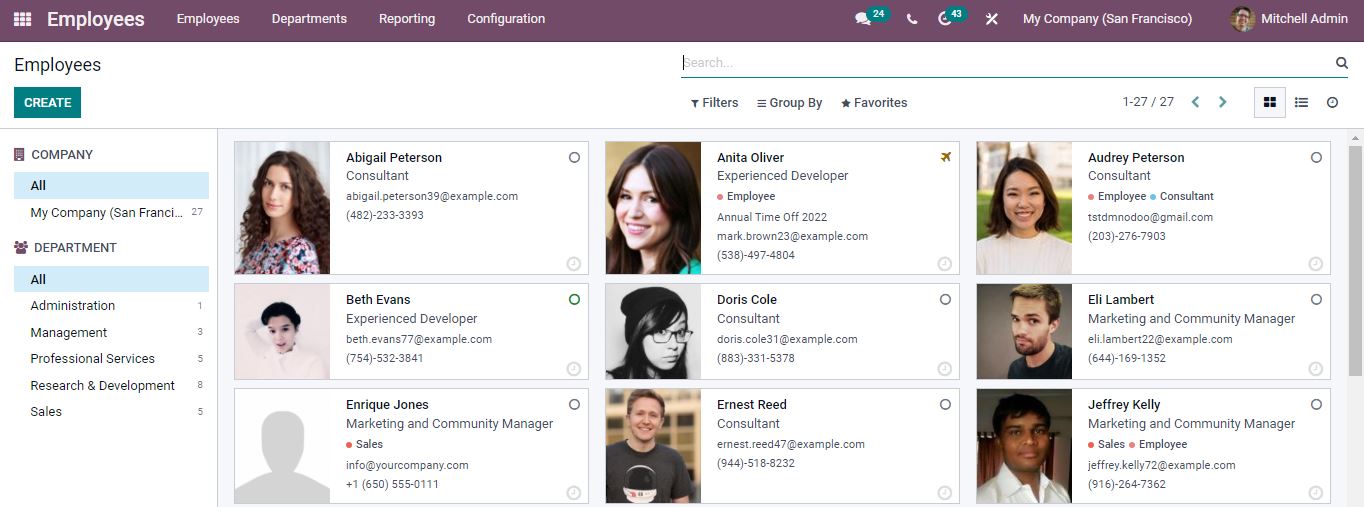
Creating Employee contracts
Click the Create button to add a new Employee.
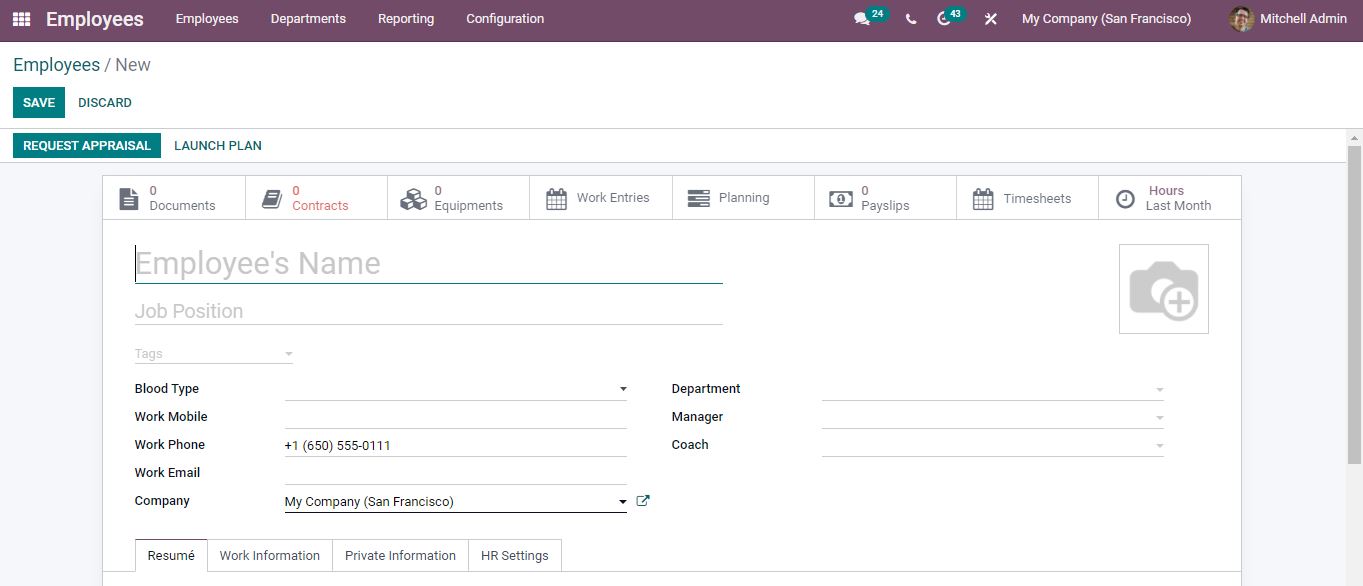
After adding the employee details open the contracts tab from the smart buttons available at the top and create a new contract for the employee.
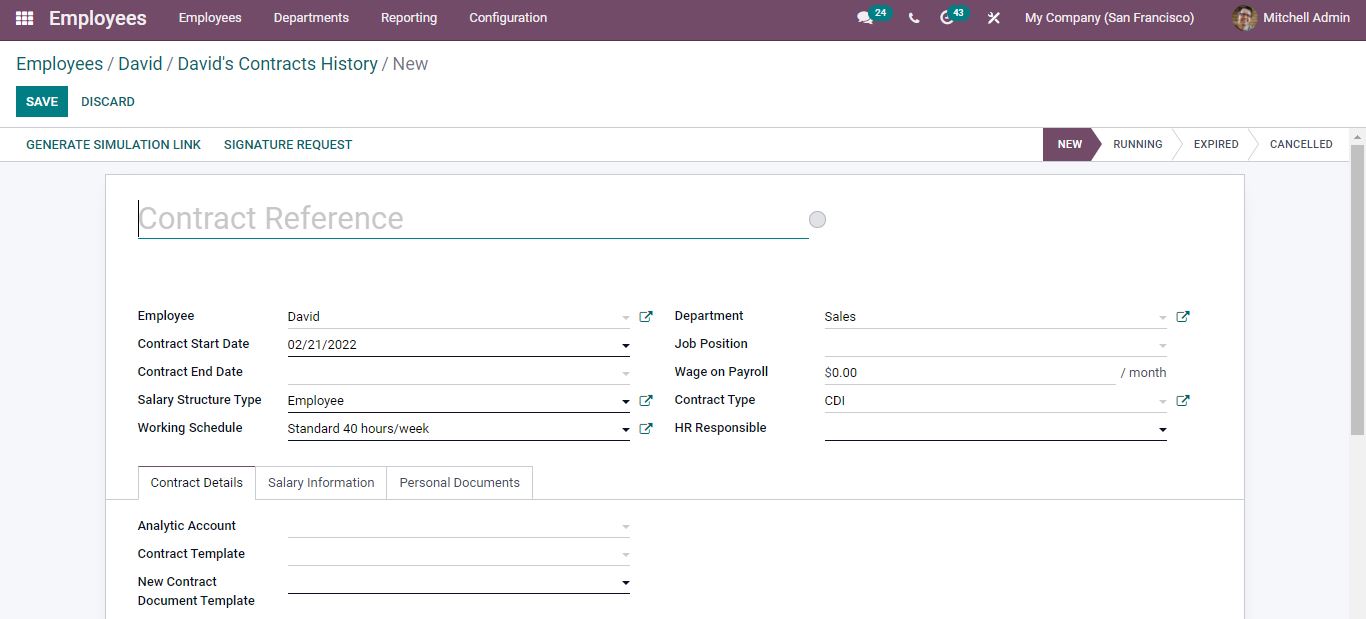
The employee’s name and the department will be filled automatically. You can set the Contract start date and End date, and select the Job position. There are two salary structure types: Employee and Worker. To know more about the Salary Structure click the external link next to the Selected Salary Structure.
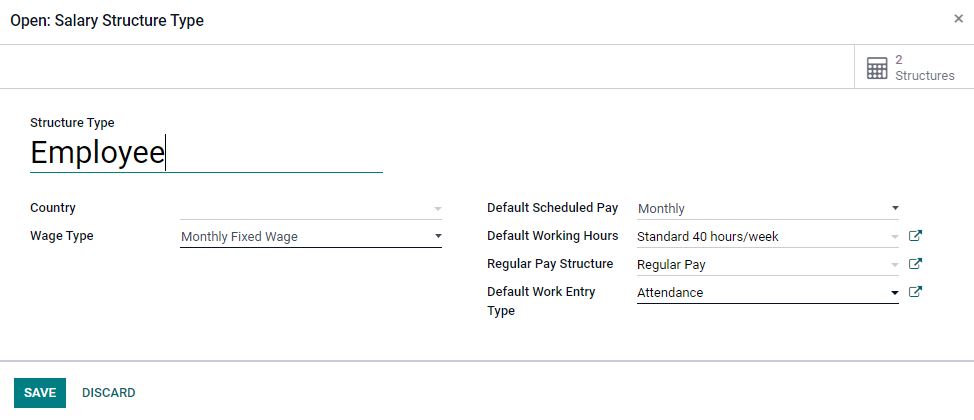
Opening the external link you can edit the settings according to the nature of the contract. Once you’ve finished filling in details click save.
If you want to create a new Salary Structure type, add the name of the Salary Structure in the area provided, and then click the Create and Edit.
Select the Working schedule from the list. The external link to the working schedule will open a page with configuration options for the specified working schedule.
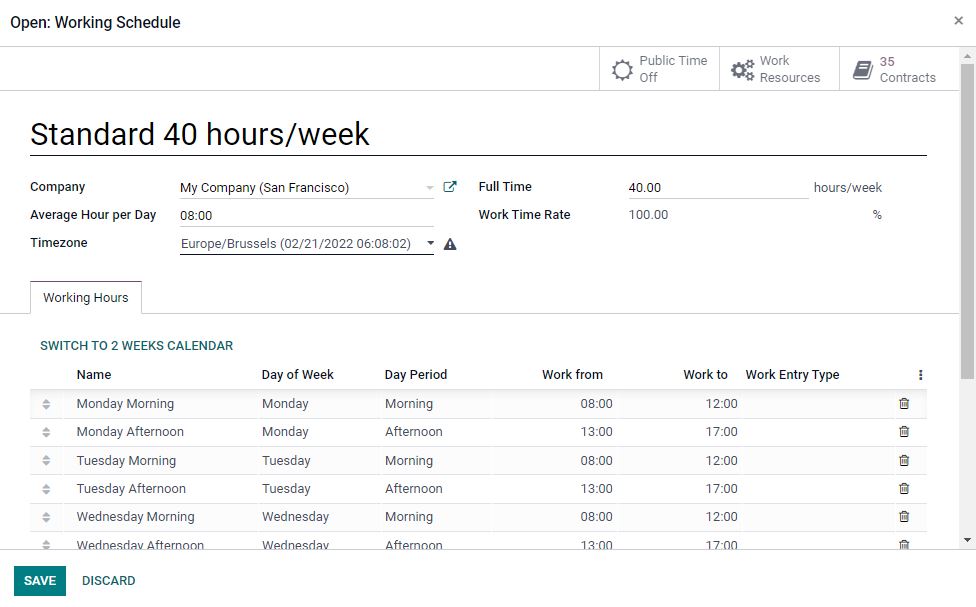
The working hours will be listed according to their scheduled time. You can make changes to the Schedules. Click save after making changes.
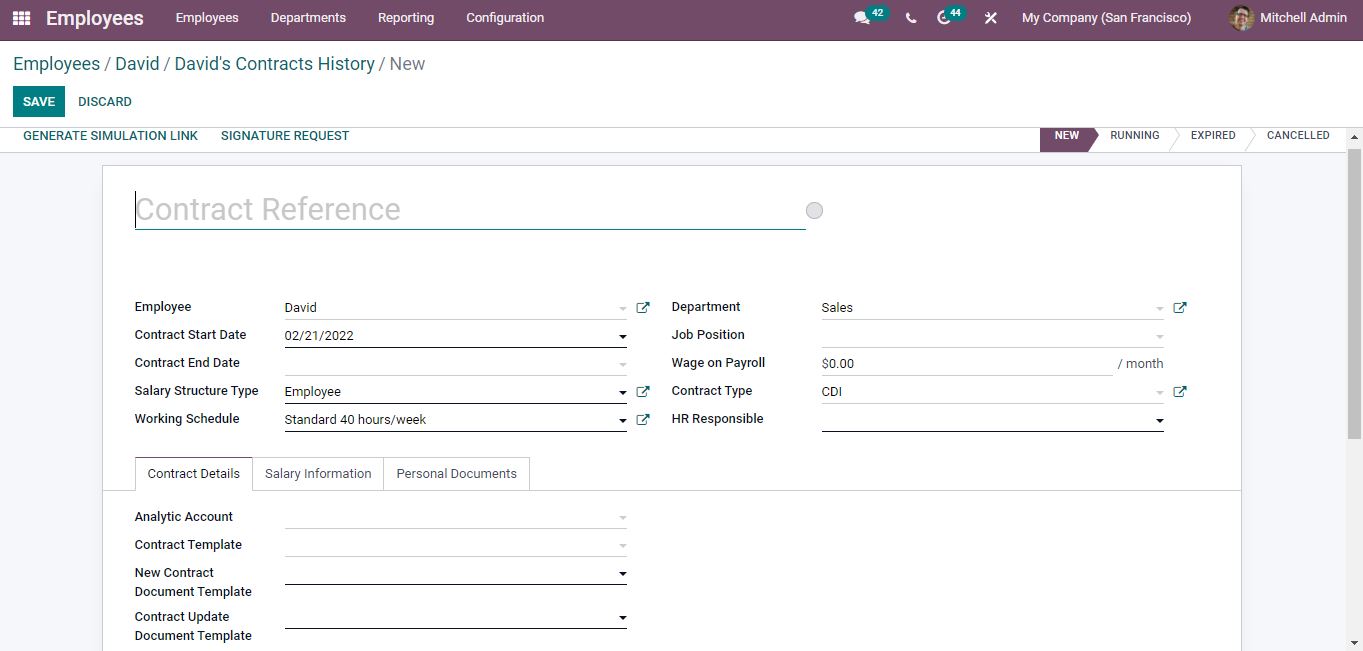
Select a contract type from the list depending on the nature of your business. If the contract type is not listed then you can create a new contract type by entering the name and click the Create and Edit option. After creating the contract type, save it. Contract types can often assist you in determining the length of a contract.
Contracts can easily be assigned to HR. You can select an HR who will be responsible for contract management. Choose the HR from the list or you can directly create an HR from here by typing in the name and click create and edit.
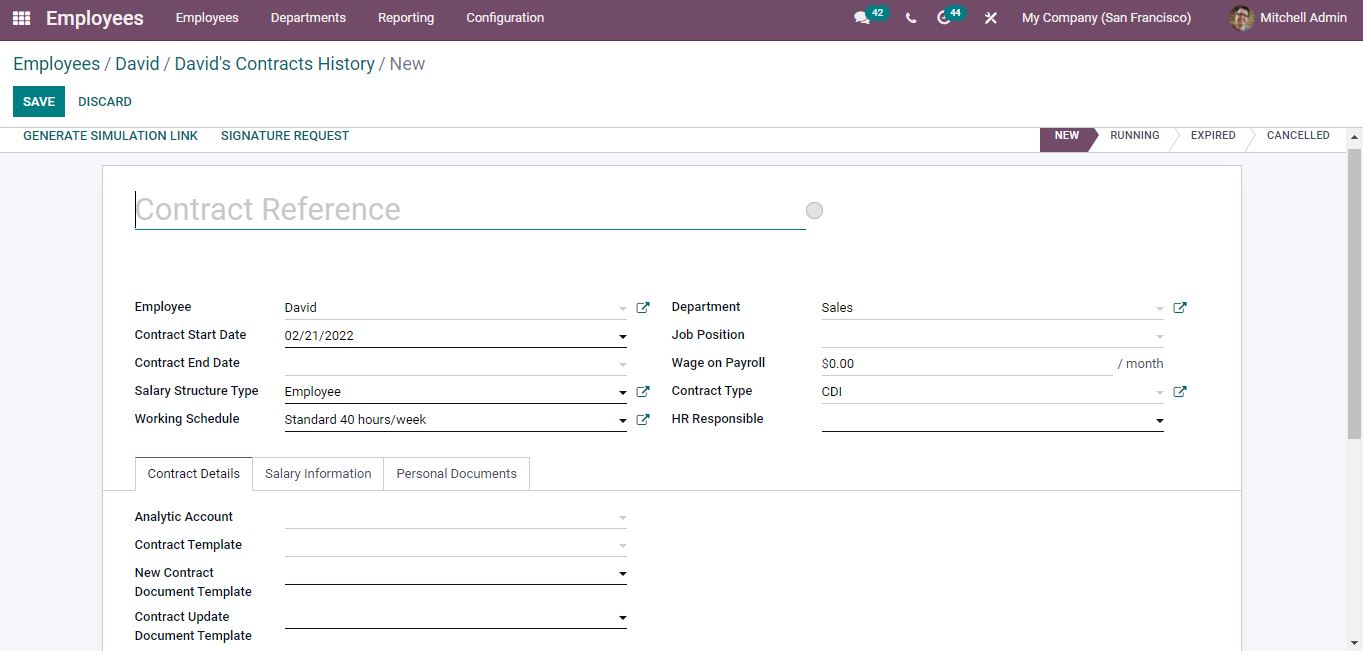
After entering the details save it.
Contract Details
Choose an analytic account and the contract template. Analytic Accounts are a perfect method to keep track of and manage your accounts. You may also use the New Document Template field to select a category from the list. Similarly, you can select and use the Contract Document Template.
Salary information
Here the wage type is Monthly Fixed Wage. The Wage, the Yearly cost, and the Monthly cost can all be configured. You can add the Group insurance sacrifice data in percentage under the Yearly Advantages section. You can add the canteen cost for every month to the specific employee and can choose whether or not to opt for Fiscal voluntarism. The voluntary rise with a holding tax rate is known as fiscal voluntarism. If you activate the Fiscal Voluntary rate, a new field will appear to enter the rate.
Personal Documents
This section will only appear on the Contract creation page if the employee has been created earlier. Personal Documents are included in these areas.
After completing the process click save. Now the contract has been created for the employee.
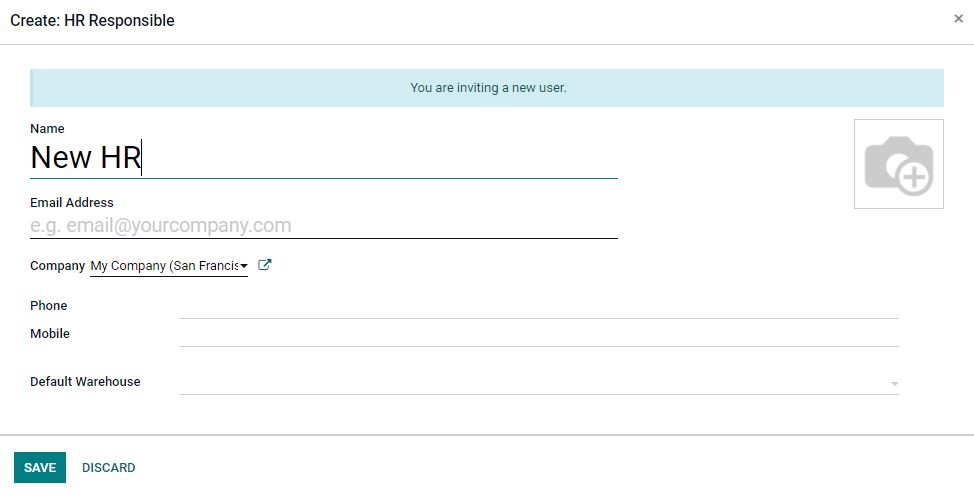
Are you ready to implement an effective ERP solution for a productive business? Reach out to us at www.infintor.com

