Leave Management in Odoo using Time Off
Leave management in Odoo: Odoo’s Time Off App makes leave requests & approvals a lot easier. It allows to track the leaves of employees and helps to make quick responses possible. This module helps both employer and employee in enhancing their work-life balance.
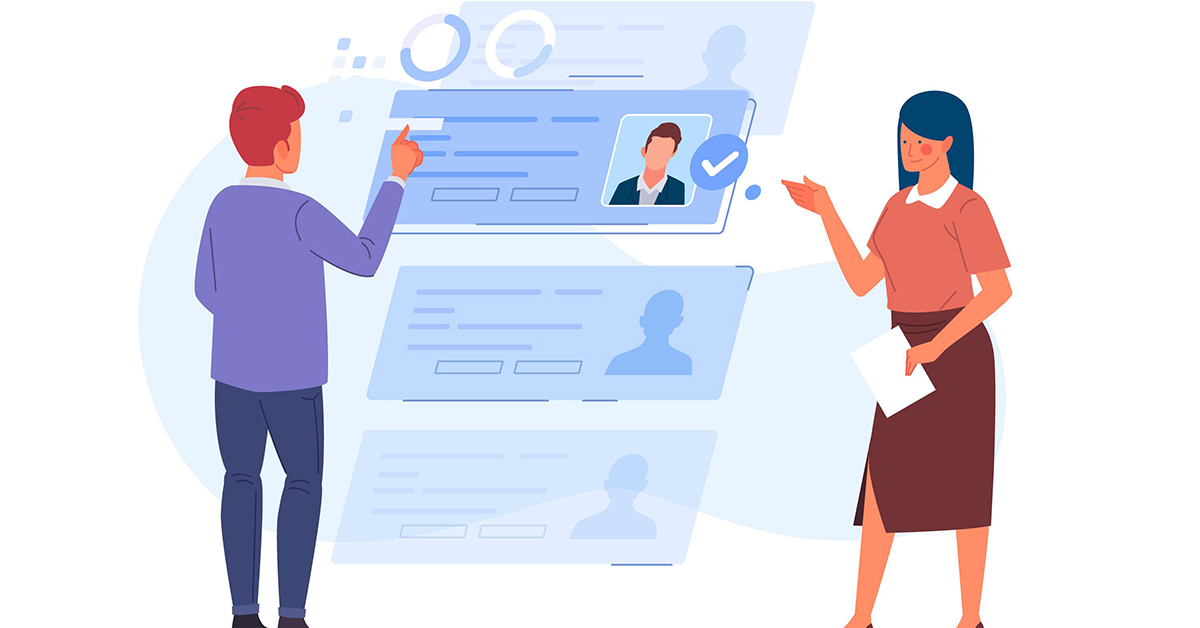
Time Off is not only important for employees but also for employers. A proper Leave Management System goes a long way in Maintaining High Team Morale at Work Place. An efficient Leave Management System plays a significant role & has a great impact on planning work schedules when employees are on leave.
Dashboard:
The Dashboard is as shown in the image below. Managers can track the leaves of their whole team and plan accordingly. Odoo provides two views:- Calender and List.
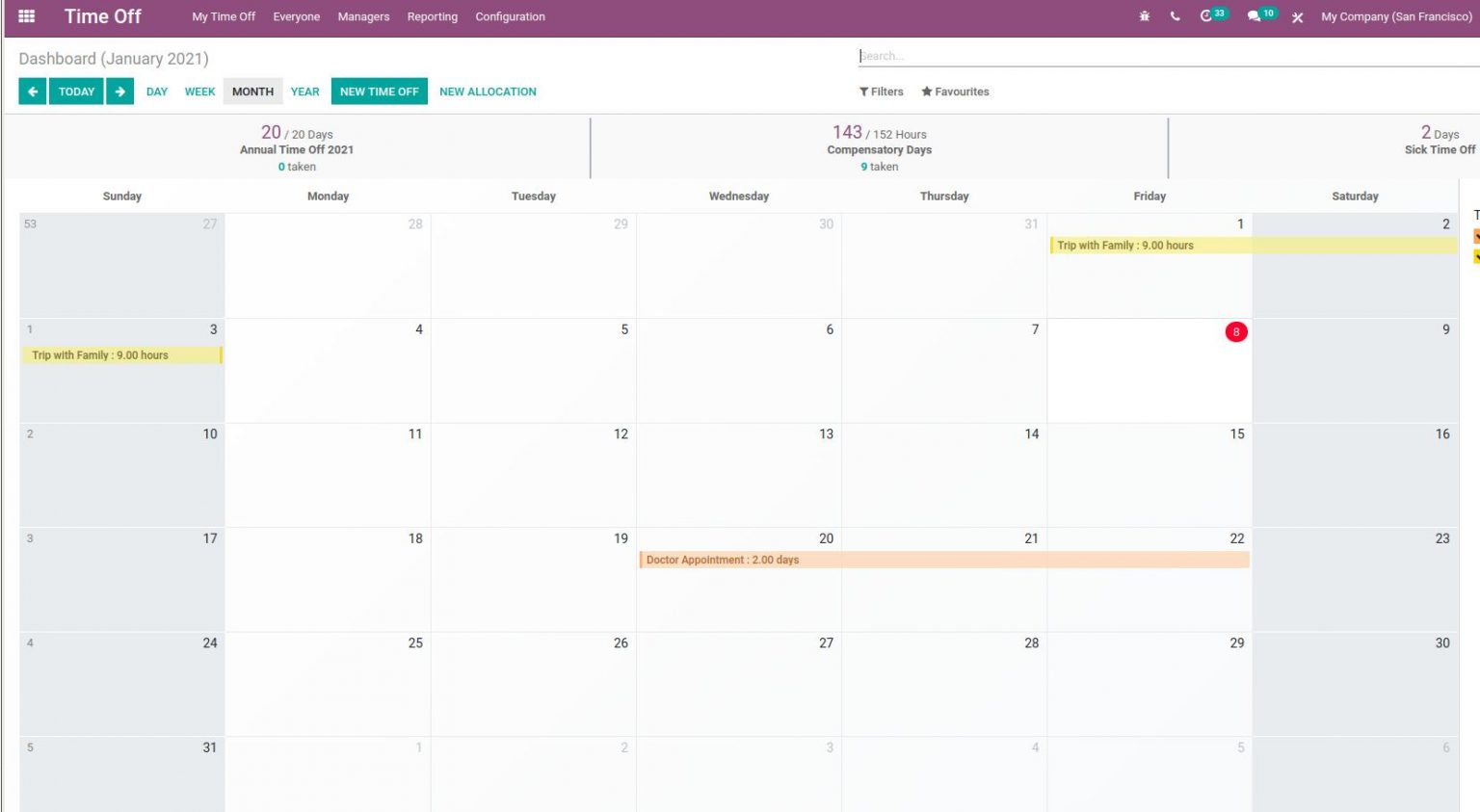
Different available filters can be applied as well as new Time-Off requests created on the fly by clicking on the date. But before looking into leave requests and approvals, we will create leave types.
Leave Types:
Time Off-> Configuration-> Time Off Types
In the Time Off Types we can see existing Time Off Types. To Create a New Time Off Type, Click on Create Button.
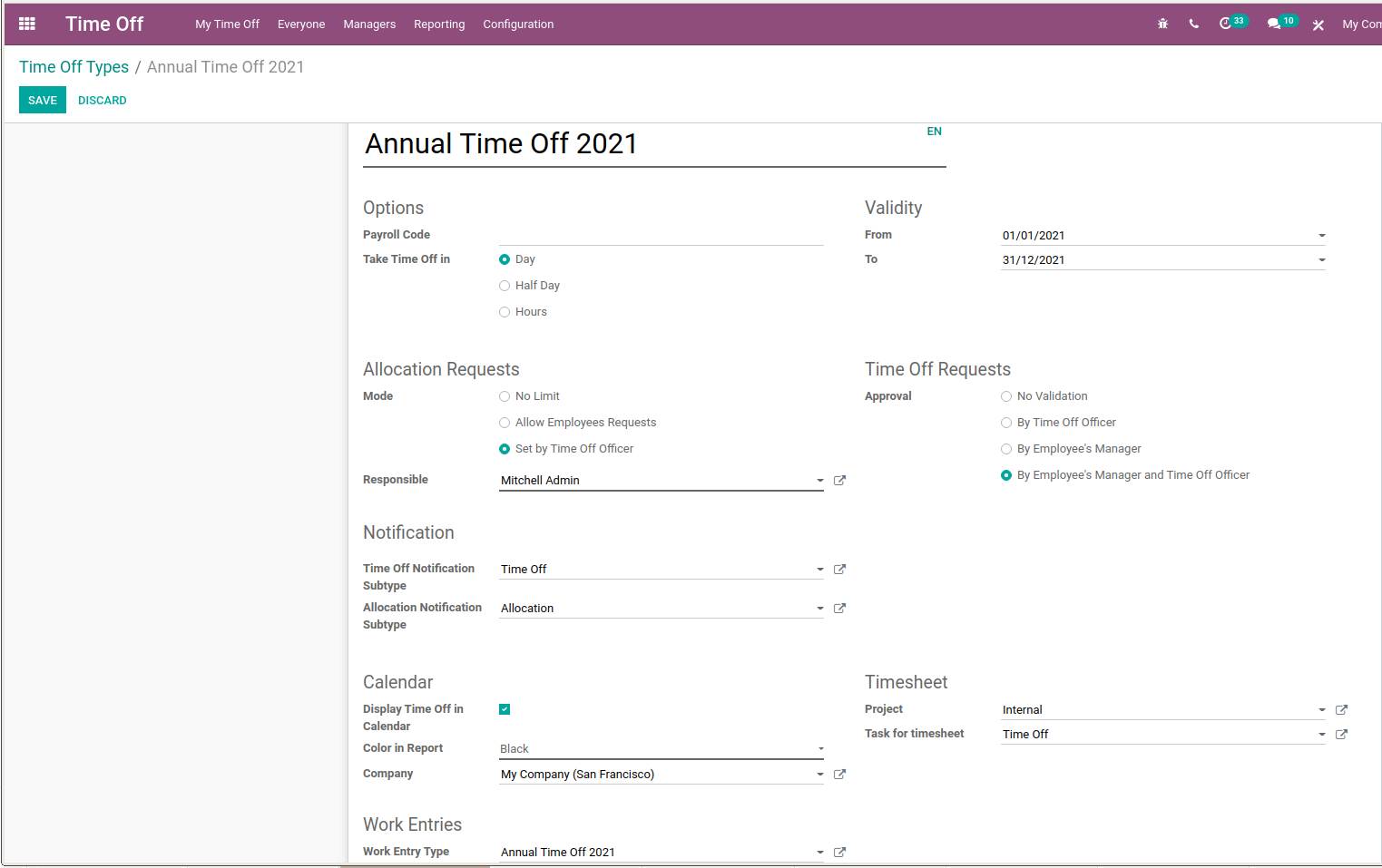
Time Off Type can be created by filling in all required fields. Odoo provides us the option to mark leaves as in Day, Half Day, and even Hours.
The validity of Leave Type Can be kept like Annual Time off 2021 can only be taken from 1st January 2021 to 31st December 2021.
We can also set Personnel authorized for allocations. We can also decide whether to display Time Off in the calendar as well as its color if it is to be displayed.
Time Off also provides us the option of Work Entries. Here we can select Work Entry types from likes of Generic Time Off, Unpaid, etc under Work Entry Types. We can also create Work entry types.
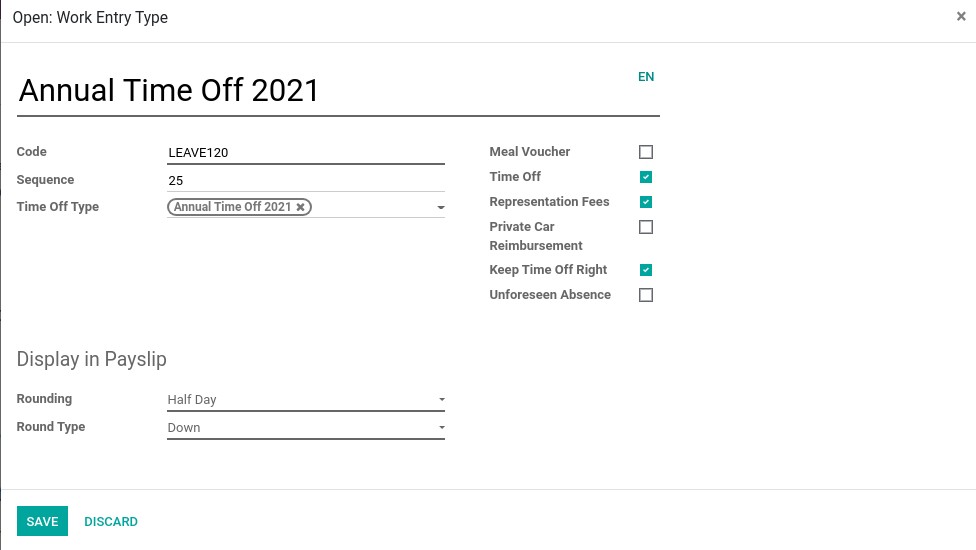
Time-Off:
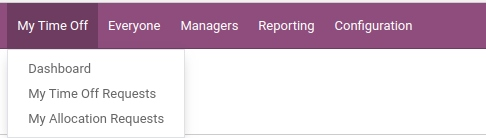
Under My Time Off we can see three sub menus:
a)Dashboard
b)My Time Off Requests
c)My Allocation Request
Creating Time Off Request:
My Time off -> My Time Off Requests -> Create
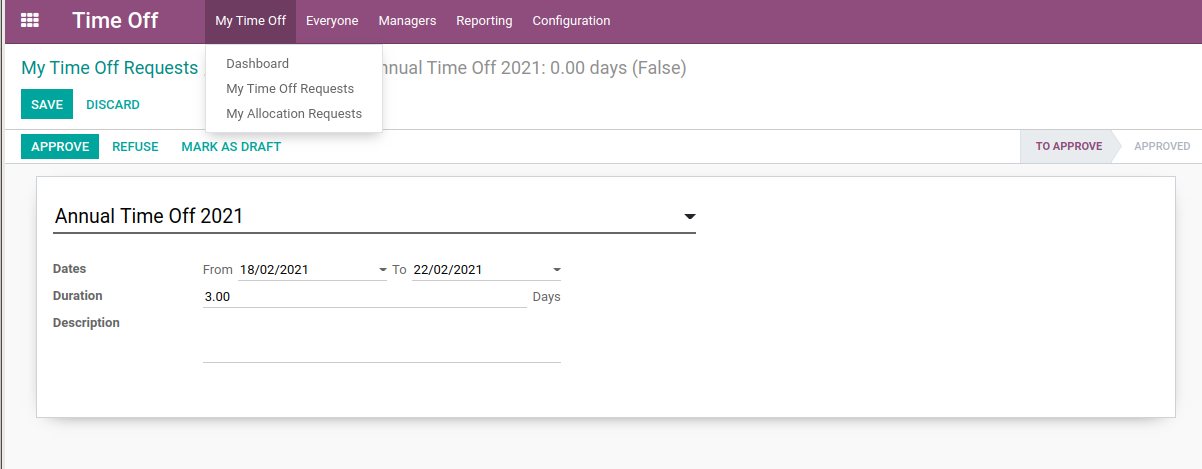
Upon clicking on Create Button, a new window will open where we can fill details required for requesting leave.
Select leave type and enter dates when leave is required. We can even add a Description.
Once dates are provided, System automatically omits already allocated casual leaves and displays the remaining days in the duration as shown in the image above.
Creating Allocation Requests:-
My Time off -> My Allocation Requests -> Create
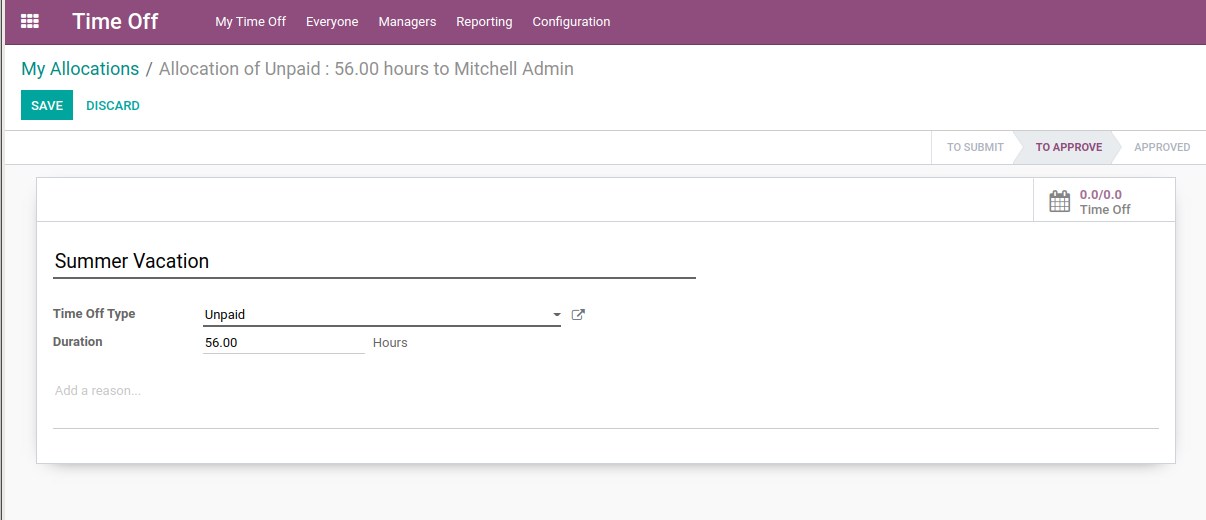
Certain situations demand a system to allocate leaves other than created leaves.
For reference, an employee who has been allocated 15 casual leaves wants to take avail the same for 18 days. He/She would require special approval. Allocation Request comes in handy in those situations.
Handling Tim Off Requests and Allocation Requests:
For responding to leave requests we have to see the Manager Menu of an authorized user under Time Off.
Manager:
It has two sub menus to handle leave types:
a)Time Off
b)Allocations
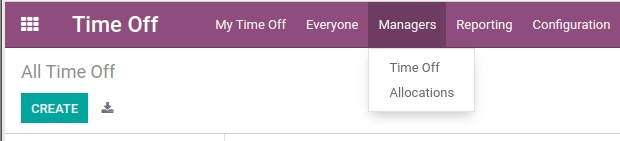
Manager can view all leave requests, analyze and respond accordingly whether to Allocate by using Approve or Cancelling by using Refuse.
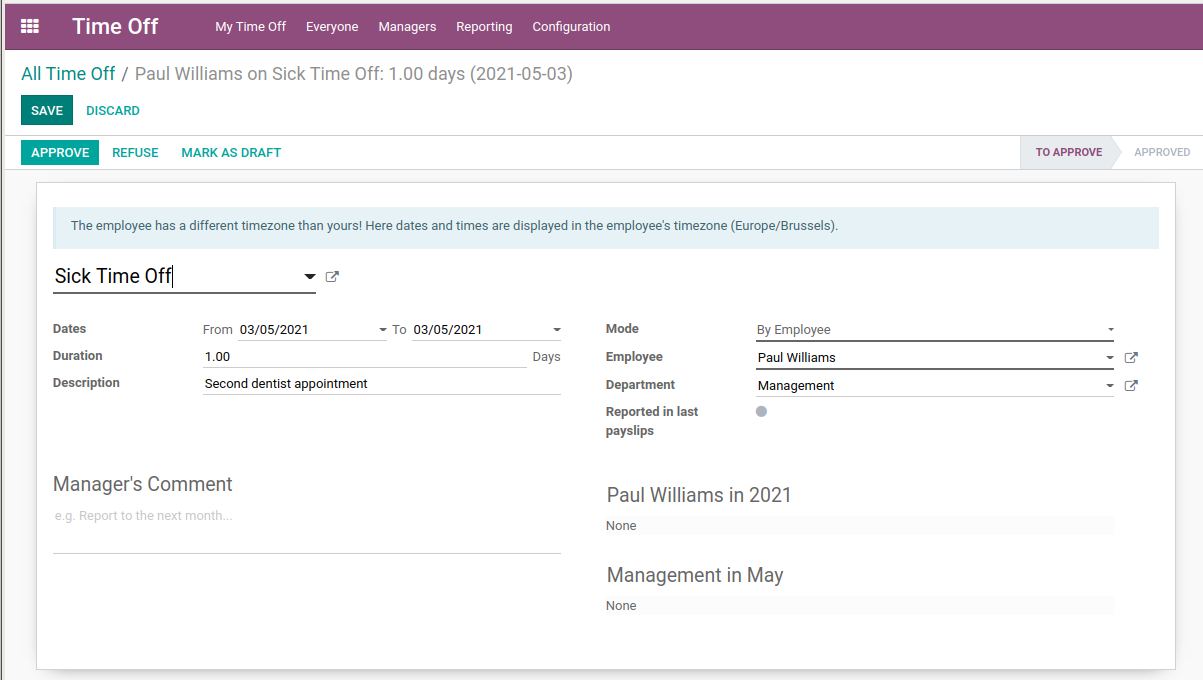
We get different types of views in Time Off for manager:
a)List View
b)Kanban View
c)Calender View
d)Activity
e)Gantt View
Analyse All Leaves:
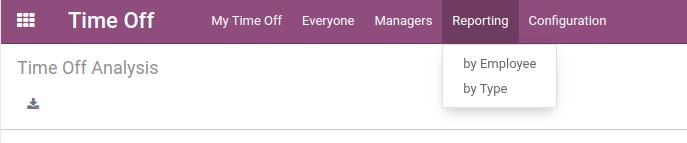
For analyzing all leaves, the manager can visit Reporting in which Time Off can be viewed:
a) by Employee
b) by Type
a) by Employee:
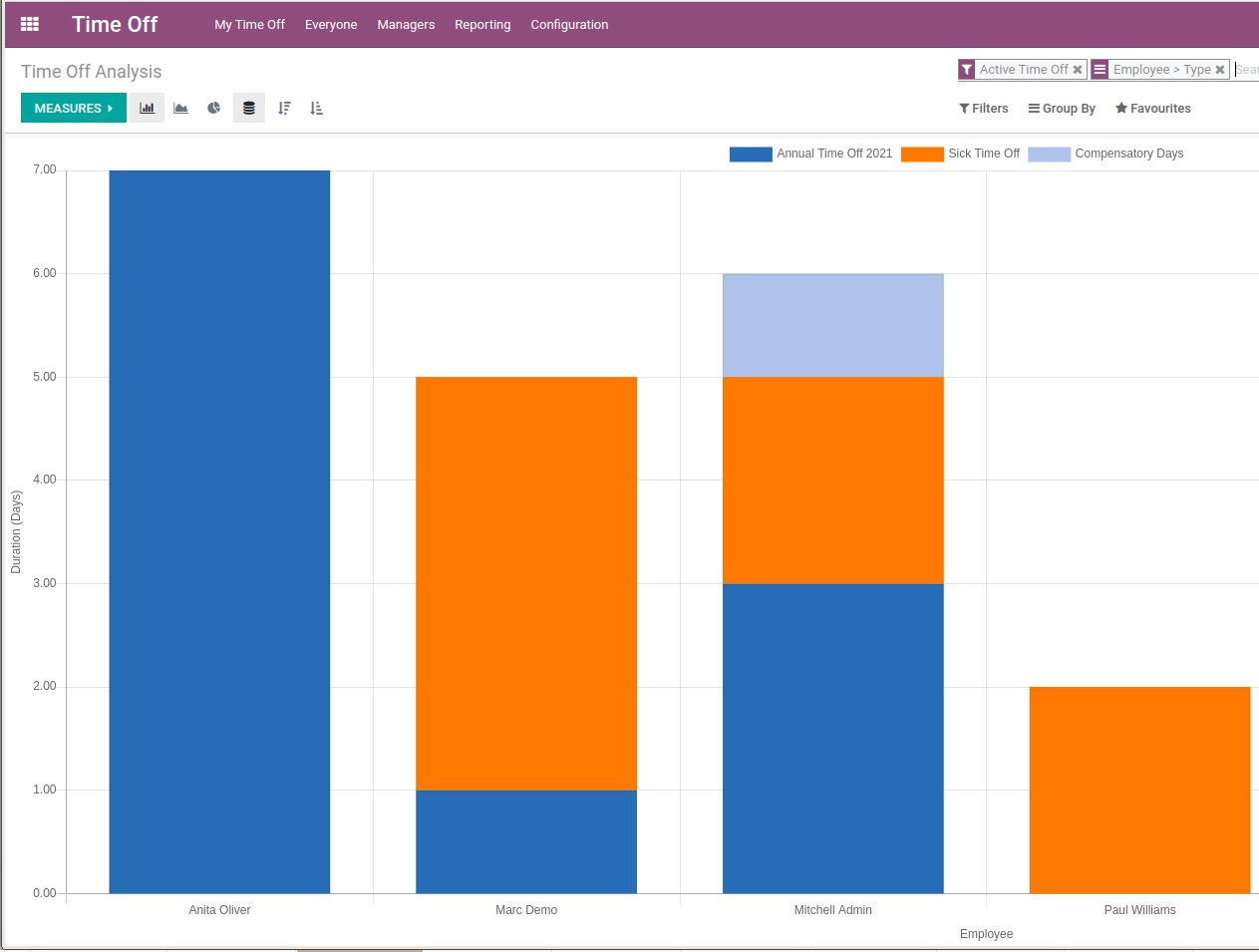
b) by Type:
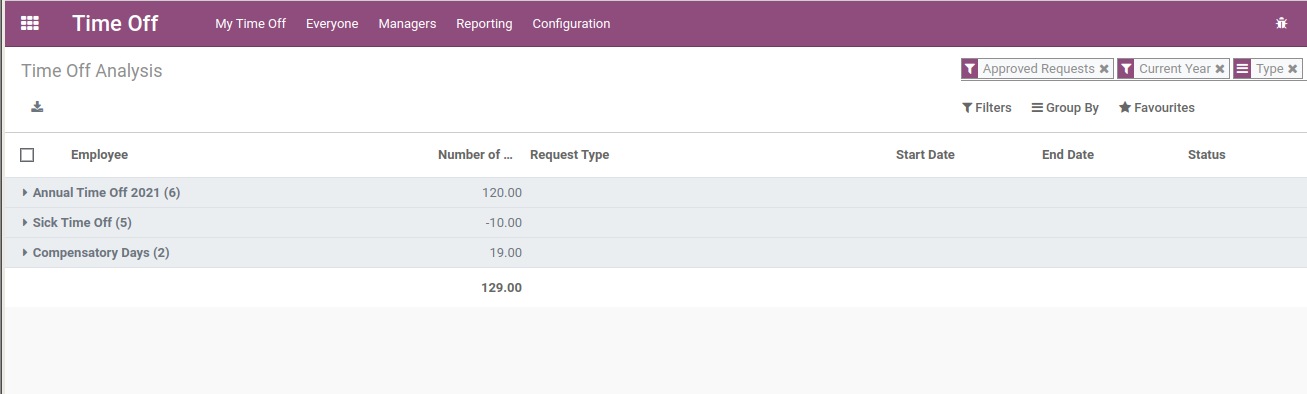
These features allows manager to study leave patterns of employees and act accordingly which thus paves way for better utilisation of human resources.

