Ticket Management System in Odoo 16
The Helpdesk module in Odoo 16 is a robust solution designed to assist organizations in efficiently managing customer service inquiries and requests. With its primary focus on monitoring customer requests and delivering prompt support, it encompasses essential functionalities, including Ticket Management System in Odoo 16 and customer service tracking. Explore the comprehensive capabilities of our Helpdesk module to streamline your support processes and enhance customer satisfaction.
The key features of the Helpdesk module include:
- Creating tickets through a web interface or directly from the backend
- Viewing created tickets from the portal or backend
- Assigning tickets to specific users or teams
- Setting priorities and deadlines for tickets
- Managing tickets based on stages (e.g., new, in progress, closed)
- Adding notes and attachments to tickets
- Generating reports to track ticket performance.

Using the Helpdesk module, tickets can be generated either from the website or the backend. On the website, a form page with relevant fields, including an option to upload files, will be accessible.
Once all the necessary fields have been completed, clicking the submit button will send the Helpdesk ticket.
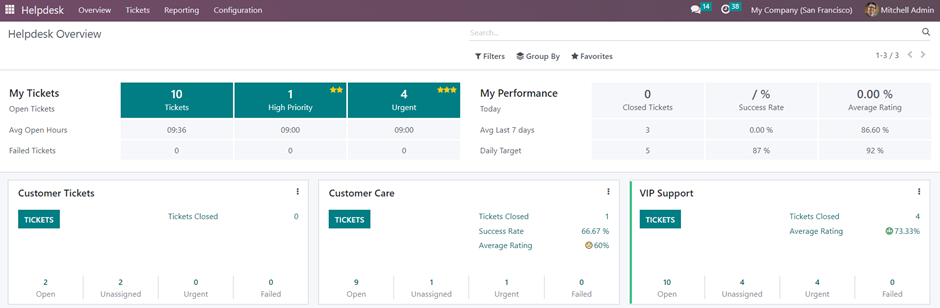
By accessing the overview, it is possible to view all tickets organized according to different teams and priorities.
Tickets => All Tickets
Here, you can access an overview of all the tickets.
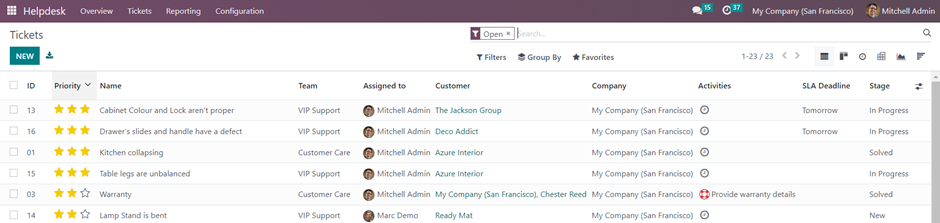
By selecting a particular ticket, you can view its detailed information.
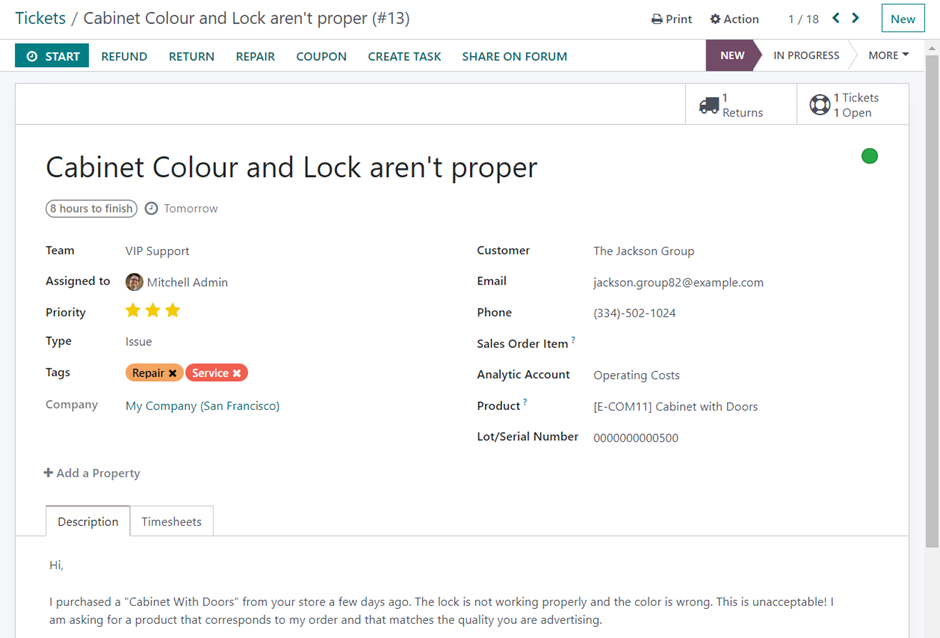
To effectively manage the ticket, you will find several options available on the top. If you need to include additional details about the ticket, you can do the Editing. By clicking the Start button, you can start the timer to track the time spent on resolving the ticket. The recorded timesheet entries will be stored under the Timesheets tab. Once the task is completed, you can click the Done button.
Creating Tickets
You can create new tickets directly from this section by clicking on the New button.
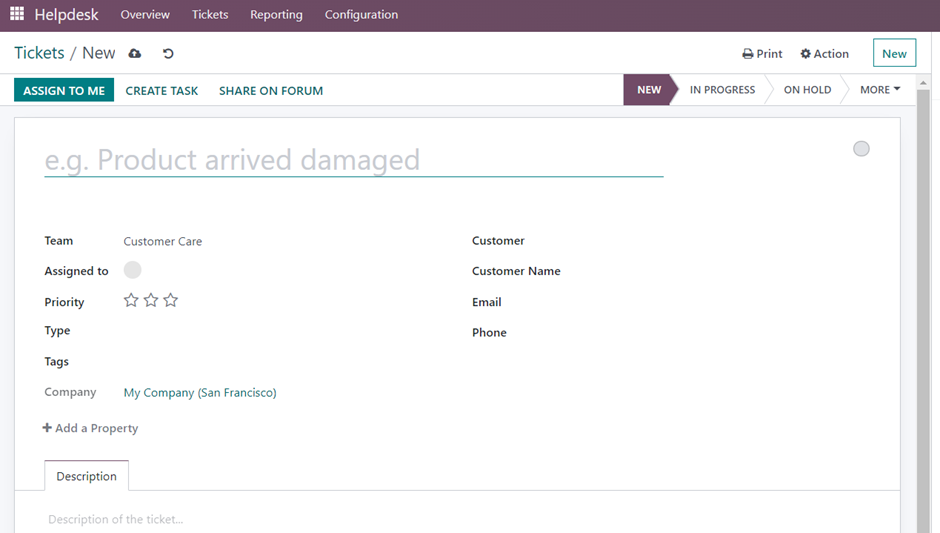
Enter the ticket details, including selecting the team responsible and assigning a specific team member. Choose the customer, such as their name, email, and phone number. You can set the priority based on the level of urgency and specify whether it is an issue or a question by selecting the appropriate type. Tags can also be added for further categorization. To enhance clarity, a detailed description can be added. When you click on create task a new window appears for creating a field service.
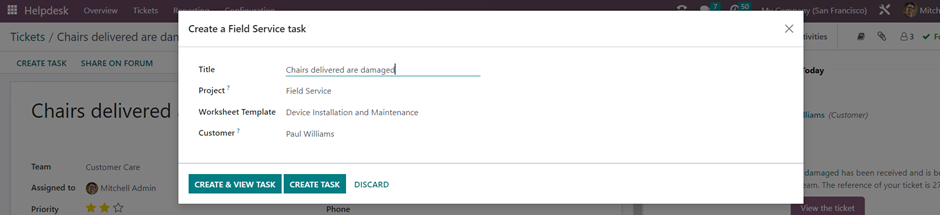
Upon clicking the Create & View Task button, you can assign individuals to this specific task.
Additionally, there is a Start button available to track the time dedicated to this task, which will be recorded within the timesheet menu. Depending on the task’s progress, you can modify its stage.
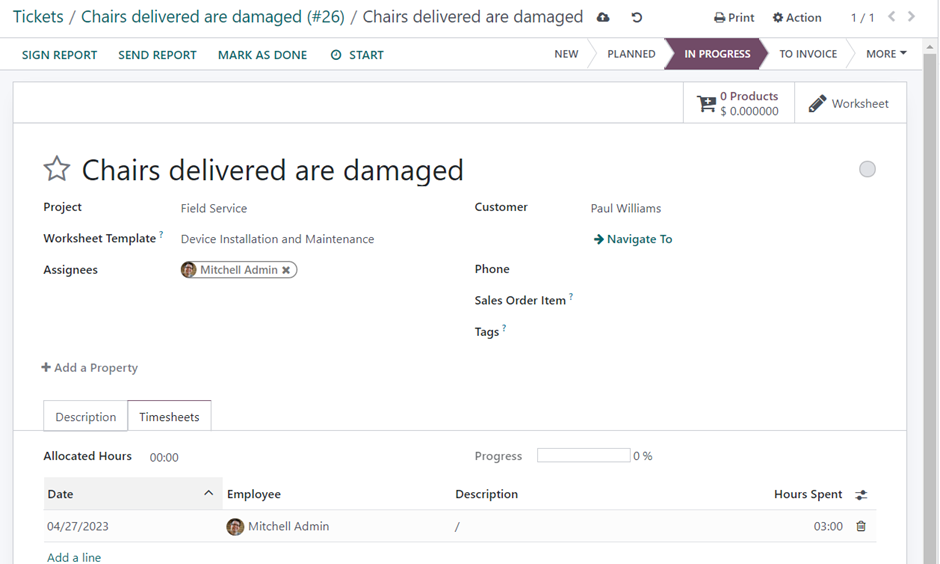
Once the task is completed, you can click on Mark as Done button.
By using the Create Invoice button, you can generate an invoice and register the payment.
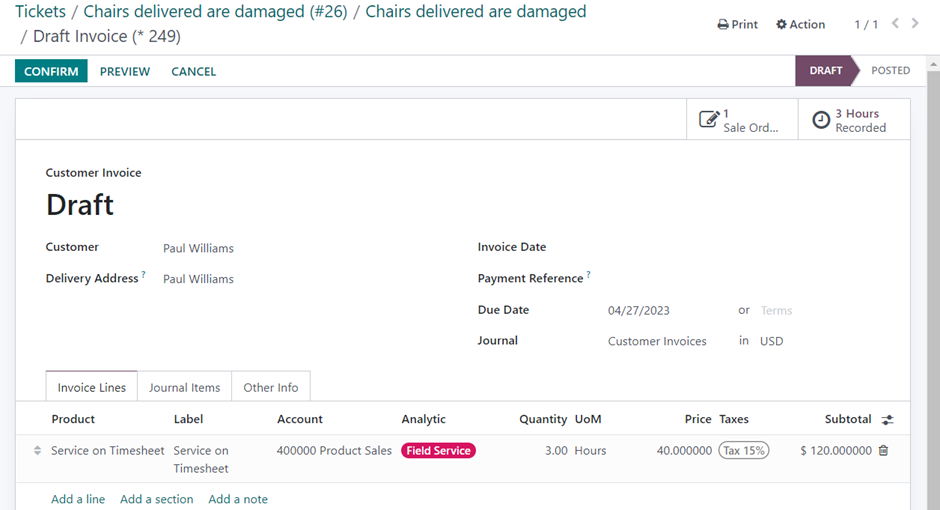
Once the requested customer support activity has been completed, you have the option to mark the ticket as closed directly from the website. This is the process by which a customer submits a ticket on the website, and the helpdesk team of the respective company manages the ticket using the Helpdesk module.

