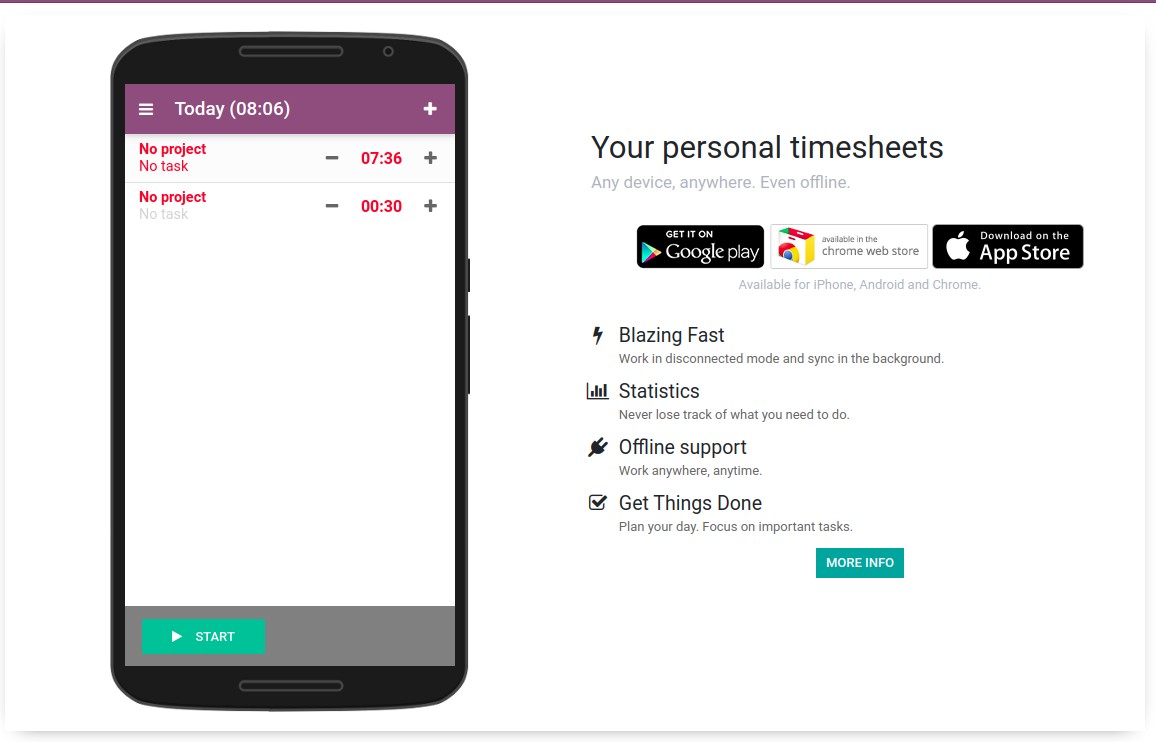Using Odoo Timesheets
Using Odoo Timesheets: For organizations handling many projects, managing time becomes very crucial. As the saying goes Time & Tide waits for none. Proper utilization of time can help organizations grow. To ensure timely completion of projects, tracking the performance of employees is vital.

Odoo Timesheet helps to track work done, analyze & approve employees’ timesheets, thus ensuring proper utilization of time. It helps all employees working under any project to know the completed and remaining tasks and plan accordingly. This ensures better productivity at the workplace.
Dashboard:
We can see all the timesheets of the user/employee who has logged in.

Adding Timesheet by Employee:
Employees can add their timesheets by using Hot-keys which are very easy to use. Employees can start the project by just typing the alphabet assigned to the project or by clicking on the hotkey. After the task is completed for they can add a description of the work & click on the stop button which then automatically computes the duration. Employees can again start the work on the same project whenever needed, the time will be added to the project’s total duration.

Manager’s Dashboard:
As the Manager has been assigned to validate other employees Timesheets, He /She can see all employee’s timesheets in the All Timesheets menu under Timesheet.
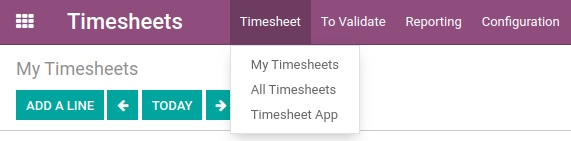
We can also go to Timesheet App link from here itself.
Creating a New Timesheet:
Press on Add A Line button, A window pops out select a Project & Date. Add Task if needed. We can assign employees as well as add Time spent from here itself.
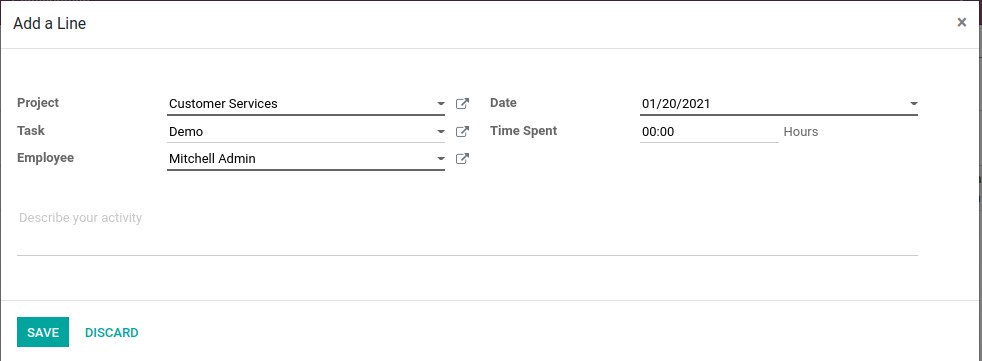
We can create a new project or create new tasks by clicking on the link in the respective fields. It shows all details of the Task like assigned employee, deadline, progress. It also has the option to add a description which is very useful for the proper description of the status of the task by an employee.

We can also make changes to time from the dashboard & add more information by clicking on the small magnifying glass icon on the timesheet dashboard which will be reflected on the Dashboard.
Validating Timesheets Of Employees:
Managers need to analyze all performance of their team and validate their timesheets. To validate they can view timesheets of one week or of the whole month by selecting Last Week, Last Month under the To Validate menu.
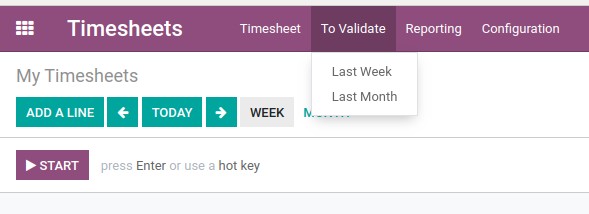
Once we select Last Week Or Last Month, it will show all Non-Validated Timesheets first as that filter has been applied.
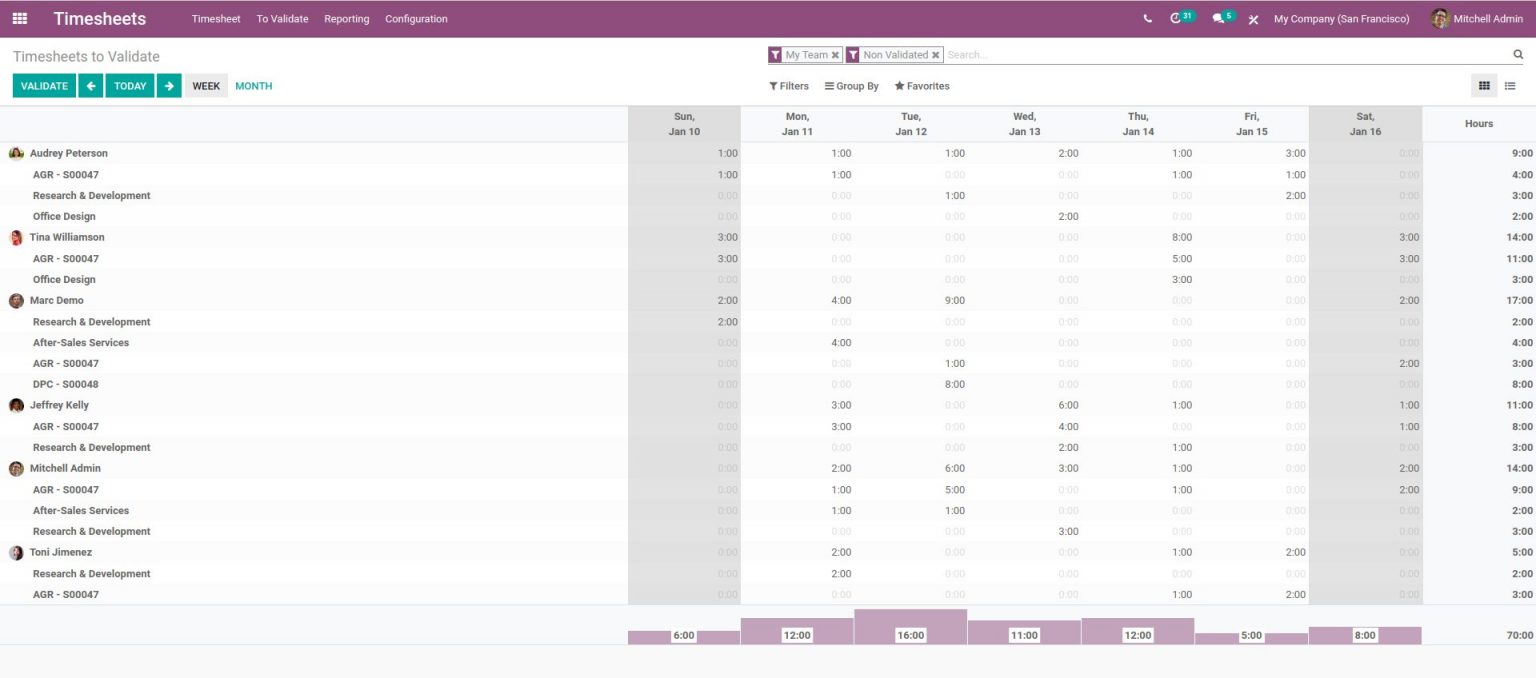
Select dates and employees, which after analyzing are ready to be validated. Click on Validate. We have list, grid, kanban & grid view.
.
Reporting:
We also have different reports to analyze data in the timesheet. Reports available are of:- By Employee, By Project, By Task, By Billing Type, Timesheet/Attendance:

By Employee:
Timesheet->Reporting->By Employee
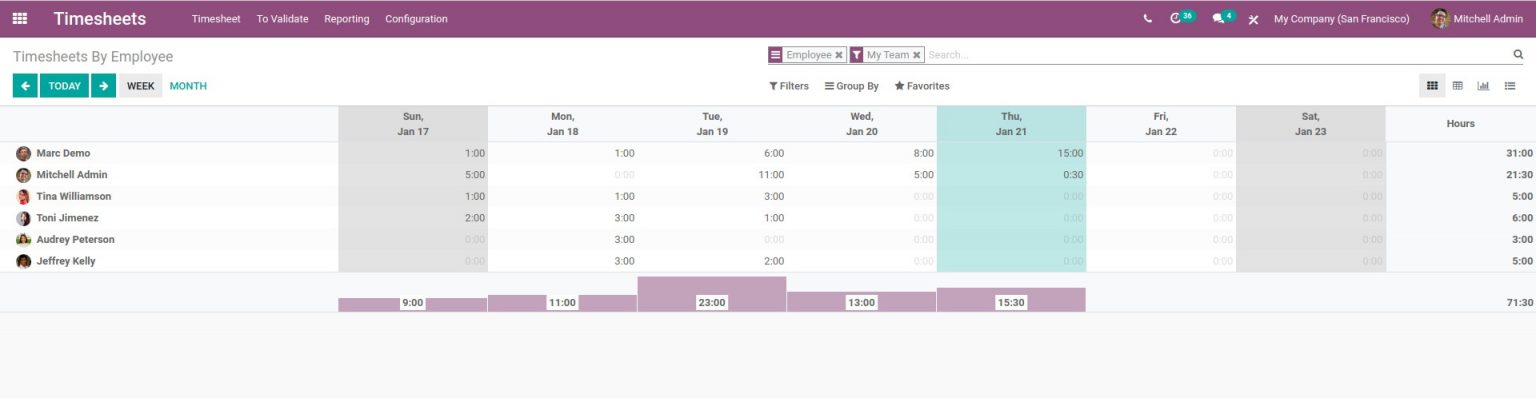
By Project:
Timesheet->Reporting->By Project
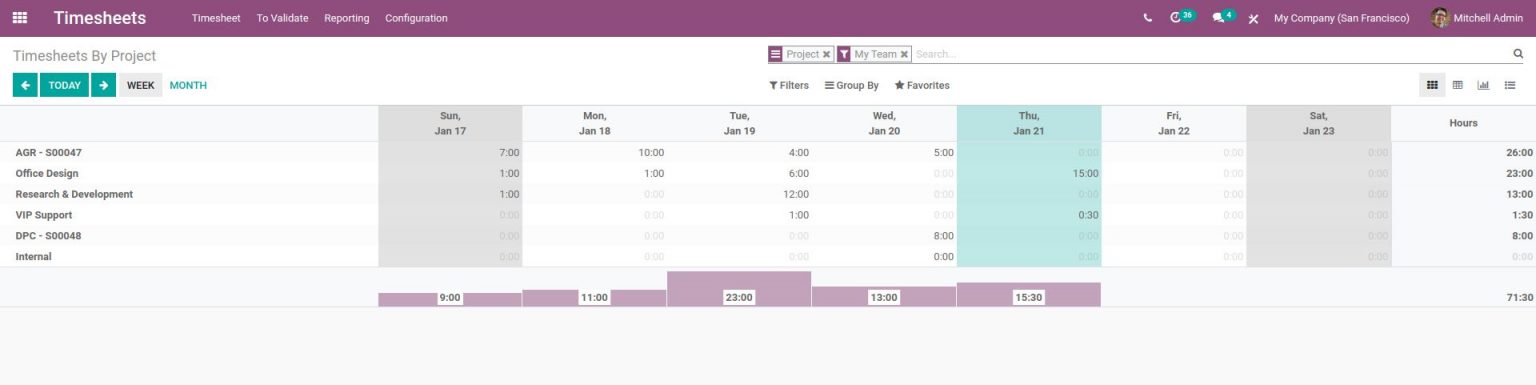
By Task:
Timesheet->Reporting->By Task
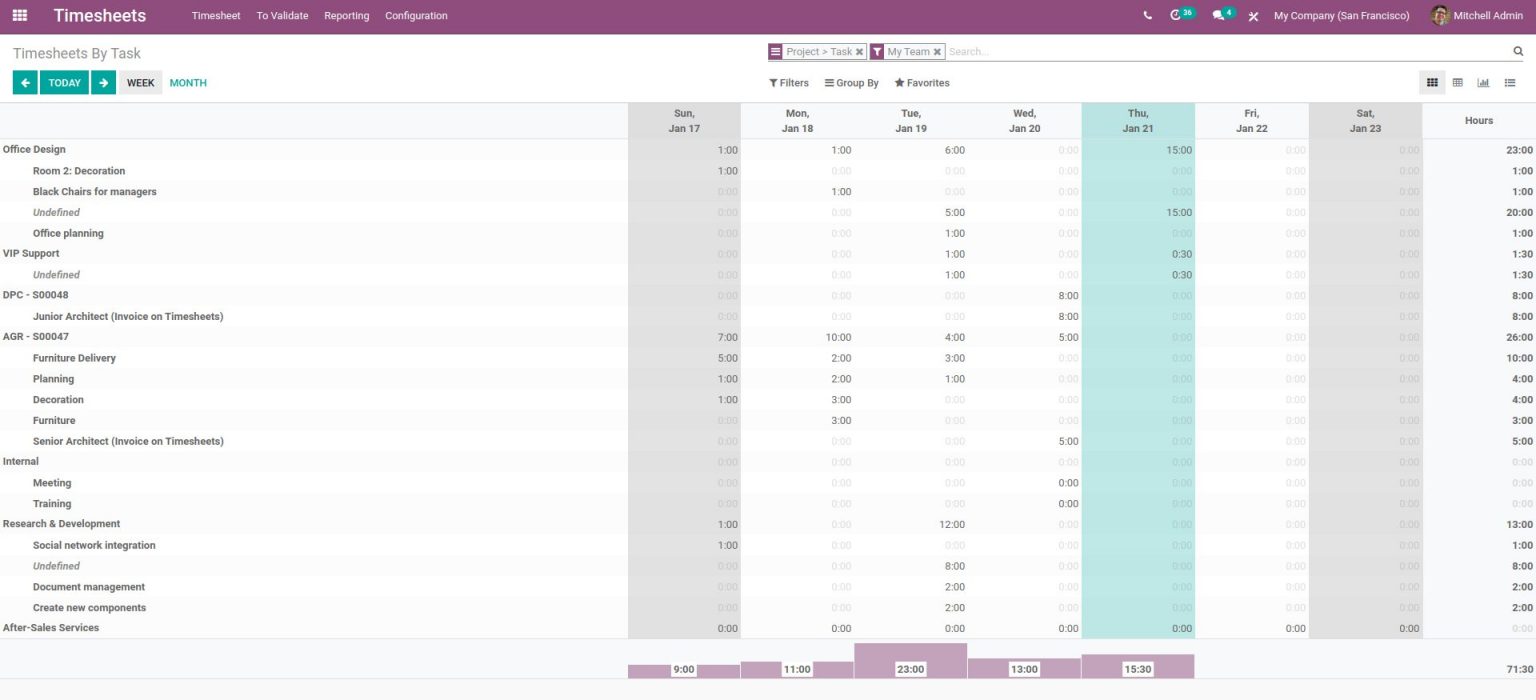
We also have reports by billing type & Timesheet attendance. Different Filters & Group By available can be applied in all reports. We can view all details according to week or month whichever is needed.
Timesheet App:
Timesheet App is available on different platforms as shown below. It is very useful in managing timesheets of employees. Odoo Timesheet allows Offline support. Round the clock tracking & offline support enables employees to work from anywhere.