Assigning Approvals in Odoo PLM
In Odoo, PLM (Product Lifecycle Management) is a module that helps to manage product development processes. It allows you to track changes and versions of products, as well as manage product data and associated documents.
PLM module is specifically designed to handle Engineering Change Orders (ECOs), which are processes used to modify components, documents, or assemblies in product design and manufacturing. ECOs can involve changes in processes, work instructions, or specifications.
For example, if a product’s Bill of Materials (BoM) is not available in the market, updating the BoM would require an ECO.
The PLM module offers several menu options, including an Overview section that displays all ECO types and the number of changes in progress for each ECO. The Changes section provides various formats for viewing ECOs, such as kanban, list, calendar, pivot, and graph. The Master Data section includes products, Bill of Materials, routings, and work centers. Additionally, you can analyze all ECOs using the Reporting section and edit ECO stages.

To create an Engineering Change Order (ECO)
Select any ECO type from the PLM overview and create a new ECO by clicking on the New button.
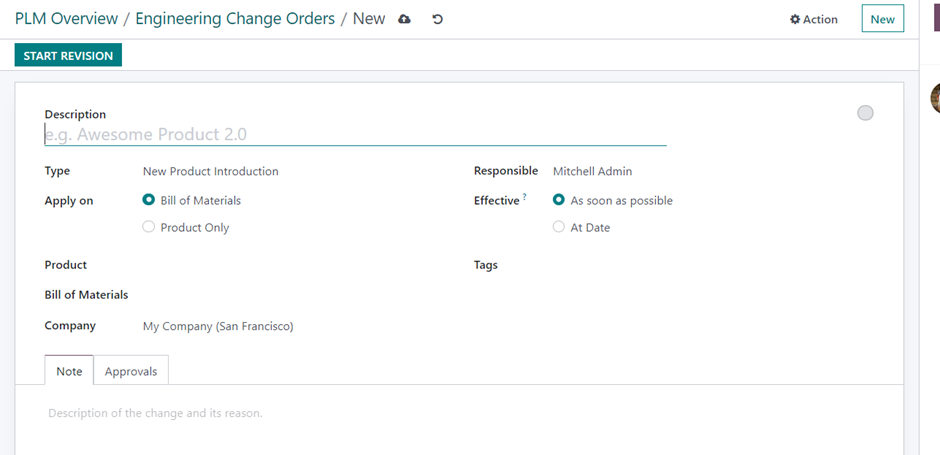
- Add a description of the ECO.
- Choose the type of ECO.
- Select where the order needs to be applied using the Apply on option. This can be either on the Bill of Materials or product only.
- Add the responsible person and specify the date on which the changes should be applied.
- Add tags for the ECO, provide a description of the change, and include the reason for the change under the Note tab.
- In the Approval tab, you can view the details about the approver who needs to approve the ECO to move it to the next stage. (When setting up stages for an ECO, you can specify the details of the employee who is responsible for approving the ECO to move from a specific stage to the next one.)
- Save the changes and then confirm to start a new revision.
Once the action is complete, a new revision for the BoM will be generated. This process can be used for any modifications to the BoM of a product.
How to set approvals for each stage
Configuration => ECO Stages
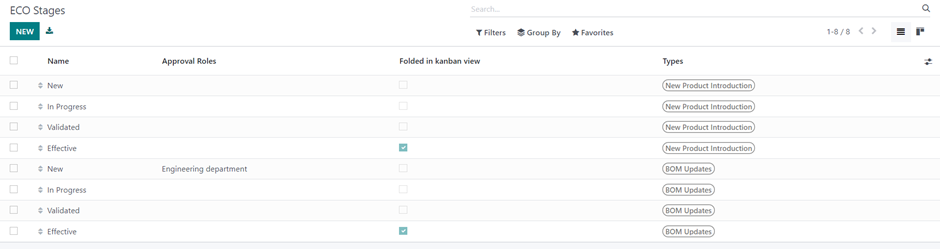
You can create new stages by clicking on the New button, or edit the existing ones. Each stage can have an approval choice added to it.
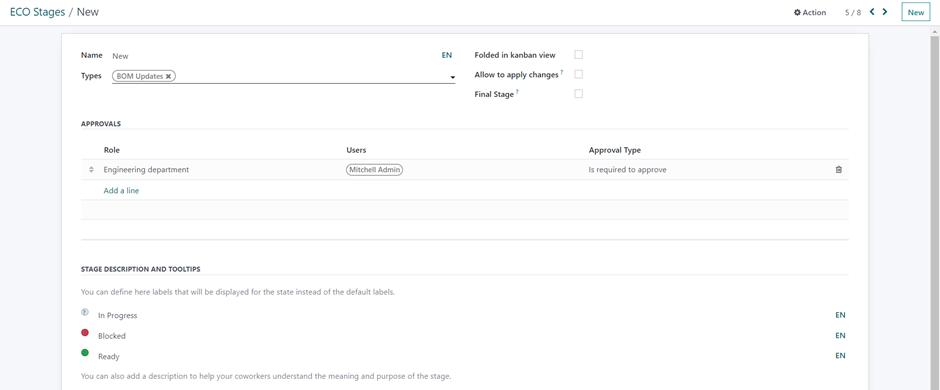
You can specify the name of the stage. If you are creating this stage for a specific ECO type, you can indicate it in the Type field. By activating the Folded in Kanban view option, you can fold this stage in the Kanban view of ECO. If you want to apply the proposed changes at this stage of an ECO, activate the Allow to apply changes option. You can set this stage as the Final Stage of the ECO by enabling the respective field. Under the approvals section, you can add the role, select the user, and specify the approval type.
Once you click on Start Revision, an Approve and Reject button will appear.
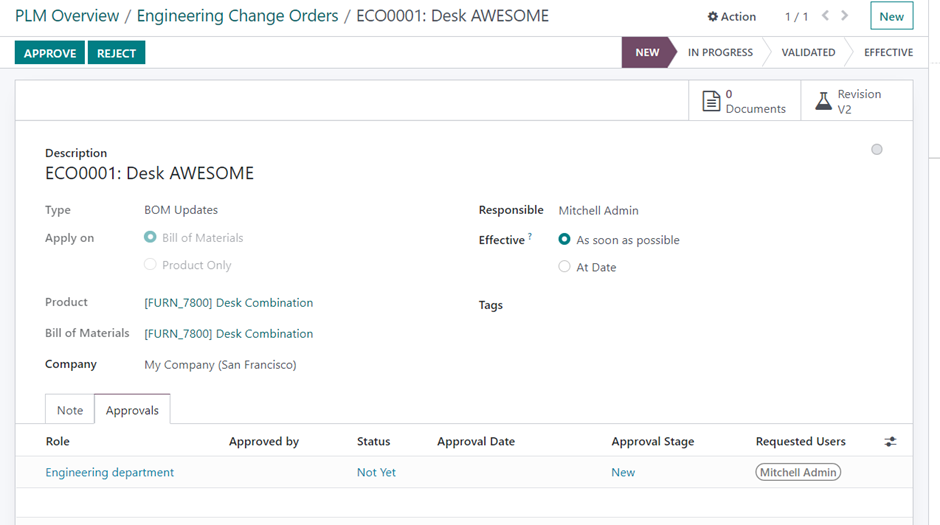
Under the Approvals menu, you can view the list of individuals who have the authority to approve or reject the ECO at each stage.
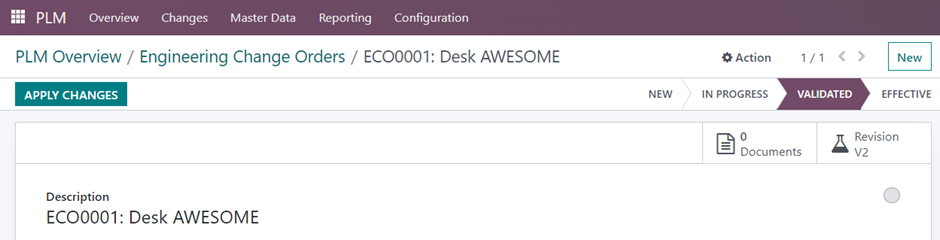
Once the ECO is approved, you can proceed to the next stage. After it is validated, you can apply the changes. The new version of the product will be updated based on the Effective Date once the changes are applied.
To create engineering change orders for an existing BoM, use the smart button ECO from the BOMs.
Master Data => Bill of Materials
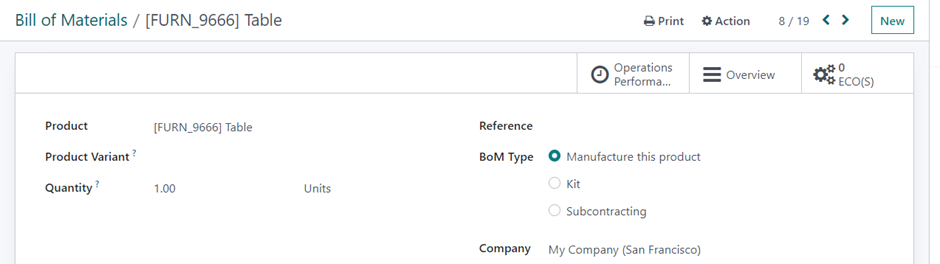
You can create an ECO for the respective BoM and apply the changes to the BoM.
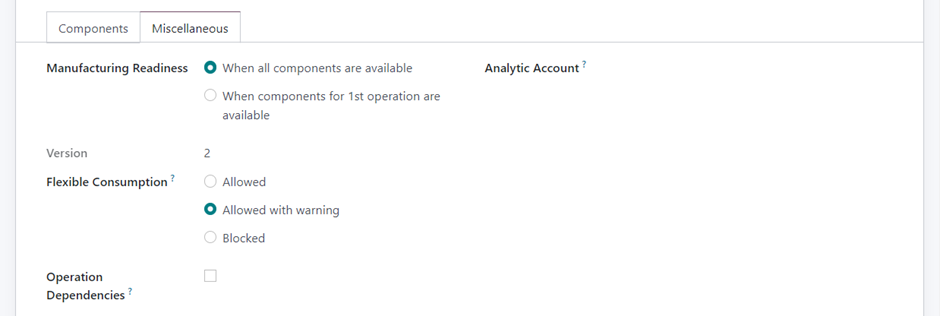
After applying the changes, the updated version of the BoM can be viewed under the Miscellaneous tab.

