Budgetary Positions in Accounting
A budget is a plan of revenue and expenses for a specific future period that is usually prepared and updated regularly. Budgeting allows businesses to manage and organize their finances and plan for effective management to assess actual performance. Budgets can be made for a single person, a group of people, a business, or a government. Budgets typically allow taking actions for the company’s future well-being and planning for financial security.
Accounting => Configuration => Settings
Activate the budget management option from the settings under Analytics.
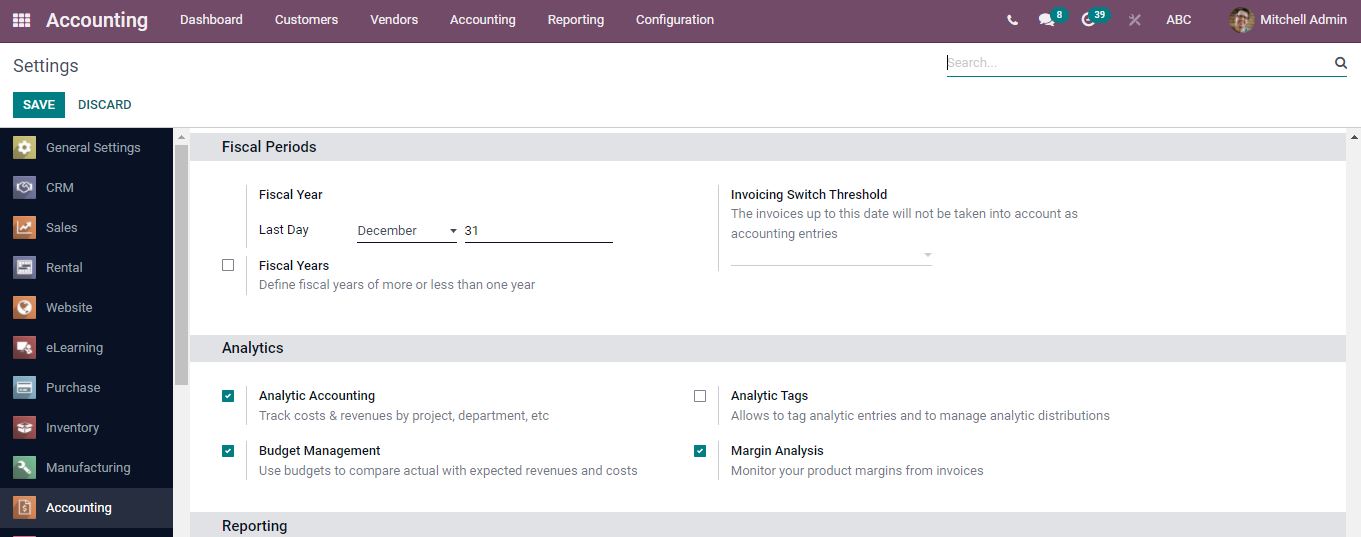
Along with budget management, the Analytic accounting settings can be turned on.
Accounting => Budgets
From the Accounting tab select Budgets from the drop-down menu. A list of the budget will be shown along with the dates, the responsible person, and their status.
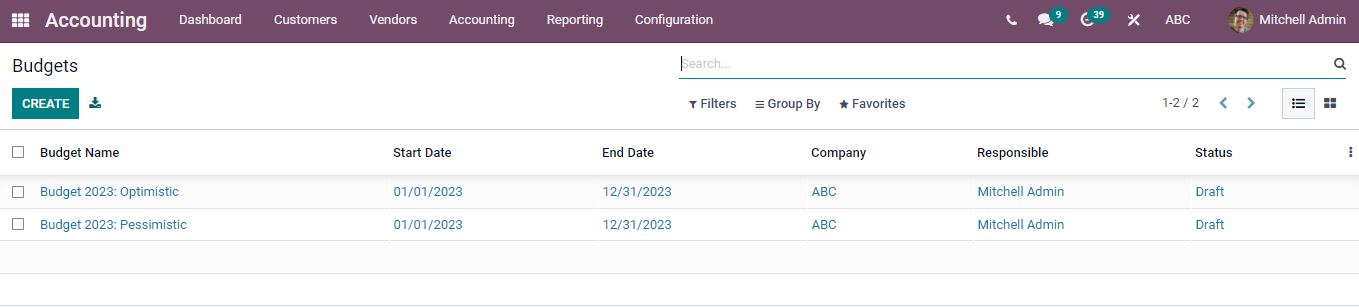
By clicking the create button new budgets can be created.
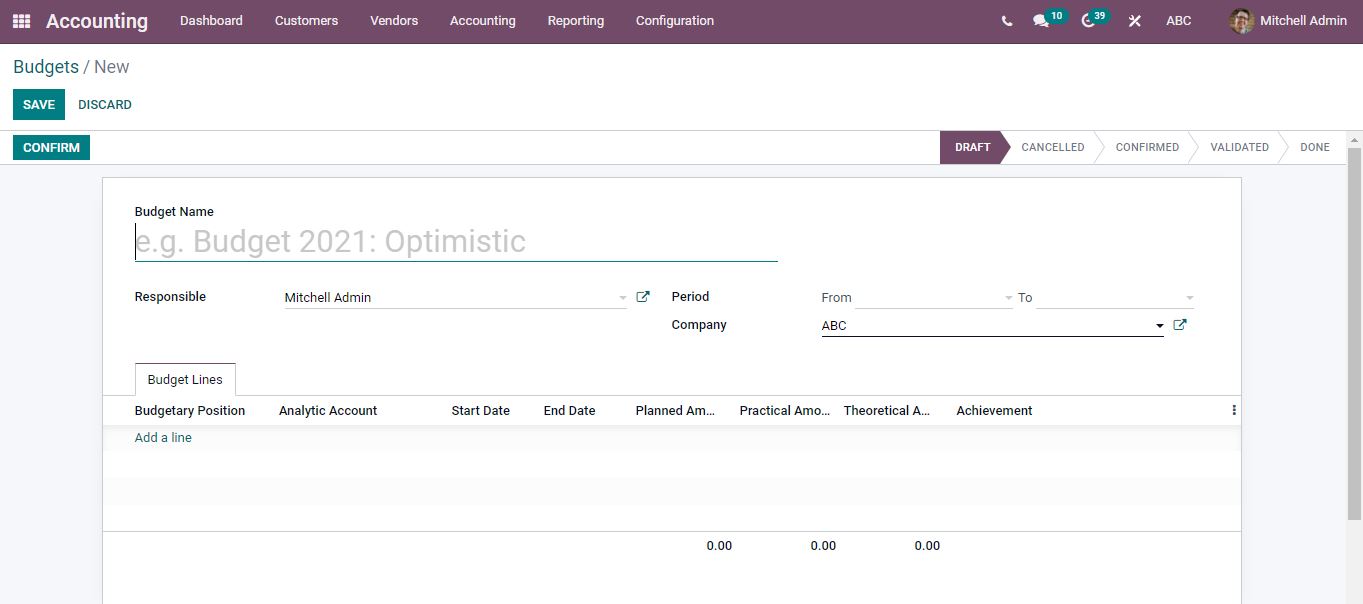
Add the budget name and period. Add the Budgetary positions by clicking the Add a line option and enter the name of the Budgetary Position. You can create a new budgetary position by typing the name and selecting create and edit. A new window will appear to add the details.
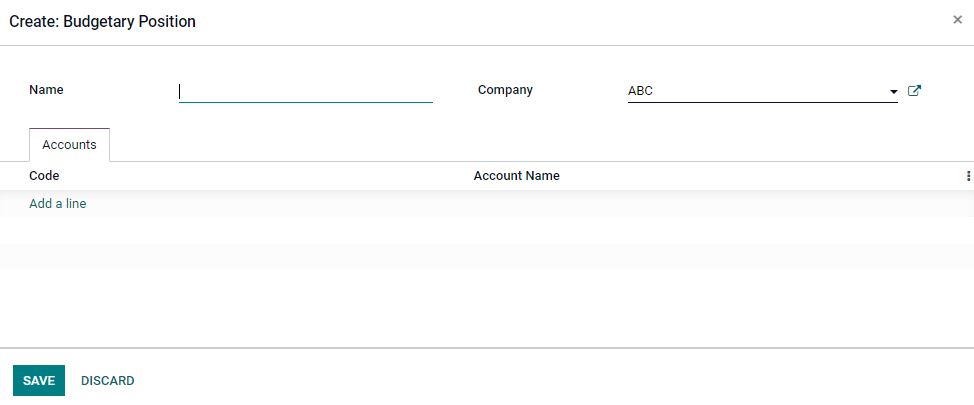
Enter the name of the budgetary position and you can add the accounts by clicking add a line and it shows a list of accounts.
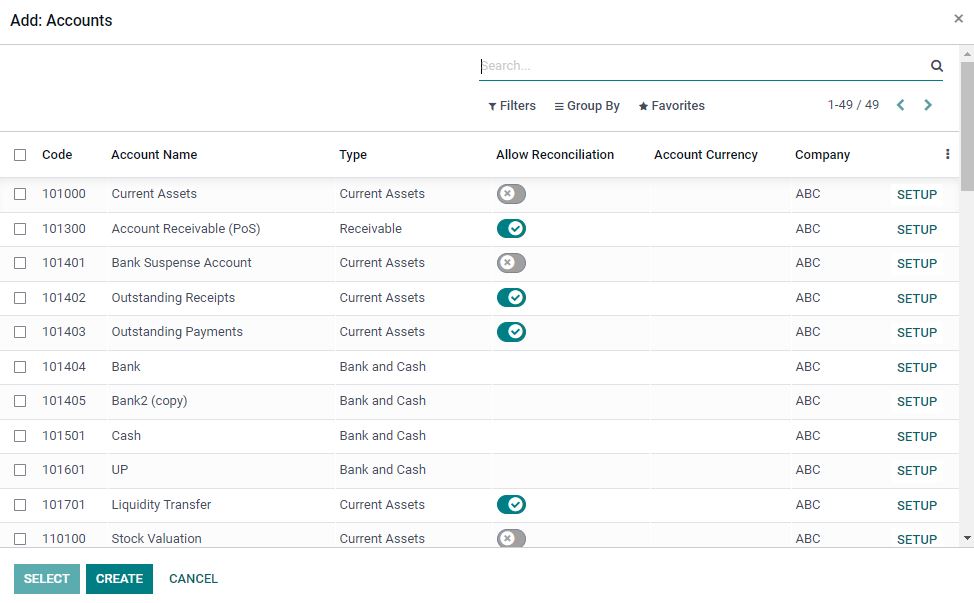
Select the Account according to the type of budgetary position. Create option is available to add a new account.
Under the budget lines all budgetary positions selected will be added, the date and planned amount can both be modified. You can add an analytic account by selecting the account’s name or creating a new analytic account. Once the details are defined, click the SAVE button to save the budget.
Invoice Creation: Customers => Invoices
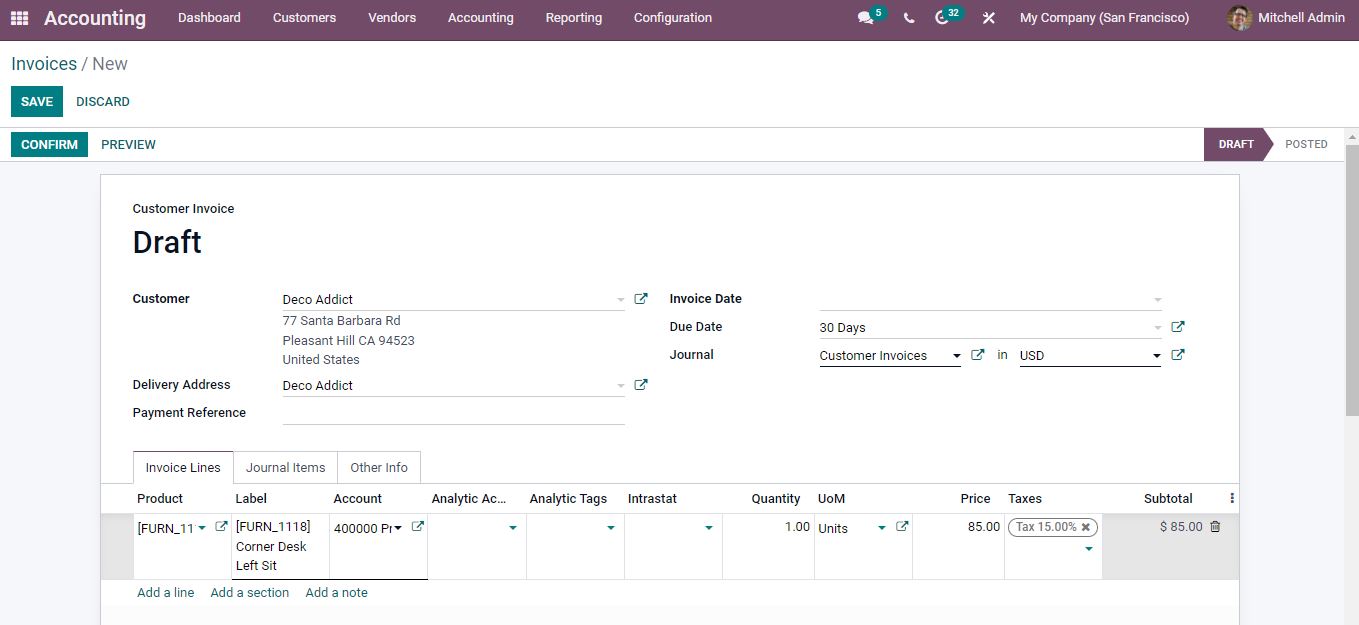
Add the customer, product, and quantities then click save and confirm the invoice. After confirmation, go to the Budget tab and choose the newly created budget from the list. To access the journal entries, open the budget section and click the Entries button.
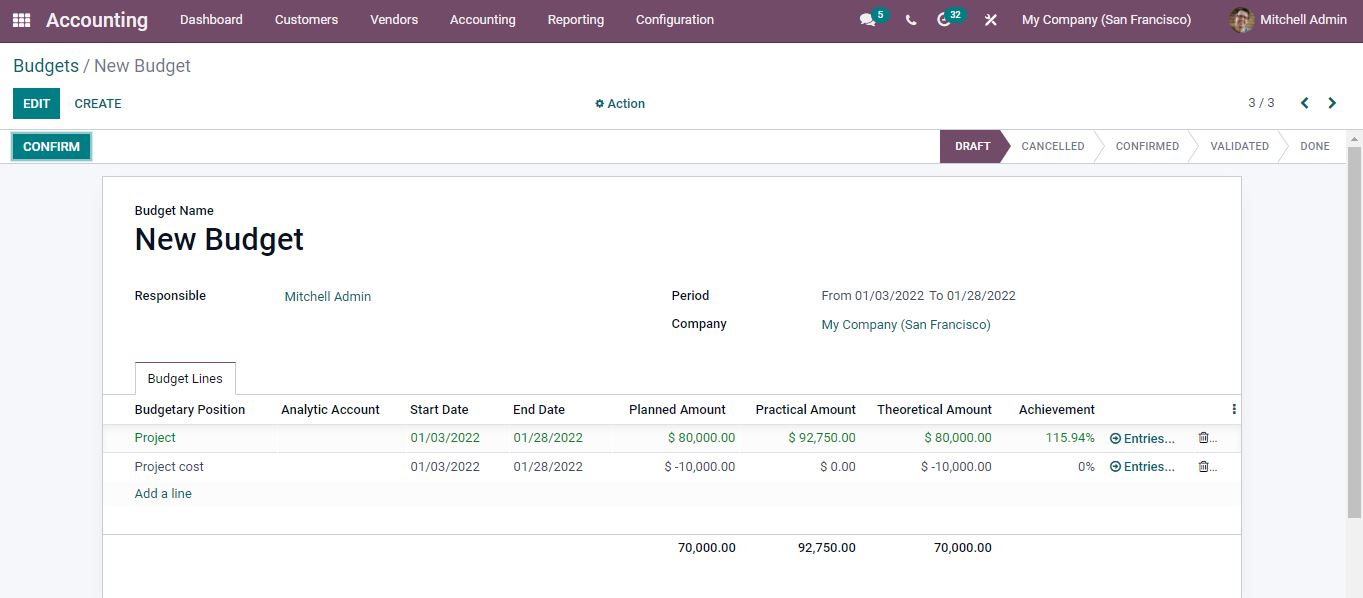
All the journal items listed will be shown.
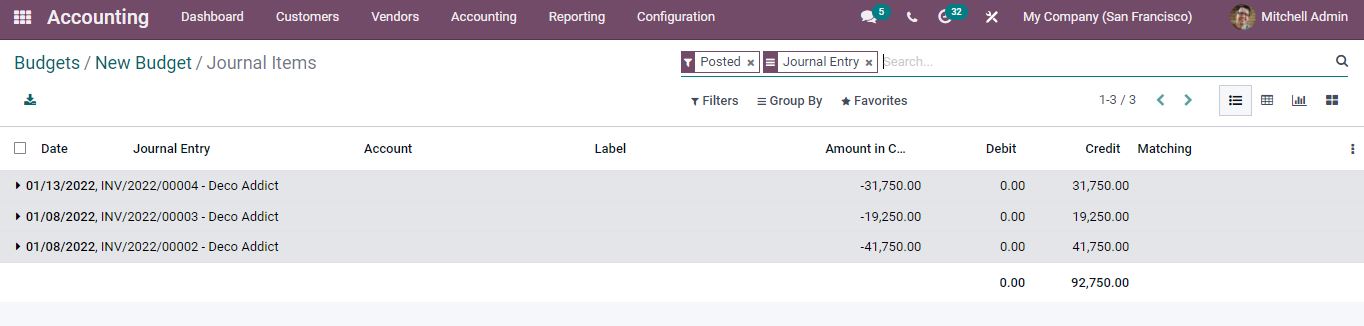
All the journal entry items can be edited from here and by opening each entry you will get detailed information.
Vendors => Bills
Selecting the create button you will be directed to a window for creating a new vendor bill.
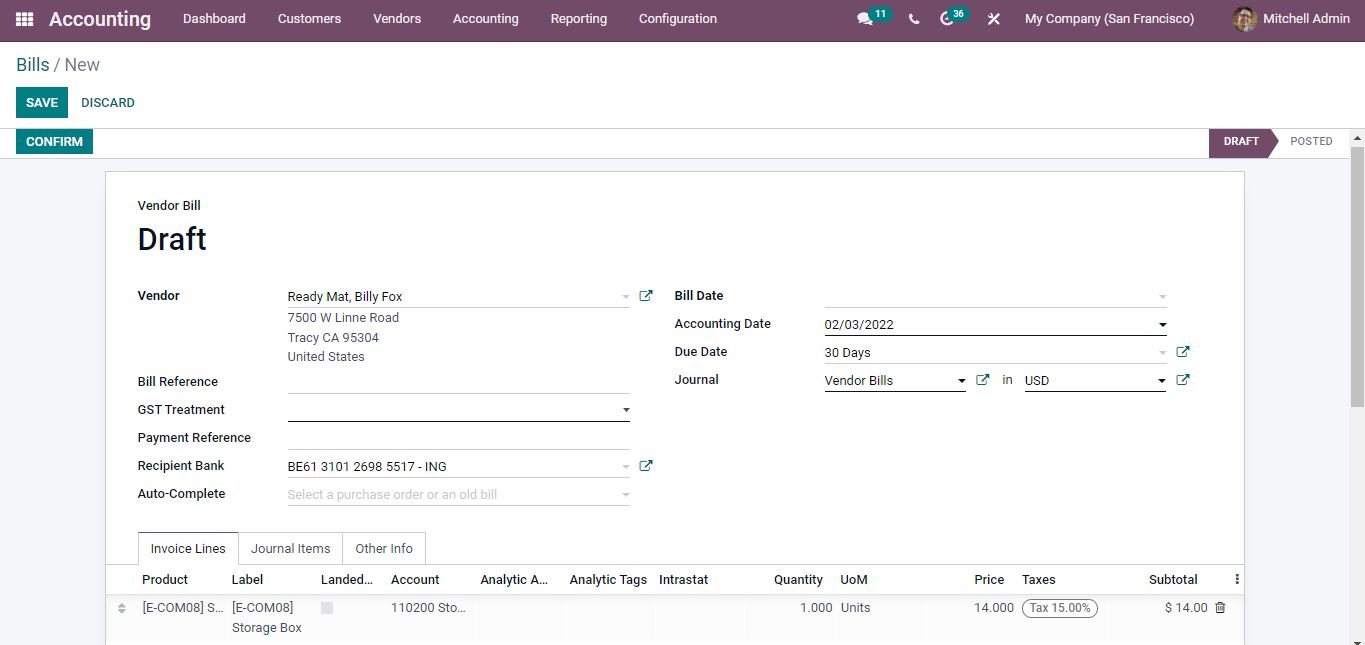
After filling in all the details confirm the bill and you will be directed to the payment section.
Back to the budget
Now the expense amount has crossed the maximum amount and to manage that, an analytic account has to be added to the budget along with the date and the planned amount.
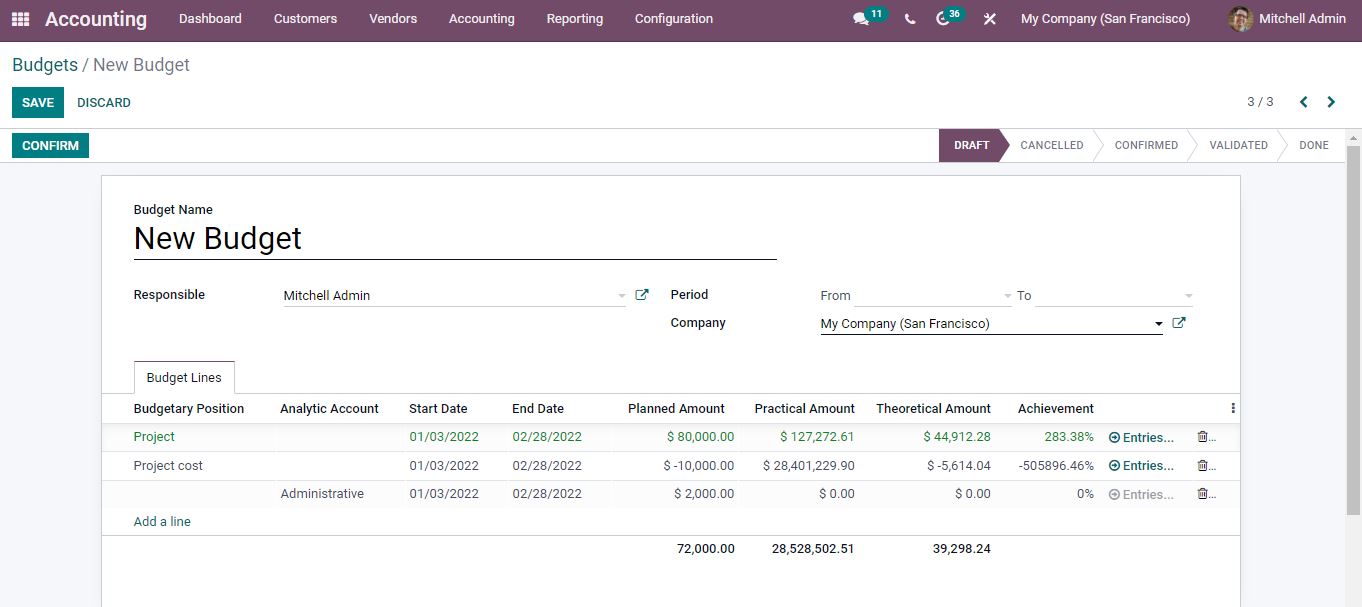
Again create a customer invoice by adding the customer name, products, quantity along with the same analytic account added in the budget.
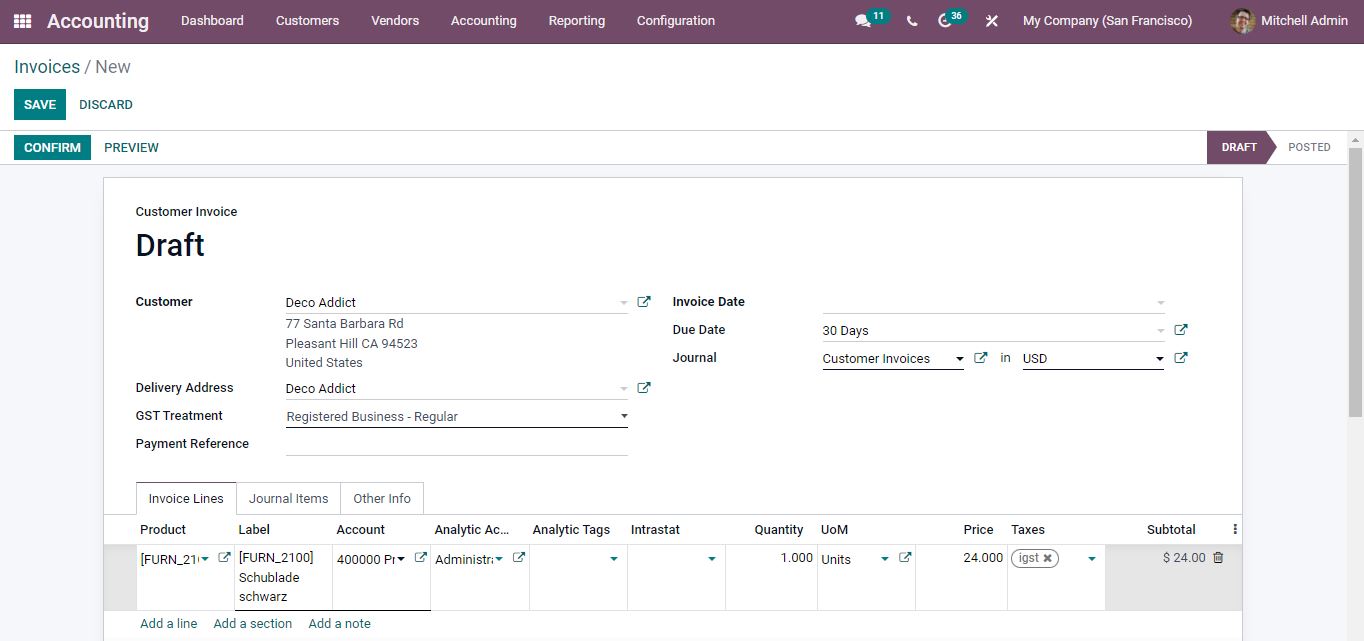
Confirm the invoice once the details are defined.
Back to the budget
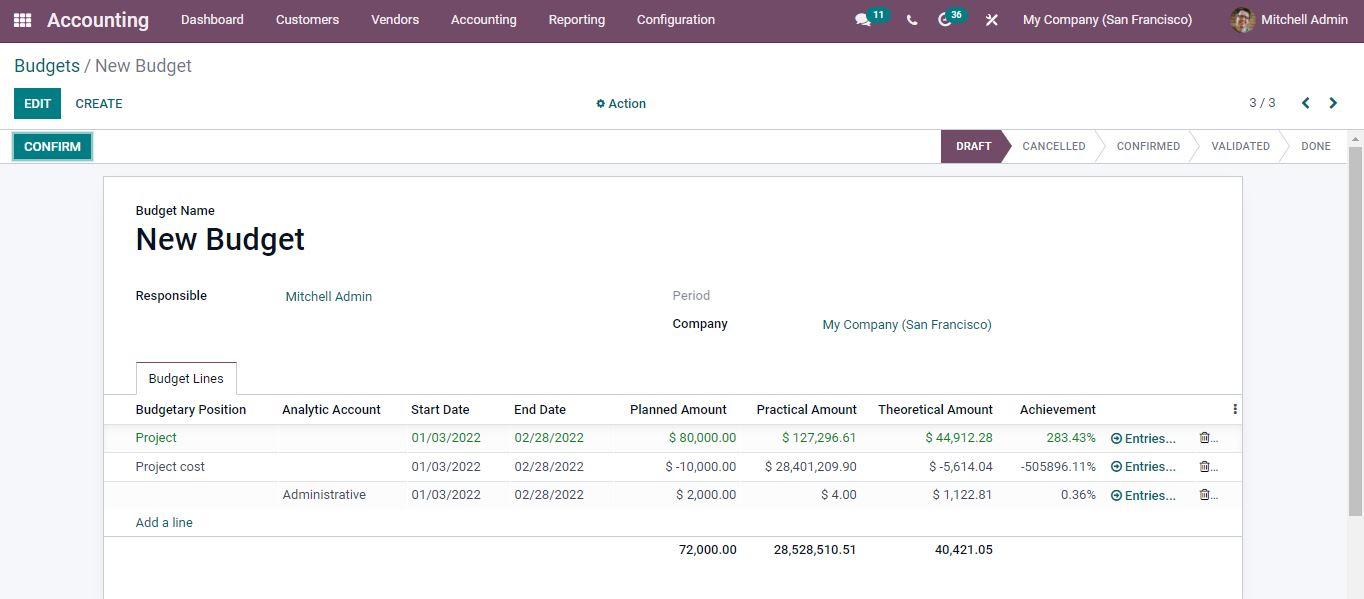
The analytic account entries can be assessed by clicking the entries button.
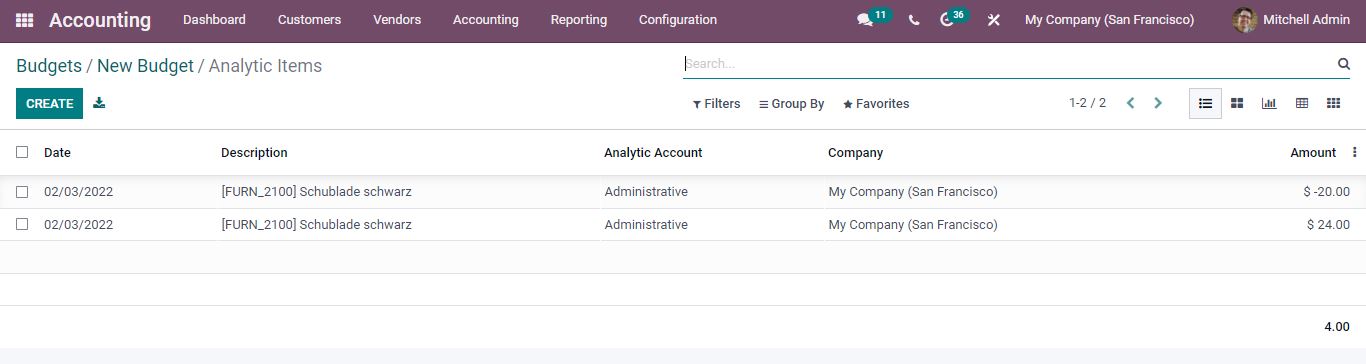
Detailed information can be viewed by opening each analytic item.
Analysis Reporting => Budgets Analysis
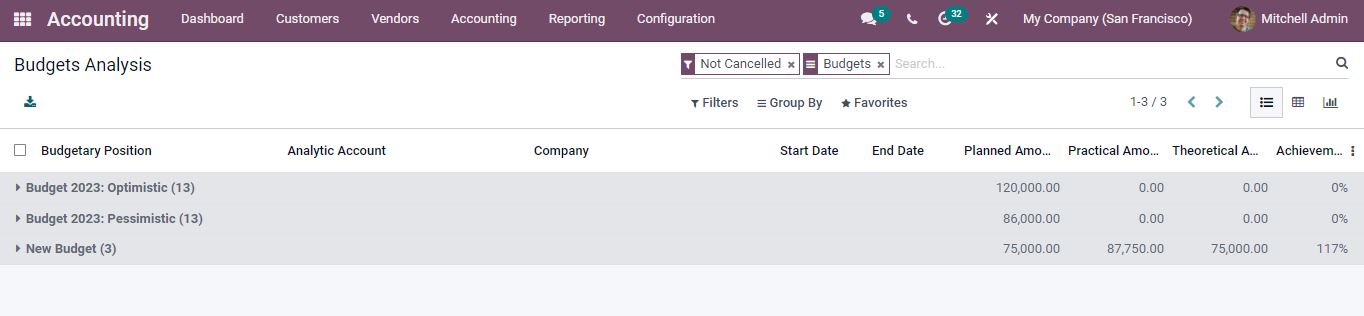
You can easily assess the Budget from the analysis report. Opening each budget you will get detailed information. There are many filtering and grouping options to find the data you need. You can insert the data into a spreadsheet from the pivot view.
If you are looking out for a reliable odoo implementation partner for your organization; Do reach out to us on www.infintor.com

