Configuration Options in Odoo 15 Lunch Module
The Lunch module in Odoo 15 allows you to place orders in advance and eliminates all concerns regarding food supply. This program aids in the management of a company’s deliveries, orders, and needs. The Configuration Options in Odoo 15 Lunch Module allows you to check prices, place advance orders, and track payments.
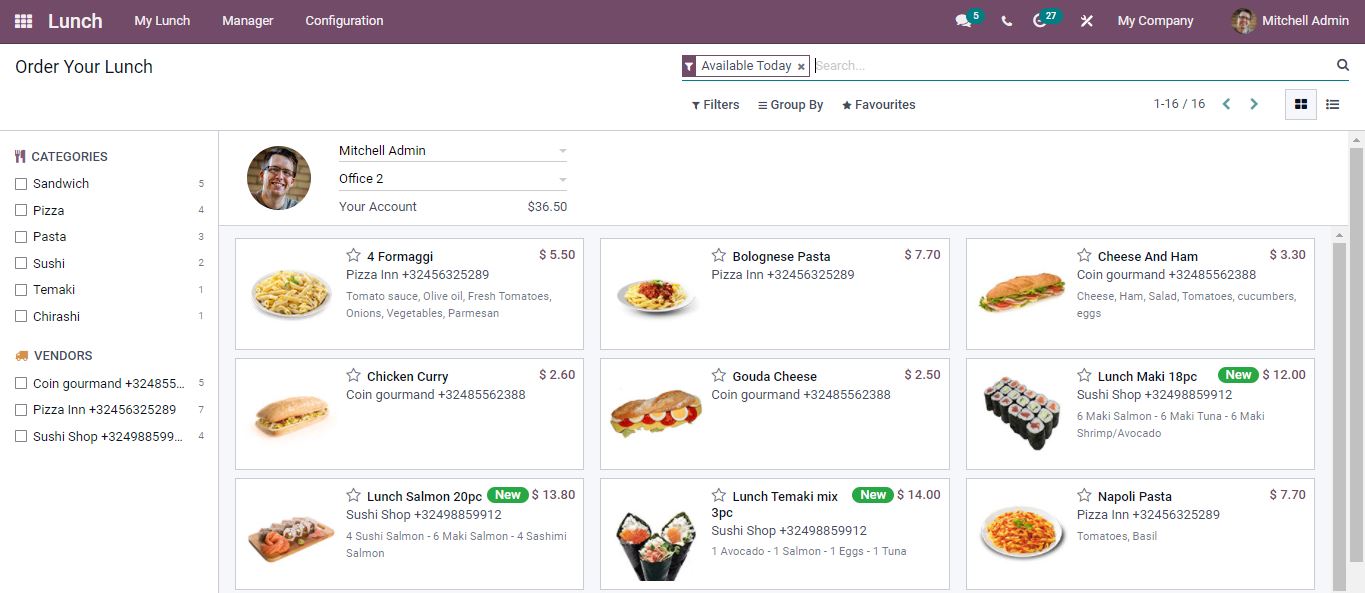
The dashboard page displays information about the employee’s orders. On the left side food items can be categorized and vendors can be selected from the list.
Configuration
Configuration tab contains several menus like Settings, Vendors, Locations, Products, Products Categories, and Alerts.
Settings
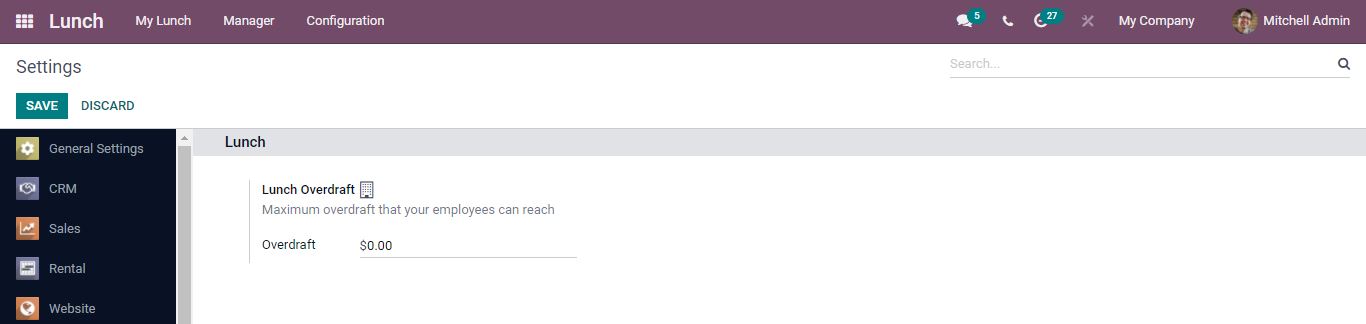
The option Lunch Overdraft allows you to add a maximum overdraft to reach employees.
Vendors

All the existing vendors are displayed and by opening any vendor you can view detailed information about them.
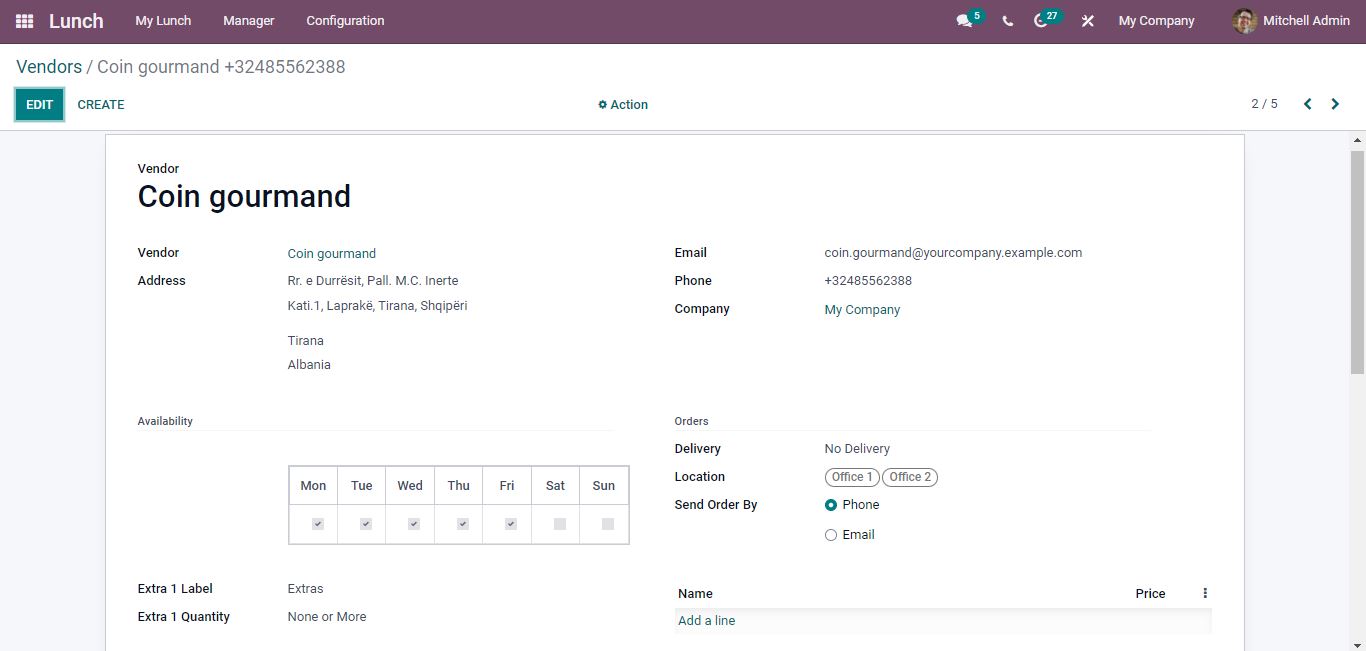
A new vendor can be created by clicking on the create button.
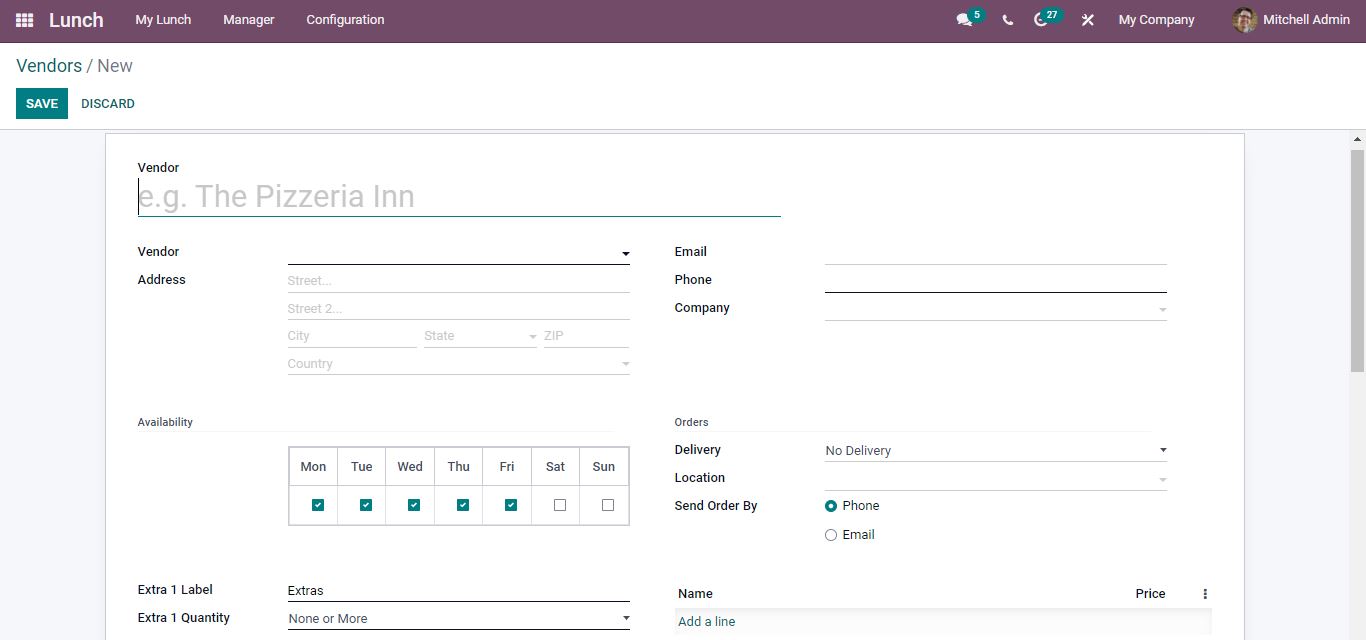
After filling in all of the information, click the Save button to save your changes.
Locations
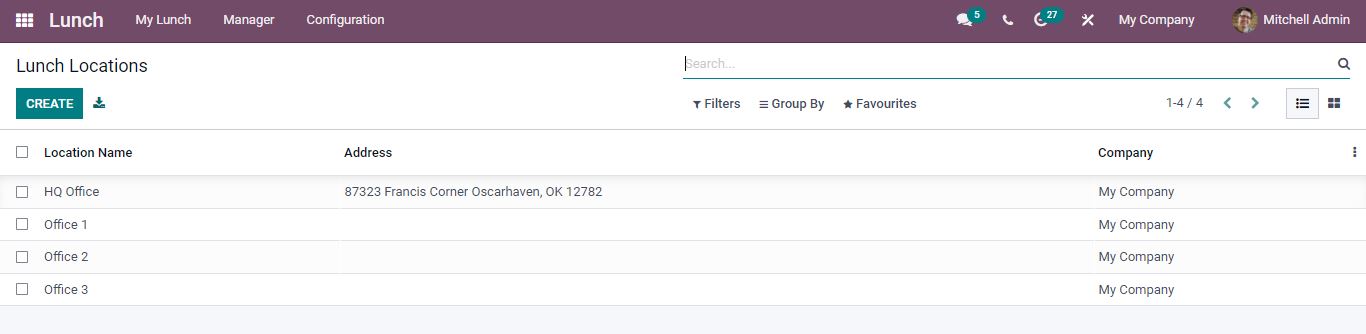
The locations tab shows the lunch location name, address, and company. A new Lunch Location can be created by clicking on create button and adding the details.
By selecting the External Link option next to the Company name, you may get information about the company. Opening the external link you can see the company’s general information and VAT Units.

Products
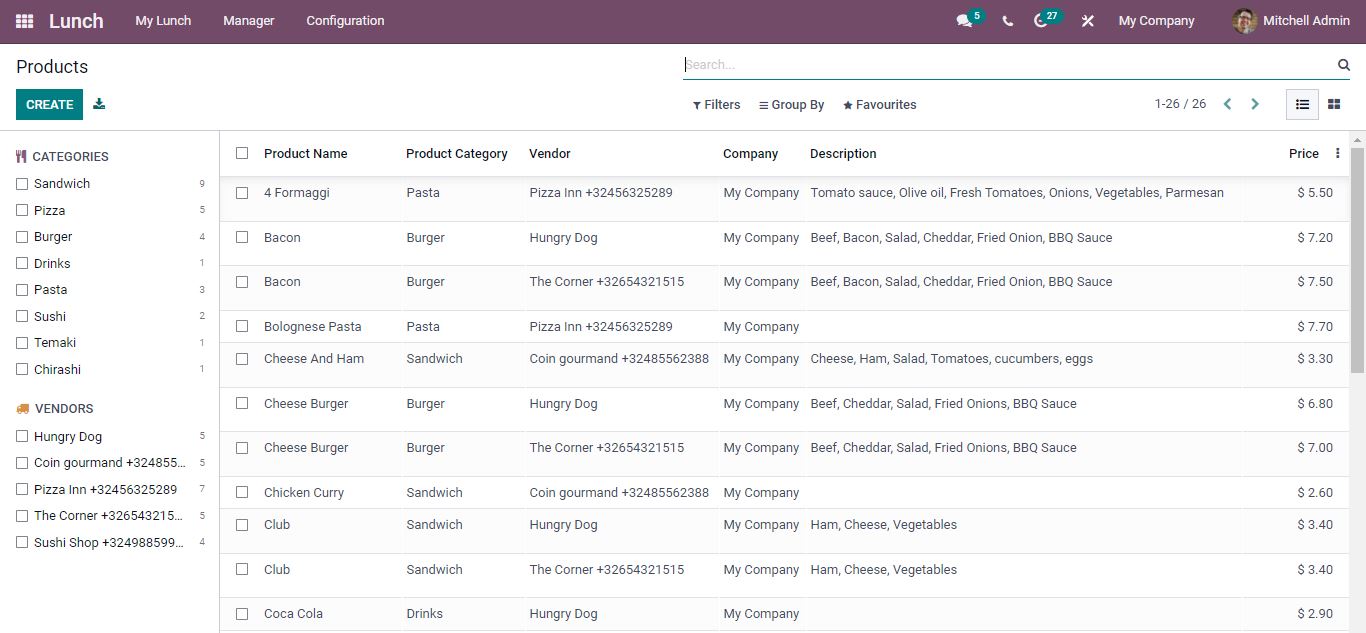
Details of products offered as food orders can be found in the Products section. Using Custom Filters and Group, you can sort out the details. Based on the categories and vendors you can view the particular products. To make changes in the details of a Product open the product and use the edit option.
A new product can be created by clicking on create button.
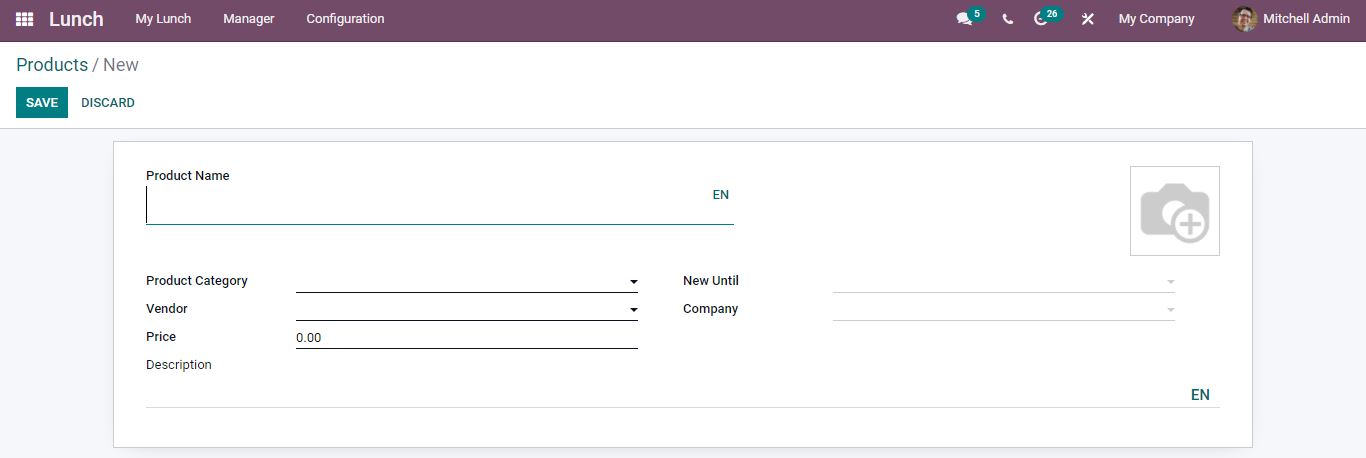
Name the product, category, vendor, price, until date, and company. It is possible to add an image and description of the Product in the area provided.
Product Categories
Product Categories are used to organize things into groups.
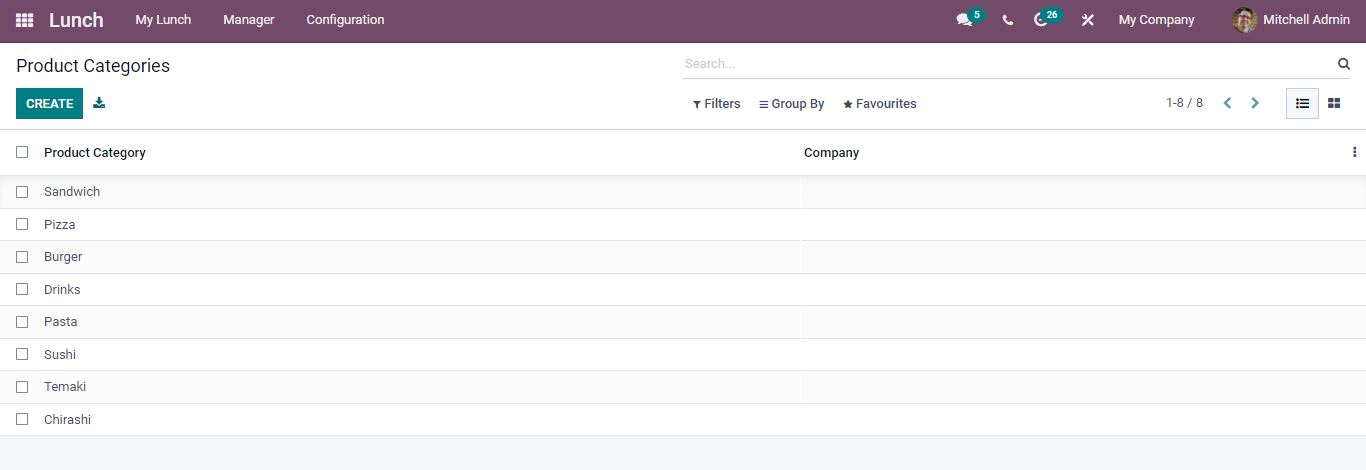
Use the create button to create a new Product Category.
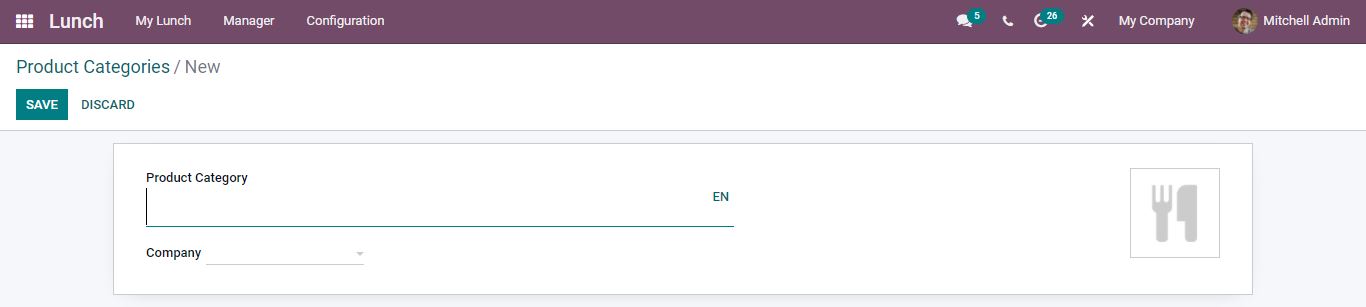
Enter the product category, company name, and image. After saving the new Product category will be added to the list.
In Kanban View, each product category’s details are displayed. We can count the total number of products in each category and add a new one.
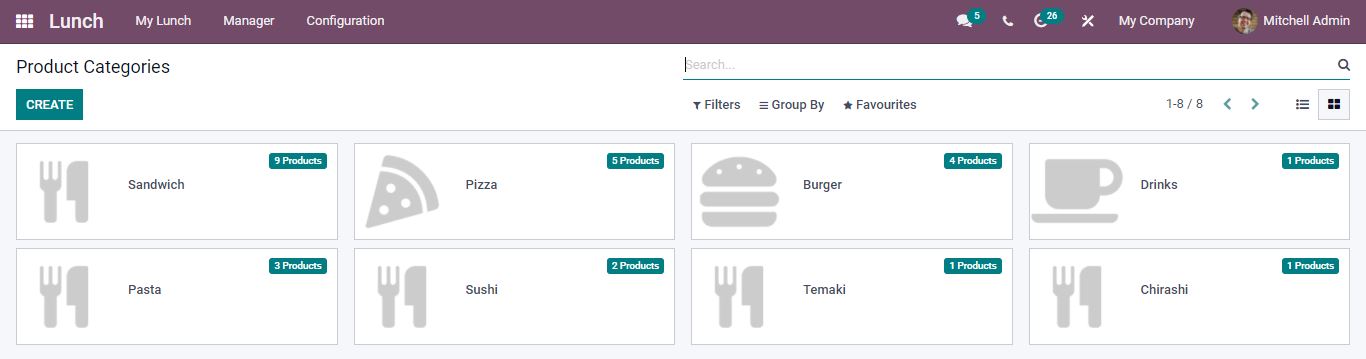
Alerts
Certain alerts are set to ensure that food orders are delivered on time. You can create a Lunch Alert by clicking the create button.
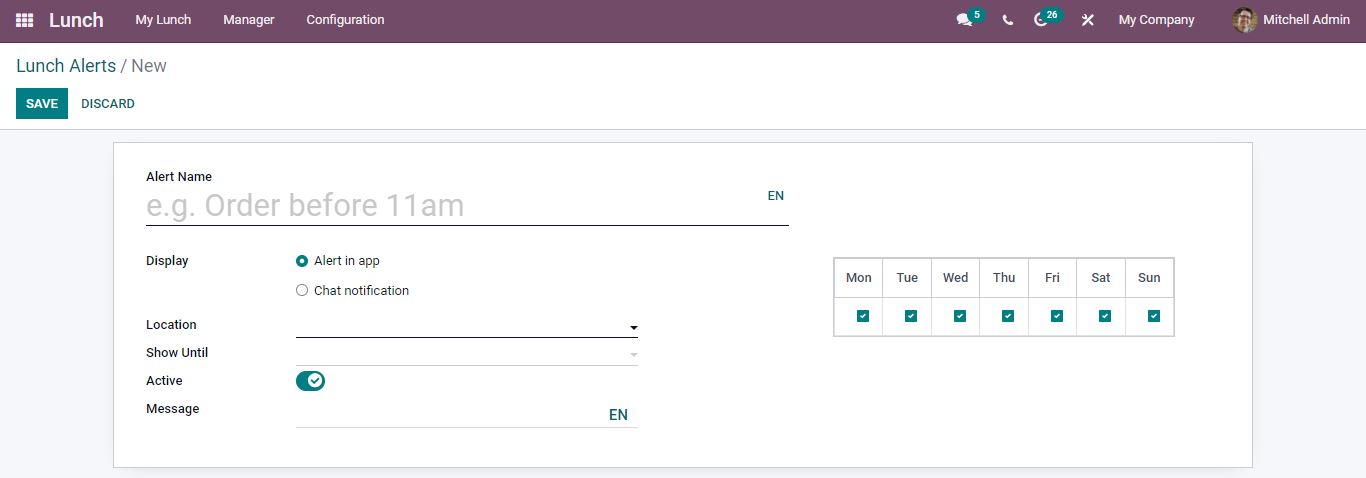
Enter the alert name, location, until the date, and the display alert can be set through an app or chat notification. When you enable the chat notification, the notification time and the recipients can be managed. An alert appears in the Lunch Alerts once you save.
For Odoo implementation, other odoo customization services contact us at www.infintor.com
