Difference between Product Packages and Packagings in Odoo 17
One of the primary functions of product packaging is to protect the product during transportation, handling, and storage. Packaging helps prevent damage, breakage, contamination, and spoilage, ensuring that the product reaches the consumer in a satisfactory condition. Packaging helps extend the shelf life of many products by providing a barrier against external elements such as air, moisture, light, and microorganisms. This preservation function is crucial for perishable goods and products that are sensitive to environmental conditions. It is also a key element of a product’s branding and marketing strategy. The design, color, and overall presentation of the package contribute to the brand’s identity and help attract the attention of consumers.
Odoo 17 ERP System provides two effective ways of managing your Product Packaging using the Odoo Inventory module. Let us dive into each Packaging feature and its workflow!
Product Packages in Odoo 17
Firstly, we can discuss Product Packages. You will need to activate the feature in Settings.
Inventory Application => Configuration Menu => Settings => Operations Section => Packages => Save

In Odoo 17, packages are collections of many products that enable product positioning and tracking. We can now create a new product package.
Inventory App => Products Menu => Packages => New

After activating the ‘Packages’ option in the settings, we can find the Packages option in the Products menu of the Inventory module. Select the ‘New’ option in the window to create a new package.
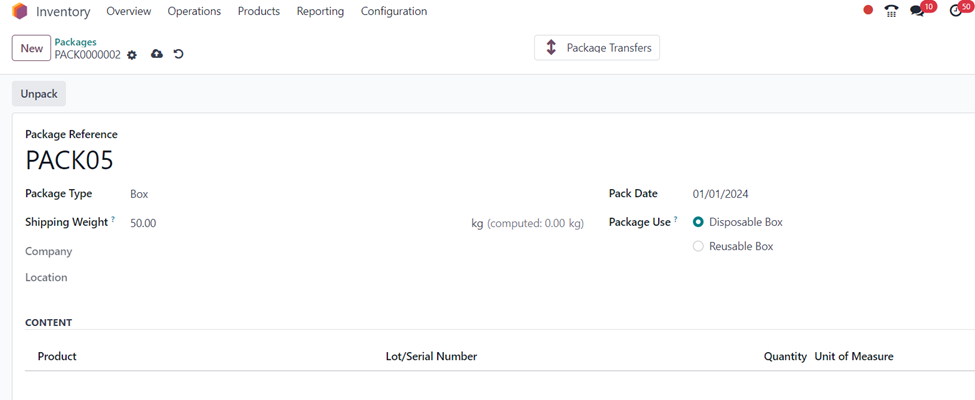
In the package form, we can fill in the details such as Package reference, Package Type, Shipping weight, Pack date, Package Use which can be disposable or reusable and so on. The ‘CONTENT’ section shows the contents of the package; this page is only available after stock movements. The product list includes the lot/serial number, quantity, unit of measurement, and product name. A package may include multiple items while delivery orders are being confirmed. After entering the details, click on the ‘Save’ option.
Packages are mainly used for delivering multiple products in Packages that are transported to the same location. The products which are to be delivered to the same location can be kept in a single package. So, let’s see the use of packages in delivering products to customer locations.
To view all the delivery orders created in the Odoo system, follow the path below:
Inventory App => Operations Menu => Transfers Section => Deliveries
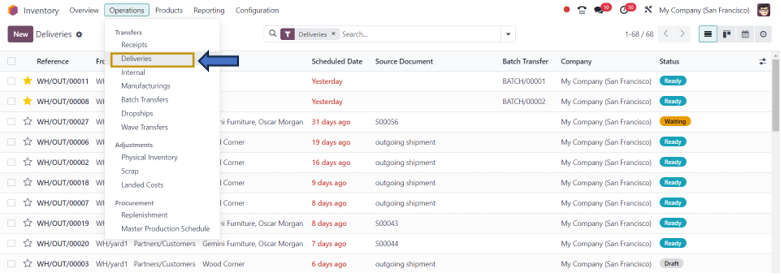
Select the ‘New’ option in the ‘Deliveries’ window to create a new delivery order.
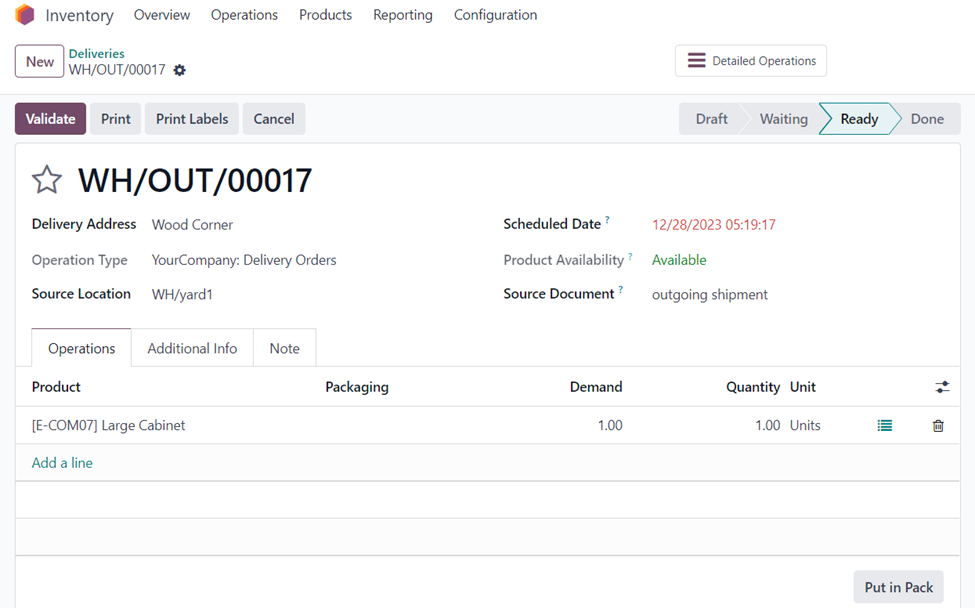
In the new delivery order, we can specify the Delivery address, Operation type, Source location, Scheduled date, and Source document along with the products and their quantity to be transported in a package under the ‘Operations’ tab. We have to ‘Save’ the order.
There is an option, ‘Put in Pack’ at the bottom-right corner of the delivery order. On selecting the option, we can arrange the products in the order in the pack.
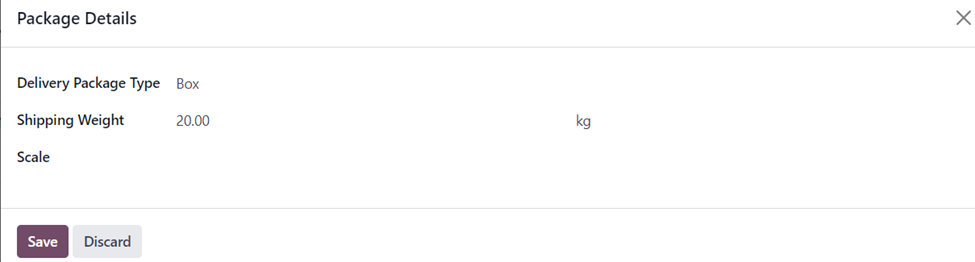
A pop-up appears as above where we can specify the Delivery package type, Shipping weight, Scale, and ‘Save’ the package details for the order.
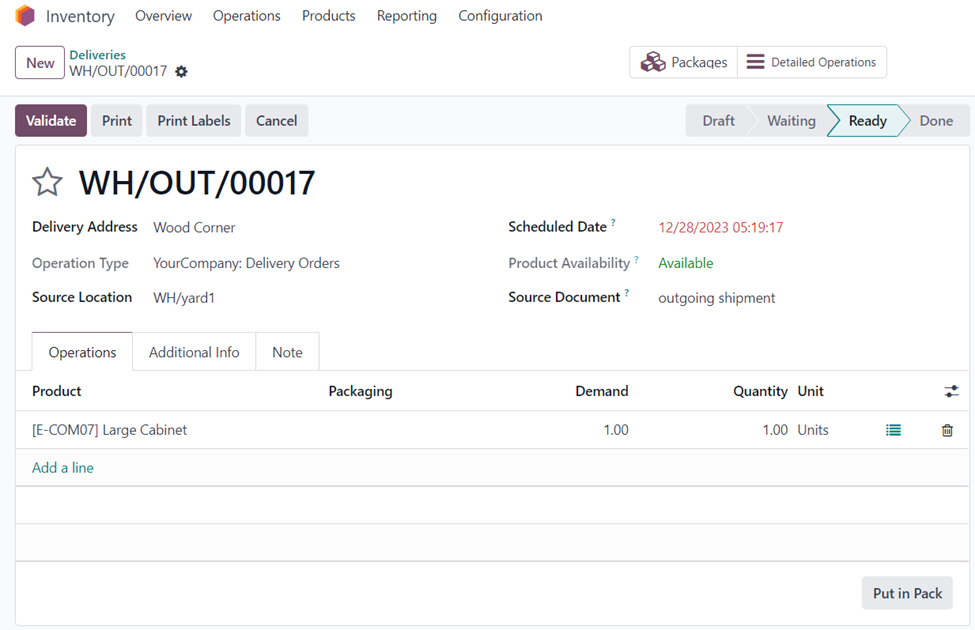
Now, the ‘Packages’ smart button appears at the top of the order.

On selecting the ‘Packages’ smart button, the Package associated with the delivery order is shown as in the screenshot above. Here, ‘PACK0000003’ contains the product, Large Cabinet which is specified in the delivery order.
Let us now return to the delivery order to validate the order. For that, select the ‘Validate’ button in the delivery order.
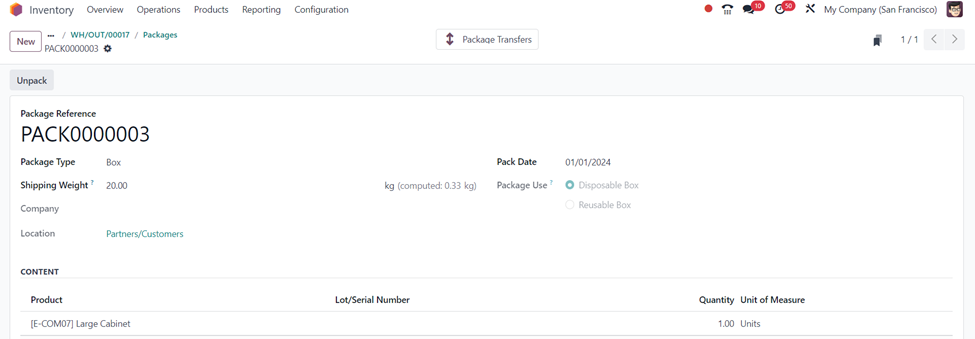
In the Package associated with the delivery order, you may now find the ‘Package Transfers’ smart button which shows the details of the transfer of the product package to the customer location.
Product Package Types in Odoo 17
We can also create different types of Product Packaging according to the size and quantity of the product to be used in packages. While transporting different products to different locations, we use different Packages ideal for the dimensions of the products that are transported. Let us now define the new product package type.
Inventory App => Configuration Menu => Delivery Section =>Package Types => New
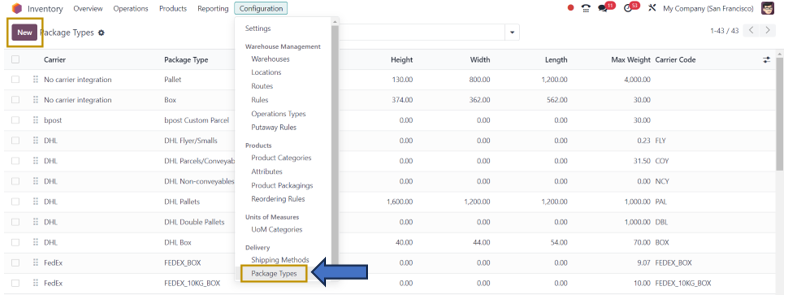
All Package Types configured in the system are listed in the window along with details such as Package type name, Carrier integration, Height, Width, Length, Maximum Weight, and Carrier code. Select the ‘New’ option in the window for creating a new product package type.
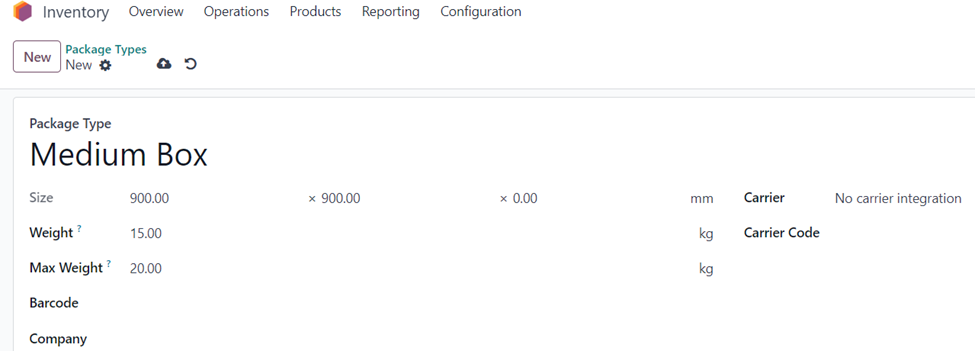
We can also specify the dimensions of the package type here along with the maximum weight that can be accommodated in the package type. Save the created package type after entering the details.
Product Packagings in Odoo 17
Same as Packages, we need to activate the ‘Product Packagings’ feature from ‘Settings’.
Inventory Application => Configuration Menu => Settings => Products Section =>Product Packagings => Save
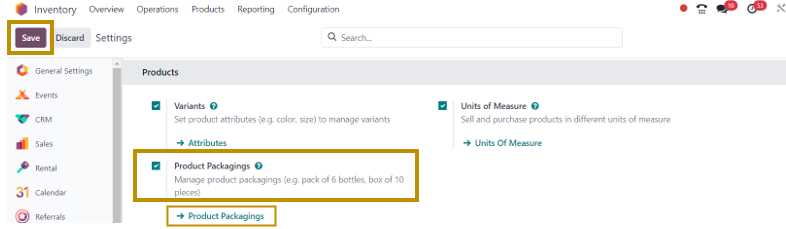
We can create a new product packaging by going to the ‘Product Packagings’ option directly from the settings below the feature.
We can also create new product packaging by following the path below:
Inventory App =>Configuration Menu =>Products Section =>Product Packagings => New
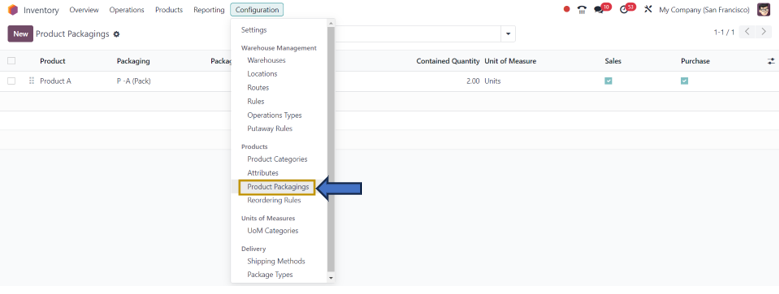
The page shows all the product packagings configured in Odoo.
Product Packaging in Odoo is used to keep the same products in a pack. For example, a pack of 10 pencils, a pack of 20 cards, and so on.
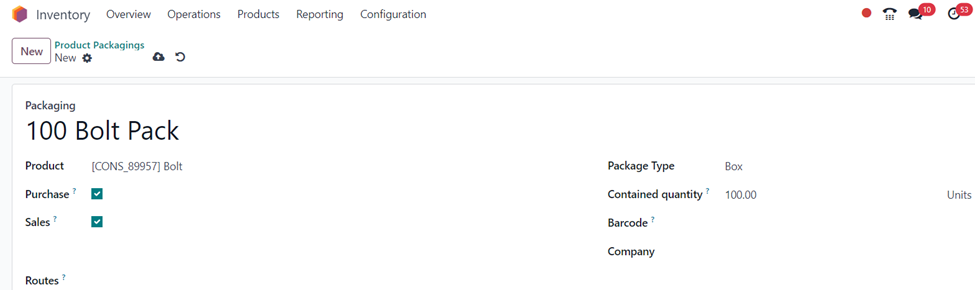
In the Product Packagings form, we can enter the Packaging name, Product, Package type, Contained quantity, Barcode, Company, Routes, and the option to sell and purchase the product in the created product packaging. Let us ‘Save’ the packaging for future use.
We can use this Product Packaging in a sales order to see how products can be sold in packs. For this, there is a setting that is to be activated in the ‘Sales’ Application.
Sales App => Configuration Menu => Settings =>Product Catalog Section => Product Packagings =>Save
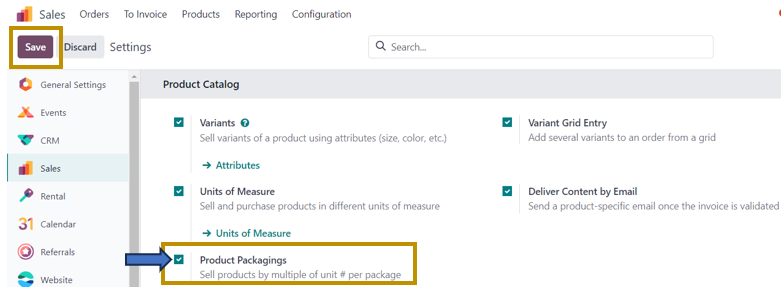
We need to make sure that this feature in the Sales App is enabled before selling products in Packages. After that, we have to specify the product that we want to sell in packages. For that, select the product to add packaging.
Sales App => Products Menu => Products => Select the Product
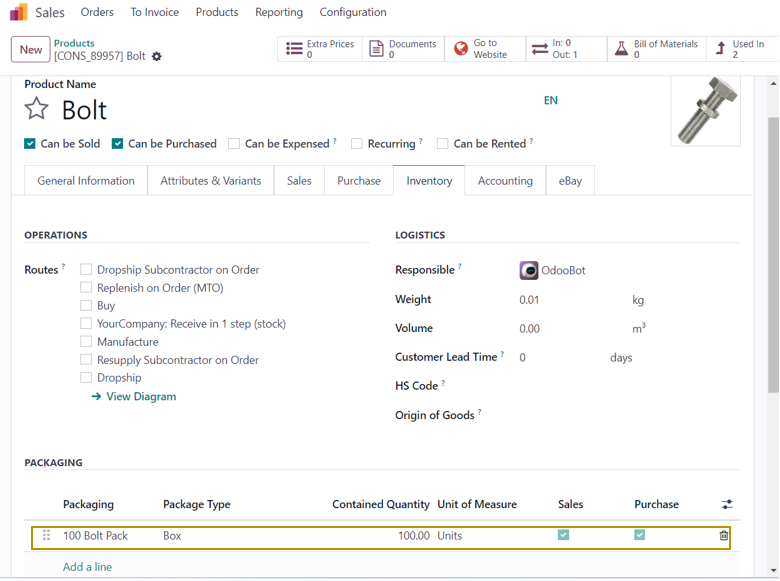
In the product configuration form, add the packaging configured in the Odoo system by selecting the ‘Add a line’ option in the ‘PACKAGING’ section under the ‘Inventory’ tab. We can also add more than one packaging to a product by selecting the ‘Add a line’ option.
We can now sell this product in packages to a customer by creating a new sales order.
Sales Application => Order Menu => Orders => New
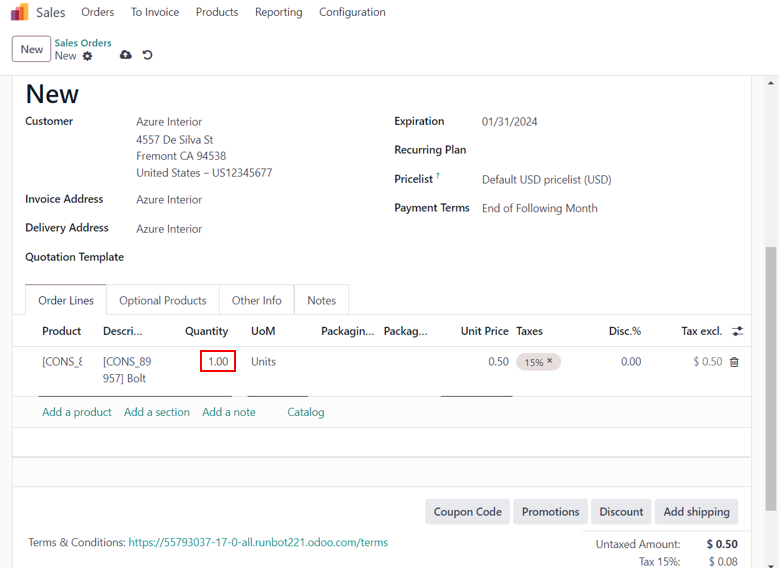
In the Quotation, we can add the customer and the product, Bolt along with their quantity and packaging details.
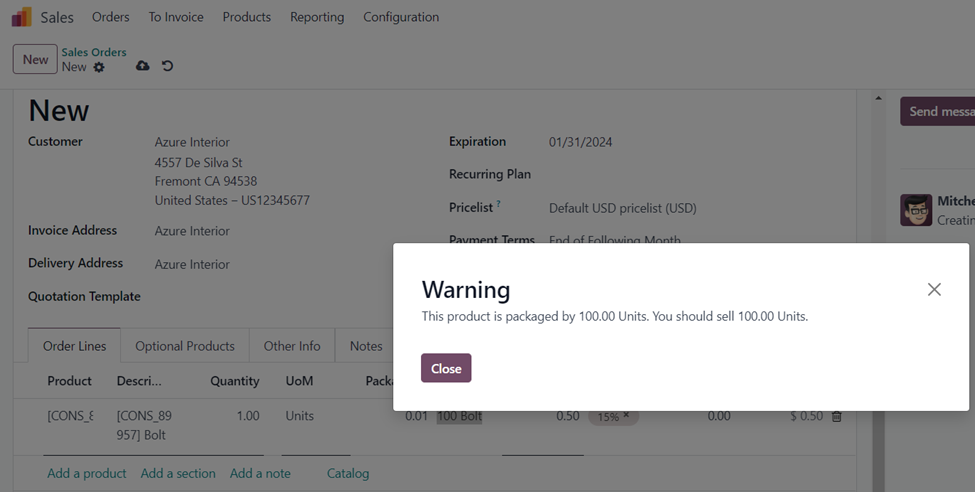
The quantity of Bolt in the sales order is 1. As we have selected the Product Packaging ‘100 Bolt Pack’, the required quantity in the pack is 100. A warning pop-up window appears indicating we have to sell 100 units of the Bolt. So, let us change the quantity to 100.
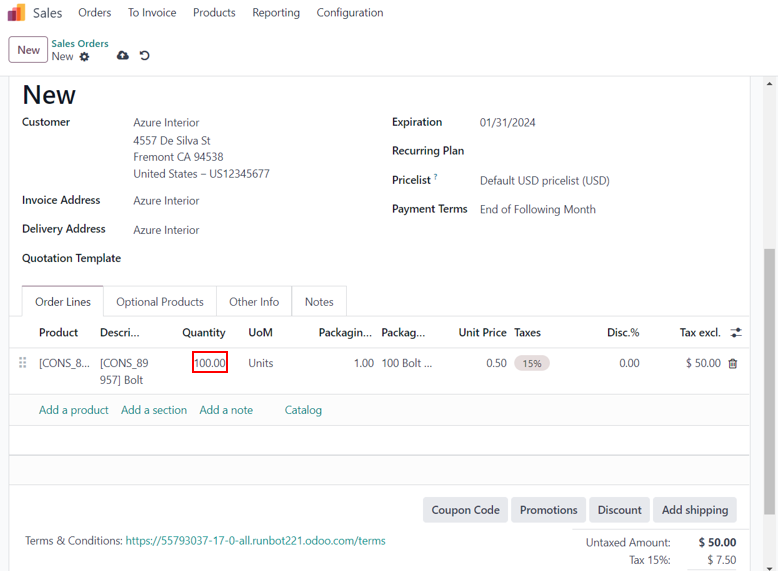
We can now select the 100 Bolt Pack that is configured in the Product form in the sales order. Save the order and we can proceed with the usual steps of a sales order.
We hope that you are clear with the concepts covered in this article especially the uses and workflow of Product Packages and Product Packagings in Odoo 17. We would like to know your concerns about Odoo ERP Software. Do reach out to us at www.infintor.com to learn more about Odoo ERP Software and other services.

