Document Management System
Odoo Documents is a tool used to organize documents of all departments. Odoo documents module allows the users to store the documents, pictures, and URLs in the database which allows us to access them whenever needed. Documents storage, management, and exchange with the employees, other users, customers, and vendors can be done in this module. The scanned documents can be shared, send, categorized, and archived. All the business documents such as vendor bills, tasks, and product sheets for manufacturing can be generated.
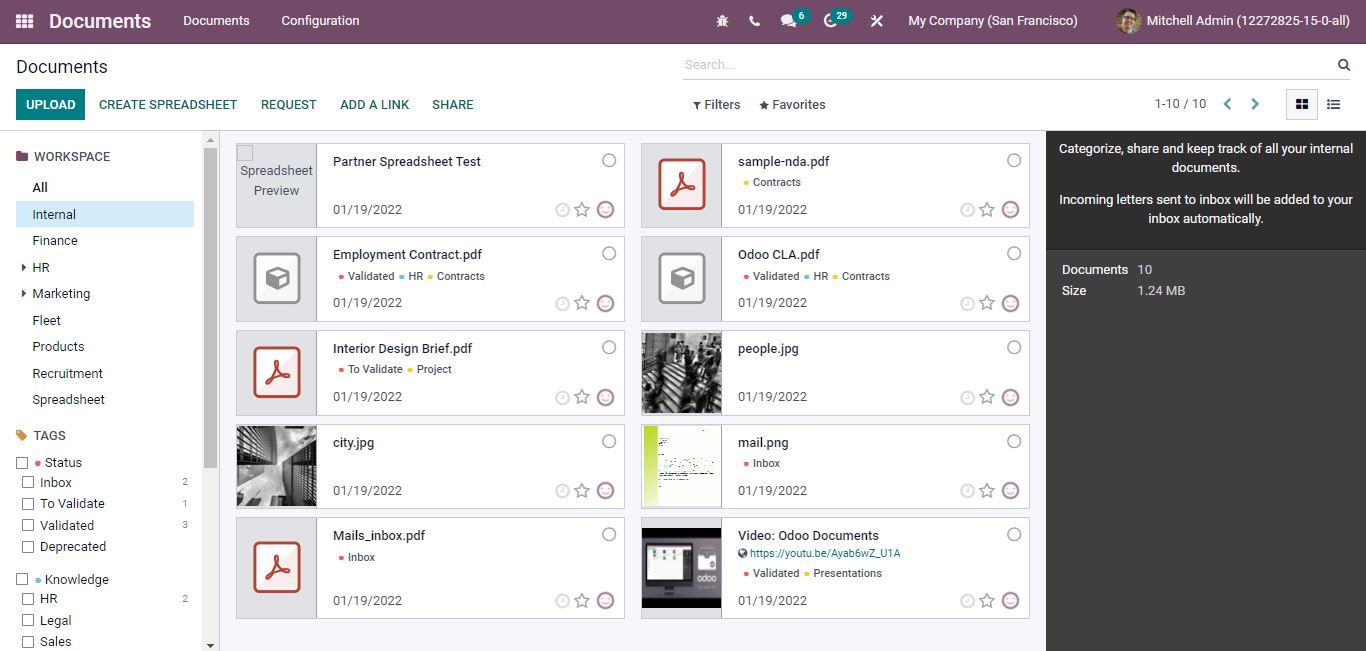
Upload
A document or a file can be uploaded by selecting the “upload” option.
Create spreadsheet
The spreadsheet allows defining similar documents in a single file. A new spreadsheet can be created from the option available on the home screen.
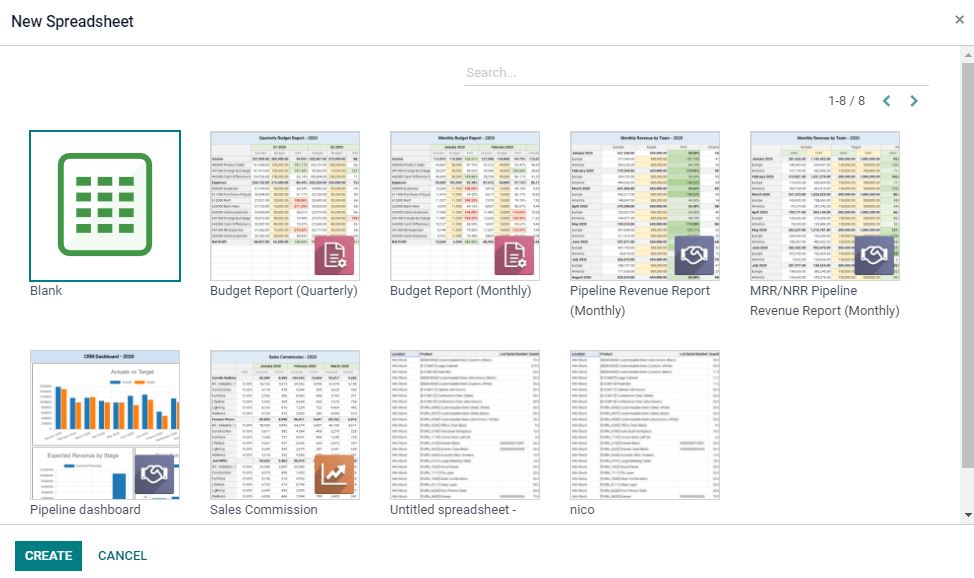
Select the type of spreadsheet from the defined items.
On selecting the respective spreadsheet you can view the spreadsheet and edit the information and it will be saved to the list of documents.
Request for a document
You can request a document or a file from an employee or a manager by selecting the request option available.
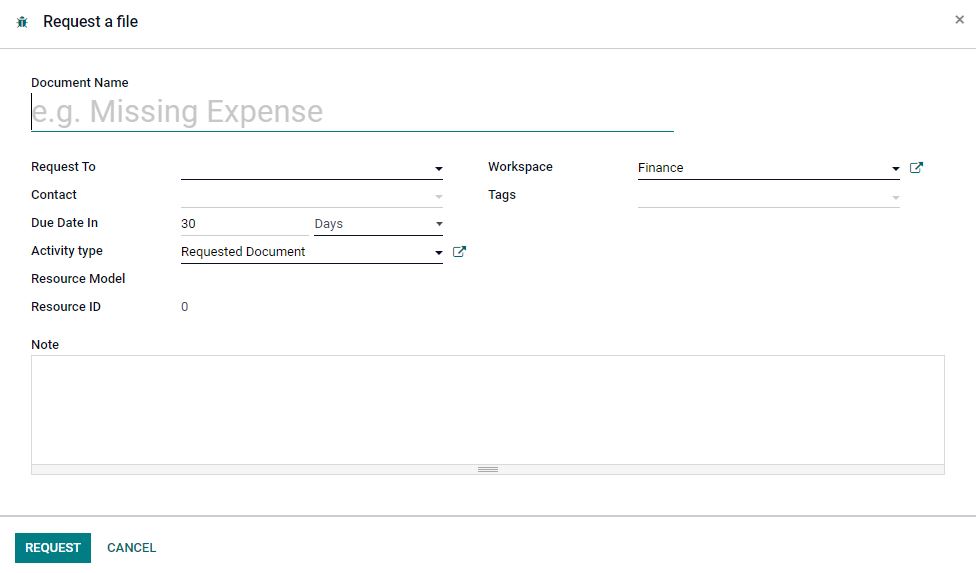
On selecting the request option the name of the document can be specified. The person to whom the request can be made, the due date, and the workspace details along with the tags can be mentioned.
Add a Link
External links can be added to the documents or file by selecting the “add a link” option available. You will be directed to the following window where the URL and the name of the document can be mentioned.
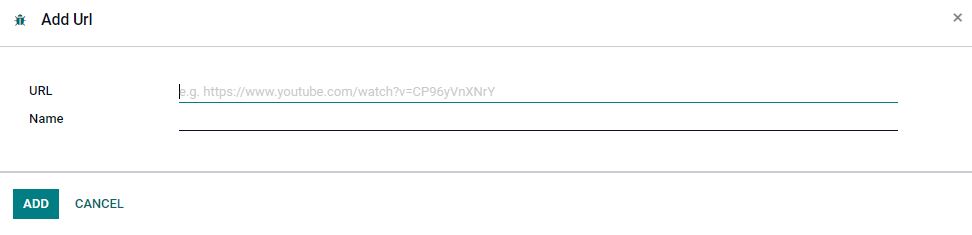
Share
Mention the document URL, name, validity.

Workspaces are the departments of a company and each department manages its documents. There are different workspaces available and each workspace document can be viewed from the left side by clicking on it. Inside of workspace tags is used to support workflows and classification between documents. Tags are organized by different categories.
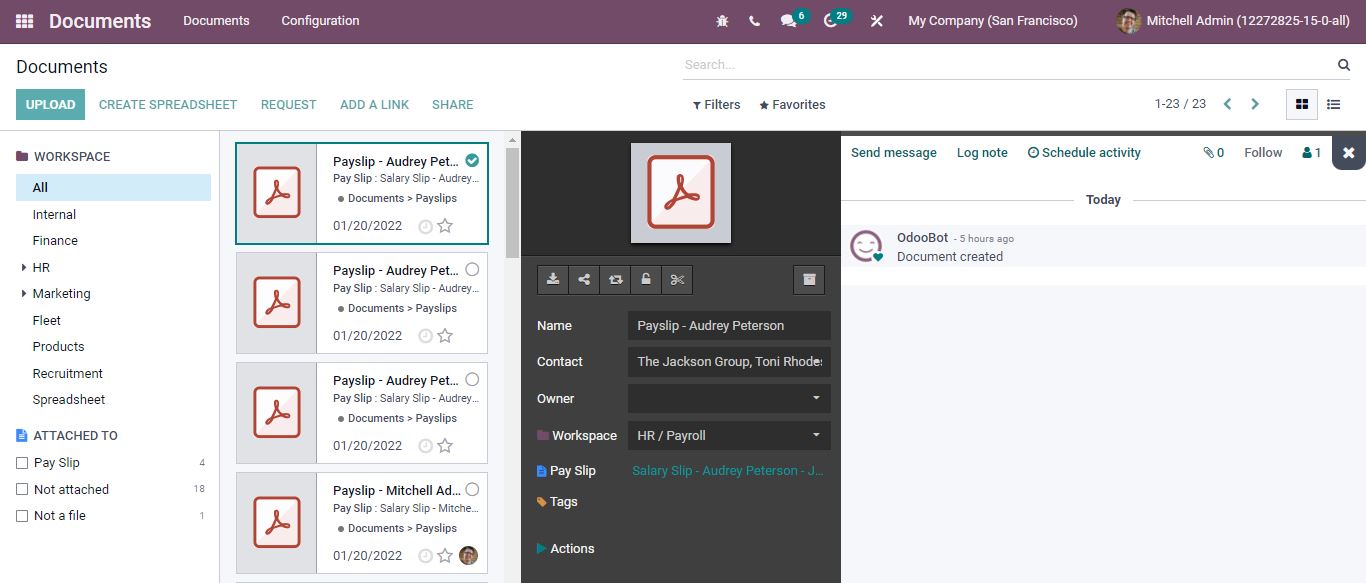
You can preview the documents without downloading and a chatterbox is available to send a message, add notes, and schedule activities. You can even follow the documents by yourself and find who all are following the documents that can be viewed.
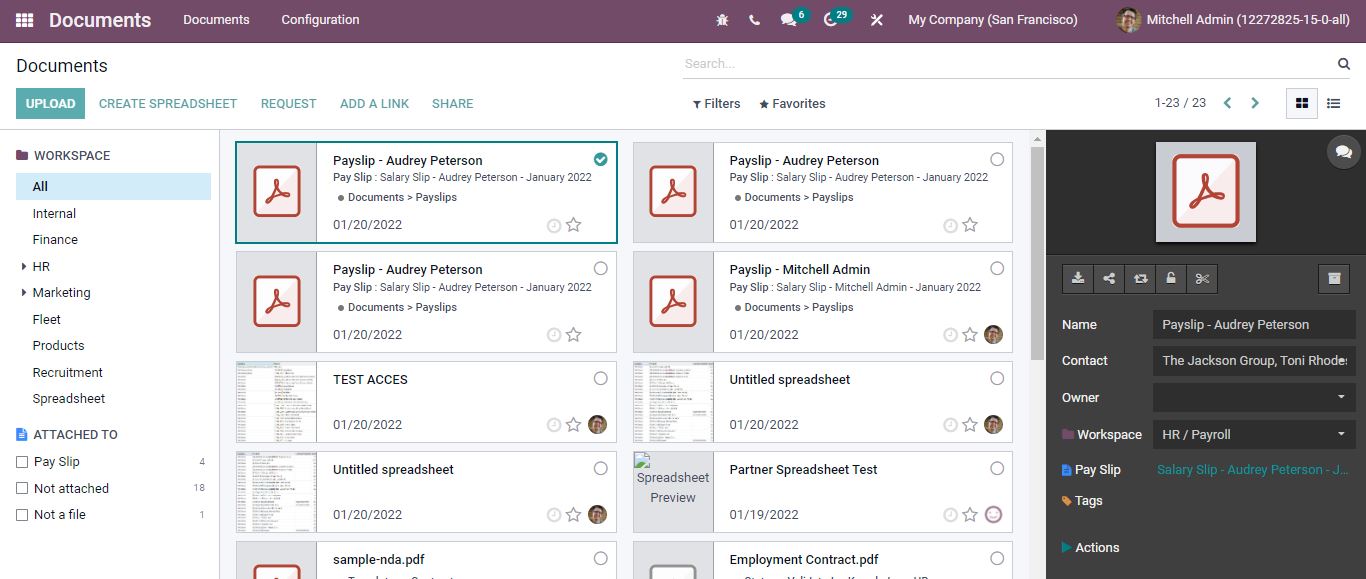
Document details editing
On selecting the respective document from the list you can view the document details being described in the menu on the right-hand side. You can download the file, share, replace and lock the document as per the need. You can modify the name, contact of the document and the owner can be altered. The workspace and the tags allocated can also be modified. Various actions such as creating a bill, task, asking for validation, etc. can be done.
Documents => Configuration => Settings
Files Centralization – Helps to classify the files and document the data in different workspaces.
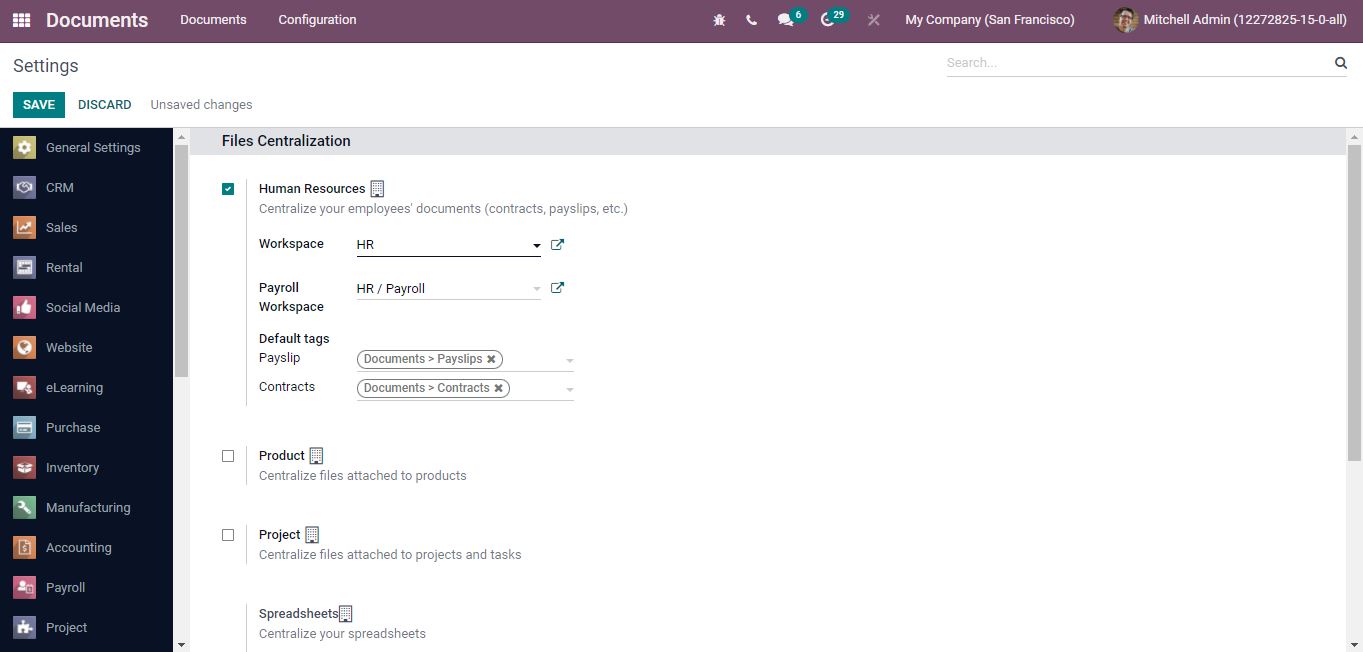
There are workspaces for Human resources, Products, Projects, Recruitment, and Accounting that can be defined accordingly. You can add default tags for each workspace.
Configuration => Workspace
Workspaces are defined with the tag categories, company allocation, write groups specified, and the read groups.
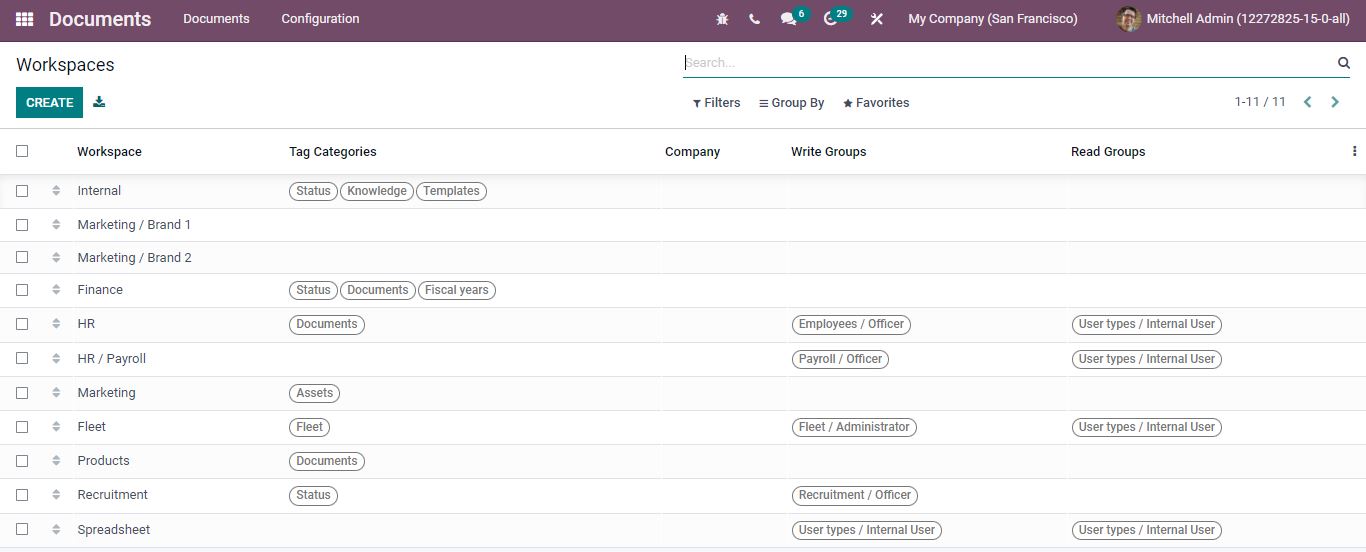
A new workspace can be created by clicking on the “Create” button.
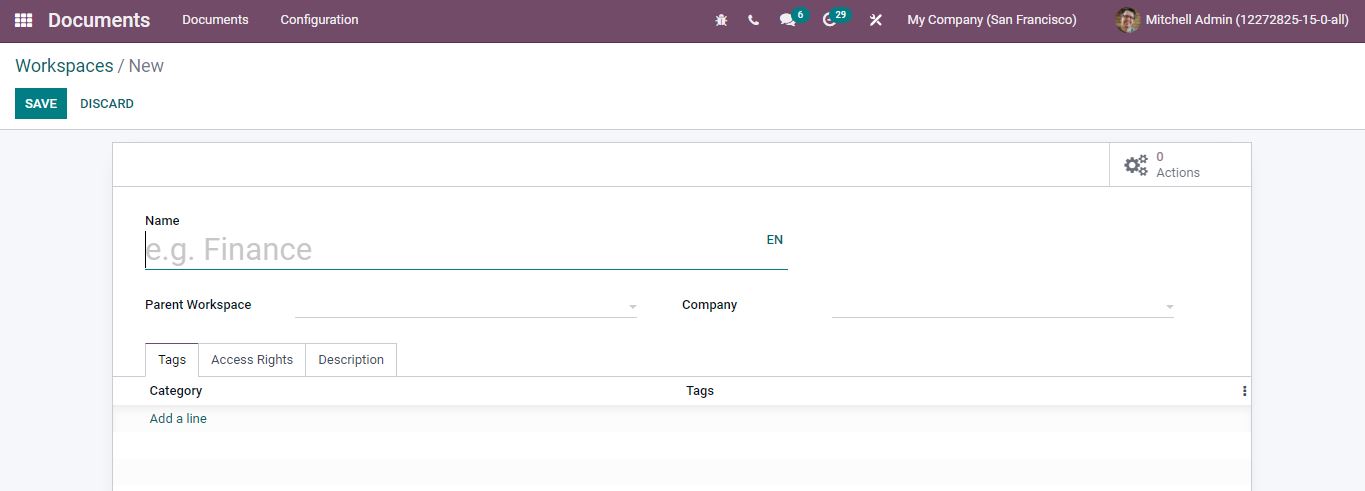
Add the workspace name, parent workspace, and the company. Add tags, specify the write access, and read access separately for the document actions. A description can also be added for the newly created workspace.
Configuration => Tags
You can view all tags that are created and can edit the existing one by selecting the respective tag.
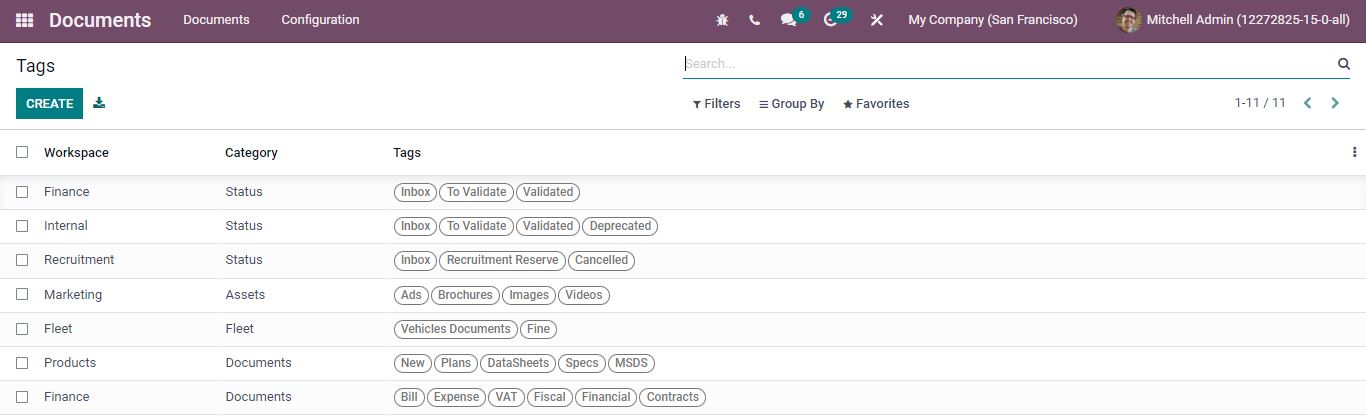
For creating a new tag; add a name and workspace for the specific tag and add the tags using add a line option available.
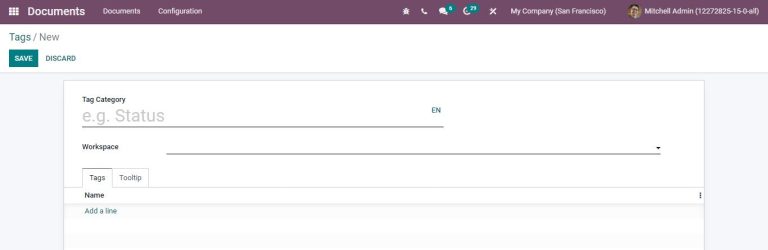
Configuration => Shares & emails
The shared document links can be viewed.
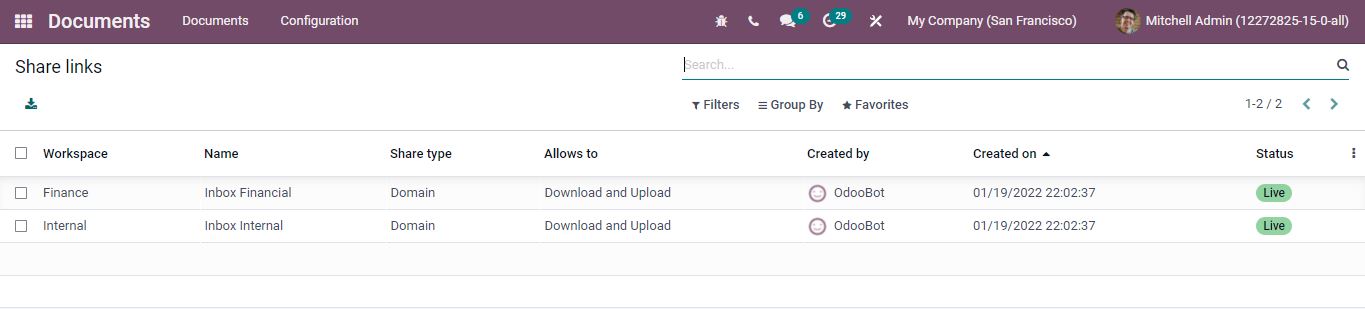
The details of workspace, name of the file, share type, allow details, creator name, and date of creation of the shared document and its status can be viewed.
Configuration => Spreadsheet template
You can see the default template is described. You can create a new spreadsheet, edit the existing one, and a copy of a particular spreadsheet can be made.
In the Documents module, files are much safer, searchable, and accessed from any platform.
Looking for an ERP solution in which document management is fully integrated? Reach out to us at www.infintor.com

