Exploring the Features: Odoo 17 Accounting Dashboard Overview
Organizations rely on accounting transactions to effectively handle their income and expenses, supporting budgeting, purchasing, and sales assessments. However, it is crucial to rectify any errors or typos in accounting documents. To ensure future reference, it is imperative to secure all data. Odoo 17 automates accounting operations, streamlining the accounting procedures within the Odoo ERP software and tracking corporate workflows. This automation enhances productivity and reduces work hours by integrating all accounting tasks through software support systems. Take advantage of the updated Odoo 17 Accounting module, equipped with features for managing payments, journal entries, taxes, bank accounts, and more.
Accounting Dashboard
Utilizing the Odoo 17 Accounting dashboard provides efficient control over business operations. The homepage of the Dashboard menu features sections for Bank Accounts, Taxes, Accounting Periods, and a Chart of Accounts. Users gain a comprehensive view of pre-configured journals, encompassing categories such as cash, vendor bills, bank accounts, customer invoices, miscellaneous operations, and others.
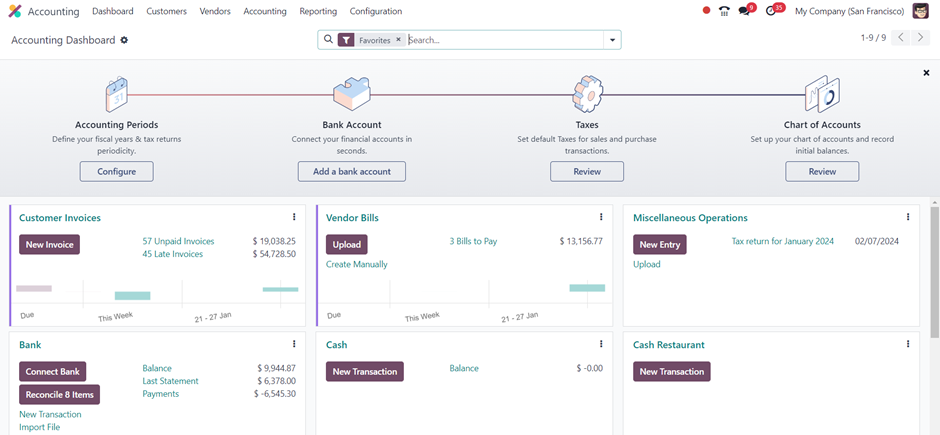
In the Accounting Dashboard window, click the ‘New Invoice’ icon to generate an invoice within the Customer Invoices journal. For more details, click the three dots positioned in the upper right corner of each column.

The journal is divided into three sections: Reports, View, and New, each offering various options. Users can open a new window and categorize the journal with different colors. To remove a journal from favorites, utilize the ‘Remove from Favorites’ menu item. The Accounting dashboard furnishes comprehensive features for each onboarding panel.
Users can perform various operations, such as creating customer invoices, vendor bills, bank transactions, miscellaneous operations, new transactions, point of sale entries, salaries, and expenses through the dashboard. Additional tabs provide options for further operations, presenting graphical representations for a quick overview.
Accounting Periods
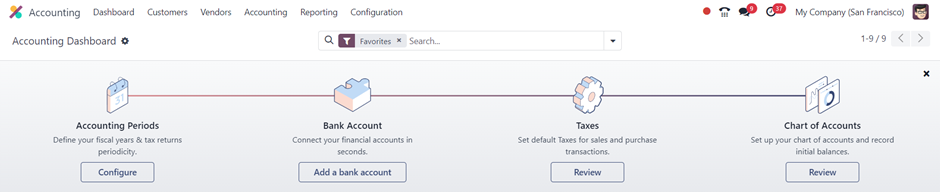
The primary function of the Accounting dashboard is to display tax returns and illustrate the periodic nature of fiscal years. Users can create a new accounting period by clicking the ‘Configure’ button. Within the ‘Accounting Periods’ box, users can manage tax returns and fiscal year data. The Fiscal year-end option provides the ability to specify the commencement and conclusion dates for the accounting period.
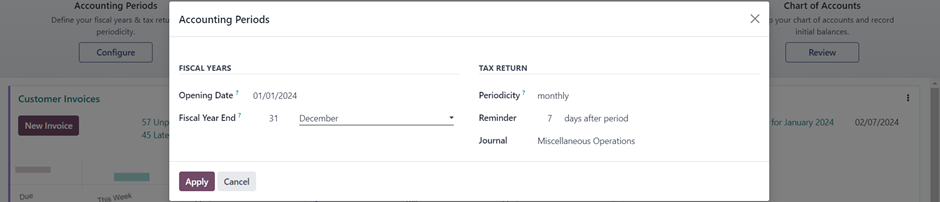
After clicking ‘Apply,’ you will notice a label labeled ‘Step completed,’ indicating the successful configuration of the Accounting Periods.
Bank Account

To create a new account, navigate to the ‘Bank Account’ section and select the ‘Add a Bank Account’ option. Users can utilize the search box to locate specific financial organizations from both the United States and Worldwide Banks.

Once a Bank Account is selected, you can specify the ‘Account Type’ and proceed by clicking the ‘CONNECT’ button to designate the bank account for your accounting needs within the Odoo Accounting Module.
Taxes
By utilizing the ‘Review’ button within the ‘Taxes’ section, companies can efficiently manage their taxes. The Accounting Dashboard streamlines the tax establishment process for sales and purchasing, providing easy access to default taxes.

To create a new tax for each item, navigate to the Taxes dashboard and click the ‘New’ button. This allows the Odoo 17 Accounting module to efficiently set up taxes for various goods or services within a firm using the configuration form.
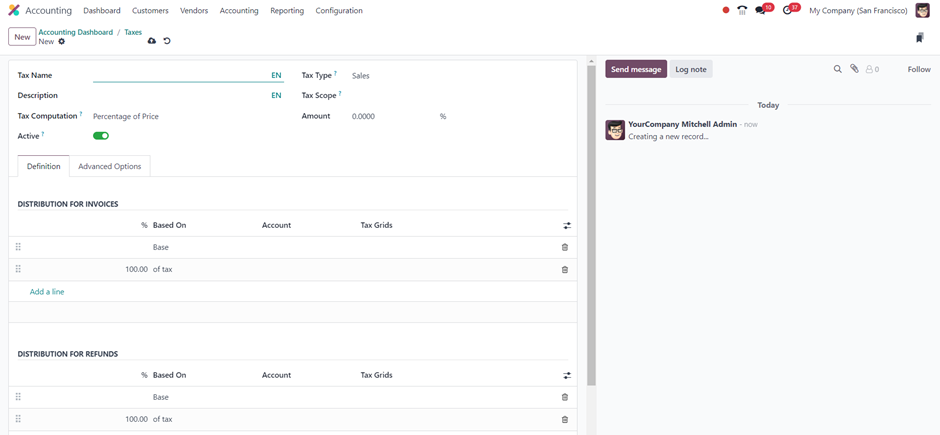
Chart of Accounts
The dashboard Chart of Accounts feature facilitates the management of records and initial balances, enabling companies to categorize different charts according to specific operational areas. To create a new account, click the ‘Review’ button. The Chart of Accounts box displays a list of all created accounts before clicking the Review button.

The advanced search bar in the Odoo 17 Accounting application offers the capability to filter journals through the ‘Filters’ tab, allowing categorization based on Receivable, Payable, Equity, Assets, Liability, Income, and more. Additionally, users can group data and add records to the favorite records section using the ‘Group By’ and ‘Favorites’ sections within the search bar.

Users can easily create a new chart of accounts by utilizing the ‘New’ button. The ‘Import’ button facilitates a quicker import of specific statements.
These functionalities are part of the offerings provided by the Accounting Dashboard within the Accounting Module. Leveraging an organized framework and ERP software, Odoo 17 Accounting adeptly manages various accounting tasks, enhancing organizational efficiency and streamlining accounting procedures.

