Helpdesk for Managing Support Tickets in Odoo15
Odoo Helpdesk module provides a user-friendly website platform for customers to submit complaints and questions. Odoo assists in the creation of a helpdesk form on the website where customers may directly produce Helpdesk for managing support tickets to ensure the smooth functioning of the customer support process. These tickets will be automatically added to Odoo’s Helpdesk module, where they will be handled by the support team. The Helpdesk module is an important component of a company’s customer service system if it wants to improve its relationships with customers and clients.
Configuration => Helpdesk Teams
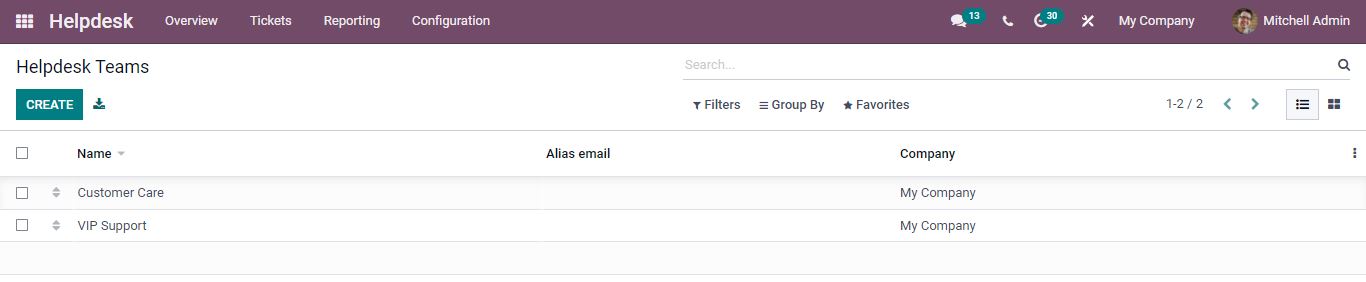
Already created helpdesk teams were set up with their names and companies are listed. You can create a new helpdesk team and publish it on your website. For creating a new team, click the create option.
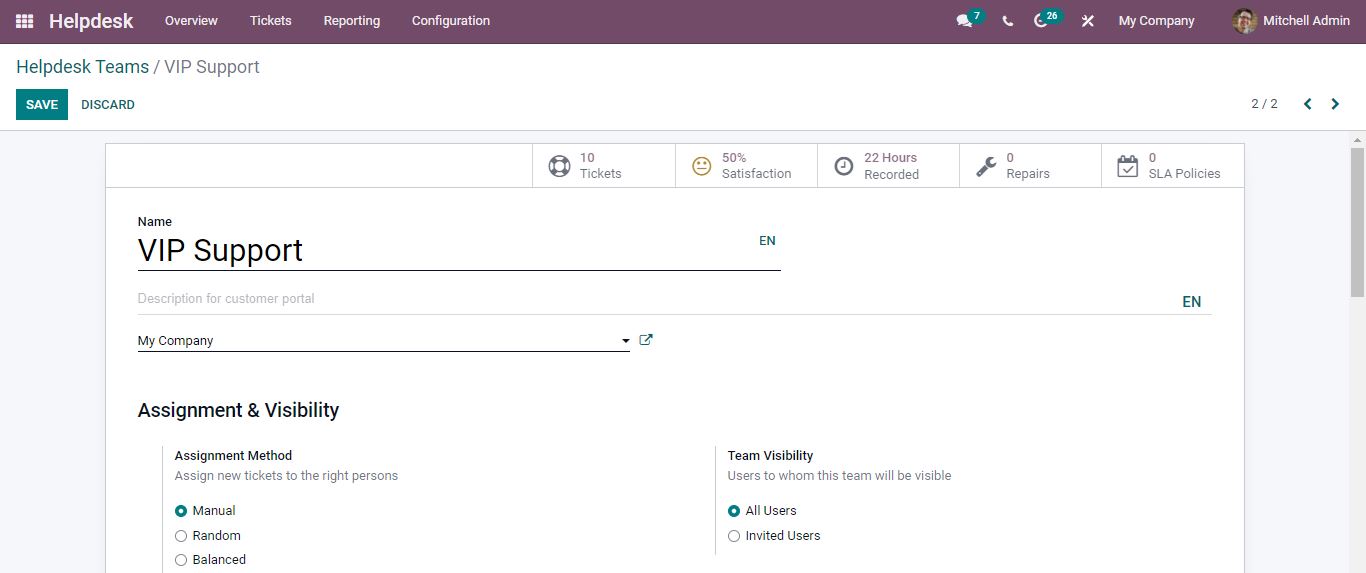
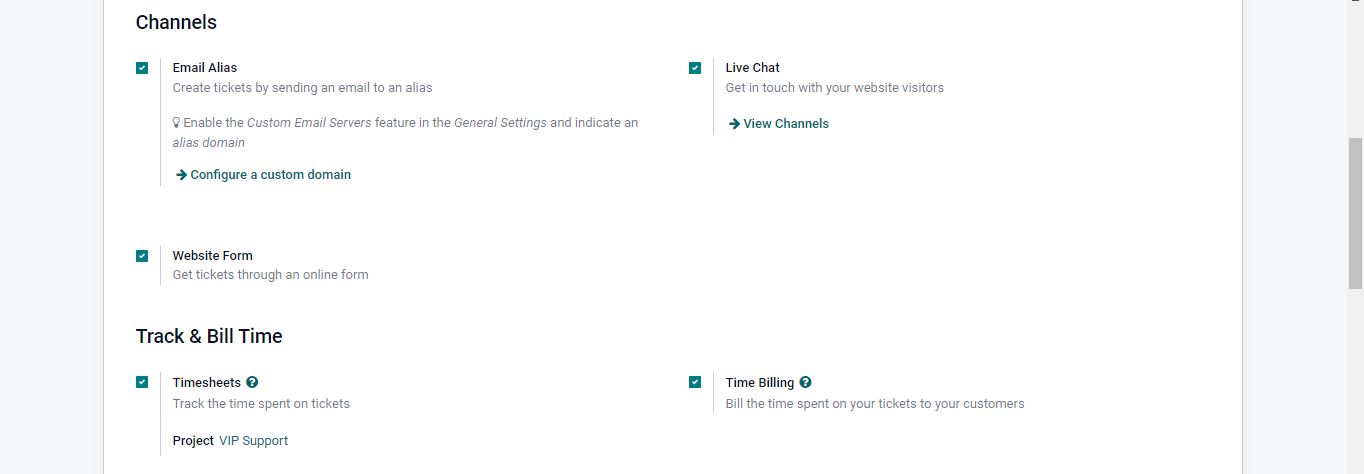
Add the team’s name and a description for the customer portal. You can specify the Assignment Method and Team Visibility. To allocate new tickets to the correct individual, select the Manual, Random, or Balanced method. You can set the team visibility to all users or invited users. You can enable Email Alias, Live Chat, and Website Form. The Live Chat tool will assist you in communicating with your clients, while the Website Form option will produce tickets via an online form. You can activate the options under the Track & Bill Time field to track and bill the time spent on tickets.
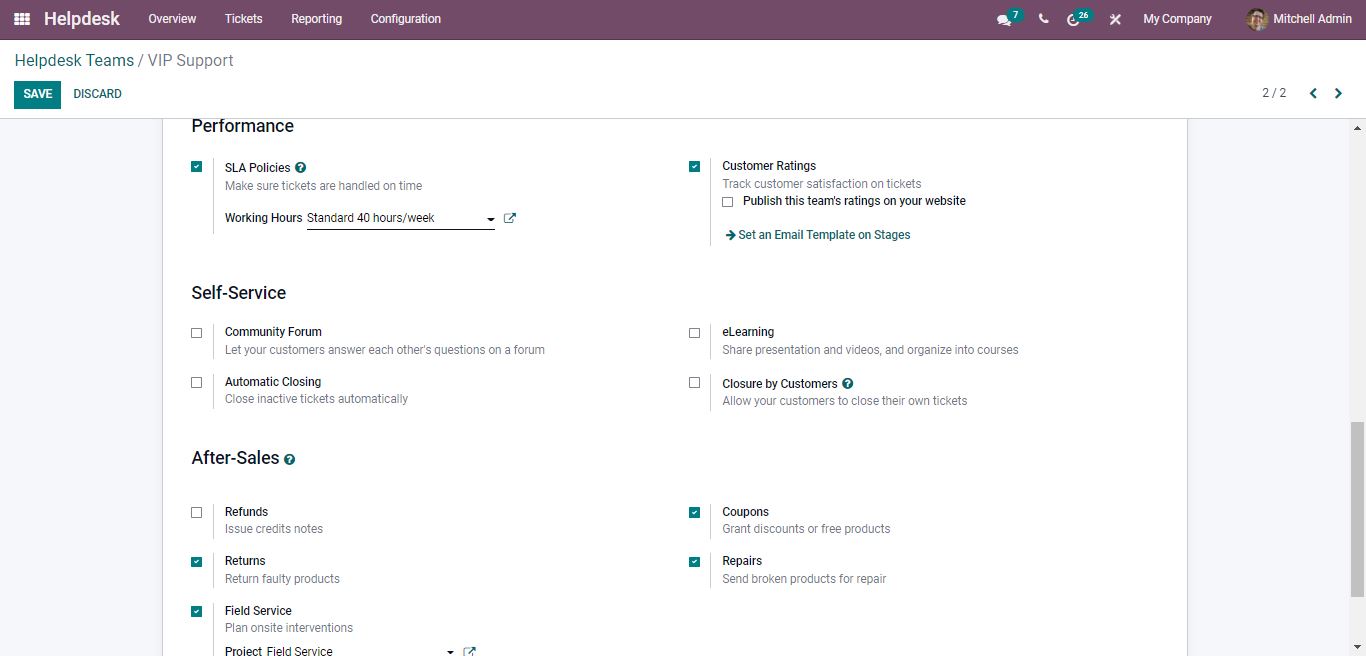
The Performance field’s SLA Policies and Customer Ratings can be used to assure timely ticket management and track customer satisfaction, respectively. The Community Forum can be turned on to allow website visitors to respond to customers’ questions in a forum. The eLearning option will allow you to share and organize presentations or videos related to the courses. Inactive tickets are automatically closed, and customers can close their tickets using the Closure by Customers option. Refunds, Returns, Field Services, Coupons, and Repairs are used to help customers with after-sales activities. Save the changes you have made.
Only after activating the website form option, you will get the Go to Website smart button. To publish a website form for clients, click the Go to Website button.
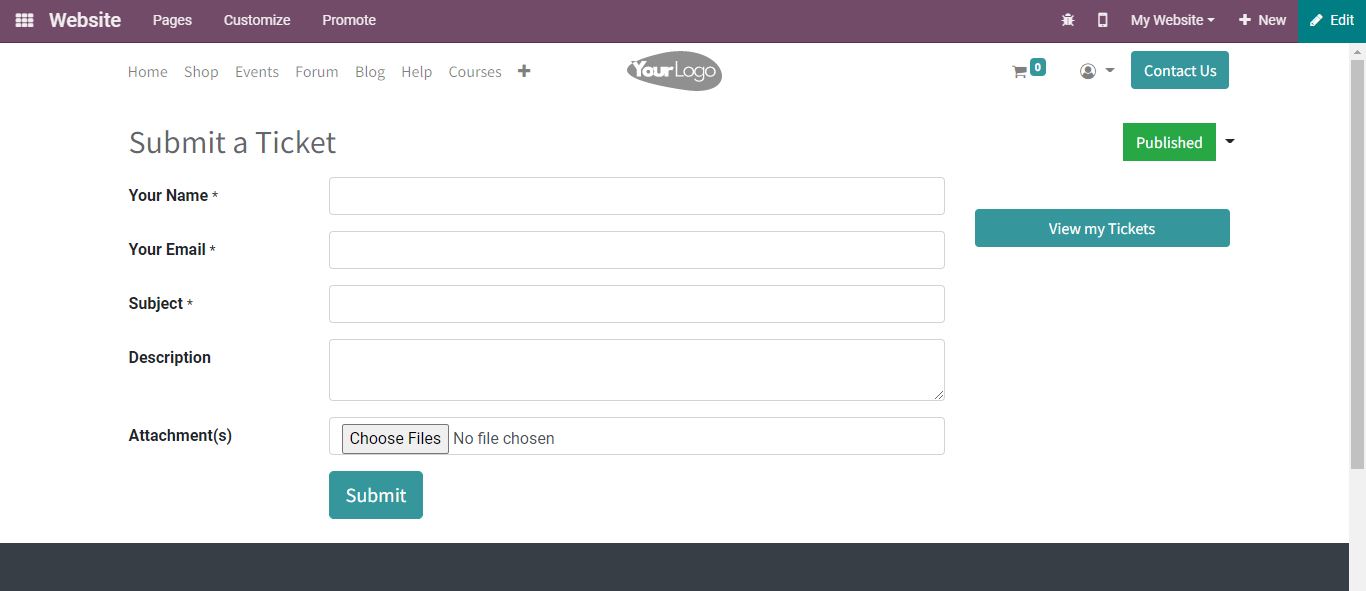
Here, a form is used to submit the ticket on your website’s Help page. Suppose a customer purchased a product from your company and discovered certain defects in it. Customers can contact the company directly or submit their complaints via the website, live chat, or email. The customer can go to the Website’s Help page, where Odoo will receive a form to fill out with information about the customer’s issues. They can enter their Name, Email, Subject, and Description, as well as some attachments, which can be added. The customer can submit the ticket and Odoo will offer customers information about their support ticket number as soon as they submit it.
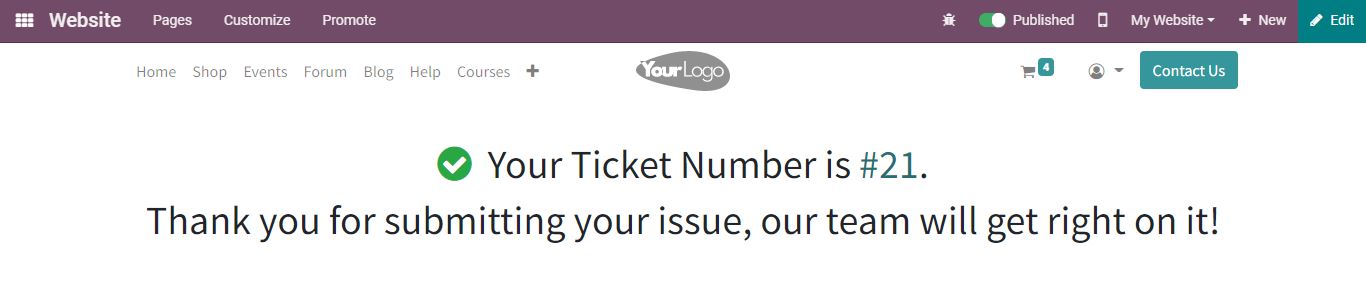
By clicking on the ticket number, the customer gets information about the support ticket.
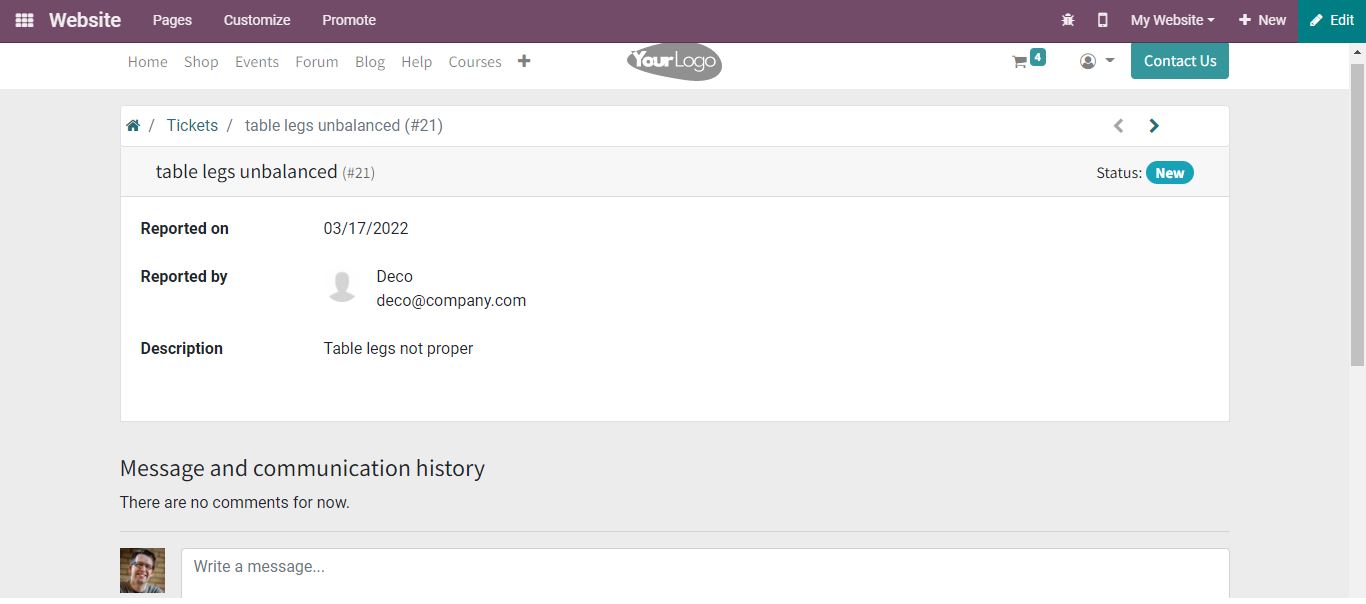
The ticket’s status is displayed in the right corner. You can communicate with the customer using the chatbox.
Odoo will allocate the ticket to the appropriate helpdesk team, who will be able to manage it through the Helpdesk module.
All tickets
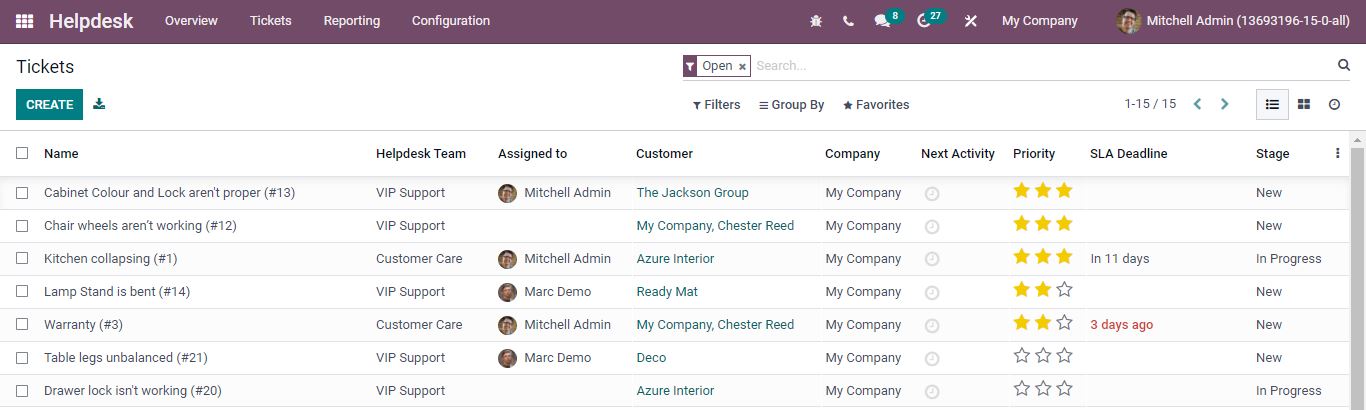
Choose a ticket from the list that you want to fix.
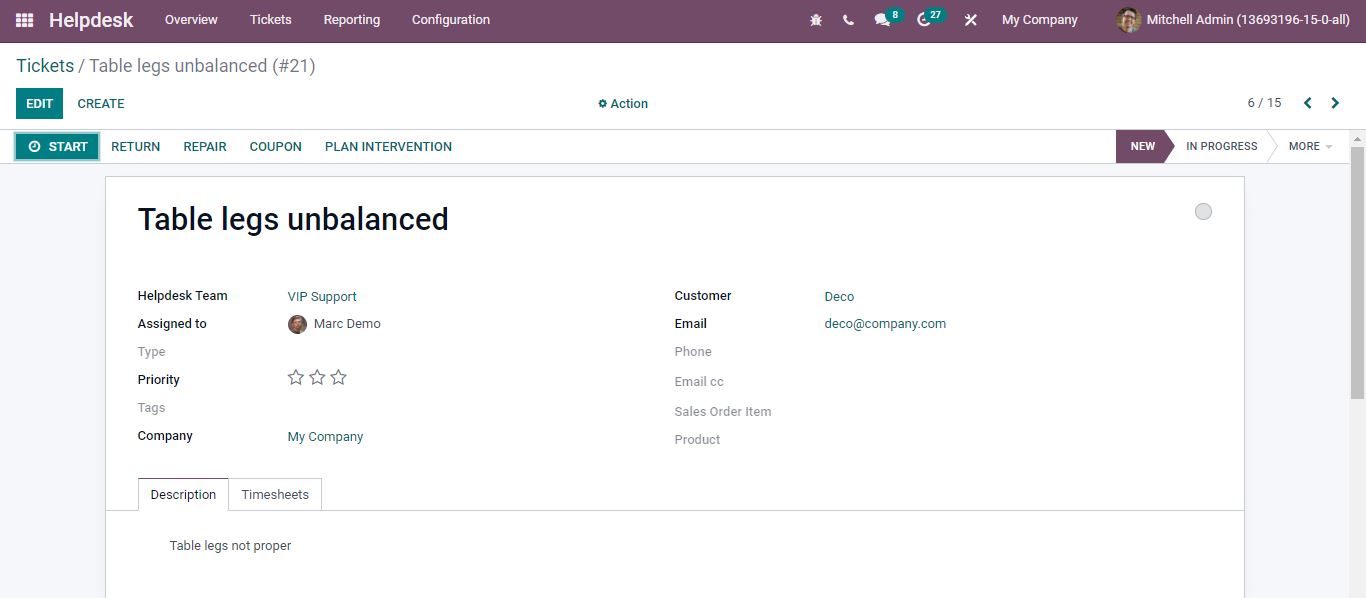
There are several options to manage the ticket. More information can be added to the ticket by using the Edit option. When you select plan intervention you can create a new task for the ticket.
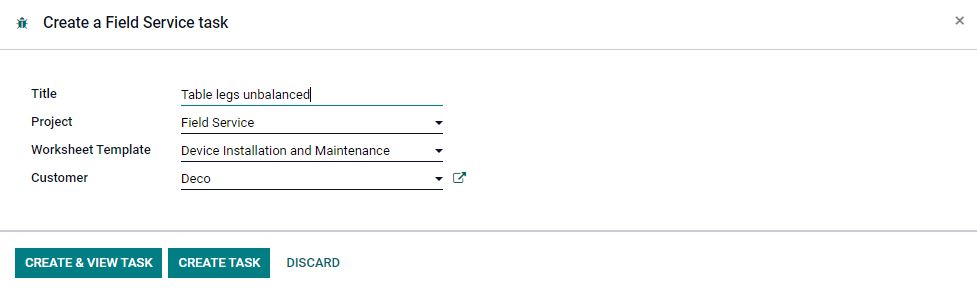
After clicking on the Create & View Task button you will be directed to this page.
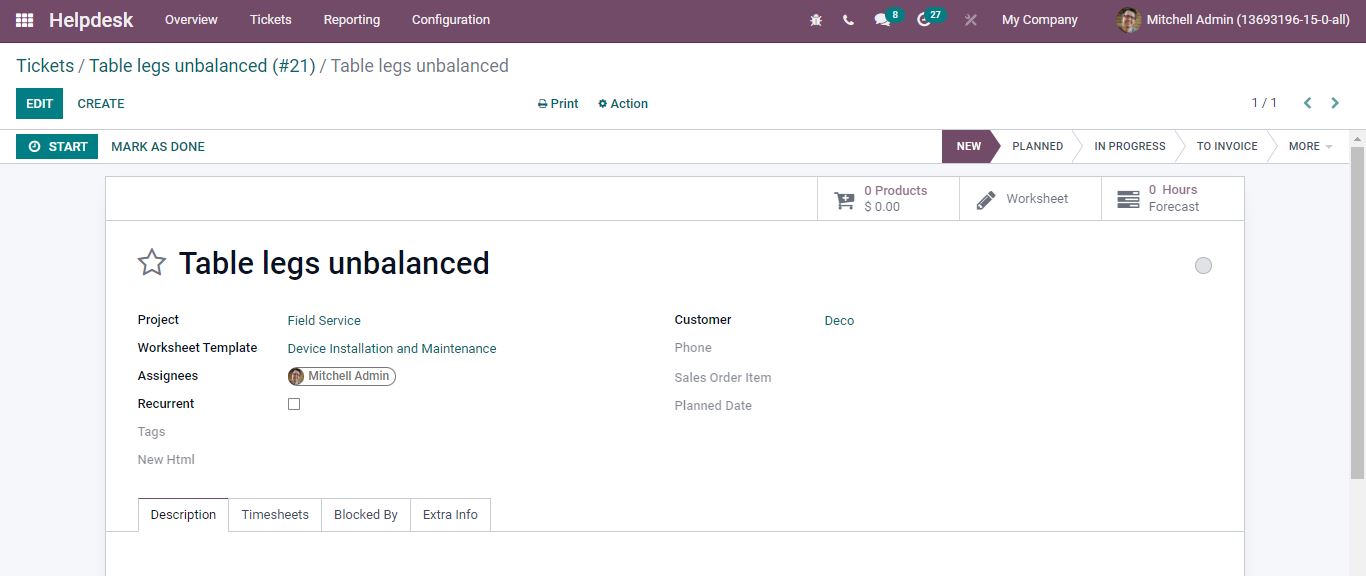
The Start button can be used to track the time spent on the field service to resolve the ticket. Under the Timesheets tab, the timesheet will be saved. After you’ve finished the task, click the Mark as Done button.
You can mark the ticket as closed from the Website once you’ve completed the support action. This is how a customer submits a ticket on the website and the helpdesk team manages the ticket.
For Odoo implementation and other customization services contact us at www.infintor.com
