How to Add Product Variants while Selling Products in Odoo 16?
Product variants refer to different versions or options of a particular product that share a common base but have variations in features, specifications, or configurations. This concept is commonly used in various industries, including retail, manufacturing, and technology. Product variants allow businesses to offer a range of choices to meet the diverse needs and preferences of customers.
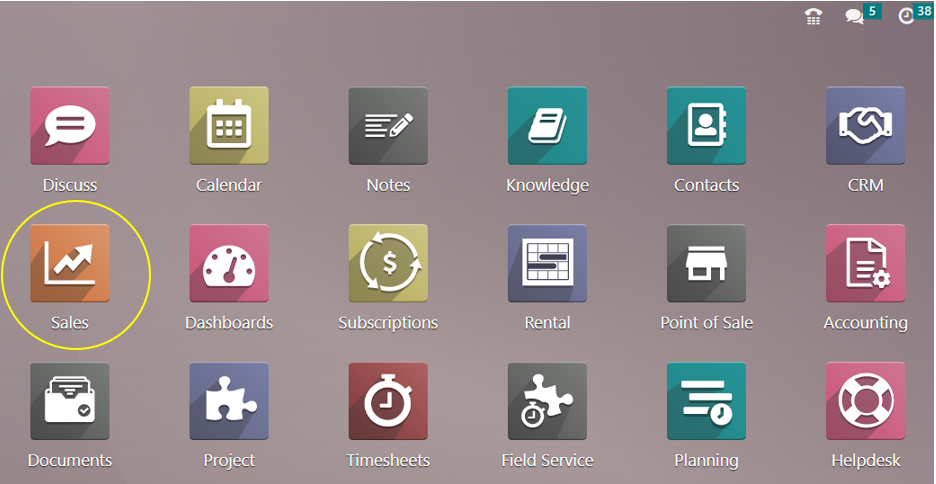
You may handle product variations with the help of cutting-edge tools and capabilities included in the Odoo Sales module. You must enable the option to sell products using attributes in the Odoo 16 platform by going to the Settings window of the Odoo Sales module.
Sales Application => Configuration menu => Settings => Product Catalog section => Variants => Save
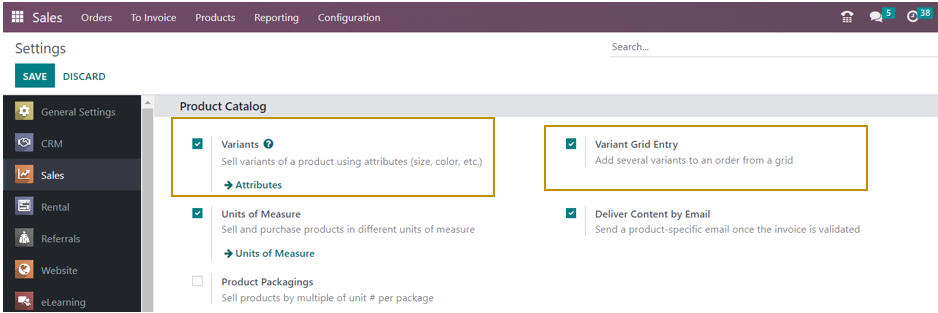
You may also enable the ‘Variant Grid Entry’ setting in the Product Catalog section to view and select multiple variants of a product in a grid form while selling a product with the required variants.
Every industry provides a wide range of products with different product lines, variants, and customization. Even if the industry offers only one product, say KFC chicken there is still variations in the items they offer such as boneless strips, chicken burger, popcorn chicken, bucket chicken, chicken rice box, and so on. So, let us see how Odoo makes it easier to create, manage, and select different variations of products ordered by a customer.
Before creating product variants, we need to define their attributes.
Creating Attributes
When a business offers product variants, it typically defines a combination of these attributes for each variant. For example, a shirt might have attributes for size and color, while a smartphone might have attributes for capacity and color. Each combination of attribute values represents a unique product variant.
Sales Application => Configuration menu => Products section => Attributes => New
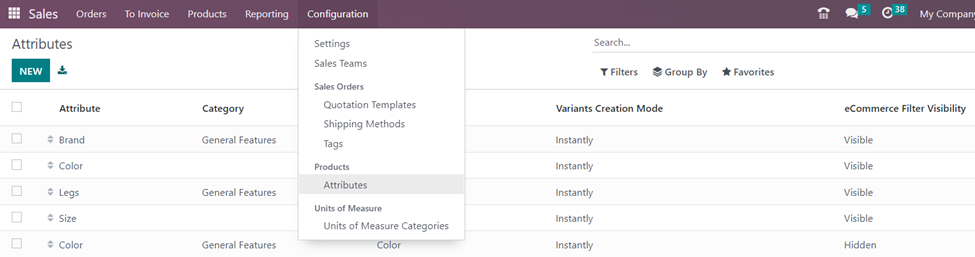
You can also directly go to the attributes in the settings page in the ‘Variants’ setting. To view a detailed picture of an attribute, we can either go to the new attribute or select an existing attribute.
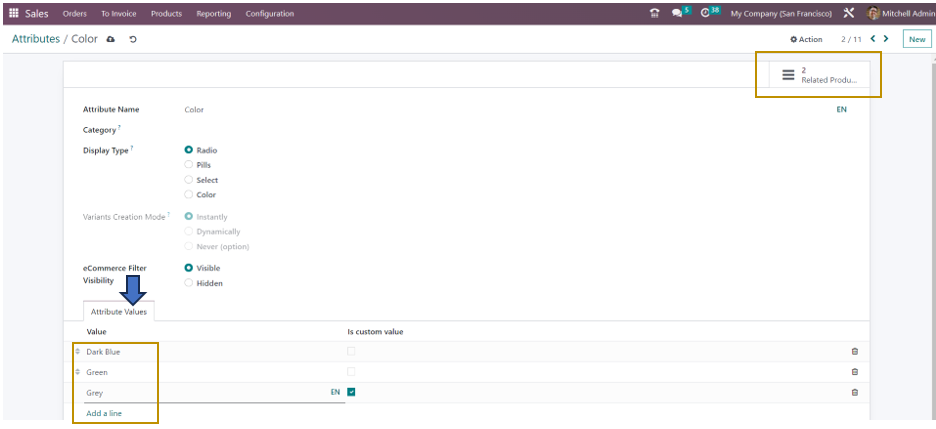
In the attribute page, we can specify the attribute name, category, display type, variants creation mode, and eCommerce filter visibility and can add attribute values by selecting the ‘Add a line’ option in the ‘Attribute Values’ tab. You can also view the products in which this attribute is applicable as a product variant by going to the ‘Related Products’ smart button at the top-right corner of the attribute form.
It is important to note that the ‘Variants Creation Mode’ is only enabled at the time of creation of a new attribute. Once the field’s value is set, the field is disabled and cannot be updated later. So, make sure that you have selected the right choice such as Instantly, Dynamically, or Never in the variants creation mode field.
Specifying Attributes for a Product
We need to specify which products have which attributes to be considered as a variant.
Sales Application => Products menu => Products => Select the product
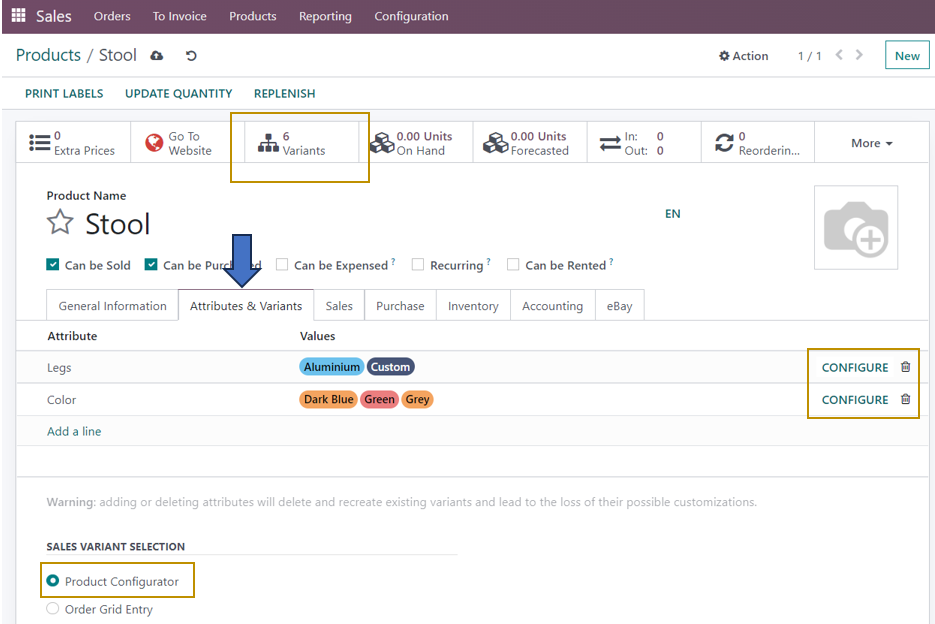
In the ‘Attributes and Variants’ tab, we have the option to add different attributes related to the product by selecting the ‘Add a line’ option and selecting the values of each attribute applicable to that product from the drop-down. Make sure to activate the ‘Product Configurator’ option in the ‘Sales Variant Selection’ section for configuring the variants created for the product.
You can also see that the number of product variants in the above image is 6. This is because we have one attribute with two values and the other attribute with three values (2*3 = 6).
Configuring Product Variants
Let us now configure the attributes added in the product form to create it as different variants of that product. For that, we have to select the ‘Configure’ option available in the product form while adding the attributes in the ‘Attributes and Variants’ tab. We will be directed to the window below when configuring the selected attribute. Here, I have selected the attribute, color.

I can add an extra price for the values of the attribute that I want to charge an additional price by selecting the specific attribute value.
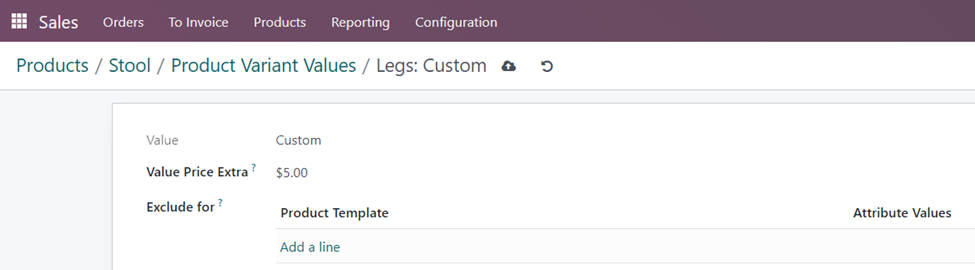
Since I want to add an extra price for selling a Stool with custom legs, I can mention the additional price in the ‘Value Price Extra’ field. I also have the option to not display the attribute value for products with specific attribute values. After entering all the above necessary attributes and values, ‘Save’ the changes.
Now, let’s see how we can select a specific product variant that the customer ordered while selling the product.
Creating a Quotation
Sales Application => Orders menu => Quotations => New
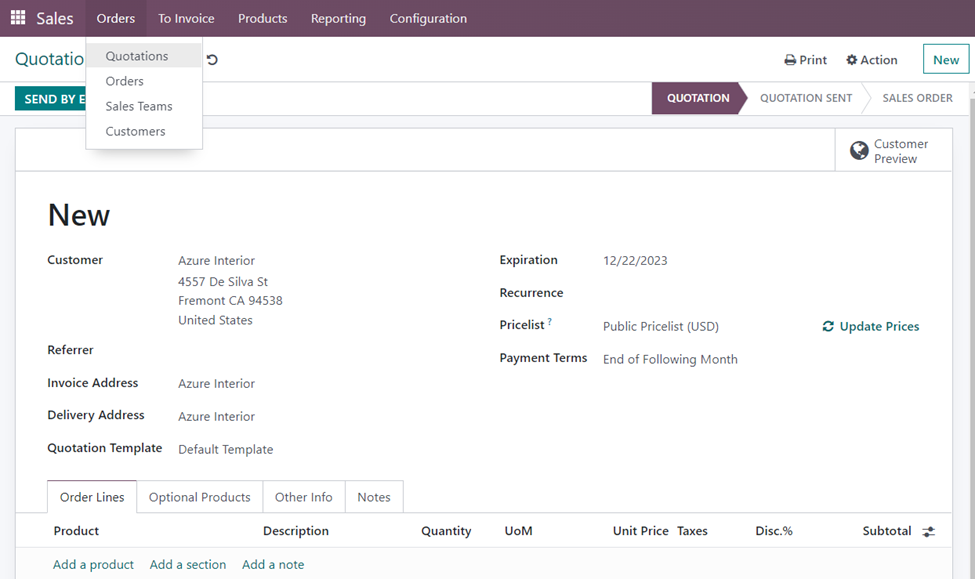
After Adding the Customer and the necessary information such as Referrer, Invoice address, Delivery address, Quotation template, Expiration date, Recurrence, price list, and Payment terms we have to add the product. While adding the product by selecting the ‘Add a Product’ button, a pop-up for selecting the required variants of that product appears.
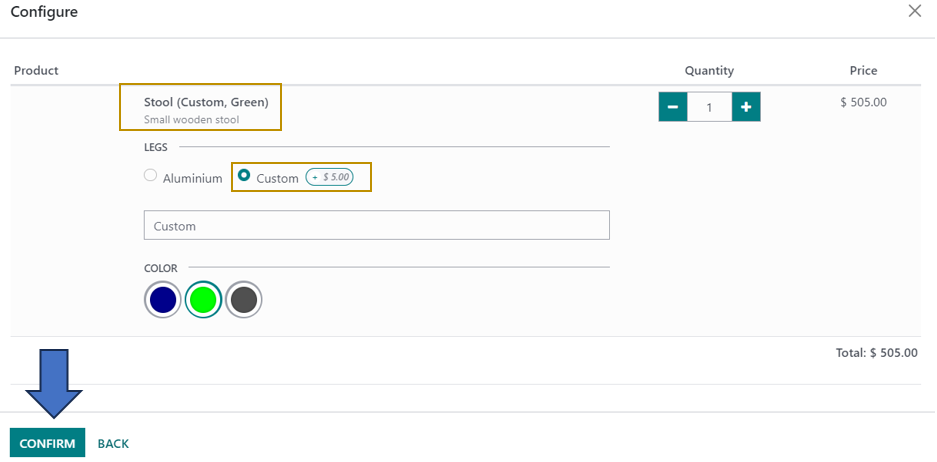
Here, we can select the required values of each attribute for the added product in the quotation. Since I have selected the product Stool of color green with custom legs, an additional price of $5 is added to the total cost of the product. After selecting the variant, click on the ‘Confirm’ button.
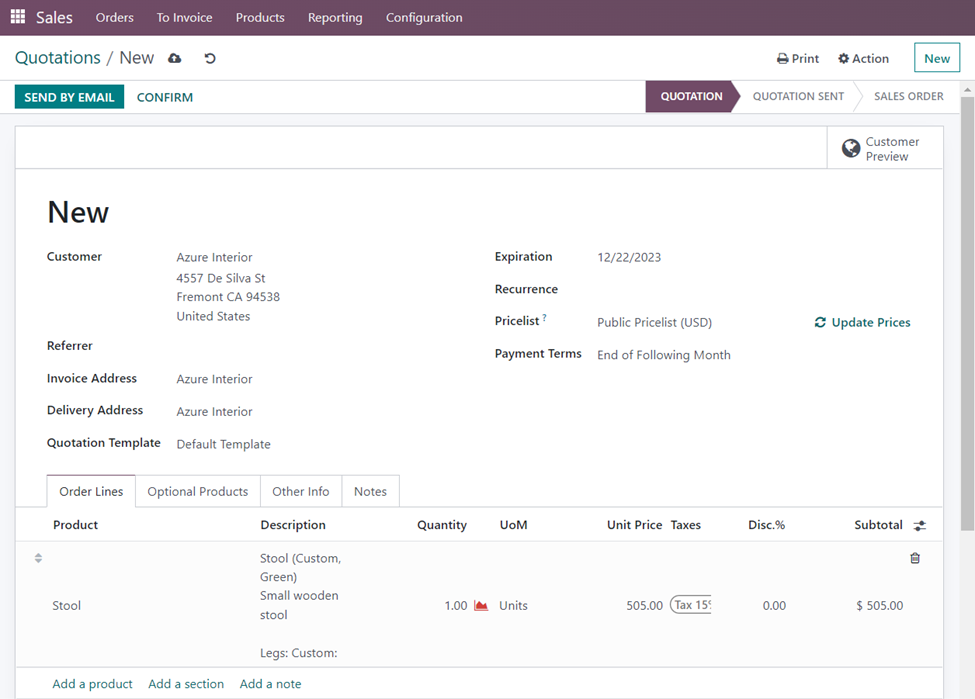
Now that the product of the selected variant is added to the quotation. This is how we can easily sell different product variants in Odoo 16. This ensures accurate representation of products, smooth order processing, and enhanced customer satisfaction. As an official Odoo Partner, Infintor Solutions can help businesses to sell a wide range of products according to customer’s preferences using different kinds of product customizations.

