How to Add Products in Quotation Using Product Catalog in Odoo 17?
The latest version of Odoo, Odoo 17 incorporates new features and functional workflows to redefine the working of modern enterprises. As the business keeps on changing, Odoo does not hesitate to adapt to new technologies and advancements in the processes. In our upcoming blogs, we can uncover new features in Odoo 17.
In this blog, let us discuss how to add products by selecting them directly from the Product catalog, which is a new feature available in the Odoo 17 Sales application. Usually, we add products in Quotations or Sales Orders by selecting the required product that is already configured in the system from the drop-down by selecting the ‘Add a Product’ option in the ‘Order Lines’ tab. Let us see how we can add products by using the Product Catalog feature in Odoo 17.
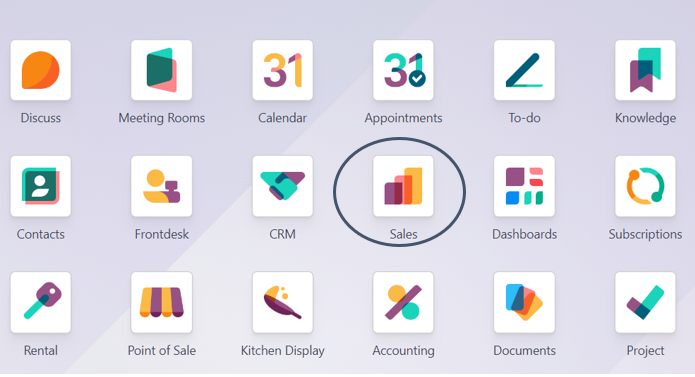
For adding a product in a Quotation, we can navigate to the Sales Application to create a Sales Order
Sales Application => Orders Menu => Quotations => New
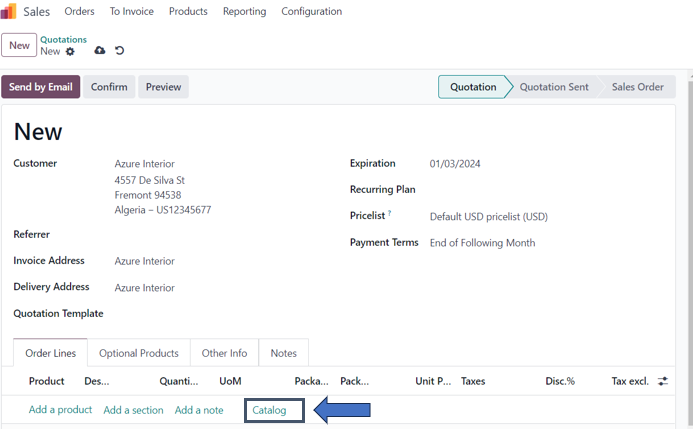
In the Quotation, add the customer and fill in other details such as referrer, invoice address, delivery address, quotation template, expiration, recurring plan, pricelist, and payment terms. Now, to add products in the Quotation, we have two options: ‘Add a Product’ and ‘Catalog’. We can select the ‘Catalog’ option for adding products directly from the Product Catalog.
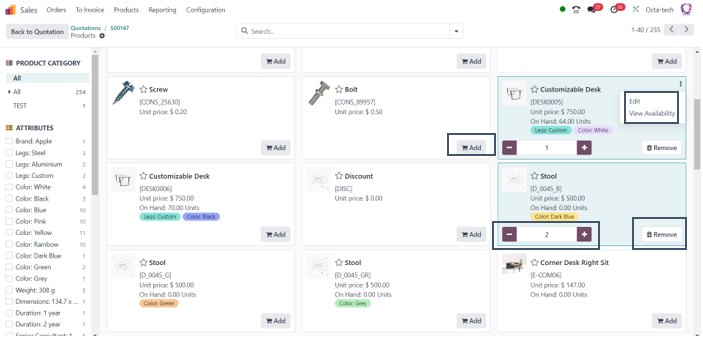
The option takes us to the window above in which we can select the products and their quantities required, edit and view availability, and remove products from quotations. With their Name, Product Code, Price, Quantity On Hand, and other information, the products will be placed in Kanban Cards. You may check and change product availability and details using the vertical menu on the Kanban view. We can use the ‘Add’, ‘Remove’, ‘+’, and ‘-‘ buttons to select the required quantity of products in orders.
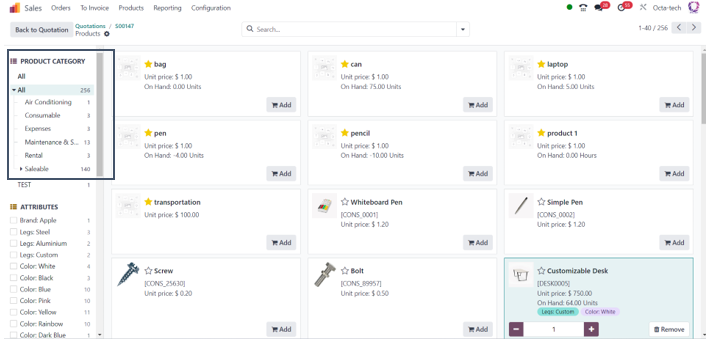
On the left side of the window, we have options for selecting Product Categories and Attributes. Different product categories such as Air conditioning, Consumable, Saleable, Expenses, Rental, and so on are configured in the system. From here, we can select the specific product category to view only the products belonging to that category. The attributes section allows us to select specific variants of products with the selected attributes.
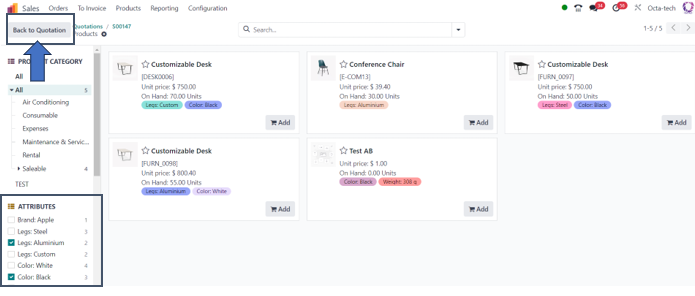
Here, I have selected two attributes, Legs: Aluminium and Color: Black. The products with these attributes are displayed in Kanban cards in the window.
When we select the ‘Back to Quotation’ button in the top-left corner of the window after selecting the products, we are redirected back to the quotation. In the Quotation, all the selected products with their quantities are added in the ‘Order Lines’ tab.
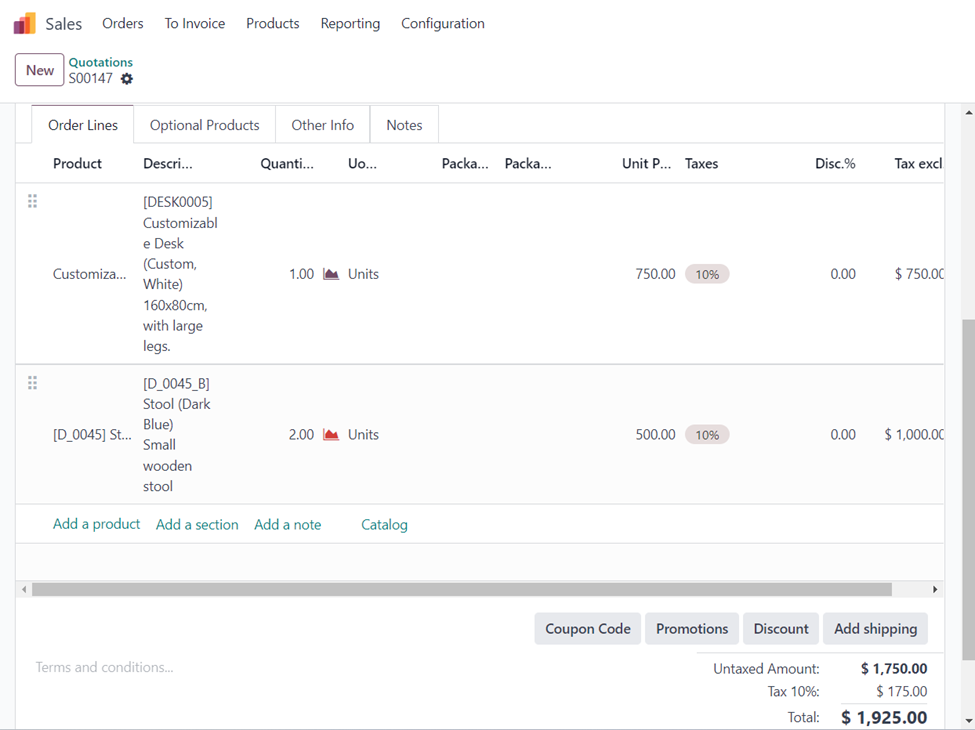
The products that I selected in the catalog with their quantities and variants are automatically added to the quotation. After adding the catalog products to the sales order, you can proceed with the order. This Odoo 17 platform feature makes it easier for users to choose products quickly and easily and gives them convenient access to product catalogs, which increases productivity. Stay tuned for more blogs from Infintor Solutions to discover new features of Odoo 17.

