How to Consolidate Subscriptions Billing in Odoo 17 ?
Subscription billing provides businesses with a predictable and steady revenue stream. This stability allows for better financial planning, forecasting, and long-term strategic decision-making. When customers subscribe to a service, they are more likely to continue using it over time, reducing customer churn compared to one-time purchases. With subscription billing, renewals can be automated, reducing friction in the customer experience. This convenience contributes to a seamless user experience and reduces the risk of service interruptions. Subscription models focus on retaining existing customers, which can lead to lower customer acquisition costs over time, as loyal customers contribute to recurring revenue without the need for constant marketing efforts. Businesses can adjust subscription plans, pricing tiers, and features to meet changing market demands or customer needs.
You may learn more about a new functionality that the Odoo 17 Sales Module offers for combining different subscription billing sources by reading the blog.
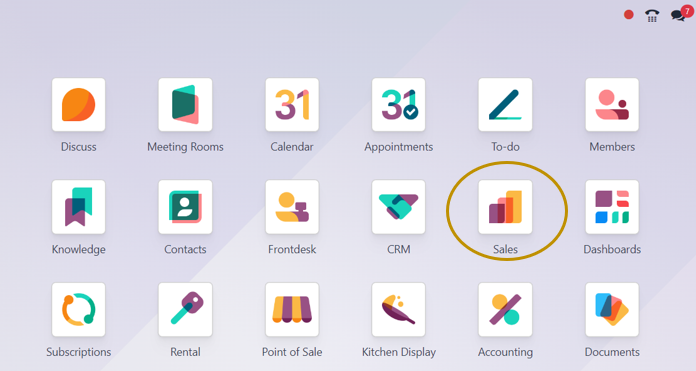
The Consolidation of the Subscription Billing feature generates a single invoice for each customer subscription that is billed on the same day. To activate this new feature in Odoo 17, we need to go to its settings.
Sales Application => Configuration Menu => Settings => Invoicing section => Consolidate Subscriptions Billing => Save
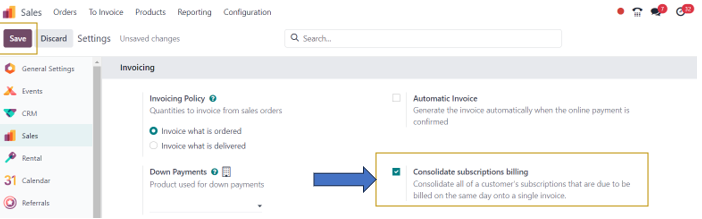
To collect payment from clients after each subscription cycle, consolidated billing combines several customer subscriptions into a single invoice. Let us now see the working of this feature by creating multiple subscription orders for a customer. In this case, we are going to create two subscription sales orders.
Sales Application => Orders Menu => Orders => New
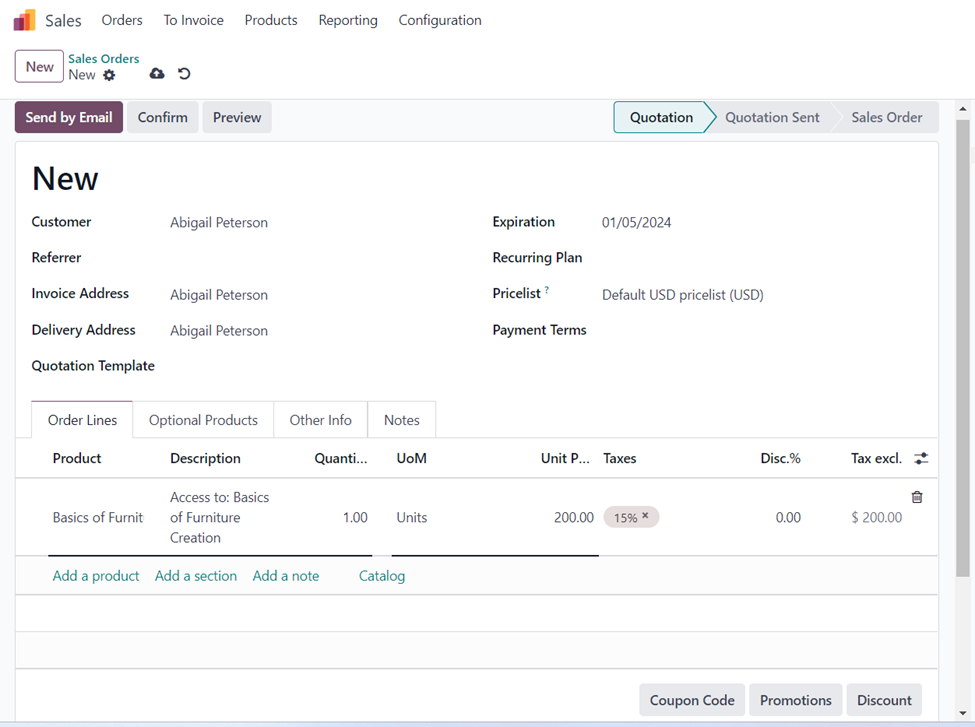
In the order form, let’s add the customer and a subscription product to be sold to the customer. After that, click on the ‘Confirm’ button above to confirm the order.
We can now create another order with a different subscription product ordered by the same customer.
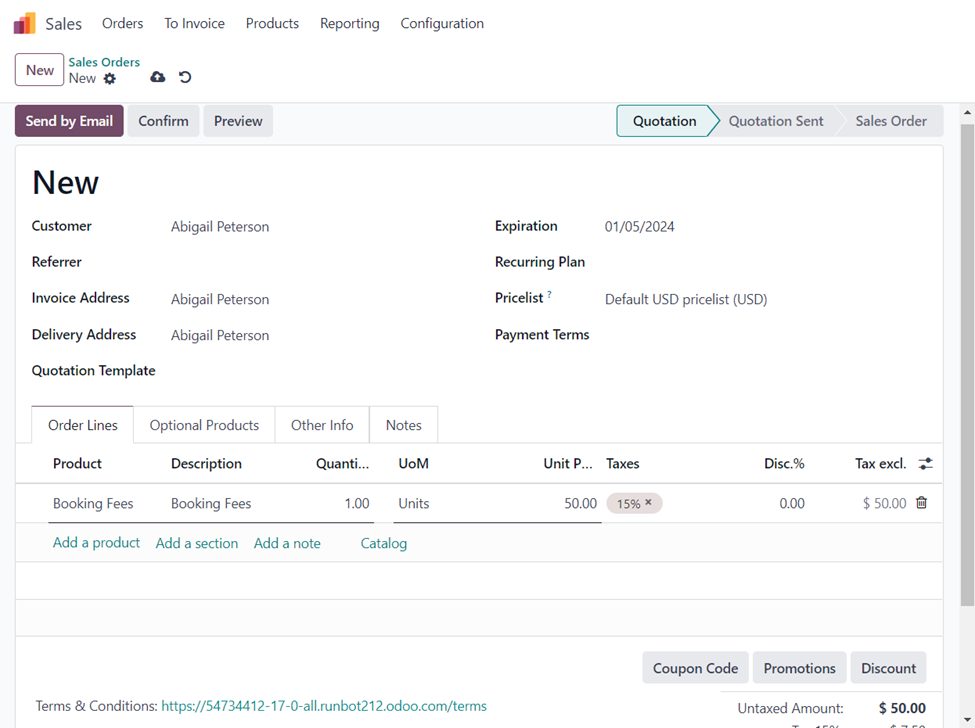
Follow the same steps for the previous order and confirm the order. Now that both of the above-created quotations are confirmed. We can see how these two subscription orders can be invoiced in a single click and get a consolidated order for the same.
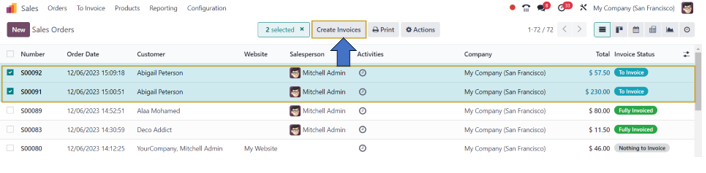
On going back to the ‘Sales Orders’ dashboard, you can view the two created sales orders. Select these two subscription orders placed by the same customer and select the ‘Create Invoices’ option to create a single invoice for the selected orders.
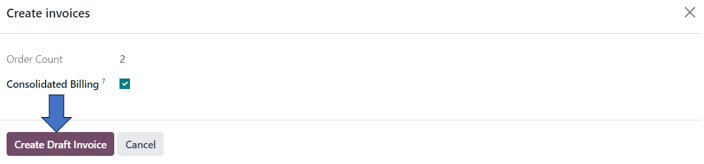
A pop-up window appears for creating consolidated billing along with the order count. Here, Select the ‘Create Draft Invoice’ option.
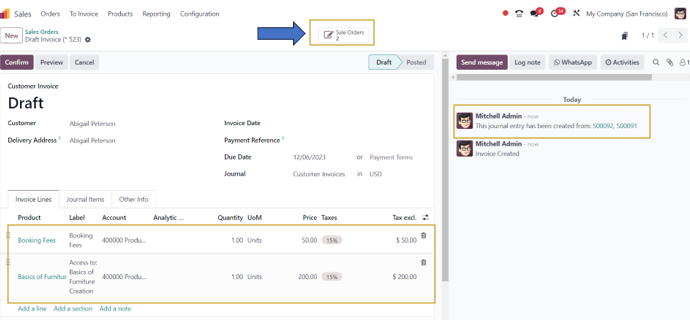
Soon, the new draft customer invoice is created for both of the subscription products in that single invoice. You can see both products ordered in separate orders are added to the draft invoice. If you check the Log Note, you can see the reference to the sales orders associated with the invoice. You can also access the two sales orders directly from the ‘Sales Orders’ smart button in the customer invoice.
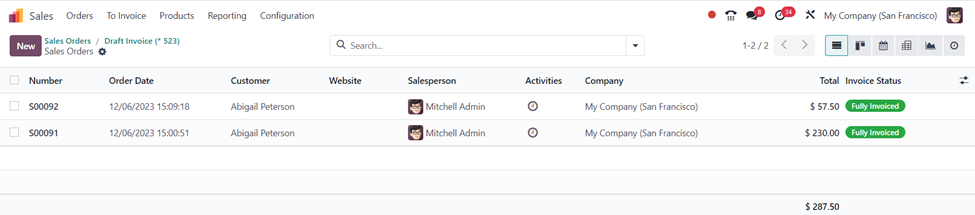
The page shows details such as Order number, Order date, Customer, Website, Salesperson, Activities, Company, Total amount and Invoice status, and also the total amount of all sales orders associated with this invoice.
Now, let’s proceed with the further steps for registering payment for the customer invoice. For that, we can go back to the draft invoice created. Confirm the draft invoice by clicking on the ‘Confirm’ button.
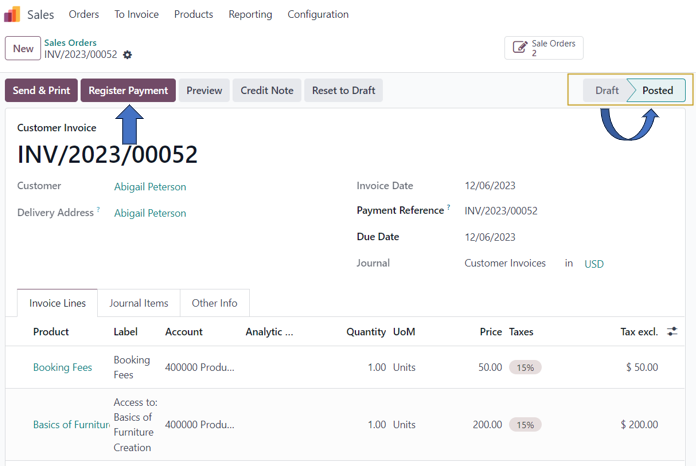
The buttons such as ‘Send and Print’, ‘Register Payment’, ‘Preview’, ’Credit Note’, and ‘Reset to Draft’ appears on confirming the invoice. The status of the invoice is changed from ‘Draft’ to ‘Posted’. For the usual process, let us select the ‘Register Payment’ button.
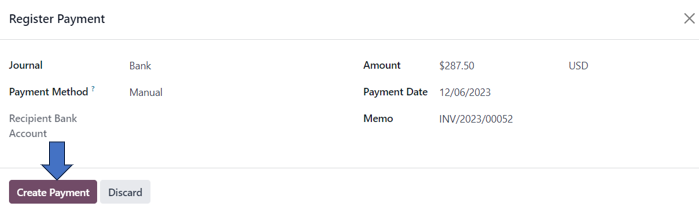
A pop-up window appears in which we can create a payment after specifying the journal, payment method, recipient bank account, amount, payment date, and memo. Select the ‘Create Payment’ button.
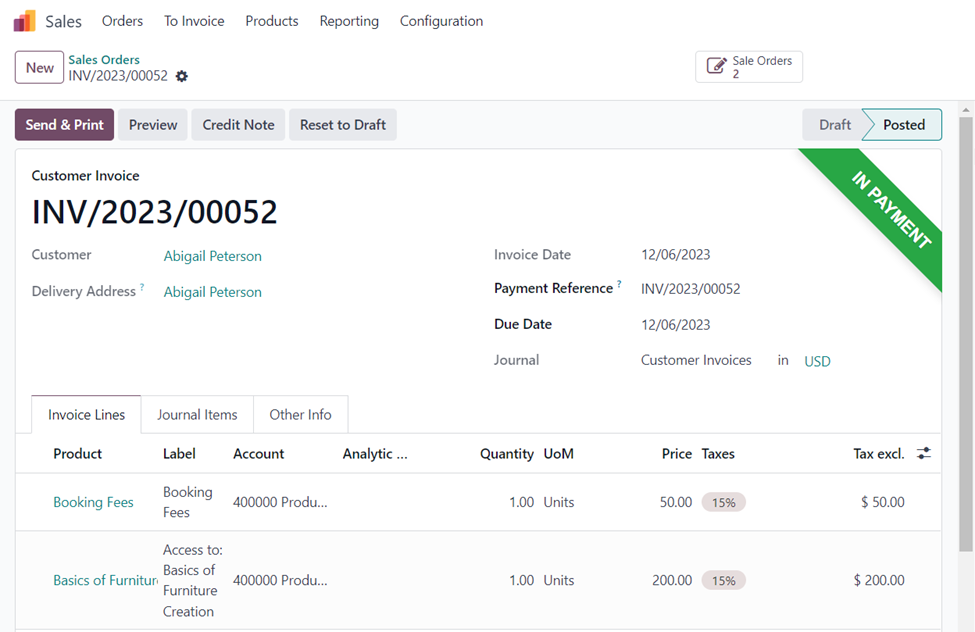
The status of the Invoice is now ‘In Payment’. As you can see from the screenshot above the ‘In Payment’ green ribbon is attached to the Invoice.
The Odoo 17 Sales Module’s ability to create consolidated payment invoices makes it easier to manage numerous order billings and subscription invoices within a single invoice. This feature also enables administrative users or businesses to reconcile outstanding invoices with other invoices belonging to the same customer. Check out the newest blogs from Infintor Solutions to learn about fresh and creative Odoo 17 features that can provide your company with a competitive edge.

