How to easily Predict Products in Vendor Bills in Odoo 17?
Odoo utilizes Predictive analysis to discern patterns and foresee future trends using historical and real-time data. This predictive analysis serves in forecasting sales, anticipating outcomes, and more. This capability seamlessly extends to vendor bill items within Odoo 17 Accounting, empowering businesses to strategically plan their procurement needs and expedite the purchasing process. The integration of product forecasting from suppliers not only enhances inventory control, minimizing costs, and optimizing resource utilization but also aids in projecting future procurement expenses for improved planning and budgeting. This strategic approach allows firms to deploy resources more efficiently, significantly reducing the need for manual intervention in procurement processes, thereby saving both time and money. Explore the benefits of Odoo 17 Vendor Bill Prediction for a streamlined and efficient procurement experience.
In this blog, we can look into the ‘Predict Vendor Bill Product’ functionality in Odoo 17 and how the feature helps to simplify purchasing products from vendors. Let us first activate the setting in the Accounting Application of Odoo 17 ERP Suite by following the path below:
Accounting Module => Configuration Menu => Settings => Vendor Bills Section => Predict vendor bill product => Save
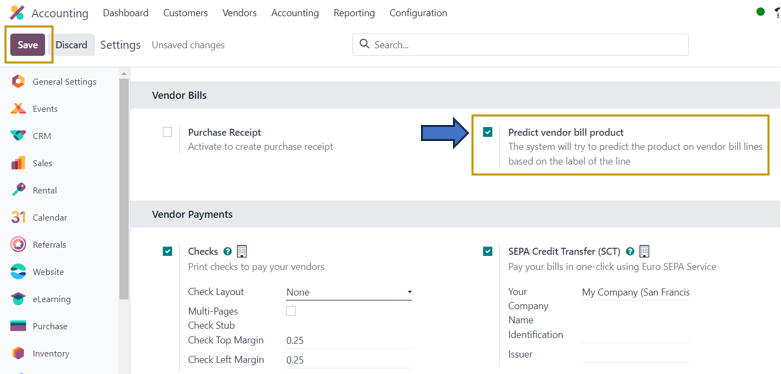
This feature allows the Odoo system to automatically enter the product lines based on the vendor bill. Let us see this by creating a new Vendor bill.
Accounting Application => Vendors Menu => Bills => New
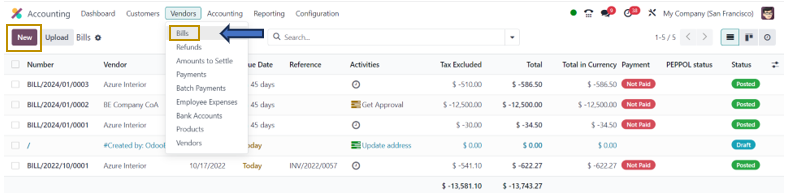
The ‘Bills’ window displays the bill number, vendor, bill date, due date, reference, activities, tax excluded, total, payment status, PEPPOL status, status of the bill, and many more. We also have an option to upload vendor bills using the ‘Upload’ button in the window.
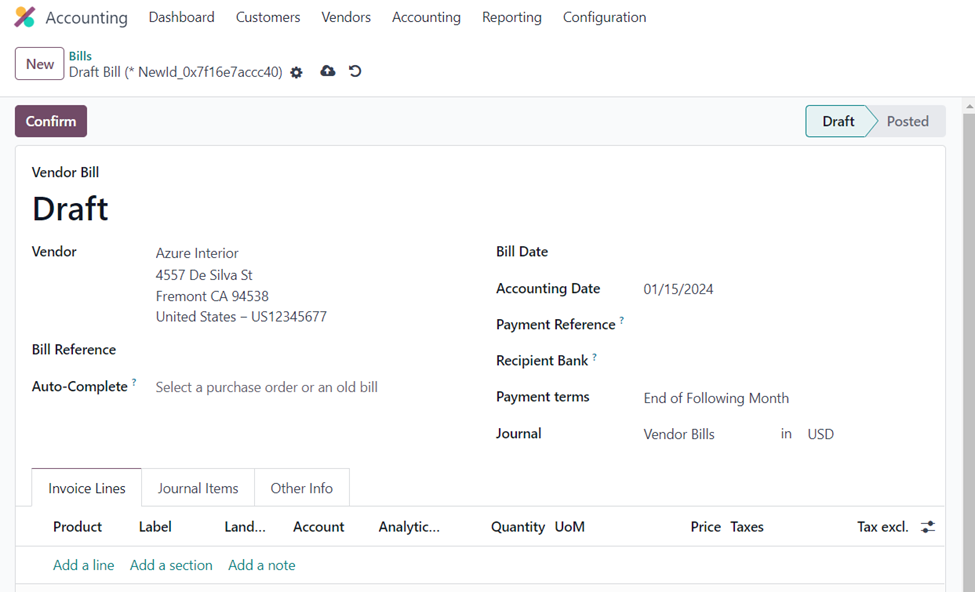
On selecting the ‘New’ option, we can go to the new vendor bill form in which we can specify the vendor, bill reference, bill date, accounting date, payment reference, recipient bank, payment terms, journal, and so on. Now, in the ‘Auto-Complete’ field is where the predictive functionality comes into the picture.
We can create a vendor bill based on a previous vendor bill or order. This feature is very beneficial in cases where we need to purchase the same products from vendors regularly. Thus, the feature enhances automation and reduces time and effort for specifying products and other details each time while purchasing from vendors.
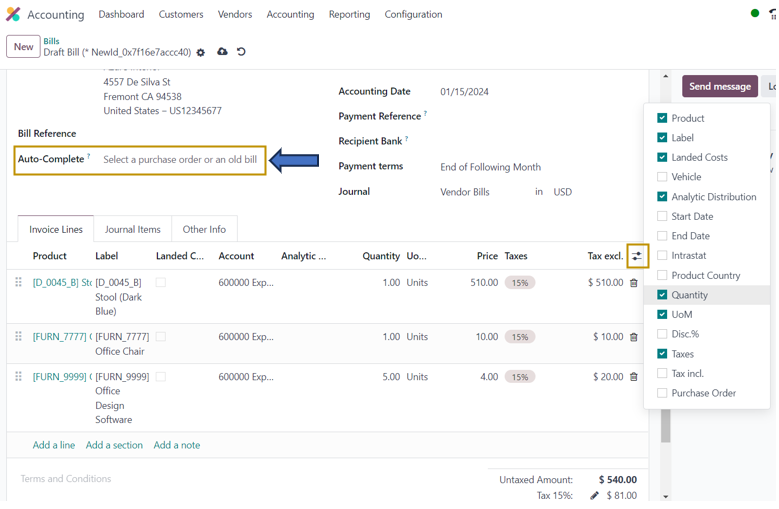
In the ‘Auto-Complete’ field of the Vendor Bills form, we can select the vendor bill from the dropdown based on which the order lines should be. The dropdown lists all the vendor bills or orders created in the Odoo system. Simply selecting it from the dropdown will automatically fill in the details such as Product, Label, Landed Costs, Account, Analytic accounting, Quantity, Unit of measure, Price, Taxes, and many more. This prevents manual entering of details each time when making repetitive purchases similar to previous orders.
We can also make changes in the details automatically entered in the ‘Invoice Lines’ tab when selecting the Auto-Complete option. Thus, the Odoo Software also supports flexibility while making purchases from vendors. After making suitable changes to the bill, we can confirm the draft bill by selecting the ‘Confirm’ option. Note that the Bill Date is required to be entered before confirming the draft vendor bill.
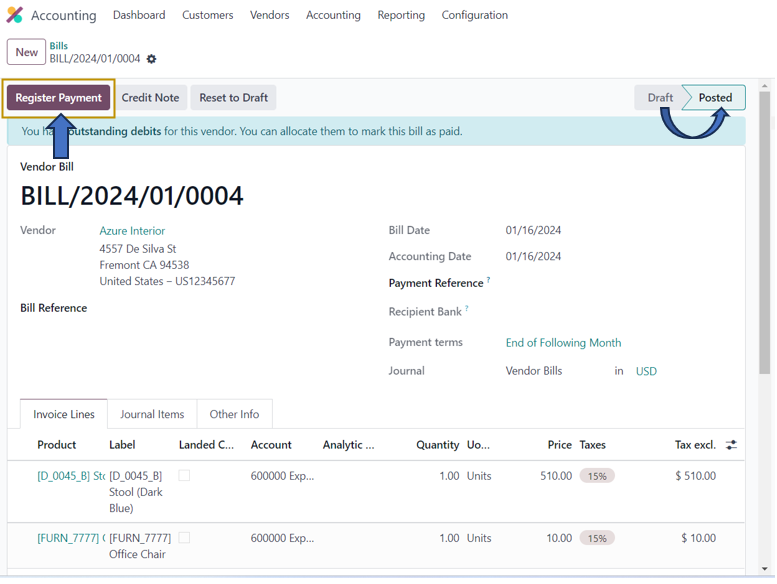
On confirming the vendor bill, you may observe that the status of the bill changes from ‘Draft’ to ‘Posted’. To make payment for the bill, we can select the ‘Register Payment’ option.
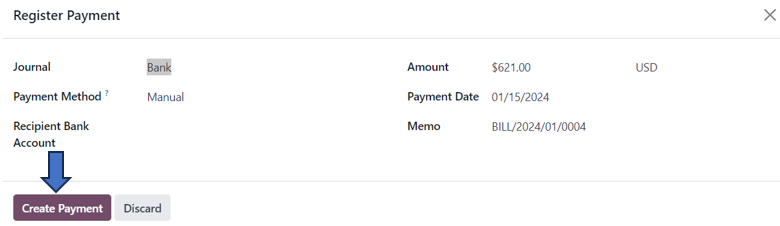
A pop-up window to create payment appears. Here, we can enter the Journal, Payment Method, and other details. Amount, Payment date, and Memo are automatically entered based on the vendor bill. Select the ‘Create Payment’ option in the window.
Odoo has a Reporting feature ‘Aged Payable’ in the Accounting application to view details of the payables.
Accounting Application => Reporting Menu => Partner Reports Section => Aged Payable
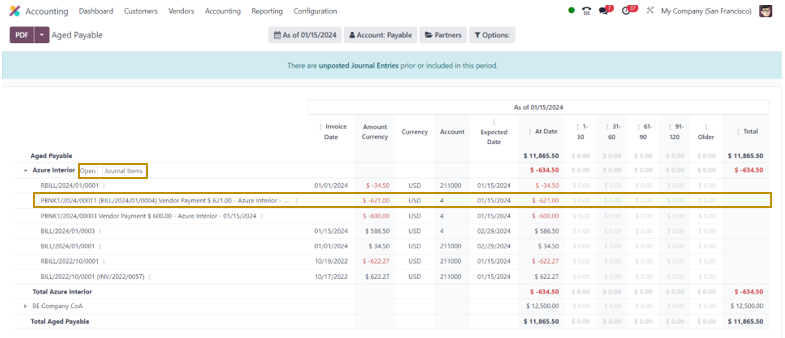
This report allows us to view all the details of bills payable to each vendor. You also have the option to directly go to the vendor form by selecting the ‘Open’ option and view all journal entries concerning that vendor by selecting the ‘Journal Items’ option.
Similar to what we have covered in this blog, Odoo also provides various other features to make your business execution processes easier.

