How to Keep Optimum Level of Stock in Inventory using Reordering Rules in Odoo 17?
Reordering rules in inventory management are essential to ensure that businesses maintain an optimal level of stock and are able to meet customer demand efficiently. These rules help in determining when and how much inventory should be reordered to prevent stockouts or overstock situations. Some businesses adopt a JIT approach, where inventory is ordered and received just in time to meet customer demand. Reordering rules play a crucial role in JIT systems by triggering orders based on real-time demand signals. Effective reordering rules contribute to a more efficient supply chain by ensuring that the right amount of inventory is available at the right time. This can lead to smoother production and distribution processes.
Automated reordering systems in Odoo 17 ERP Software based on predefined rules help reduce the risk of human error in manual ordering processes. This improves the accuracy of orders and minimizes the chances of overstocking or stockouts. Businesses often experience fluctuations in demand based on seasons or specific events. Reordering rules in Odoo can be adjusted to account for these variations, ensuring that inventory levels are aligned with expected demand during peak periods.
In this article, we are going to understand how to create and manage Reordering Rules for managing inventory levels in Odoo 17. To create a Reordering Rule for a Product, we have to go to the Product Configuration Form by following the path below:
Inventory Application => Products Menu => Products => Select the Product
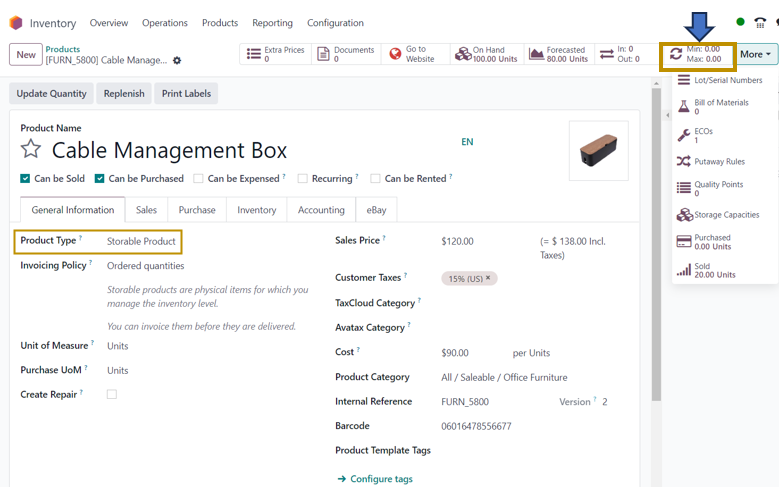
In the Odoo 17 Inventory module, make sure that we are selecting a storable product that can be kept in inventory. Reordering rules are applicable for such products. To view and create the reordering rules associated with that product, go to the ‘Reordering Rules’ smart button as highlighted in the screenshot above. We can also view various other smart buttons associated with the product such as BOM, Documents, Moves History, Putaway Rules, On Hand Quantity, and so on.
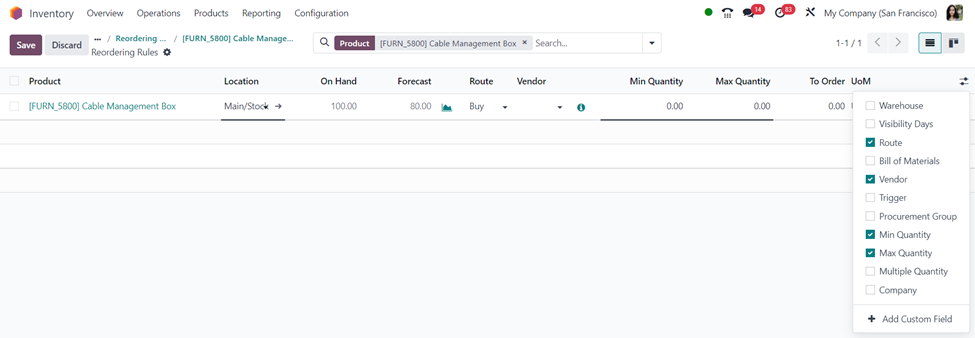
As can be seen in the above example, the name of the product, location, quantity available, and forecast details are automatically presented as soon as you click the ‘New’ button. In the ‘Route’ section, you can indicate the route to reorder the product. Purchase, manufacture, replenish on order, resupply/subcontractor, or manufacture are the options. In this instance, we choose to purchase the recommended method.
The Min Quantity box allows you to choose the lowest amount of the product that has to be kept in stock. To replace the stock quantity, Odoo will automatically issue a purchase order to the relevant vendor when the product quantity falls below the specified minimum quantity. The maximum amount of the commodity kept in stock is known as the maximum quantity. The smallest amount that ought to be bought from a merchant is known as To Order. This implies that the quantity we provide in the purchase order will consistently be greater than the quantity to be ordered.
It is possible to apply the reordering rules manually or automatically. For that, select the ‘Trigger’ option in the additional fields section and once the ‘Trigger’ section appears in the list view of the reordering rule, we can select either the ‘Manual’ or ‘Auto’ option. Once the trigger is set to Manual, use the Operations menu’s Run Scheduler function to start the procedure manually.
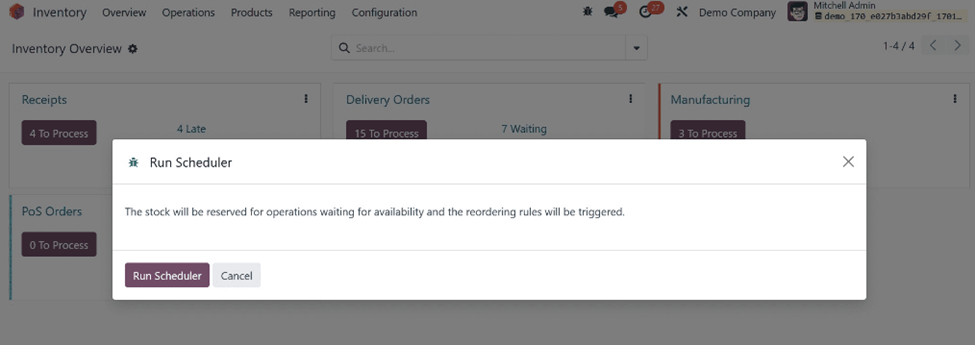
The stock will be reordered and held for operations while it is unavailable if the Run Schedule option is chosen.
By glancing at the Replenishment option, you may find the order to replenish the product by following the path below:
Inventory App => Operations Menu => Replenishment
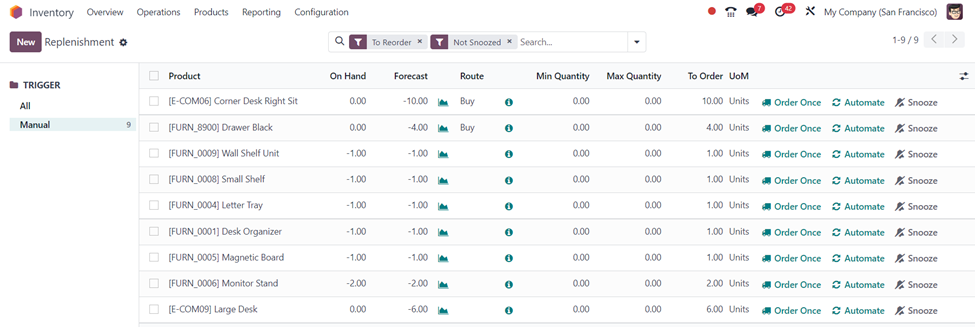
Here, we can view the options such as ‘Order Once’ and ‘Automate’. If you click the ‘Order Once’ button, a Request for Quotation will be automatically created for the product in the Purchase Application.

As you can see from the window, a message box appears notifying us of the reference of a new replenishment order generated in the Purchase module in the Odoo system. Let us navigate to the Purchase Module to view the order ‘P00025’ created.
Purchase Application => Orders Menu => Requests for Quotation => P00025

The RFQ with Vendor details and the product to reorder is added there. We can confirm the RFQ created by clicking the ‘Confirm Order’ option.

The Purchase Order is created as soon as we confirm the RFQ. Select the ‘Receive Products’ option to receive the purchased product in the inventory.

Click on the ‘Validate’ button after checking the received quantity of the product.
Now, when you return to the Product form of ‘Drawer Black’, you may observe an increase of 4 units in the ‘On Hand’ quantity smart button from its earlier value. This is because of the 4 units that we ordered by applying the reordering rule to keep a minimum stock on hand.
If you want to access all the Reordering Rules configured in your Odoo Inventory System, you can find it in the following path below:
Inventory App => Configuration Menu => Products Section => Reordering Rules

Instead of going to an individual product form to define its reordering rule, we can directly create a reordering rule here by selecting the ‘New’ option.
Reordering rules in Odoo are a fundamental aspect of inventory management that helps businesses strike a balance between meeting customer demand and minimizing holding costs, ultimately contributing to overall operational efficiency and profitability.

