How to make a Quotation template in Odoo
When we create a quotation, we usually add each product one by one manually in the quotation by selecting the ‘Add a Product’ option. Imagine a situation when a customer wants to buy a wide variety of the same products regularly! In that case, we need to add each product to the quotation every day which is time-consuming and tiring.
In Odoo, we can create Quotation templates that can be selected, and automatically all the products added to that template will be added to that quotation. Let’s see how!
Activating Quotation Template setting
Sales Application => Configuration menu => Settings => Quotations and Orders section => Quotation Templates => Save
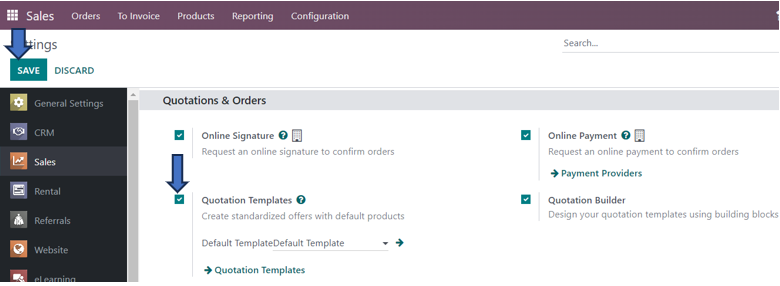
On enabling this setting, we can now create and select the created quotation templates when creating a quotation. We can directly create a quotation template from the setting by going to the ‘Quotation Templates’ option just below the setting or go to the Configuration menu to select the Quotation Templates option in the ‘Sales Orders’ section.
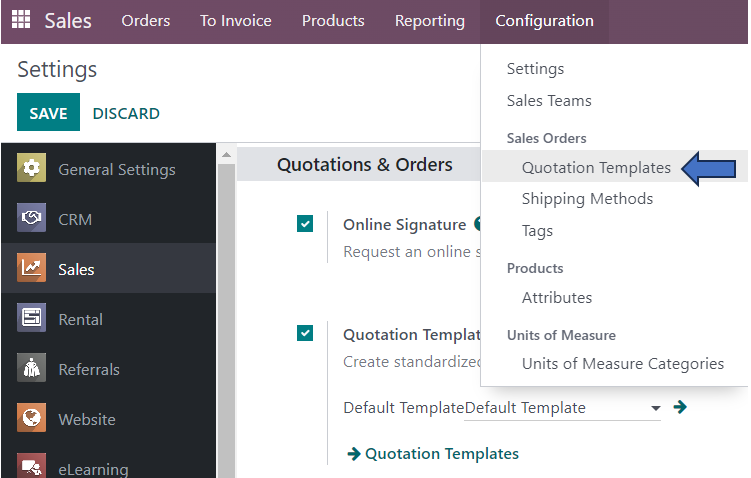
For instance, we want to create a quotation for selling products for monthly conference meetings. In each month, the same list of products is purchased by customers. In that case, we can create a quotation template for that group of customers.
Creating Quotation Template
Sales Application => Configuration menu => Sales Orders section => Quotation Templates => New

In the quotation template, we can set the quotation expiration day, online confirmation method, confirmation mail, and recurrence. In the ‘Lines’ tab, add all the products along with the required quantities. You can add any optional products you would like to recommend for your customers by adding the products and their quantities in the ‘Optional Products’ tab. You can also specify the terms and conditions related to that quotation in the template in the ‘Terms and Conditions’ tab.
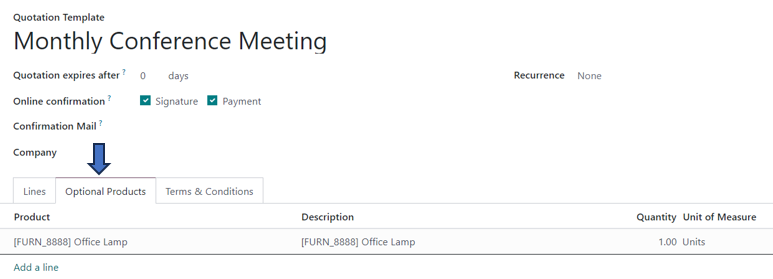
After entering all the required details of that template, ‘Save’ the created quotation template.
Creating a new Quotation
Sales Application => Orders menu => Quotations => New

In the new quotation form, add the customer. Instead of adding products in the ‘Order Lines’ tab, there is only one step you need to do. Just select the required quotation template (here, Monthly Conference Meeting) from the drop-down in the ‘Quotation Template’ field in the quotation. Then you can see that all the products, optional products, and their required quantities as specified in the template are automatically displayed in the quotation.
This is how Odoo makes the process faster and easier thus saving a lot of time and effort.
As an Official Odoo ERP Partner, we are always there to simplify and optimize your business operations that are ideal for your business needs.

