How to Manage Product Transfer in Odoo 17 Inventory
Putaway rules are used in inventory management to optimize the storage and retrieval of goods within a warehouse or distribution center. The primary goal is to ensure efficient use of space, streamline operations, and enhance overall warehouse productivity. Putaway rules are a set of guidelines or algorithms that determine where newly received items should be stored within the facility.
Depending on the nature of the products and changing business requirements, putaway rules can be adjusted or automated in Odoo 17 to adapt to evolving inventory management strategies. This flexibility is crucial for maintaining efficiency in a dynamic business environment. Some goods have specific storage requirements or safety considerations. Putaway rules can take these factors into account, ensuring that items are stored in a manner that complies with safety regulations and prevents damage.
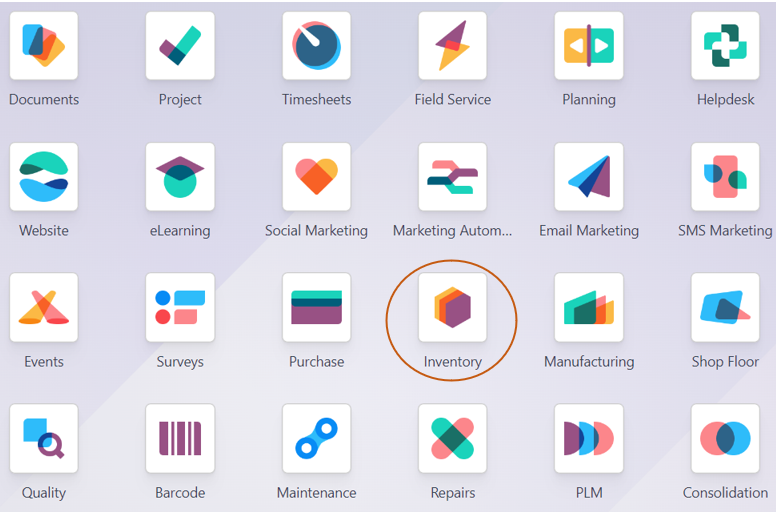
Putaway is the process of moving things from receiving shipments and placing them in the appropriate area. To create the putaway rule, go to the Inventory module Settings and activate the Multi-Step Routes option.
Inventory Module => Configuration Menu => Settings => Warehouse Section => Multi-Step Routes => Save
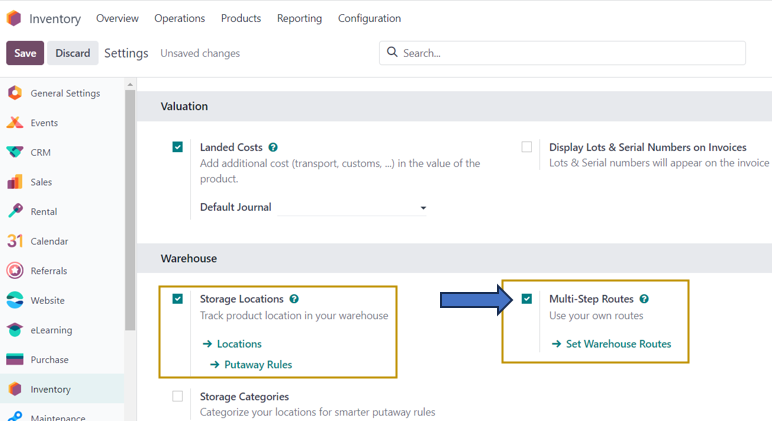
You may observe that on turning on the ‘Multi-Step Routes’ setting, another setting ‘Storage Locations’ is also automatically activated.
Properly implemented putaway rules can reduce the time it takes to locate and retrieve items when they are needed. By storing similar items together or placing frequently accessed items in easily reachable locations, warehouse staff can work more efficiently. Let us see how we can handle products in inventory efficiently with the use of putaway rules.
As the products are received and moved over to different warehouse locations, we can navigate to the ‘Locations’ page to view all the warehouse locations available. We have the option to directly go to the Locations page from the ‘Settings’ page under ‘Storage Locations’ as seen in the screenshot above or we need to select ‘Locations’ from the ‘Configuration’ menu.
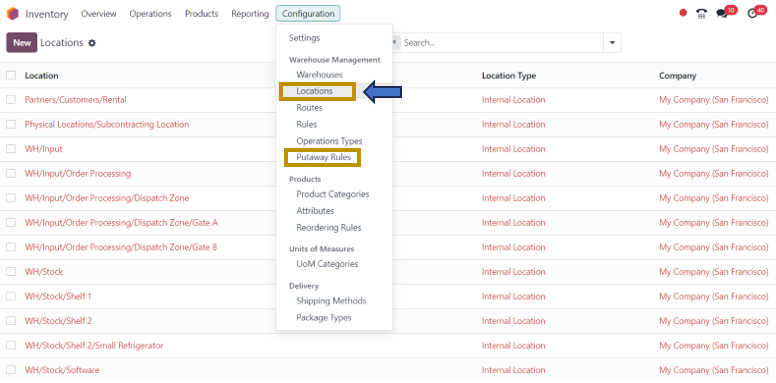
From here, we can select the location to define new putaway rules and view all other existing putaway rules.
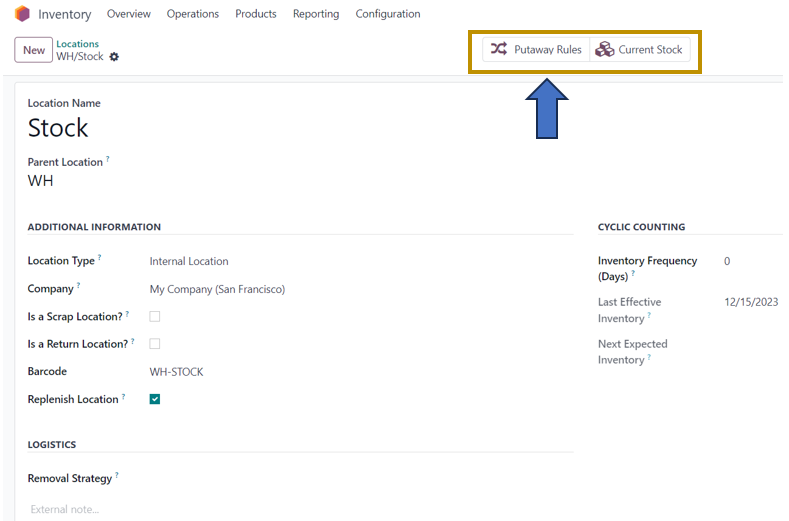
We have selected the Warehouse Stock location from the window. On the Location page, details such as Location name, Parent location, Location type, Company, Barcode, Removal Strategy, Inventory Frequency Days, and other options to specify whether the location is a Scrap Location, Return Location, and Replenish Location are displayed.
From the ‘Location’ form, we can directly go to the putaway rules related to that particular location by selecting the ‘Putaway Rules’ smart button. We can also find the ‘Putaway Rules’ option from the ‘Configuration’ menu in which we can access all the putaway rules configured in the system.

To create a new Putaway Rule for that location, we need to select the ‘New’ option in the window.
On the Putaway Rules page, we can view the information such as Product arrival location, Product, Product Category, Package type, Sublocation to store the product, and Company.
On returning to the Location form, we can select the ‘Current Stock’ smart button to understand the products and their quantities in that location.

I insist that you note the ‘On Hand Quantity’ of Customizable Desk (Custom, White) in the screenshot above which is 75 units now. For Instance, we can do a product transfer operation, that is from purchasing the product ‘Customizable Desk (Custom, White) from our vendor to moving the product to the warehouse stock. For that, let us go to the Operations menu to create a new product transfer.
Inventory Module => Operations menu => Receipts => New
As we are dealing with the receiving of products from the vendor, we are selecting ‘Receipts’ as the Transfer Operation.
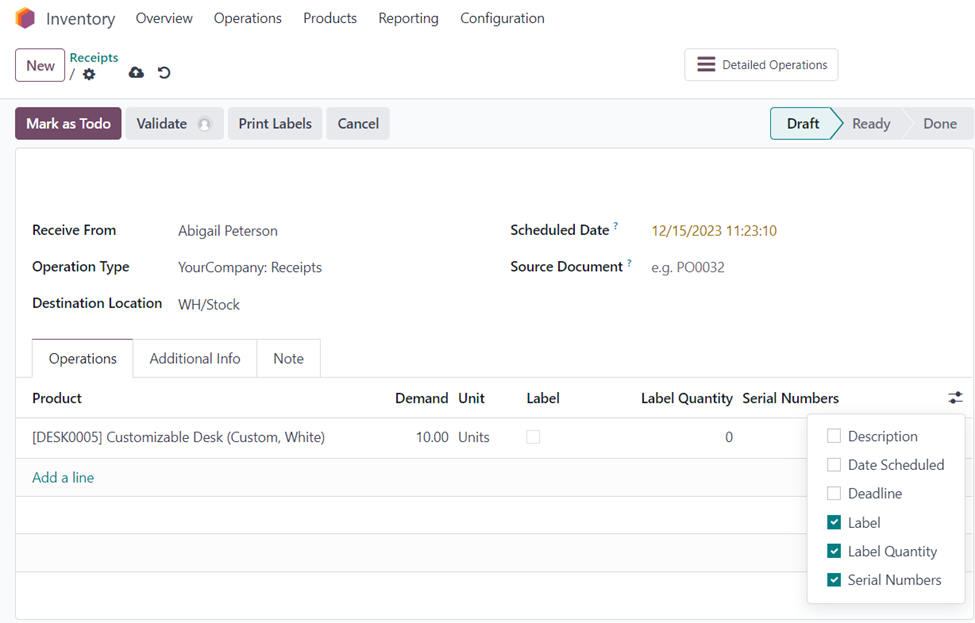
In the ‘Receipts’ form, enter the necessary details such as ‘Receive From’, ‘Operation Type’, ‘Destination Location’, ‘Scheduled Date’, and ‘Source Document’ and the operations to be performed related to that product transfer. Here, in the ‘Operations’ tab, we can specify the product to be transferred along with its demand, unit, label, label quantity, serial number, and so on.
The Receipt above is now in the ‘Draft’ change which can be validated to mark the receipt as ‘Done’. Select the ‘Validate’ button to verify the receipt of products and you may observe that the stage of the receipt is changed to ‘Done’.
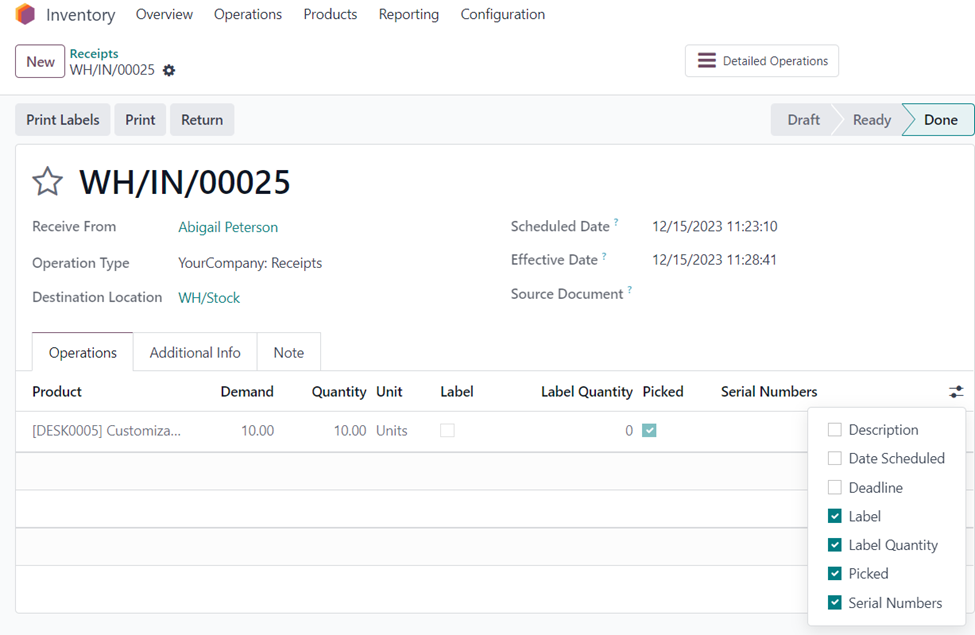
Now, 10 Customizable Desks are received from the vendor, Abigail Peterson, and are transferred to the Warehouse Stock location. There were 75 units of Customizable Desk (Custom, White). Now, an additional quantity of 10 units is added to the stock.
To view the current stock, go back to the ‘Locations’ page from the ‘Configuration’ menu and select the ‘WH/Stock’. In the ‘WH/Stock Location’ form, go to the ‘Current Stock’ smart button to view the current stock.
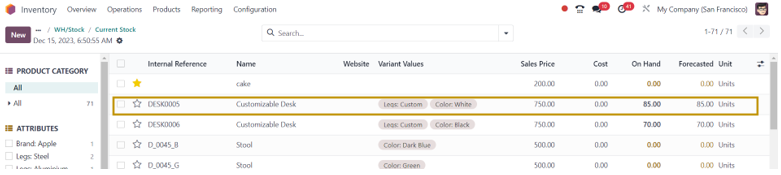
We can see that the ‘On Hand’ quantity of Customizable Desk has changed from 75 to 85 in the stock location because of the receiving of 10 quantity of units from Abigail Peterson.
In summary, putaway rules play a critical role in optimizing the storage and retrieval of inventory in a warehouse, contributing to efficiency, accuracy, and overall operational effectiveness. In this blog, we have discussed Putaway rules, Locations, Product Transfer, and Current Stock functionalities of the Odoo 17 Inventory module. Check out other blogs from the Infintor team to discover other functionalities in Inventory management, Project management, Manufacturing, Accounting, and other operations.

