How To Send Pro-Forma Invoice in Odoo 17?
A pro forma invoice is a preliminary bill of sale sent to buyers before the actual delivery of goods or services. It serves several purposes and is commonly used in international trade. A pro forma invoice provides a detailed breakdown of the costs associated with the products or services. It helps customers understand the pricing structure, including itemized costs, taxes, shipping fees, and any other. Businesses may use pro forma invoices to communicate credit terms to customers. This includes details such as credit limits, payment terms, and any applicable late payment fees. It helps establish a clear understanding of the financial arrangements between the parties.
In international transactions, customs authorities often require a pro forma invoice for customs clearance. This document provides essential information about the nature, quantity, and value of the goods being shipped, helping customs officials assess duties and taxes accurately.
Without much ado, let us see how we can create and send Pro-Forma Invoices to customers with the help of Odoo 17 ERP Software. In the Odoo ERP system, the Sales module handles the creation of quotations, sales orders, and invoices to customers.
Pro-Forma Invoice Setting in Odoo 17 Activation
Before creating a Pro-Forma invoice, we need to make sure the functionality is enabled on the Settings page of the Odoo 17 Sales module.
Sales Application => Configuration Menu => Settings => Quotations and Orders Section => Pro-Forma Invoice => Save
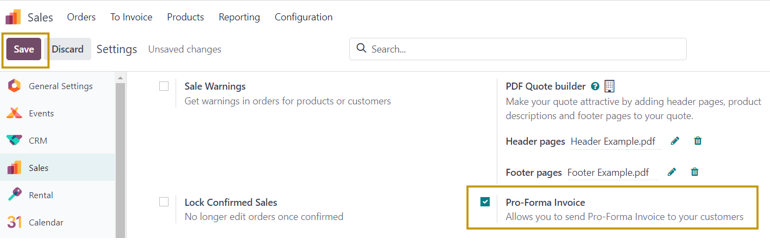
Let us now dive into the creation of Pro-Forma Invoice. Firstly, we need to create a sales order for sending Pro-Forma invoice for that order.
Sales Application => Orders Menu => Orders => New
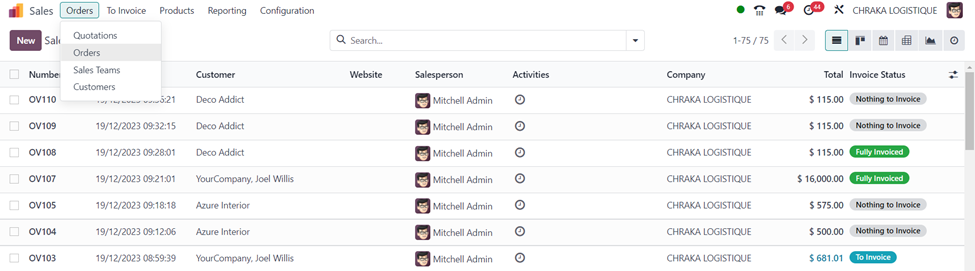
The ‘Sales Order’ window shows all the sales orders created in the Odoo system along with details such as Sales Order number, Order date, Customer, Website, Salesperson, Activities, Company, Total amount, Invoice status, and many more in the list view.
Select the ‘New’ button to create a new sales order.
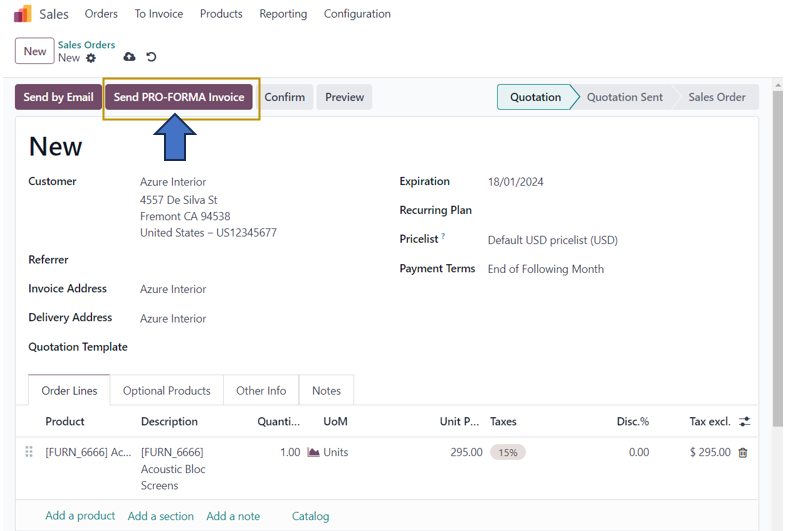
In the sales order form, select the customer from the drop-down and enter other essential details in the form. Add the product to the invoice in the ‘Order Lines’ tab of the form by selecting the product using either ‘Add a product’ or ‘Catalog’ options.
To send a Pro-Forma Invoice for this sales order, we can select the ‘Send PRO-FORMA Invoice’ option at the top of the quotation.
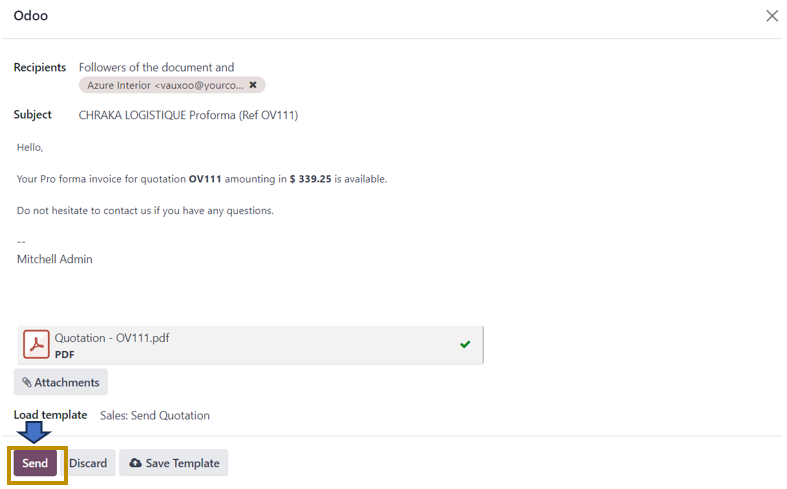
A window appears as above in which details entered in the quotation are reflected. The customer in the order is the recipient of the Pro-Forma Invoice. Other details such as the Subject, E-mail content, and Quotation are attached as a PDF file. We can also edit and make changes in the e-mail. Once everything is done, click on the ‘Send’ option.
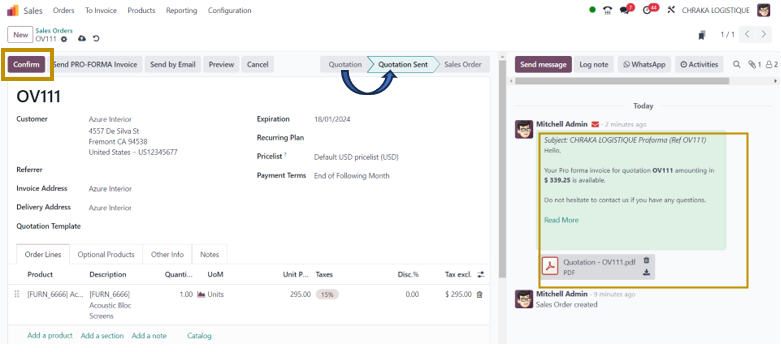
The Pro-Forma Invoice is now sent to the customer. On returning to the sales order, we can access the details of Pro-Forma Invoice in the ‘Log Note’ section. You may observe now that the status of the order has been changed from ‘Quotation’ to ‘Quotation Sent’. On clicking the ‘Confirm’ button, the status again changes from ‘Quotation Sent’ to ‘Sales Order’.
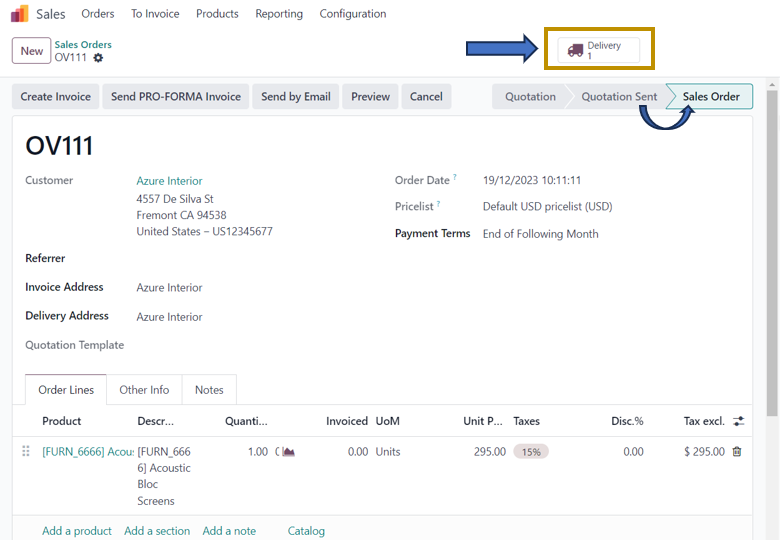
A ‘Delivery’ smart button appears at the top which we need to validate the delivery order. For that, Click on the ‘Delivery’ smart button.

In the Delivery Order, Select the ‘Validate’ option to validate the delivered quantity of the product.

On validation, the status of the delivery order is changed to ‘Done’ and the delivery of 1 unit of Acoustic Bloc Screens to the customer, Azure Interior is completed.
Sending a pro forma invoice is part of the overall invoicing process, providing transparency, clarity, and a basis for a smooth business transaction. It helps build trust between the buyer and seller and ensures that both parties are on the same page regarding the terms of the transaction. Refer to other blogs from Infintor Solutions to stay ahead of Odoo 17 ERP Software functionalities.

