How to Set Terms & Conditions in Odoo 17
To establish distinct delivery or payment terms between sellers and customers, it is crucial to specify conditions and terms. By default, sellers can formally disclose information regarding company policies and merchandise, while consumers, before committing to a company, access vital conditions. Utilizing Odoo ERP support simplifies the process of defining default terms and conditions for quotes or invoices. The Odoo 17 Accounting module, specifically designed for managing financial transactions, aids in incorporating various terms and conditions for clients based on business requirements, including the implementation of Odoo 17 Default Terms and Conditions.
Typically, legal agreements between the seller and the buyer are outlined in quotations, invoices, or orders with default terms and conditions.
Let’s explore how to configure terms and conditions in the default fashion of Odoo 17.
Before adding multiple terms to the invoice, the user must enable the Odoo 17 Default Terms and Conditions functionality.
Accounting => Configuration => Settings
Enable the Default Terms & Conditions.
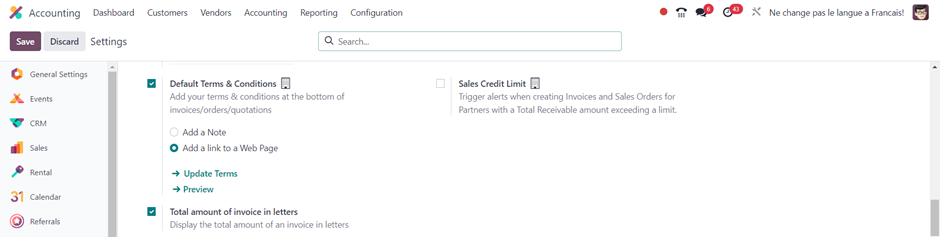
There are two methods to implement default conditions in invoices: by adding a note or incorporating a link to a web page. To accomplish this, click on the SAVE symbol, and then choose the “Add a Note” option situated beneath the Default Terms & Conditions section.
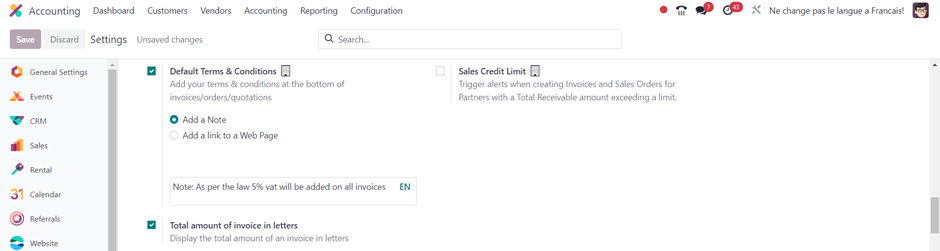
Once users choose “Add a Note”, they can customize the terms and conditions and save it.
Now let’s create an Invoice.
Customers => Invoices
To create a new invoice, click on the NEW button.

In the invoice form, you can observe the terms and conditions that were added to the settings. These terms will be automatically displayed when creating a new invoice. Similarly, when generating a quotation or sale order, these terms & conditions will be reflected automatically.
To include a webpage link as terms & conditions, a similar process must be followed to set the terms & conditions in the accounting settings. This ensures that the specified webpage link is incorporated as part of the terms & conditions for invoices in the accounting system.
Configuration => Settings

Once the “Add a Link to Web Page” option is enabled, users can incorporate links in specific orders, quotations, and invoices. Below the “Add a link to a Web Page” option, you will find a URL. You can make changes to this URL by selecting “Edit” in the Website Builder. Additionally, by choosing the “Preview” option after the Default Terms & Conditions, a preview of the URL becomes accessible.

Save the changes.
Similarly, you can create an invoice and review the terms & conditions in the same manner.
Customers => Invoices

In the invoice form, you can observe the terms and conditions that were added as a link. These terms will be automatically displayed when creating a new invoice. Likewise, when generating a quotation or sale order, these terms & conditions will be reflected automatically.
Certainly, when you print the invoice, the specified terms & conditions, including any links, will be shown on the printed document. This ensures that the terms & conditions are communicated to the recipient when providing a physical or digital copy of the invoice.


