How to Set up Invoice Online Payment in Odoo 16 Accounting Application?
Online payments enable businesses to reach a global customer base. Customers from different parts of the world can easily make payments without the challenges of currency conversions and international banking processes. Offering online payment options makes it convenient for customers to settle invoices from anywhere with an internet connection. They can pay at any time, reducing the need for physical visits or mailing of checks. Automating the payment process through Odoo ERP Software can reduce the need for manual data entry and administrative tasks associated with traditional payment methods. This can save time and decrease the risk of errors.
Odoo 16 Accounting Application typically provides detailed transaction records. This makes it easier for businesses to track payments, reconcile accounts, and generate accurate financial reports.
Invoice Online Payment Setting in Odoo 16
The feature enables users to receive payments online for customer invoices created. To activate this setting, we have to go to the configuration menu.
Accounting application => Configuration menu => Settings => Customer Payments section => Invoice Online Payment => Save
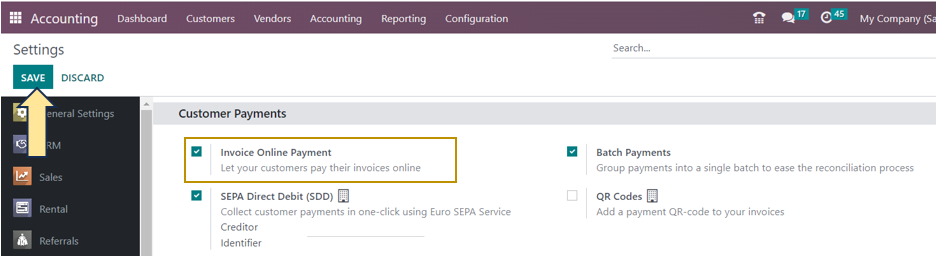
Let us now see how customers can pay online for their invoice in Odoo 16
Accounting application => Customers menu => Invoices
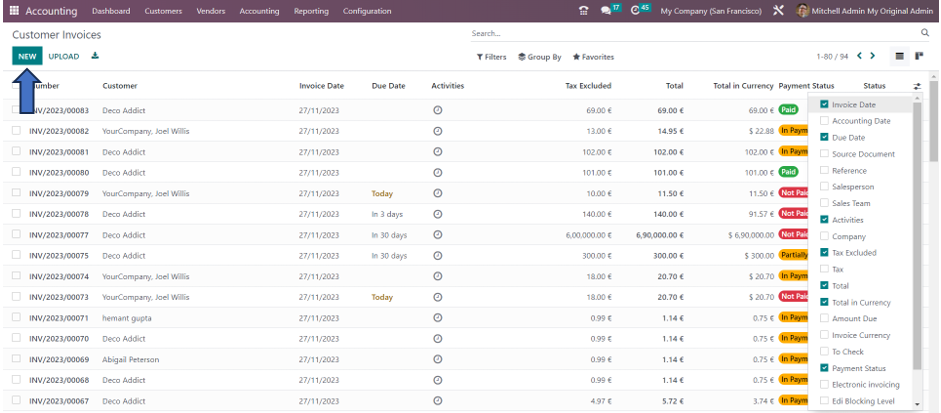
The list view of the Customer Invoices page shows details such as Invoice number, Customer, Invoice date, Due date, Activities scheduled, Tax excluded, Total amount, Total in currency, Payment status, Status of the invoice, and more.
Creating a New Customer Invoice
Select the ‘New’ option on the Customer Invoice window to create a new invoice to be paid online for a customer.
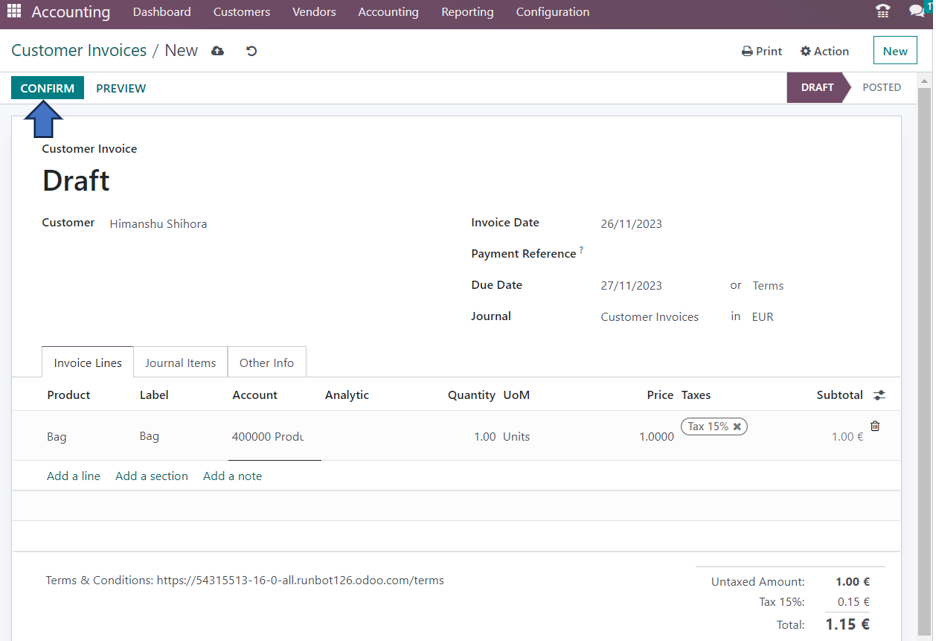
Enter the Customer, Invoice Date, Payment Reference, Due Date, and the Journal associated with the Customer Invoice. By choosing the ‘Add a line’ option located under the ‘Invoice Lines’ tab, we can add the commodities for customer invoicing. Click the ‘Confirm’ button in the Invoices window after saving the details.
There are now two options for making payments: online by clicking the ‘Preview’ button, or by selecting the ‘Register Payment’ option. We can select the ‘Preview’ option for viewing the customer’s portal for making payment for that invoice online.
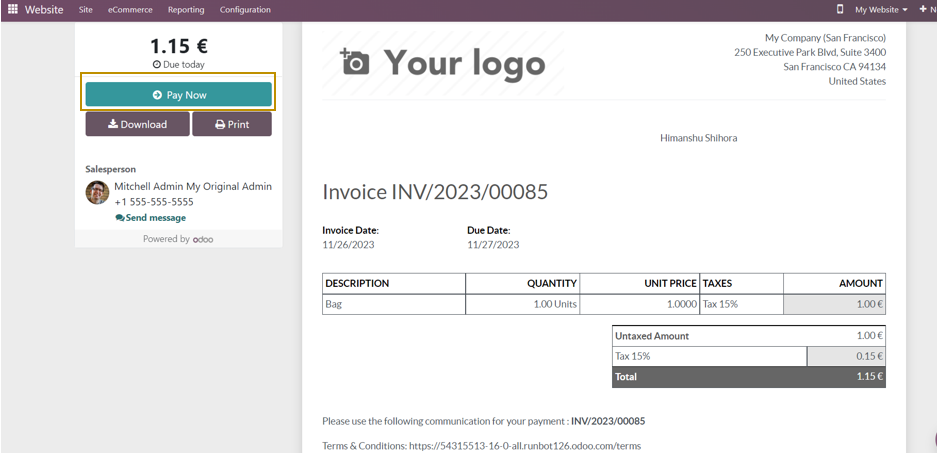
You can view details about client bills, including product descriptions and other terms, in the website window. The user can locate the entire amount that the customer must pay and choose the ‘Pay Now’ button on the left to proceed with the transaction.
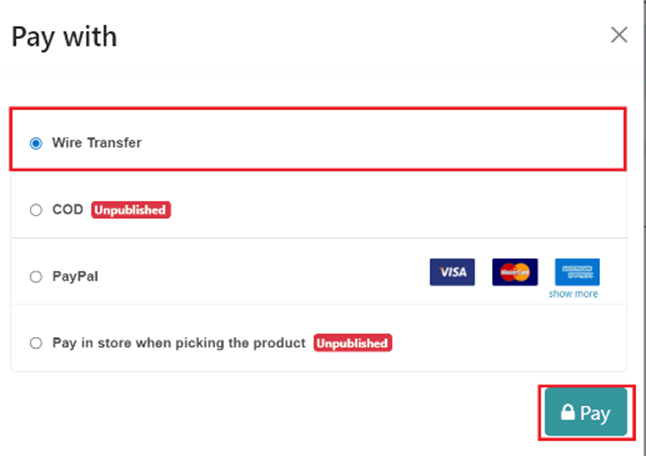
Several modes of Payment methods configured in the system appear in which we can select the desired payment method. After providing the credentials, click on the ‘Pay’ button. It is now that the status as ‘Paid’ is visible in the customer portal instead of the ‘Pay Now’ button which indicates the customer has paid for the invoice.
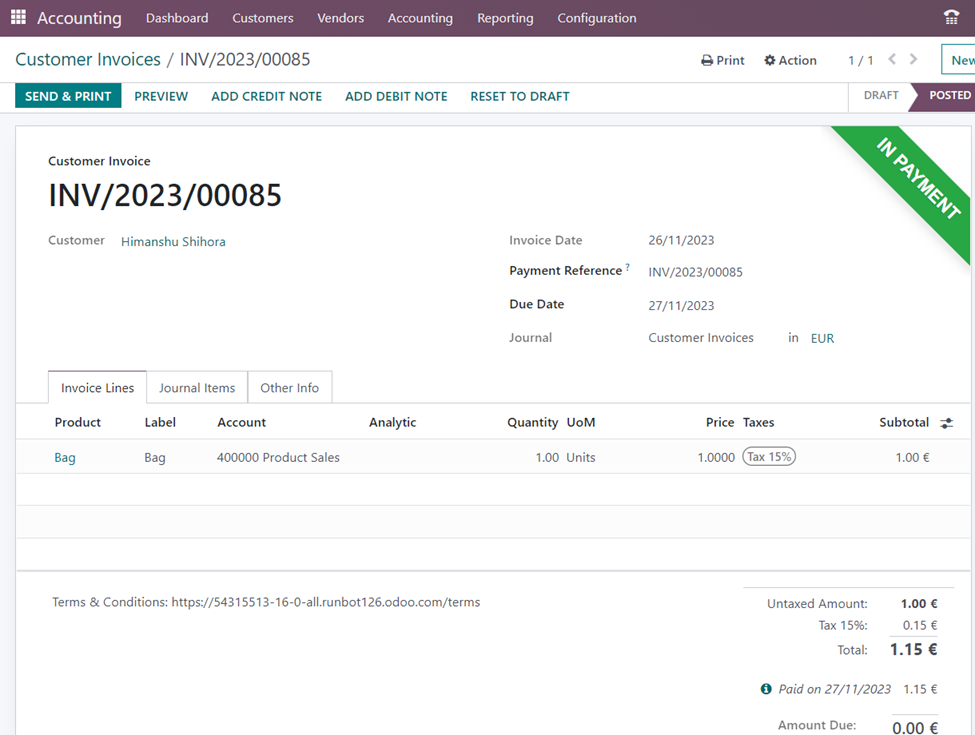
When we go back to the user interface where we created the customer invoice, we can see that the status of the invoice is now in the ‘In Payment’ green ribbon. The user can select the ‘Send and Print’ option to send the Invoice in an e-mail to the customer or some other recipients. But to add Recipients, we need to select the Email check box.
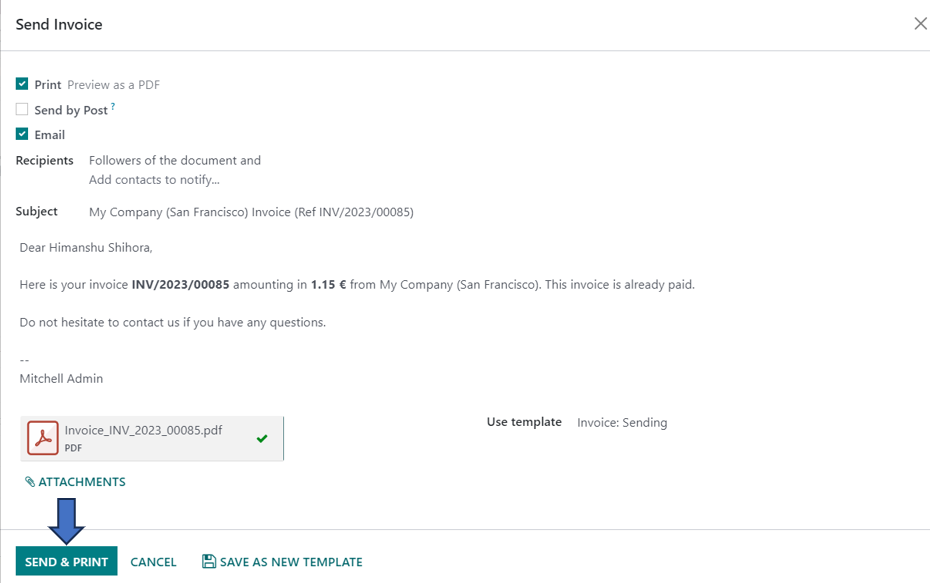
We can also edit the content of the e-mail or use a pre-defined e-mail template here. After making the required changes, click on the ‘Send and Print’ option.
Invoice Analysis in Odoo 16
If you want to get different reports regarding customer invoices created within a specified period, you can take advantage of the Reporting feature in the Odoo 16 Accounting application.
Accounting Application => Reporting menu => Management section => Invoice Analysis
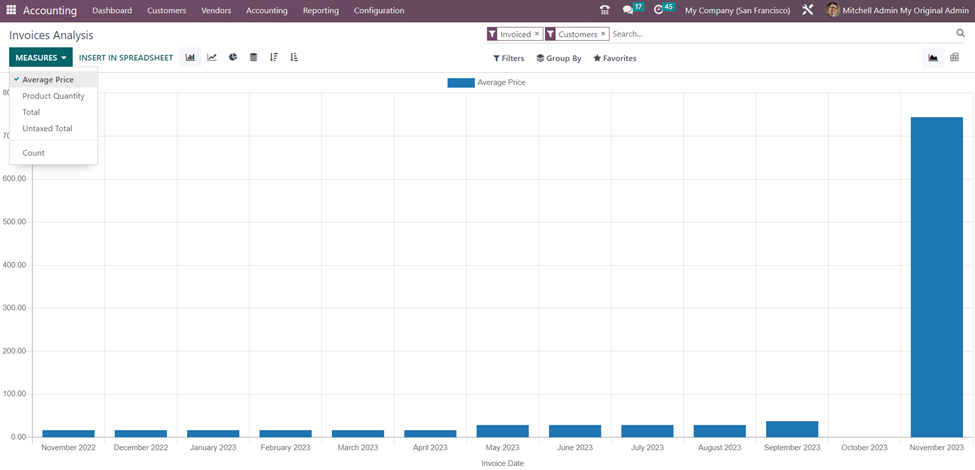
You can select measures such as Average Price, Product Quantity, Total amount, Untaxed total amount, and total count which can be viewed in different formats such as Pie diagram, Pivot view, Graph view, Stacked view, and more.
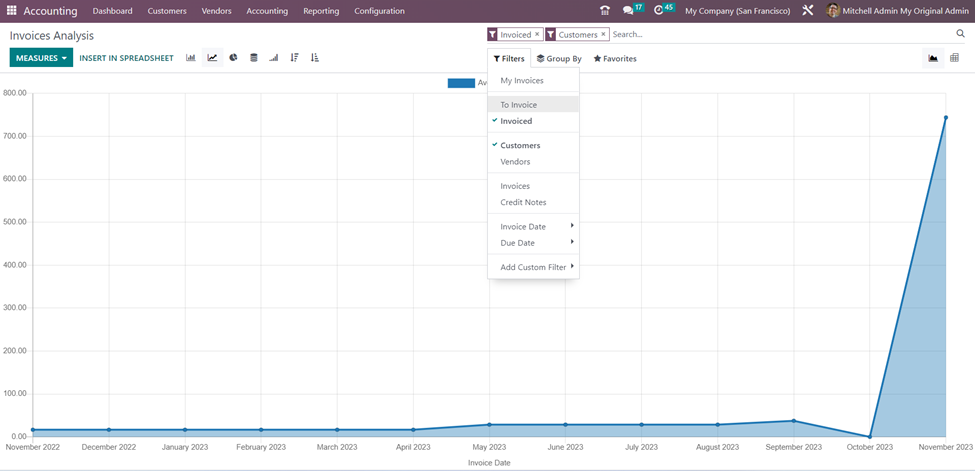
Various filters are available in the report including filtering based on the stages of the invoices, stakeholders, Credit notes, and date. The Group By options available in the Invoice analysis dashboard include grouping invoices based on Salesperson, Sales Team, Partner, Product Category, Status, Company, Date, Due date, and more.
The dashboards in Odoo are highly customizable as they enable users to create custom filters and groups thus reducing the need for exporting data and creating reports with the help of some other tools. In this blog, we have covered two main features, Invoice Online Payment and Invoice Analysis. Infintor Solutions always looks forward to sharing different functionalities in Odoo through our blogs and videos.

