How to Track Margins from Sales Orders in Odoo 17?
Odoo 17 Margin Tracking is crucial for businesses to set appropriate product or service prices. Calculating margins ensures that the pricing strategy covers costs and provides a reasonable profit. Considering all expenses, including taxes and interest, the net margin represents a company’s overall profitability. After deducting all expenses, it reveals the amount of revenue remaining as profit. This margin considers not only the cost of goods sold but also operating expenses, providing insights into a company’s operational efficiency and ability to generate profit from its core business activities.
Odoo ERP Software provides the feature of calculating and displaying margins for your sales orders. By displaying margins in Odoo 17, businesses gain visibility into the profitability of each sales order. This information allows for better decision-making, as managers can identify which products or customers contribute the most to the overall profit. By tracking margins, businesses can assess the performance of sales teams in terms of profitability. Businesses can leverage this information to offer incentives and fine-tune sales strategies for optimization.
Margins Feature Activation in Odoo 17
To activate the feature in the Odoo 17 Sales Application, follow the path below:
Sales Application =>Configuration Menu => Settings => Pricing Section => Margins =>Save
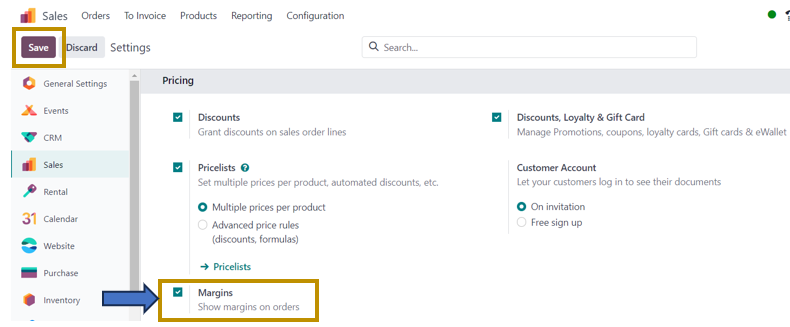
Not that it is mandatory to save the setting after enabling the ‘Margins’ option. Let us examine how margins are calculated and displayed in Sales Orders after enabling this feature. For that, let us go to the sales orders to create a new one.
Creating Sales Orders in Odoo 17
Sales App => Orders Menu => Orders => New
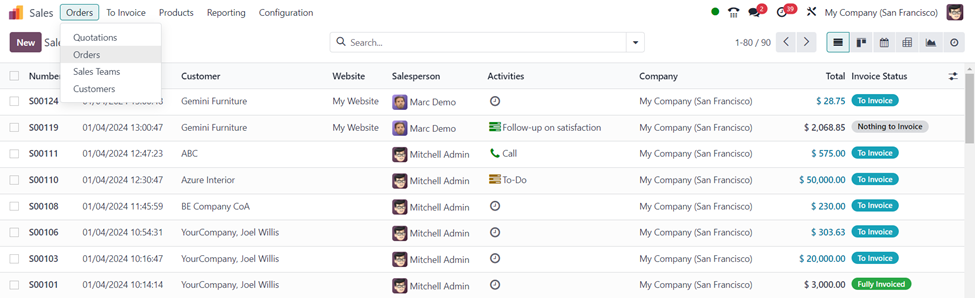
The ‘Orders’ window in the above screenshot shows the list view of all the sales orders created along with the details such as Sales Order Number, Order Date, Customer, Website, Salesperson, Activities, Company, Total amount, and Invoice Status. Select the ‘New’ option in the window to create a new sales order.
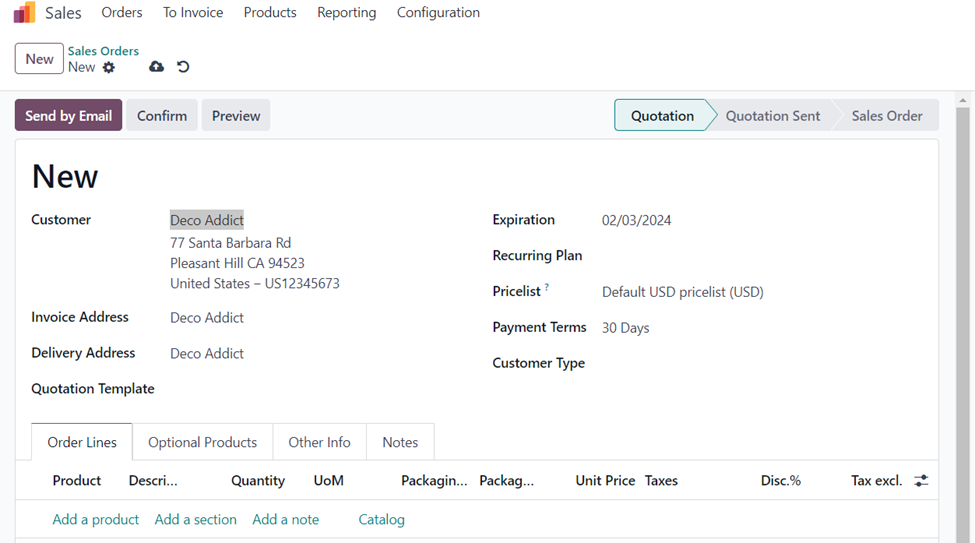
In the sales order, we can add the customer by selecting the required customer from the drop-down, and other details such as Invoice address, Delivery address, Expiration date, Pricelist, Payment Type and so on which are preconfigured in the Odoo system, are automatically entered.
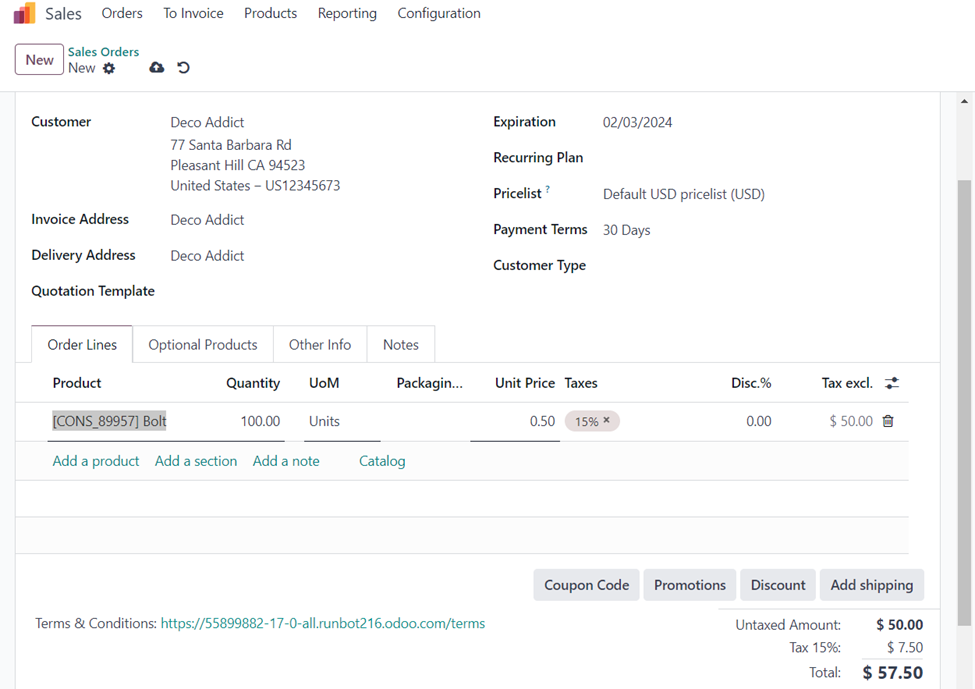
You can also add the product to be sold to the customer either by using the ‘Add a Product’ option to select the product from the drop-down list or by using the ‘Catalog’ option to add the product from the product catalog. We can observe the total amount is automatically computed according to the products and their quantities added in the order.
Now, if you select the product added (here, Bolt) in the ‘Order Lines’ to go to its internal link, you can view the product’s original Cost and Sales price. The difference between them will be the margin.
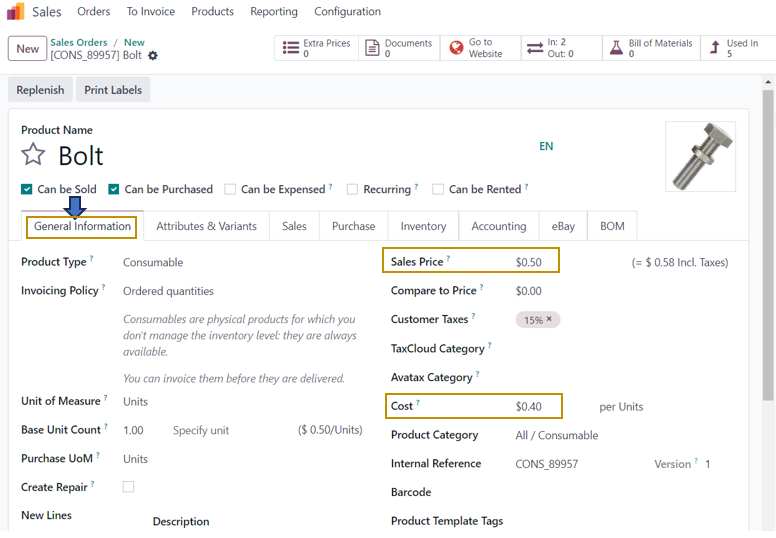
In the ‘General Information’ tab of the product form, we can find the ‘Cost’ field and the ‘Sales Price’ field. Here, the sales price is $0.50 and the original cost of the product is $0.40. So, $0.50- $0.40 = $0.10 is the margin for one unit of the product sold.
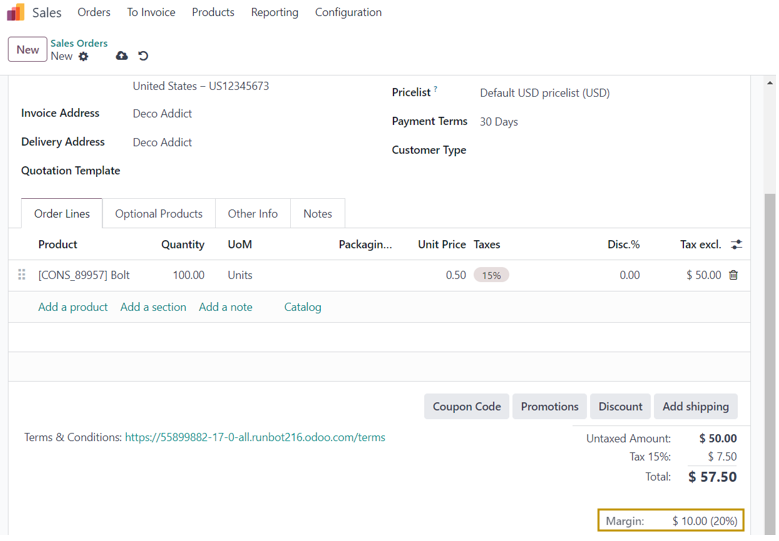
When you return to the sales order, you can find that the margin is displayed at the bottom of the order. Since the customer has ordered 100 bolts, the margin is 100 * $0.10 = $10.
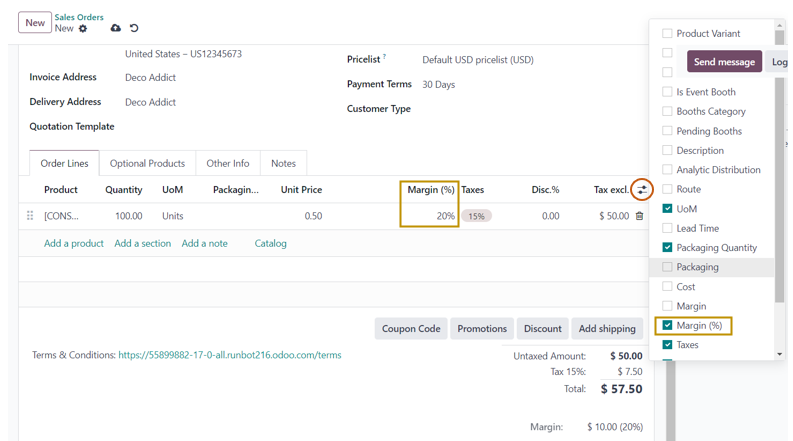
By selecting the field from additional fields, we can display additional columns in the sales order. For instance, choosing ‘Margin (%)’ from the fields will result in it being displayed as a column in the Order Lines, as shown in the screenshot above.
After this, we may confirm the order and proceed with other steps.
Margin Analysis in Odoo 17
Odoo 17 ERP System also provides various Reports in its Sales Application. If you wish to obtain a report on the margins earned over a specific period, you can locate it in the ‘Sales’ option within the ‘Reporting’ menu of the Odoo Sales Application.
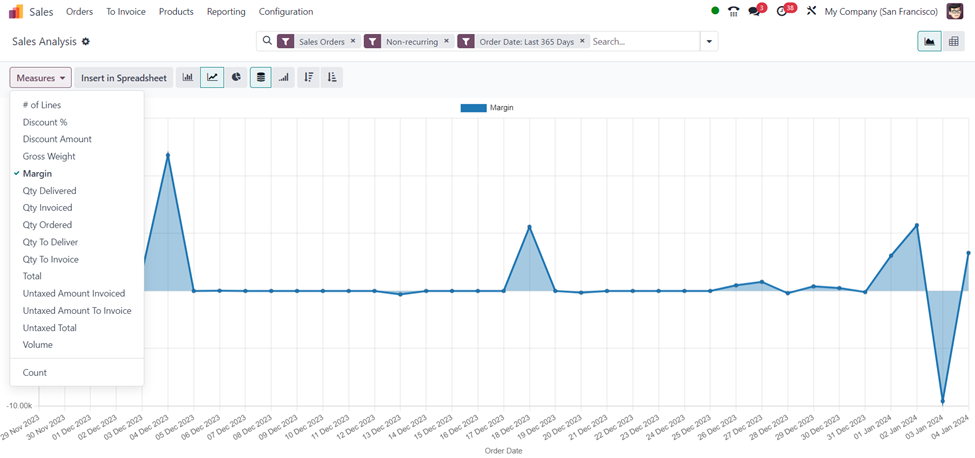
From the ‘Measures’ drop-down, select ‘Margin’ to get a report on Margins in different views such as Graph view, Pivot view, Pie view, and so on.
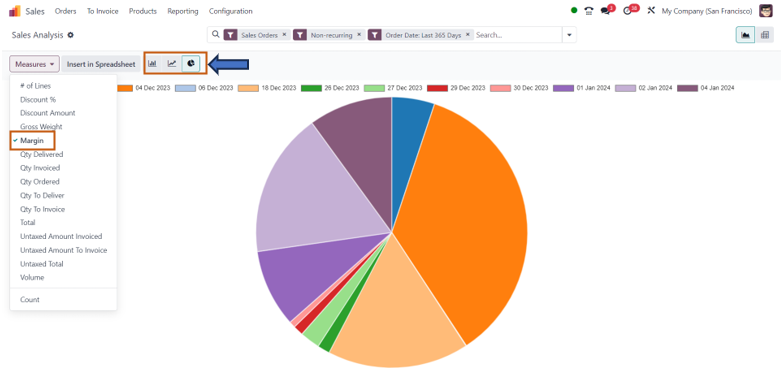
You can change the view of the report at any time by selecting the desired view. There are also other measures available in the Odoo 17 Sales Reporting menu such as Discount%, Discount amount, Gross weight, Quantity delivered, Quantity invoiced, Quantity ordered, Quantity to deliver, Untaxed amount, Total, and so on.
This article discusses the Margin Activation feature in Odoo 17, how Odoo computes the margin, the Margin Analysis, and various other reports available in the Odoo 17 Sales application.

