How to Use Online Signature feature in Odoo 16 Sales Application
Odoo 16 Sales: Online signatures eliminate the need for physical paperwork and the time-consuming process of printing, signing, and scanning documents. This accelerates the sales cycle and ensures orders are confirmed promptly. Clients and sales representatives can sign documents from anywhere, at any time, using various devices such as smartphones, tablets, or computers. This flexibility enhances convenience and accessibility, making it easier for stakeholders to complete the confirmation process within Odoo 16 Sales. Providing a digital and seamless order confirmation process contributes to a positive customer experience. Clients appreciate the convenience of electronically signing documents without the need for physical presence or paperwork.
Odoo provides the feature of signing documents online to give confirmation on orders in real-time by customers thus enabling faster decision-making process which is crucial in competitive business environments.
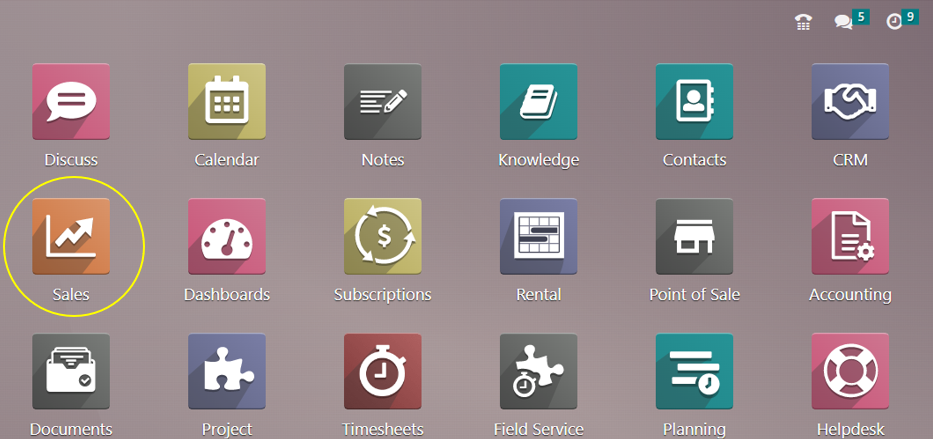
After we draft a quote and send it to the client, they will review it, let us know if they are satisfied, and then approve the quote. In this blog, let us see how customers can confirm orders by signing quotations in Odoo 16 Sales module.
Setting for enabling e-signature in Sales Application
We have a setting to be activated for the customers to sign and confirm orders digitally which can be seen in the settings of sales module.
Sales Application => Configuration menu => Settings => Quotations and Orders section => Online Signature => Save
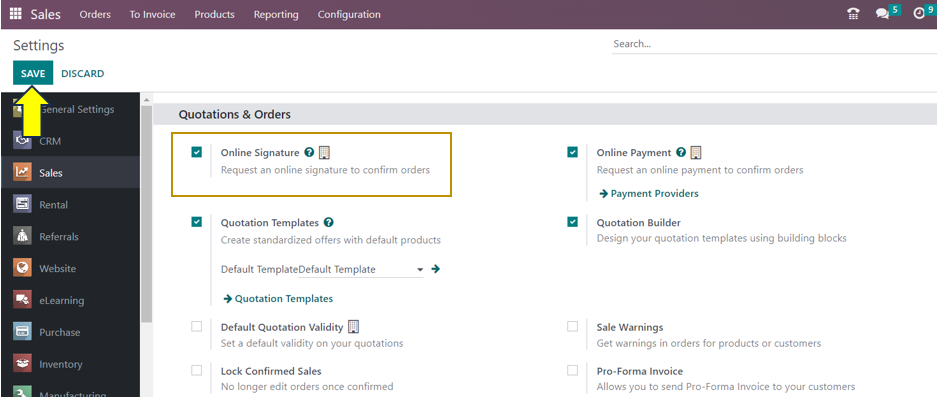
Similar to how we activated the Online Signature option, you can also allow the consumer to use the online payment option at the time of order confirmation by activating it from the Settings here.
Let us now create a new quotation to understand how customers can sign and confirm their orders online.
Sales Application => Orders menu => Quotations => New
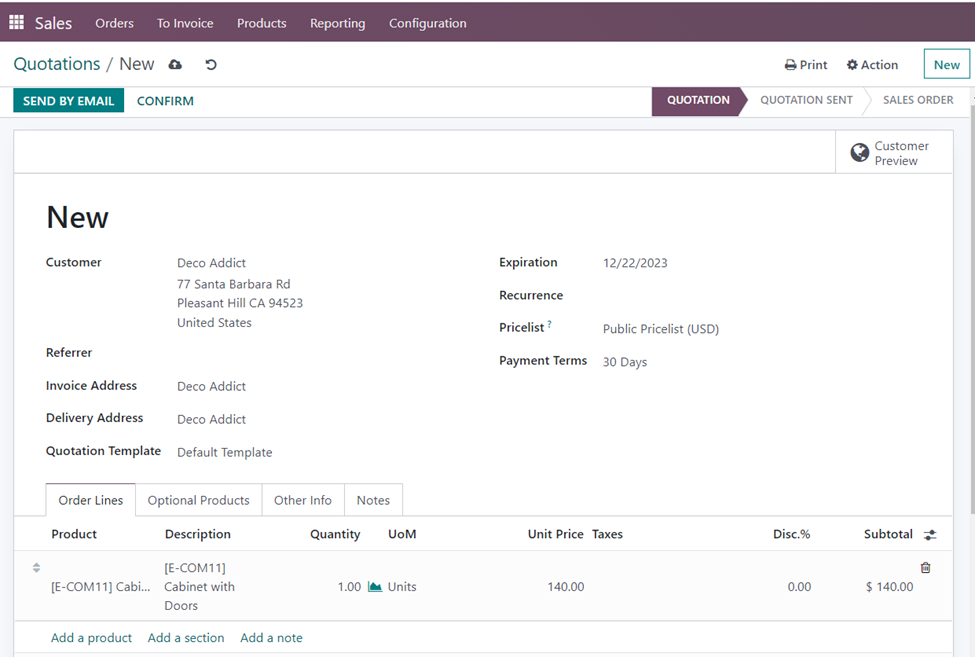
Select the Customer first. Next, include information about the quote template, delivery address, expiration date, pricelists, invoice address, and referrer. It is also possible to provide specifics like the price list and the terms of payment. We might choose Deco Addict as our client here. The ‘Order Lines’ tab allows you to input the product’s details. As an additional offering, let’s add the Cabinet with Doors. There will be a display of the following details: Description, Quantity, Unit of Measure, Unit Prize, Subtotal, and others. Let’s now select the ‘Other Info’ tab.
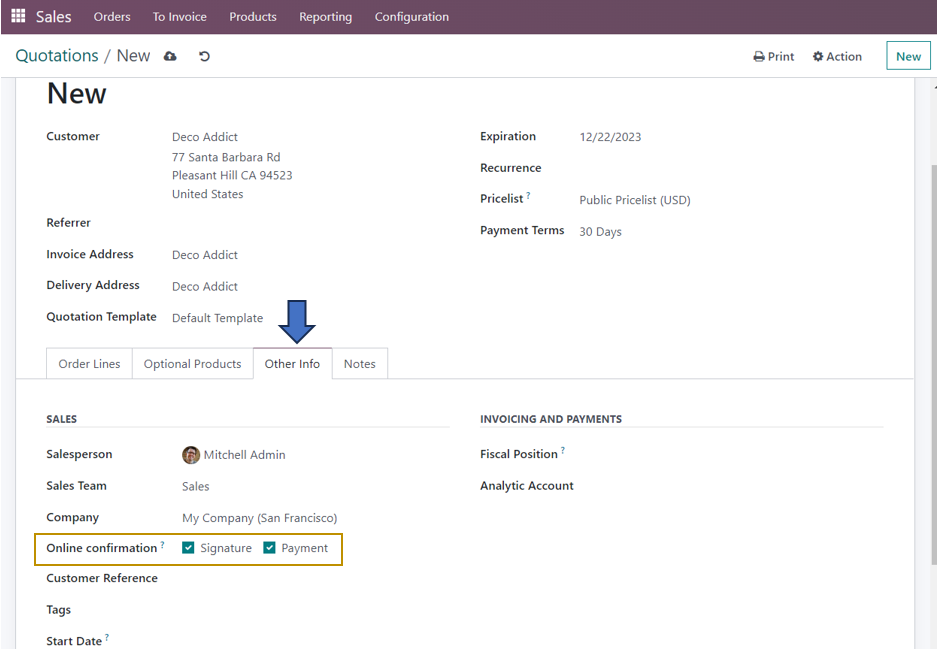
You will find the Online confirmation option under the Other Info tab for both Online Signature and Online Payment. You will need to enable the Online Payment option from the Settings window in order to view it, just like we did with the Online Signature option. To automatically confirm orders, you can activate this feature to ask the customer to sign online.
After providing all the necessary details in the quotation, you can send the quotation by email to the customer for confirmation by selecting the ‘Send by Email’ option after saving the quotation.
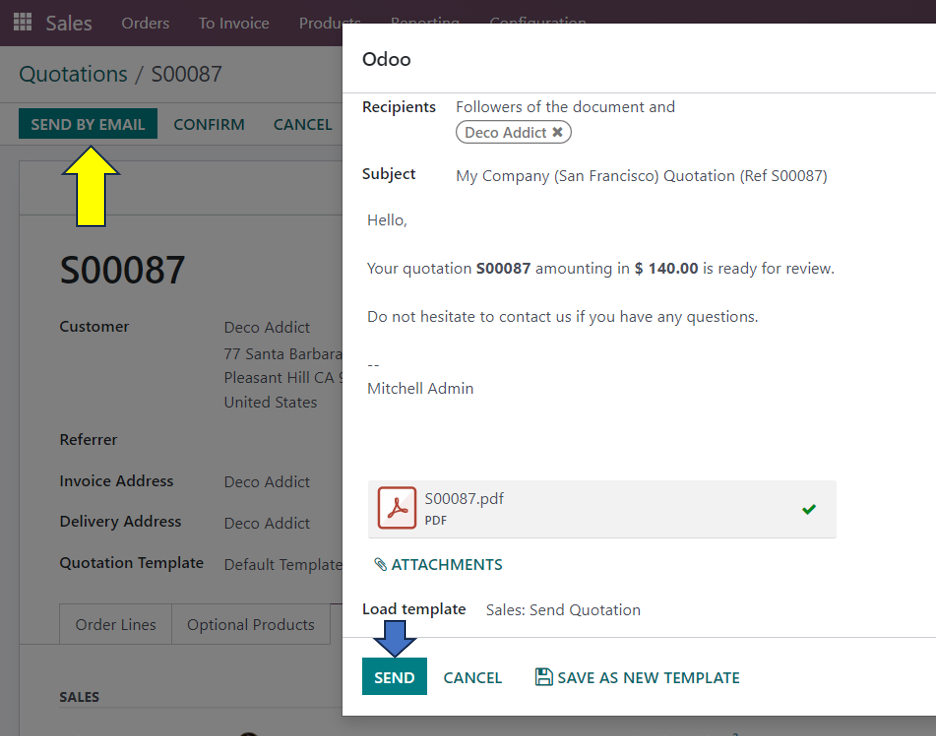
After reviewing the draft mail, click on the ‘Send’ option. Now, the quotation will be send to the customer via email and the status of the quotation is changed from ‘Quotation’ to ‘Quotation Sent’.
You may now see the ‘Share’ option under the ‘Actions’ menu. You can send the customer another email by using the share button.
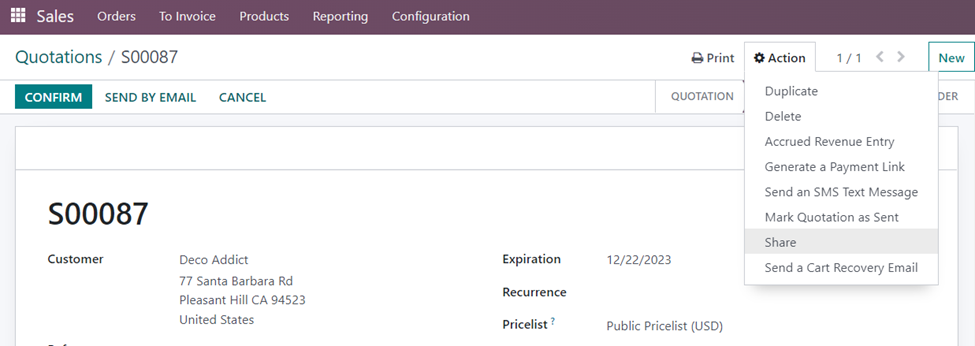
By selecting the Share button, you will be able to share the document with others. You can enter the recipients from here. We can also add a note in the ‘Note’ field and click on the ‘Send’ option.
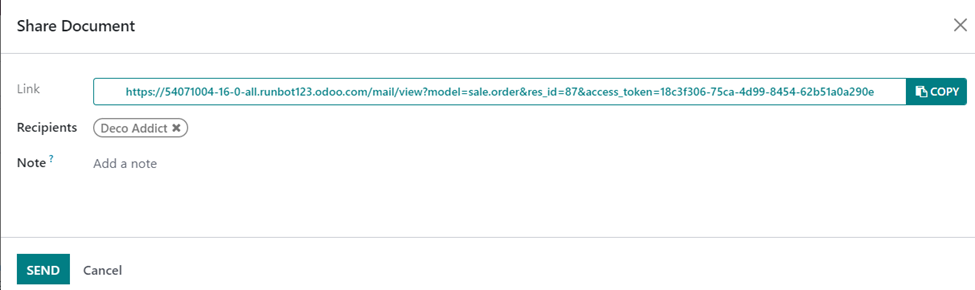
Another email has been sent to the recipient as soon as you click the ‘Send’ button. You may see the specifics under the Chatter section. Deco Addict is welcome to click on the following link and access the quotation.
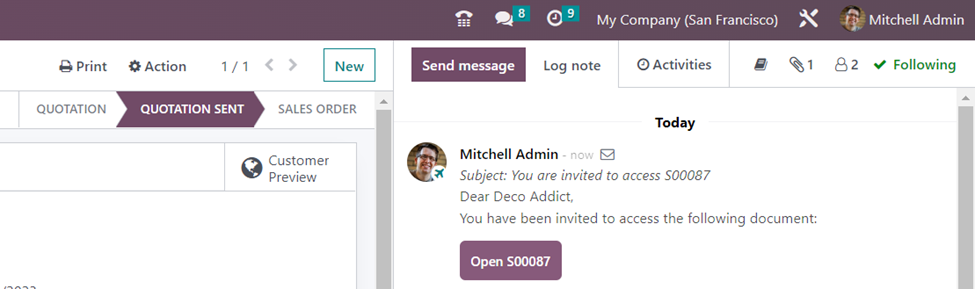
Click on the ‘Open S00087’ button as you can see from the screenshot above to access the quotation.
There is also another method to access the quotation by the customers through logging in to their portal. We can also view the quotation without logging in to customer’s portal by selecting the ‘Customer Preview’ smart button at the top-right side of the quotation form.
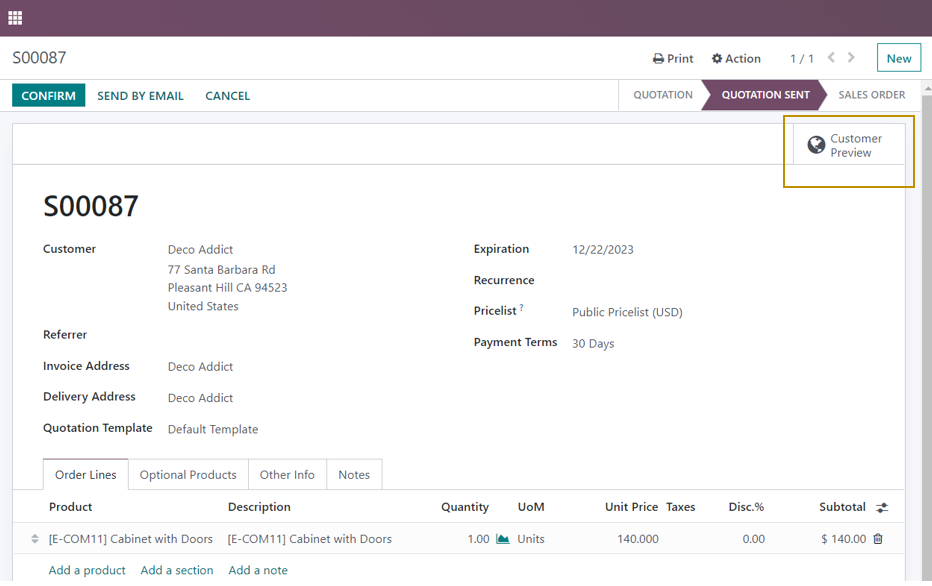
The system will launch the new window that appears below as soon as you click the Customer Preview button.
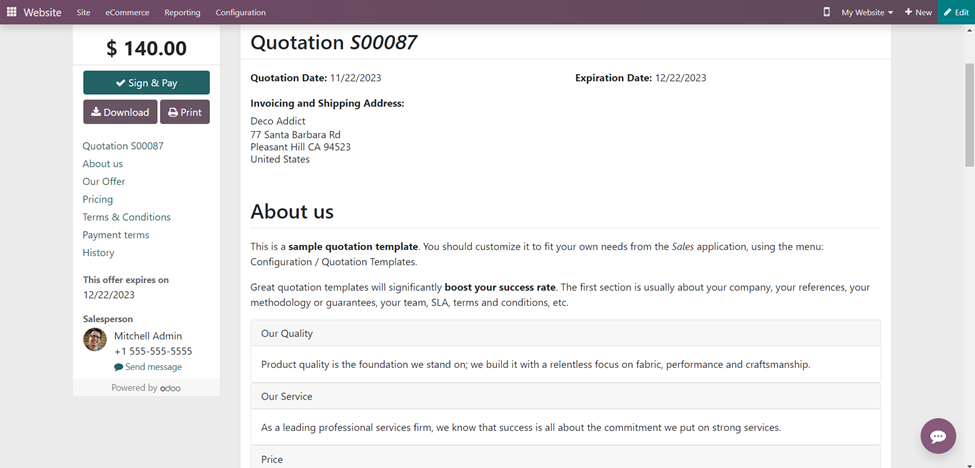
The details as displayed in the above image will be visible to the consumer when they access their customer portal. They can view the shipping address, invoice number, expiration date, quotation number, and quotation date here. They can also view the terms and conditions, payment terms, pricing information, and other facts. The consumer can observe the Download, Print, Sign & Pay choices in the left portion of the Quotation.
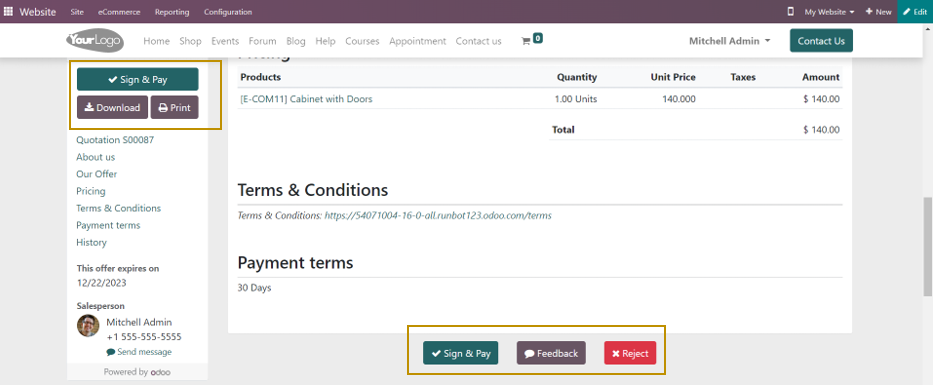
The consumer can download the paper by selecting the ‘Download’ option, or print it by selecting the ‘Print’ option. Both the bottom of the right side and the left side have the Sign & Pay option. The document also includes the options to reject and provide feedback. The consumer can click the ‘Sign & Pay’ option if they are prepared to accept the quotation. The system displays the pop-up window below when the user clicks the button.
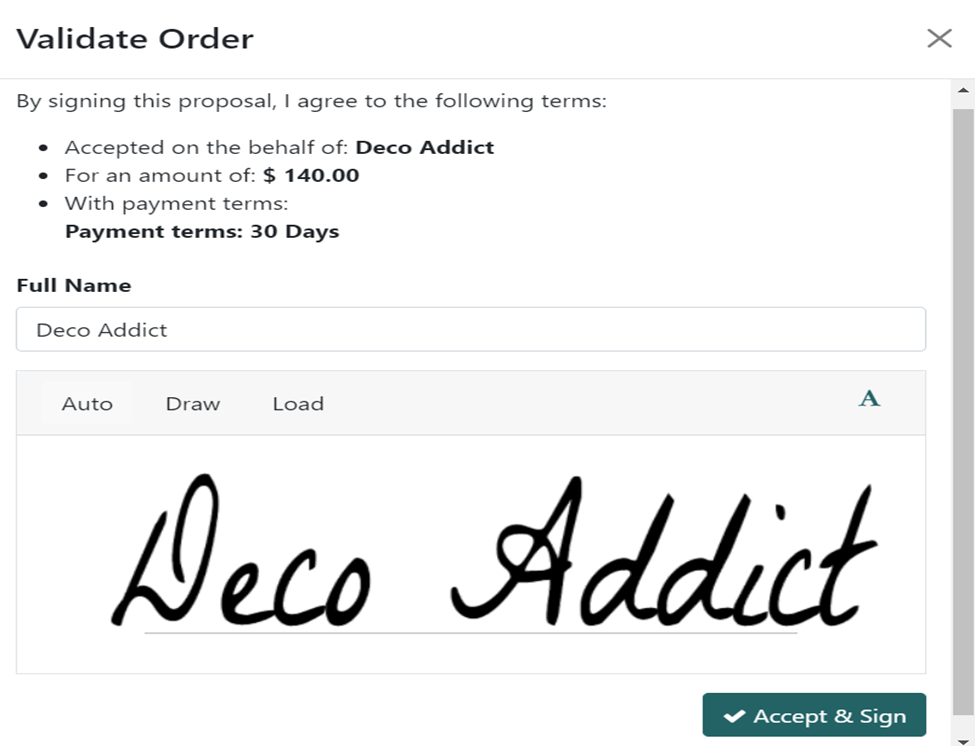
The customer is about to accept the quotation for a selling order by signing the proposal. Here, you can sign using a variety of options and styles, including Auto, Draw, and Load. By using the ‘Draw’ option, you can manually sign documents. The customer can auto-sign by selecting the ‘Auto’ option. The customer can utilize the ‘Load’ option to upload a signature. The customer can load the file with the signature by selecting this option. The customer has the option to click the ‘Accept & Sign’ button after signing.
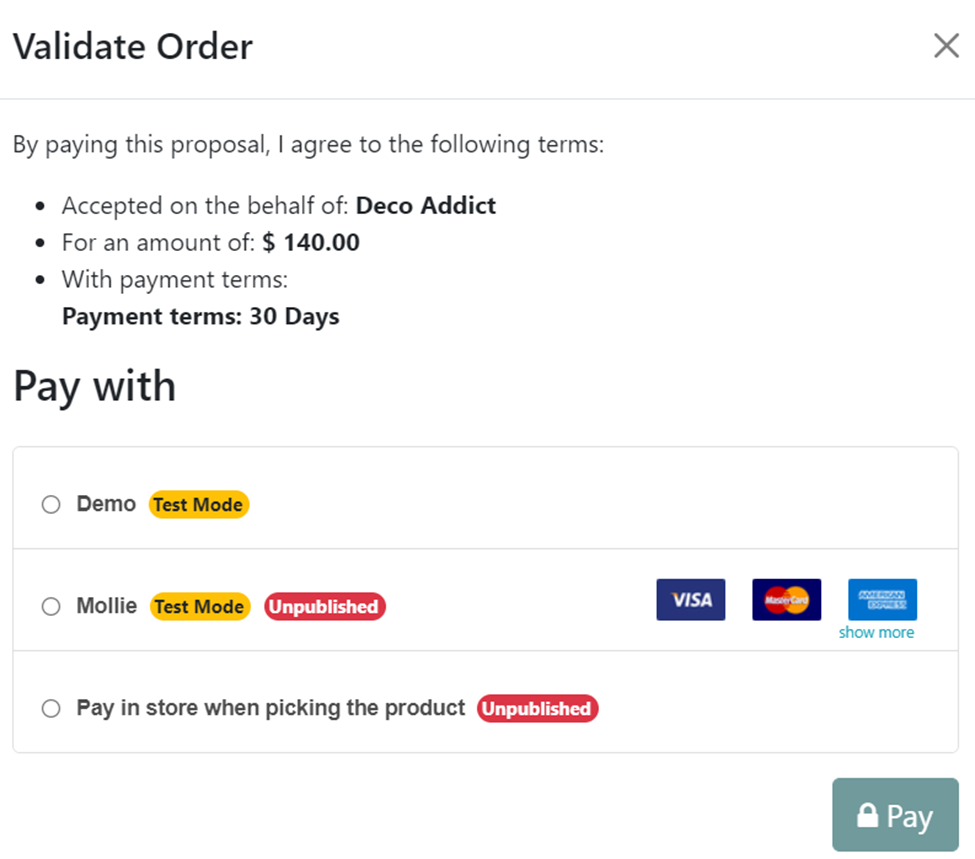
The consumer can now see the notification letting them know that their order has been signed and that payment is required to validate it. In order to confirm, the consumer must pay for this order.
Now, when you return to the back end, the order signed details are shown in the Log note section of the Quotations window. Additionally, the PDF will be attached here, as seen in the picture below.
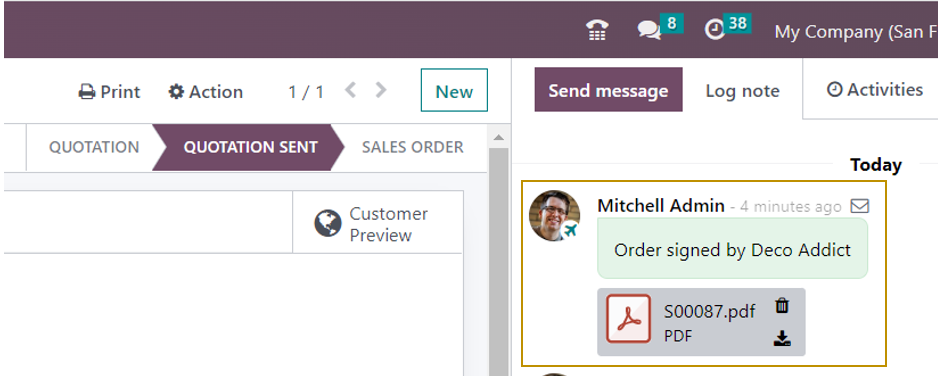
You can see from looking at these facts that the customer has accepted your quotation and expressed interest in it. After that, the consumer can validate the order by completing the payment process. For that the customer need to click the ‘Pay Now’ button and confirm the order.
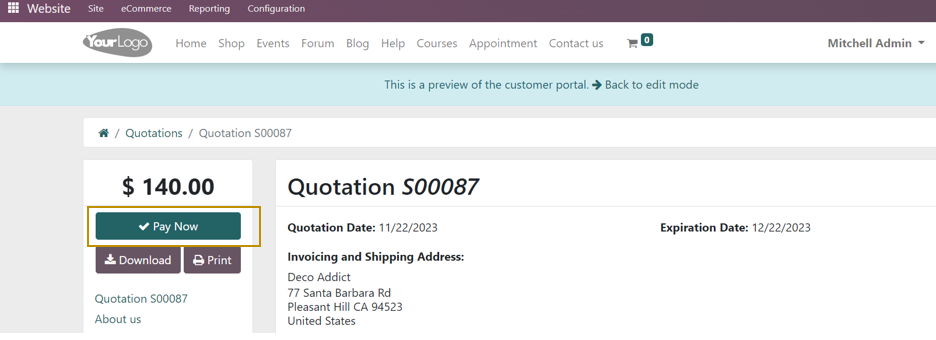
The system will show another window, similar to the one in the image below, when you click the ‘Pay Now’ button.
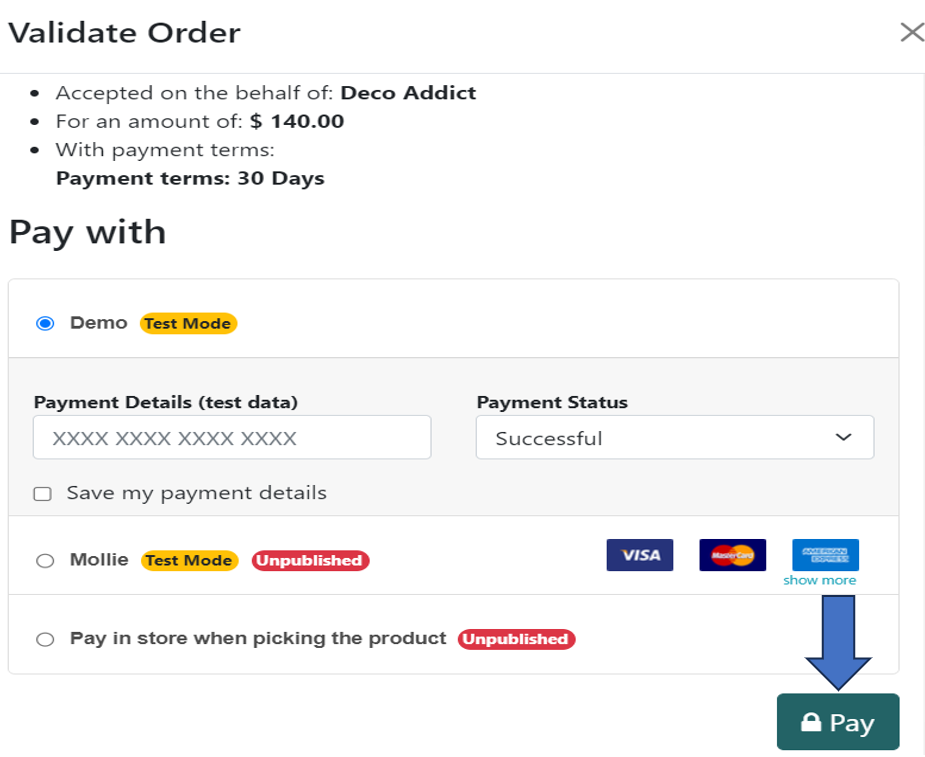
This window shows the specifics of the payment acquirers that are accessible. After selecting the appropriate payment acquirer, press the ‘Pay’ button. The client will now receive a notice confirming the successful processing of the payment.
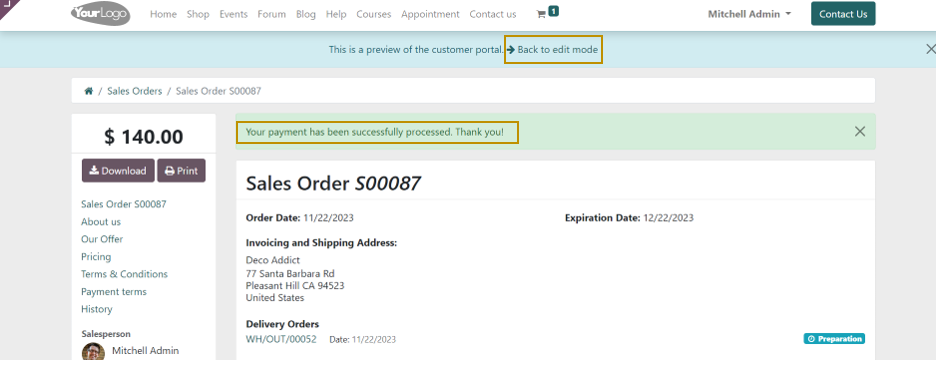
Let’s return to the Quotation window now. As you can see, the quotation’s status has been automatically updated to the ‘Sales Order’ stage. The details are also visible in the ‘Log note’ area at the right side of the window.
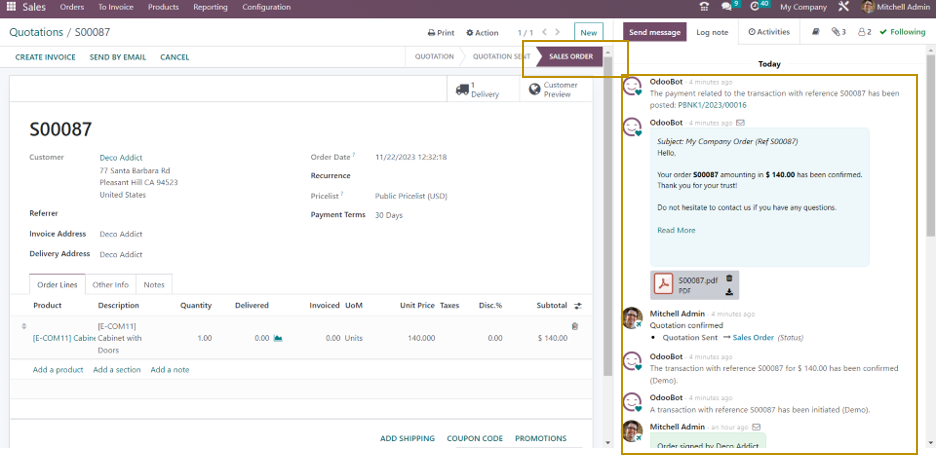
In summary, leveraging online signatures in the order confirmation process enhances speed, accessibility, security, and overall efficiency in sales operations. This modern approach aligns with the digital transformation of business processes and contributes to a more agile and customer-centric sales environment.
With Infintor Solutions, you can have the best practices to optimize your business operations with just a few clicks.

