Set up your employee master with departments and managers in odoo
Employees are the greatest asset of an organization and have a major role in a company’s success. Managers are responsible for the systemic functioning of the departments. They act as a link between the employees and the management. Learn how to set up employee master in Odoo

The user can create the employees, assign job positions, distribute to different departments, and assign managers to every employee. In addition, the skills, education, resume details, and all the personal and professional details are stored here.
Employees Module
When we open the Employees module the list of employees of the company is displayed.
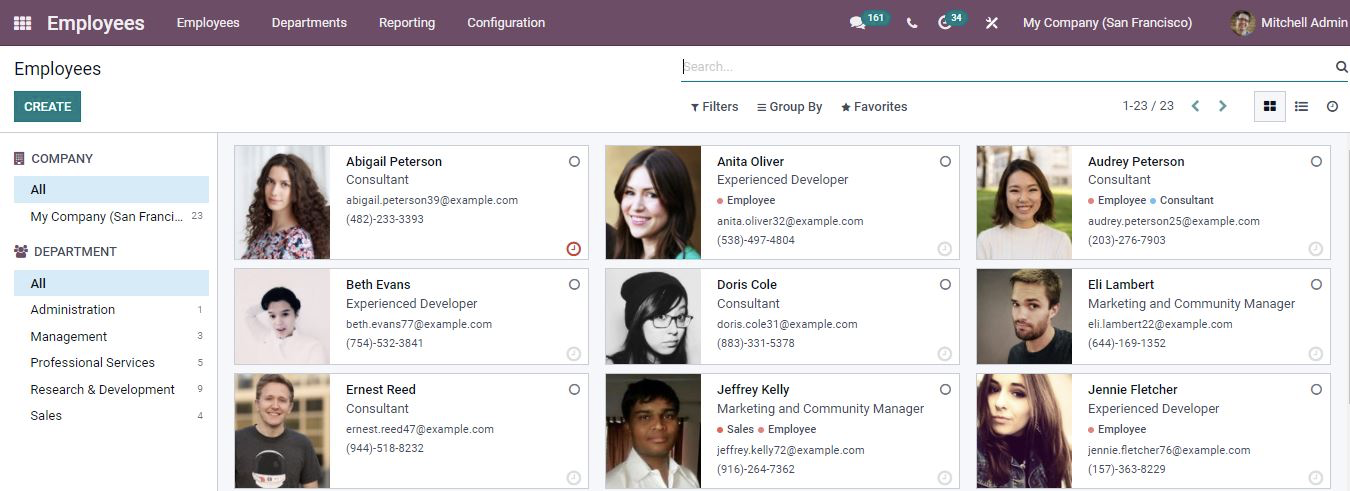
There are various filtering options available to obtain the respective employee. You can filter the employee on the basis of Company and Department.
Creating New Departments
Opening the departments menu; we can view different departments of the organization.
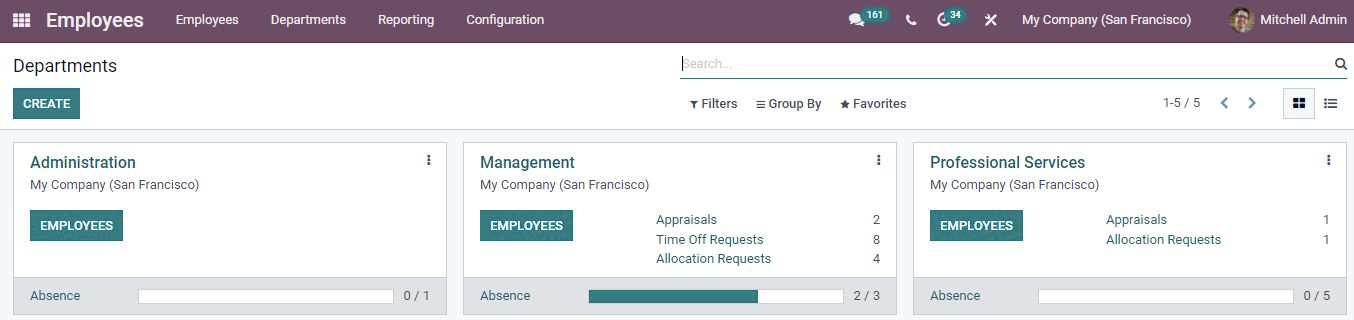
New departments can be created by clicking on Create button or the existing departments can be modified by opening the respective department.
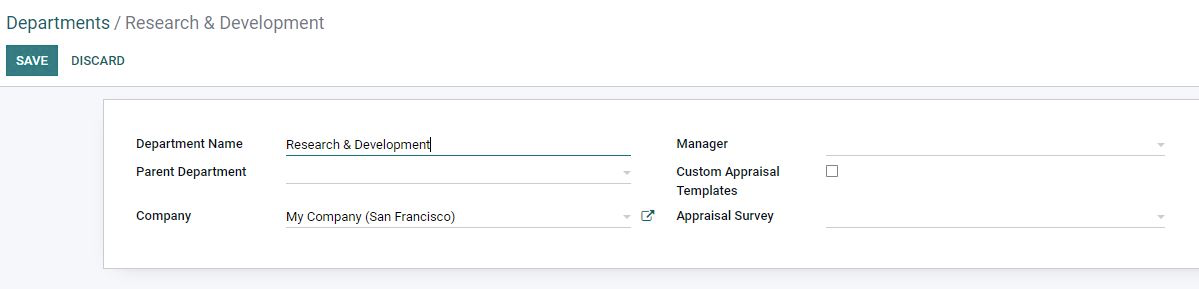
Add the department name, parent department, manager, appraisal survey.
The parent department helps to subcategories various departments in the company so that the employees of the departments will also be shown as employees of the parent.
Managers are responsible for the smooth functioning of the departments. We can edit or update the manager for individual departments from the external links.
New employees created in the department will be assigned automatically to the manager of that department.
Now click save after adding all the details. It will be displayed in the list of Departments.
Go back to the departments:
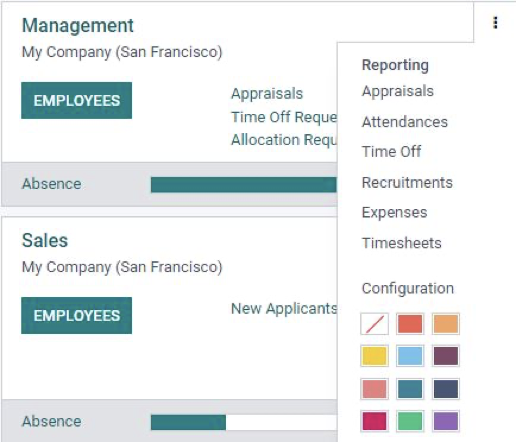
The reporting of individual departments can be viewed from here and different colors can be used to mark the departments for easy identification.
New departments can also be created from Configuration -> Departments.
Employee Creation

New employee records can be created from the dashboard by clicking on Create button.

Add the details of the employee’s name, Job position, tags, mobile number email, department, manager, etc.
Resume
New resume lines can be created by clicking on create a new entry option and the skills of the employee can also be defined by creating a new entry in skills.
Work Information
Mention all the details about the work its location and the approvers who may approve a leave or expense request for the employee and schedule time and planning roles.
Private Information
Personal details are to be mentioned here. The private contact, the bank details, emergency contact numbers, or the details of an existing work permit and the educational details are needed to add-in.
HR settings
We can add the employee status, attendance PIN code and badge ID to the employee, etc. is updated in the HR settings.
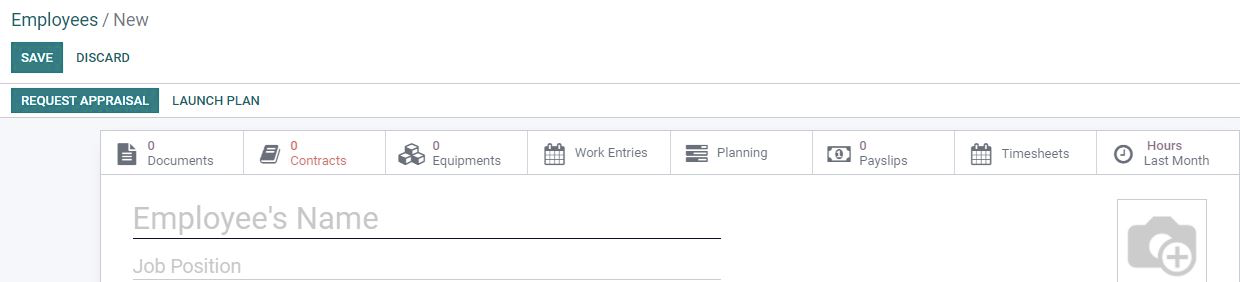
The appraisal can be requested for the employee directly from here by clicking on the request appraisal button.
At the top smart buttons are available for quick access to various applications.
Reporting
The Employees analysis and employee presence and absence can be visible under the reporting.
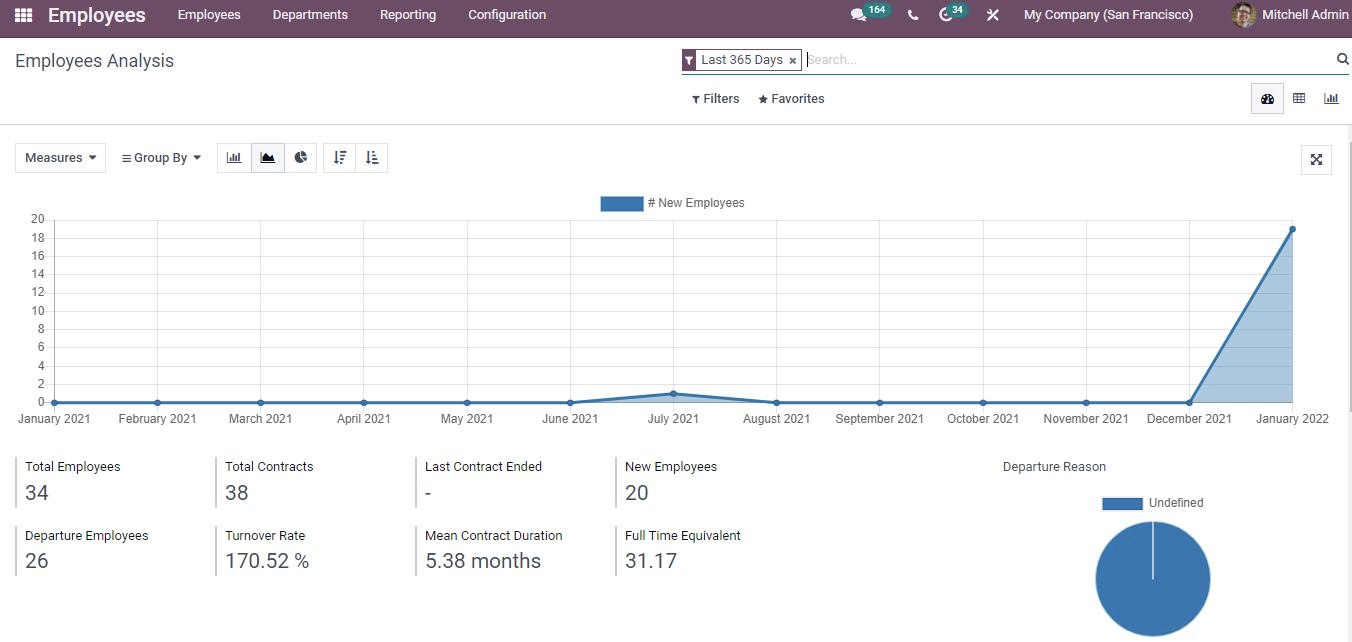
Report Pivot View:
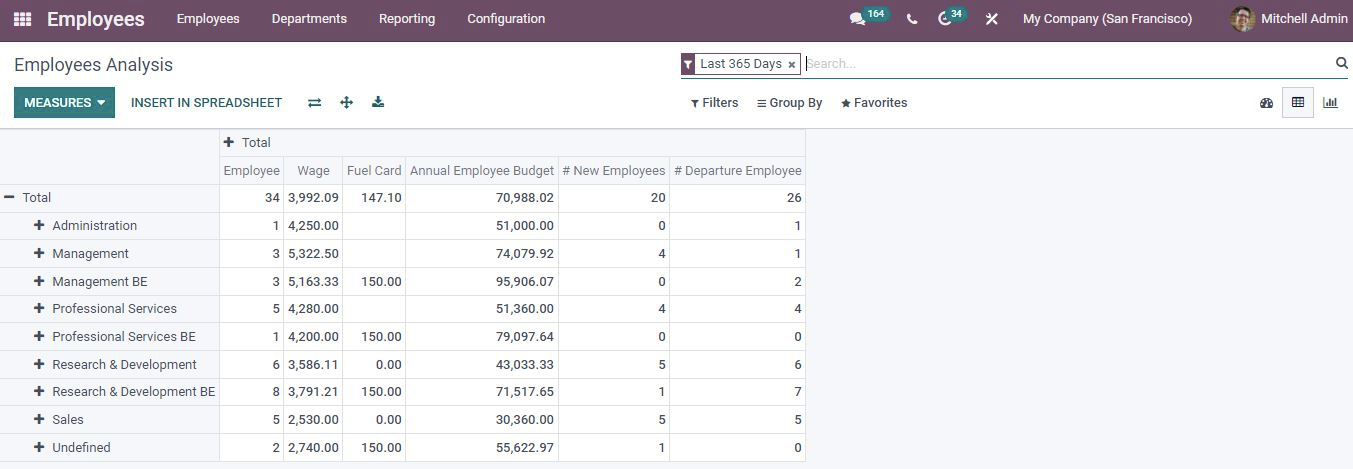
We can directly print the data according to the selected parameters into excel and use it for various purposes.
If you are looking out for a reliable odoo implementation partner for your organization; Do reach out to us on www.infintor.com

