Odoo 15 Accounting Dashboard
The Odoo Accounting module automates an organization’s accounting procedures and simplifies accountants’ workflow. It’s the ideal tool for keeping track of a company’s cash flow. The module’s flexibility and high level of integration make it a unique system.
The Odoo 15 Accounting Dashboard supports you in managing all of the module’s accounting functions. When you open the Accounting dashboard window, you’ll notice an onboard panel developed by Odoo as a setup panel.
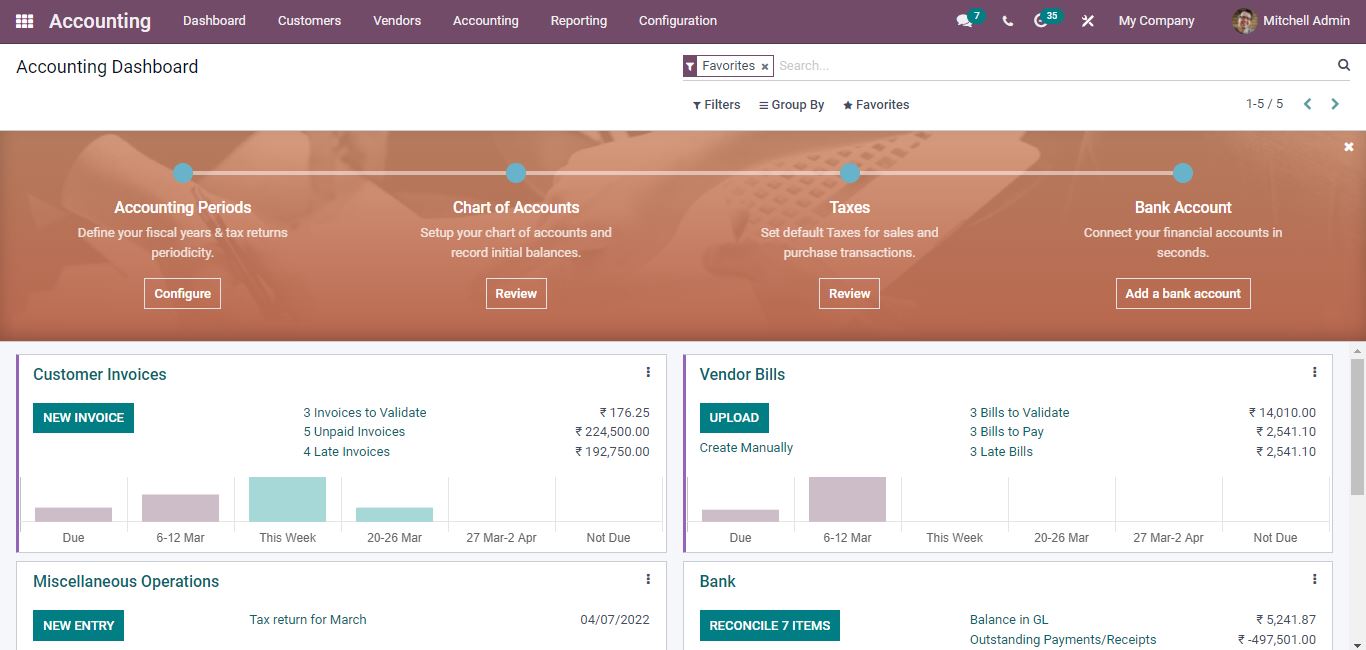
Accounting Periods, Chart of Accounts, Taxes, and Bank Account are just a few of the features available on the onboard panel.
Accounting Periods
Accounting Periods allows you to set your fiscal years and tax returns periodicity. When you select the Configure tab from this functionality, a new window appears for configuring Accounting periods.

Chart of Accounts
You can set up your chart of accounts and record initial balances using the Chart of Accounts option. The Chart of Accounts page can be opened by clicking the Review button.
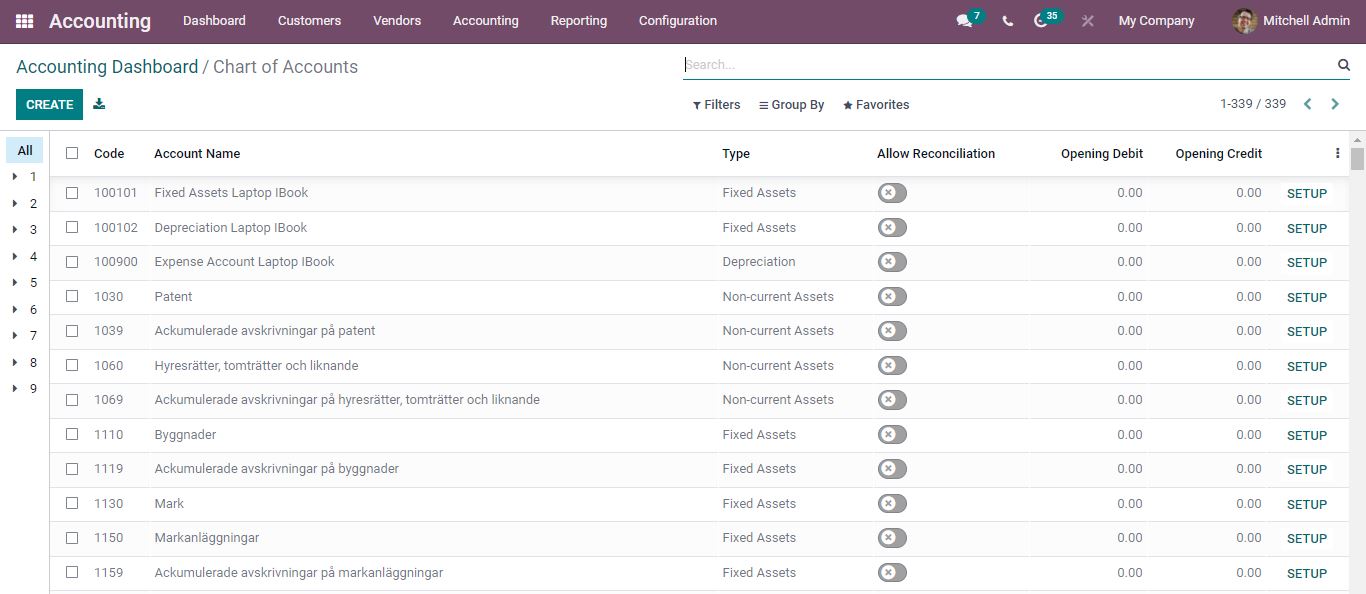
Choose your chart of accounts in Odoo Accounting based on the area of your business.
Taxes
To set default taxes for sales and purchases transactions. Selecting the Review button the Taxes page opens up.
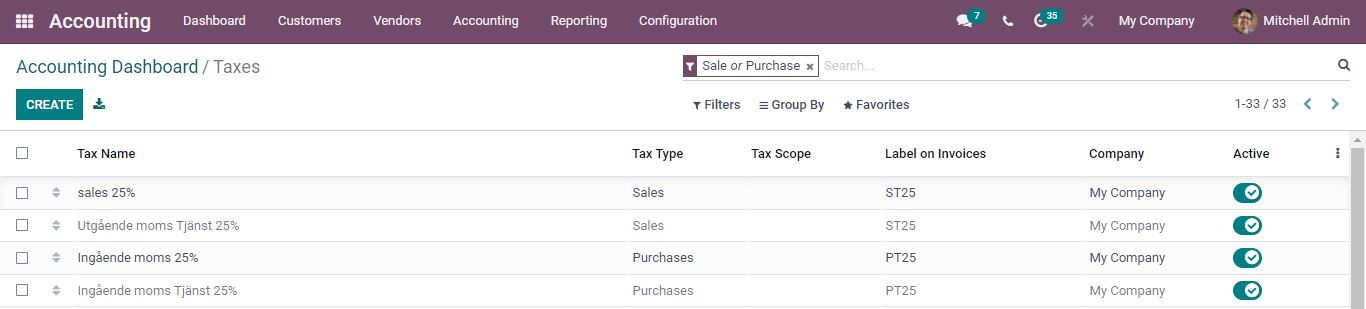
Bank Account
For adding a bank account, click the Add a bank account option.
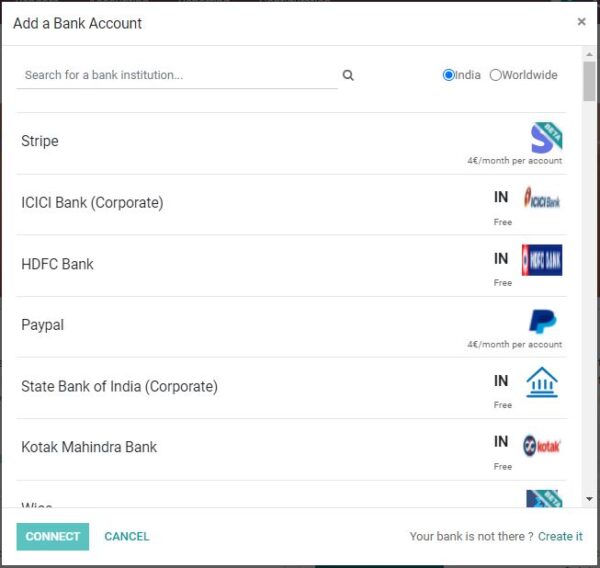
Odoo has organized many types of journals under the onboard panel. All of the journal details will provide you with a summary of each journal item. Customer Invoices, Vendor Bills, Miscellaneous Operations, Bank, Cash are all preset journals that can be found here.
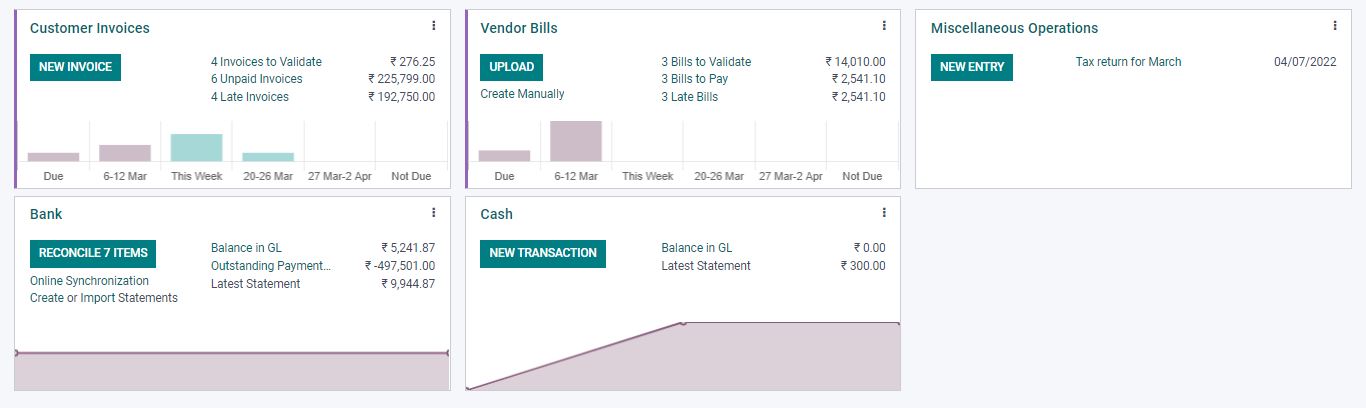
Customer Invoices
The journal will also provide you with graphical analysis and a list of unpaid invoices. So you can see how many invoices are awaiting validation and how many invoices are outstanding. The invoiced amount for the invoices can also be viewed. A new invoice can be created by selecting the new invoice option. You can open a dropdown menu with numerous different options by clicking on the three dots.
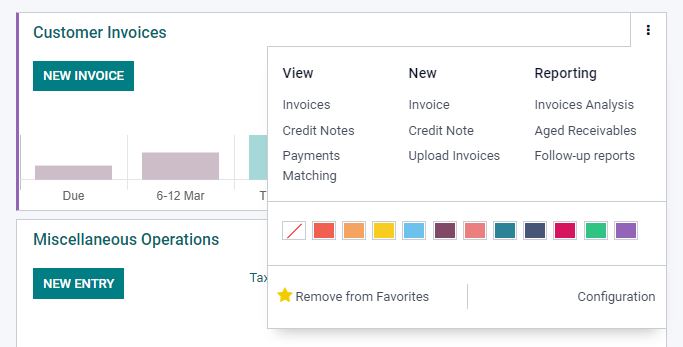
Under the View option, you can see the menus for Invoices, Credit Notes, and Payments Matching. Each of these options can be selected and it will take you to the appropriate windows. The Invoice, Credit Note, and Upload Invoices menus are all found under the New section. You may examine and access the Invoices Analysis, Aged Receivables, and Follow-up reports menus in Reporting.
Colors can be used for customizing your journal. Only the most favorite or influential journals are added to the Dashboard display. It’s also possible to delete a journal from your favorites list by selecting the Remove from Favorites option.
Vendor Bills
Vendor bills can be managed directly from the dashboard window. You can upload new bills as well as create bills manually. The Number of Bills to Validate, to Pay, and Late Bills are all displayed. More options can be found when you open the dropdown menu.
Bank
Selecting the Online Synchronization option, you can also perform online synchronization. Similarly, you can perform the process by pressing the Create or Import Statements options. The Balance in GL, Outstanding Payments/Receipts, and Latest Statement options are also available. Various options can be found in the dropdown menu. Opening the reconcile items, you can view the items to validate.
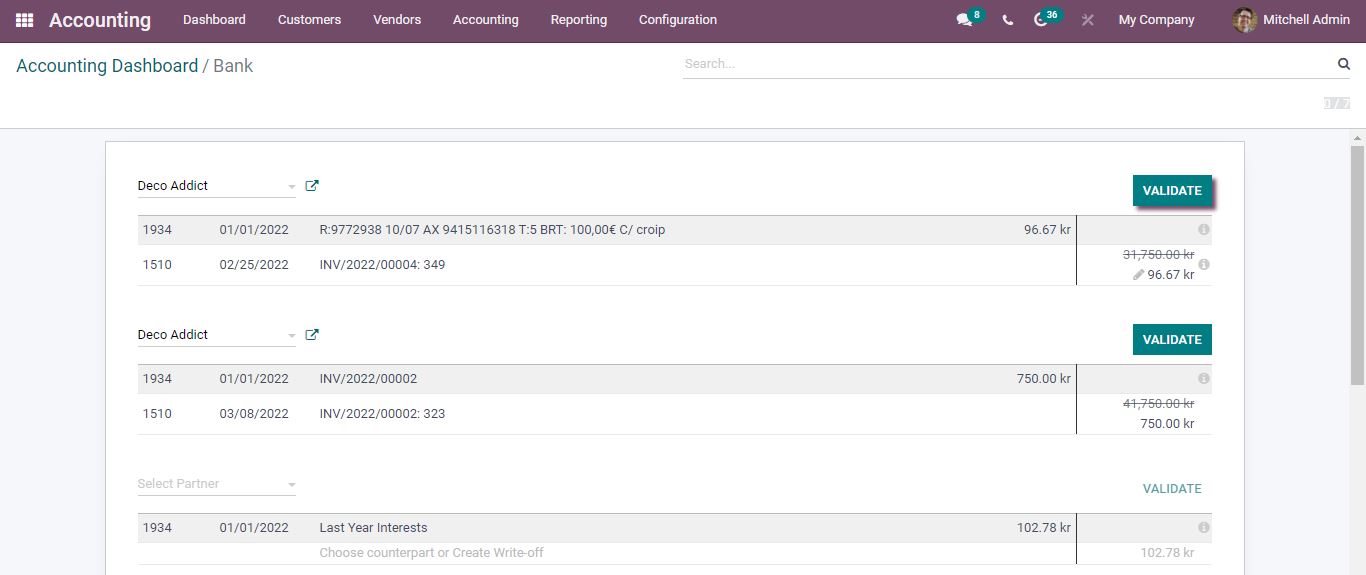
Various sorting options are available in the accounting window. The Filters, Group By, Favorite, and Search options can be found at the top. To quickly get the data you need, you can use these options.
For Odoo implementation and customization services contact us at www.infintor.com
