Reception Report in Odoo 17 Inventory Management
The Odoo Inventory Management module serves as a robust solution aimed at optimizing stock and inventory management for businesses. Within the Odoo Inventory system, a reception report denotes a document or dataset offering detailed insights into the reception of goods or products into your inventory. This report proves invaluable for businesses seeking to monitor and control incoming inventory, enabling the maintenance of accurate stock levels, assessment of supplier performance, and ensuring a smooth flow of goods through the supply chain.
Navigating the complexities of concurrent sales and purchases, where a company acquires goods from suppliers and subsequently sells them to customers, can present challenges. Managing customer allocation to items becomes particularly crucial post-purchase, especially when multiple customers express interest in the same product simultaneously. In Odoo 17, the Reception Report feature plays a pivotal role in tackling this complexity. Upon validating a receipt, the system automatically generates a streamlined reception report, streamlining the assignment of items to respective orders and elevating organizational efficiency.
Inventory => Configuration => Settings
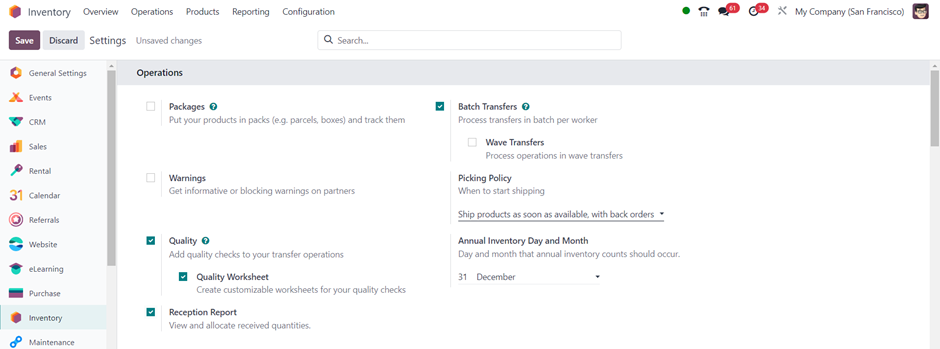
Activate the Reception Report by saving the changes to apply the settings. Once activated, you will gain access to and can utilize the reception report feature within the Odoo Inventory module.
After activating the reception report, proceed to create a new product within the Inventory module using the Product form.
Inventory => Products => Products
Let’s create a new product.
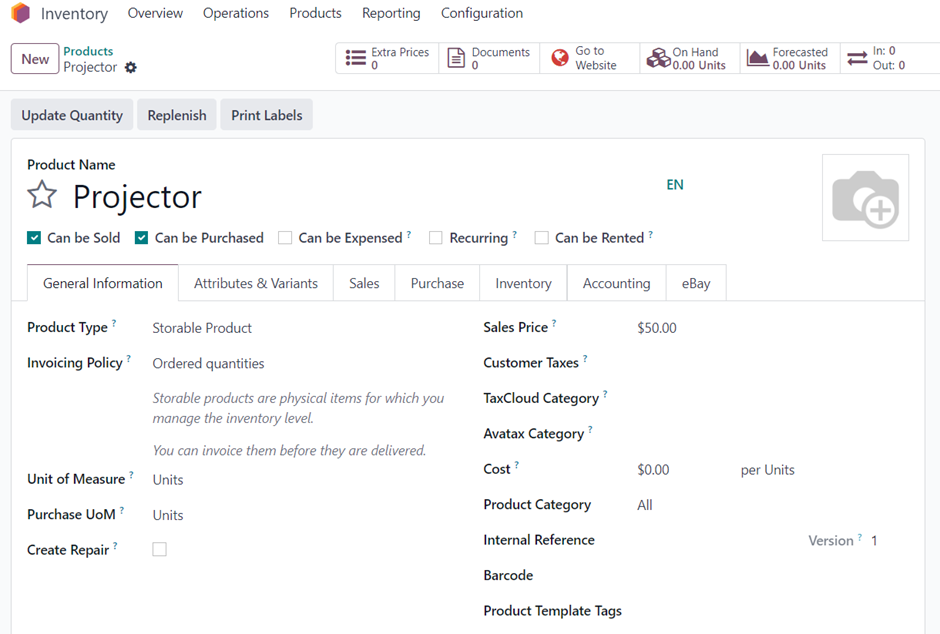
Please note that the newly created product currently has no on-hand quantities. In a scenario where a sale order for this product is received by your company, even though the sale order has been generated, you currently don’t have the stock on hand. Consequently, the order is highlighted in red, indicating the unavailability of the required stock.
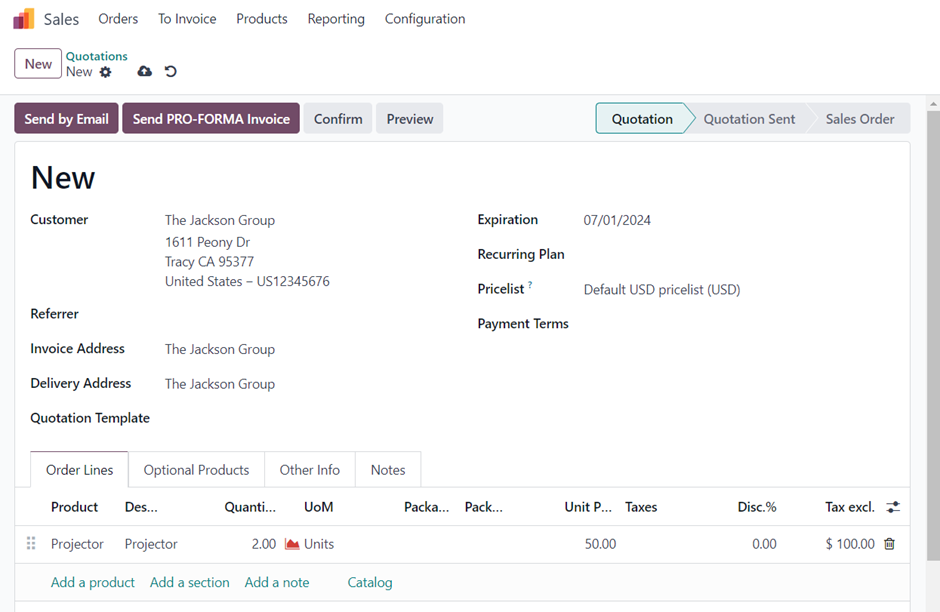
Once you have confirmed the sale order, proceed to navigate to the “Delivery” smart button.
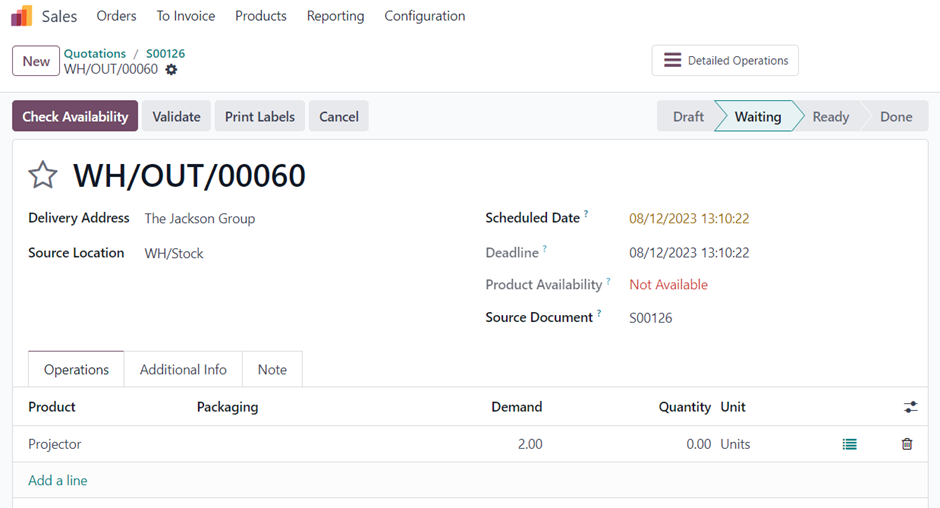
In the delivery, you will observe that the product availability is indicated as “not available.
In this situation, you are unable to validate the delivery as the product is not reserved for delivery in your inventory. To address this, you can stock the product by either purchasing, manufacturing, or replenishing based on orders.
To proceed, let’s create a purchase order to buy 10 units of this product from a vendor.
Purchase
Create a purchase order and, upon confirmation, proceed to receive the products.

Inside the receipt window, you’ll find a newly created intelligent tab called “Allocation.”

Upon clicking on this tab, you will have access to information about the demand linked to the products mentioned in the sale orders. This functionality improves your capacity to monitor and handle product allocation effortlessly within the system.

The comprehensive reception report offers a summary of pending deliveries related to the specified product. By clicking the “Assign” button to initiate the assignment process, you guarantee the precise allocation of the requested quantities to their respective orders. Any excess items effortlessly integrate into the current stock.
Upon validation of the receipt, there is a prompt update on the status of the sales order, indicating the successful completion of the transaction. This streamlined workflow significantly improves efficiency and accuracy in inventory management.
Go back to the sales order to verify the delivery details.

The Product Availability status is displayed as “Available.” This reflects the method by which we reserve quantities for orders through reception reports.
To streamline the validation process, you can automate the reception report.
Inventory => Configuration => Operation Types
To activate this feature, go to the operation type and enable the “Show Reception Report at Validation” option.

By enabling this feature, during the validation of the transfer, Odoo will automatically present the reception report if any moves require allocation. This automated functionality significantly streamlines the allocation process, providing a more efficient and user-friendly experience.

