Reordering Rules and Replenishment in Odoo
Reordering Rules and Replenishment are key features in Odoo that facilitate efficient inventory management. Reordering Rules allow you to automatically generate purchase orders or manufacturing orders when product stock levels fall below a certain threshold. Replenishment refers to the process of restocking products to maintain adequate inventory levels.
Let’s see how to use the reordering rule and Replenishment in Odoo 16.
Inventory => Products => Products
Navigate to the Inventory module and open any product from the list.
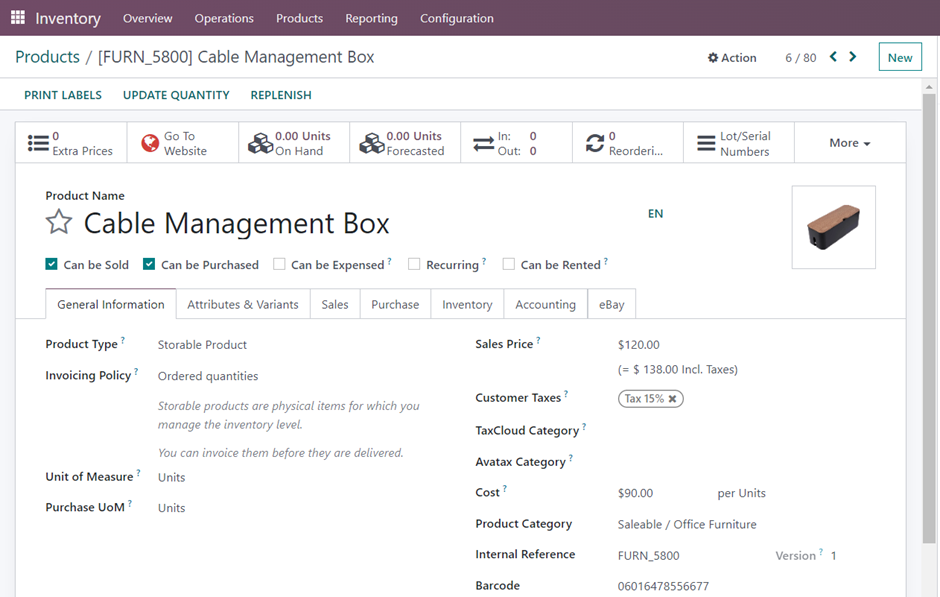
Reordering Rule
It is important to ensure that the product type is storable.
To create a Reordering rule click on the Reordering smart button and create a new rule.

Enter the Minimum & Maximum quantity, select the preferred route, vendor, and set the trigger. There are two options for trigger: Manual and Auto.
Once you have set the trigger option to “Automatic,” you can go to the Operations tab and click on the Run Scheduler button.
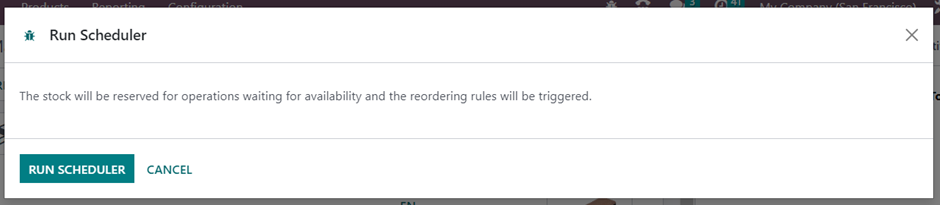
This will automatically create the Request for Quotation (RFQ) for the product.
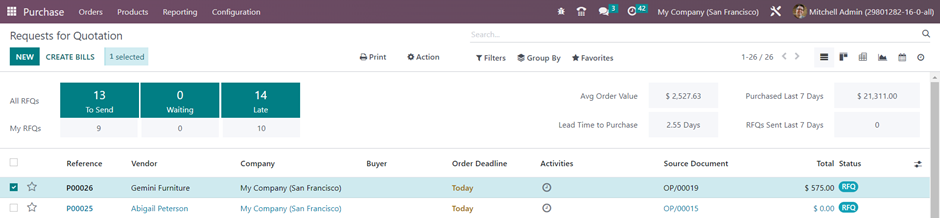
Replenishment
To access the Replenishment feature in your Inventory module, you can go to Operations=> Replenishment
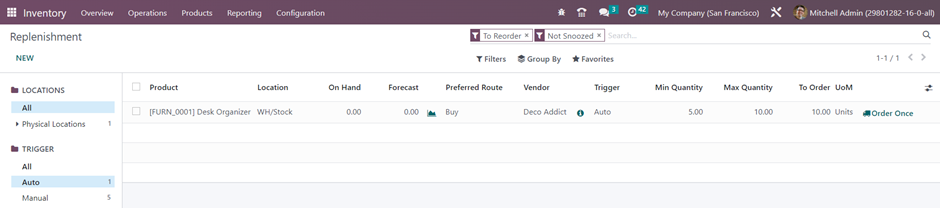
When you click on the “Order Once” button, a Request for Quotation (RFQ) will be automatically generated.
Likewise, by clicking on the “Replenish” button from within a product’s information page, Odoo will present you with a tab where you can customize the replenishment options.
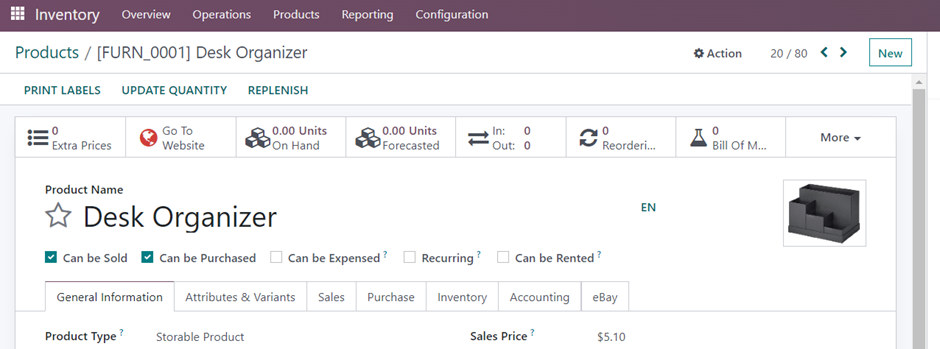
This includes specifying the quantity of the product and the unit of measure. You can also adjust the scheduled date by using the available options, which allow you to change the date and time as needed.
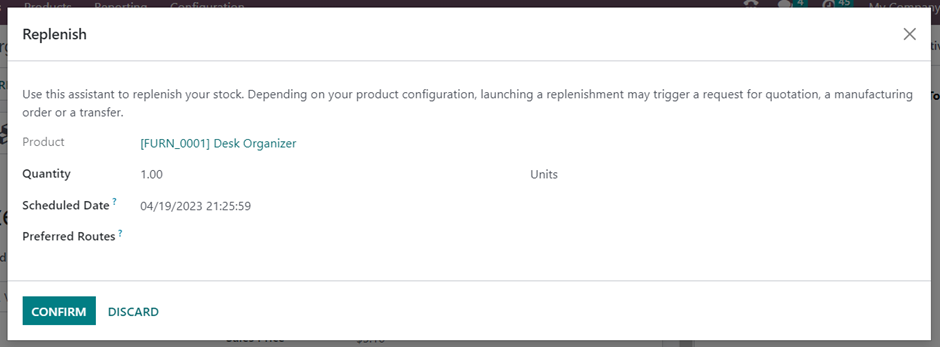
Choose your preferred route from the dropdown options and then click on the confirm button to verify the replenishment. When you open the purchase module a new RFQ will be generated.
Reordering Rule
When you have set the trigger option to ‘’Manual’’ and open Replenishment

Operations => Replenishment
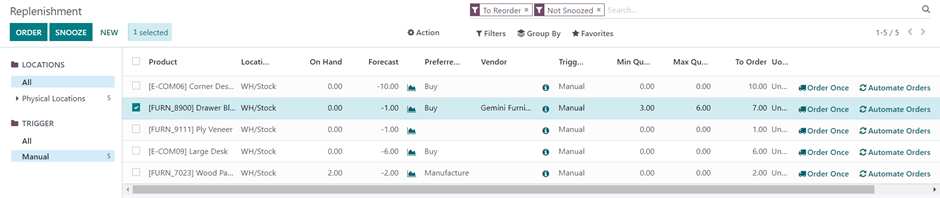
The entry for replenishing the product can be created manually by clicking on the “Order Once” button. This will generate a Request for Quotation (RFQ) for replenishing the product. You can then navigate to your Purchase module to view the generated RFQ.
To create a replenishment, click on the New button and then select and add the product from the list.
Once you have selected the product, you can proceed to choose the preferred route, select the vendor, and specify the minimum and maximum quantity of the product to order, along with the units. If needed, you can use the Snooze option to temporarily suspend the procedures for a specific period, which you can customize or select from the options provided.
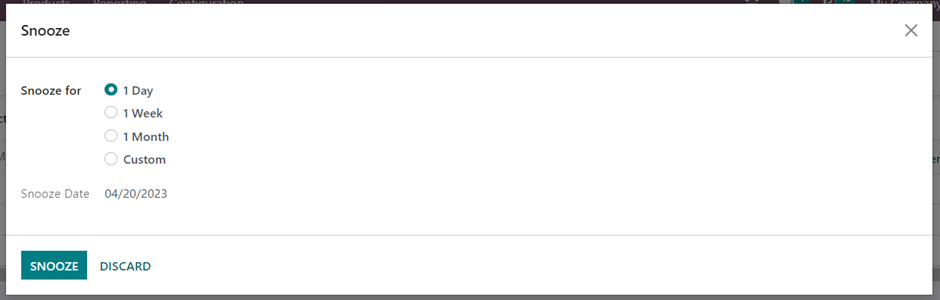
By selecting the Custom option, you can personalize the date according to your preference.
With Odoo’s advanced and user-friendly interface, managing and creating product replenishments is a simple and streamlined process.

