Rules and Routes for Inventory Management in Odoo 17
Inventory management is a crucial aspect of supply chain management that involves overseeing and controlling the levels of raw materials, work-in-progress, and finished goods within a business. The primary goal of inventory management is to ensure that a company has the right amount of stock at the right time to meet customer demand while minimizing holding costs and avoiding stockouts or overstock situations.
Utilizing inventory management software and system, Odoo 17 ERP Inventory Module to automate processes, track inventory levels in real time, and generate reports. For handling inventory, we need to configure certain Rules and Routes in the Odoo system.
In this article, we can understand the concepts of defining Rules and Routes in the Odoo 17 Inventory system.
To use these functionalities in the Odoo system, we need to activate two Settings.
Inventory Module => Configuration Menu => Settings => Warehouse Section => Multi-Step Routes => Save
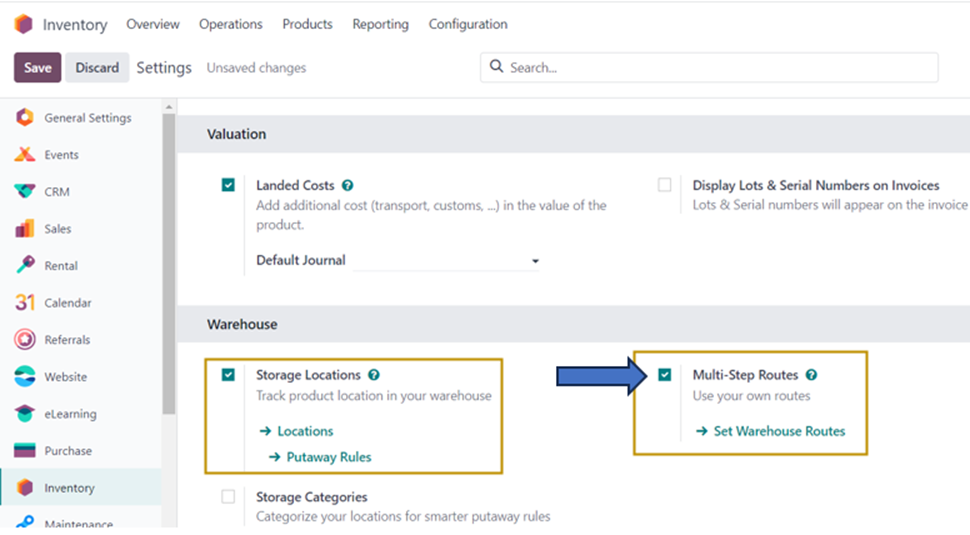
Enabling the ‘Multi-Step Routes’ Setting will automatically activate the ‘Storage Locations’ Setting which is needed for Rules and Routes to come into action.
Why to define Rules?
Rules specify the action to be performed for the movement of stock to different locations of the warehouse.
Why to define Routes?
Routes specify the operations to be performed for a product in inventory.
Let us see the functionalities in practice. Firstly, we can create a new rule by following the path below:
Inventory Module => Configuration Menu => Warehouse Management Section => Rules => New
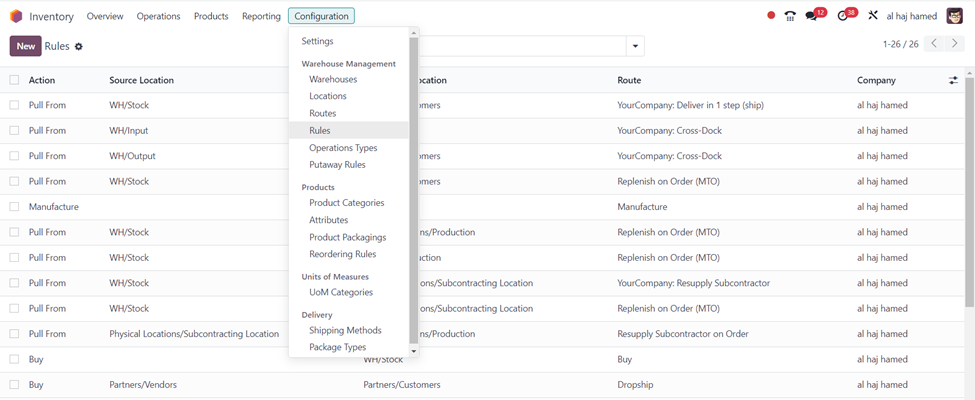
The ‘Rules’ window displays all the rules configured in the Odoo system. Let us see an existing Rule in the system for better understanding.
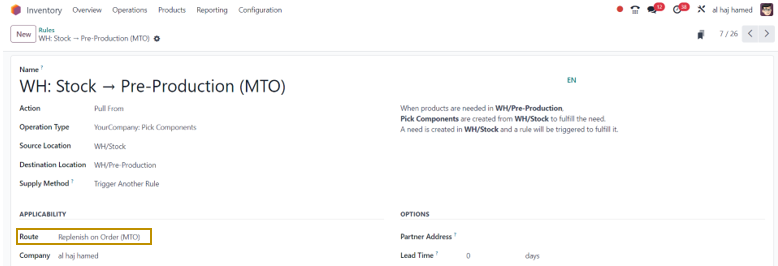
In the ‘Rule’ form, we specify the Name of the rule, Action, Operation Type, Source Location, Destination Location, Supply Method, Route, Company, Partner Address, and Lead Time. The actions available in the Odoo system include:
Pull From: When products are required at the specified location, this process can be set up. It might come from a manufacturing order or a sales order. Odoo will produce a picking operation type from the source location to meet a product demand that occurs at the destination location.
Push To: A product can be moved with the use of this regulation. With this operation, you can relocate the objects to a different location once they have reached their starting place. To send them there in this scenario, Odoo will create a Pickup operation type.
Push and Pull: The aforementioned situations can make use of this action. When products are required at the destination, a pick is made from the source region. At the point of origin, product requirements are consequently necessary. Products are pushed to the destination site to fulfill their needs after the source location has fulfilled the requirements.
Manufacture: With the help of this activity, you can quickly set up manufacturing orders to meet the needs of the source site.
Purchase: Odoo will utilize this action to obtain an estimate for the product purchase when products are required at the destination location.
There are various Operation Types available in the Odoo ERP system to facilitate Inventory Operations. In the ‘Rule’ form, we can select from different operation types such as Pick Components, Internal Transfers, Receipts, Resupply Subcontractor, Manufacture, Dropship, Delivery Order, etc., from the drop-down.
The Supply Method are of three types. It can be ‘Take From Stock, ‘Trigger Another Rule’ or, ‘Take From Stock, if unavailable, Trigger Another Rule’, which makes sense.
Next, we can create a new Route by following the path below:
Inventory Module => Configuration Menu => Warehouse Management Section => Routes => New

On selecting the ‘New’ option, we go to the new ‘Route’ form. Let us see the existing route, Replenish on Order (MTO) as this route has been specified in the rule we discussed above.
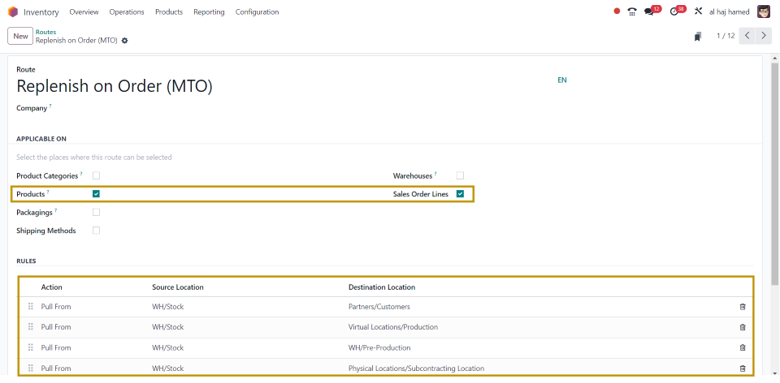
In the ‘Route’ form, we can specify the Route name, Company, and the areas in which this route is applicable such as Product Categories, Products, Packagings, Shipping Methods, Warehouses, and Sales Order Lines. We can also add multiple rules to be applied on that route in the ‘Rules’ section by selecting the ‘Add a line’ option.
In this example, as we have selected only Products and Sales Order Lines where this route is to be applied, we can check the selection by going to the product form of any product. The Route, Replenish on Order (MTO) will be there in every product selected.
Inventory Module => Products Menu => Products => Select any Product
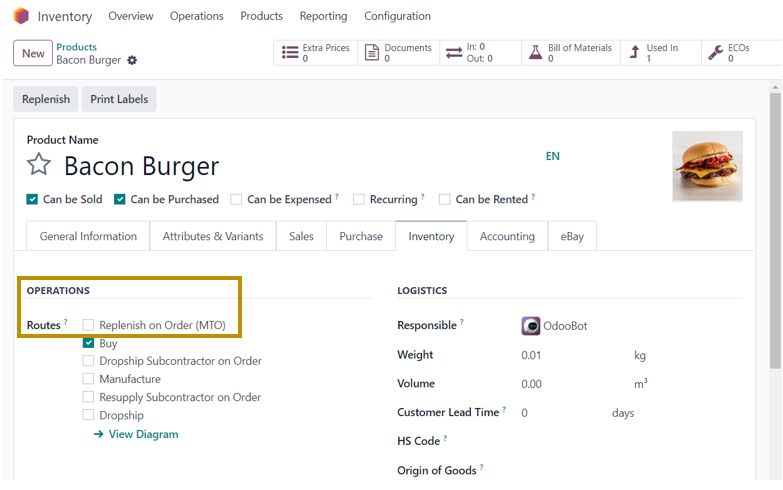
In the ‘Inventory’ tab of the product, we can see the option to select Replenish on Order (MTO) as one of the routes that can be chosen for that product in the ‘Operations’ section.
This is how operations in Inventory can be managed with the help of Rules and Routes in the Inventory Module of Odoo 17. Effective inventory management is a dynamic process that requires ongoing attention and adaptation to changing business conditions. By implementing sound inventory management practices, businesses can improve customer satisfaction, reduce holding costs, and maintain a competitive edge in the market. As an Official Partner of Odoo ERP Software, Infintor Solutions can help you transform your business needs into effective solutions.

