Selling Digital Content on your Odoo 16 Website
Odoo 16 is a comprehensive business management suite that includes a dedicated website module for the sale of digital products. The website module in Odoo 16 provides the flexibility to incorporate a wide range of digital content into your product offerings. This can encompass diverse items, ranging from product catalogs and user manuals to e-books or various instructional videos. Additionally, you can retail digital content like books or magazines using Odoo 16. The digital content feature allows for the inclusion of a download link for your content during the checkout process.
To initiate the sale of digital content in Odoo 16, the initial step involves enabling Digital Content as part of the shopping checkout process through the configuration settings.
Website => Configuration => Settings
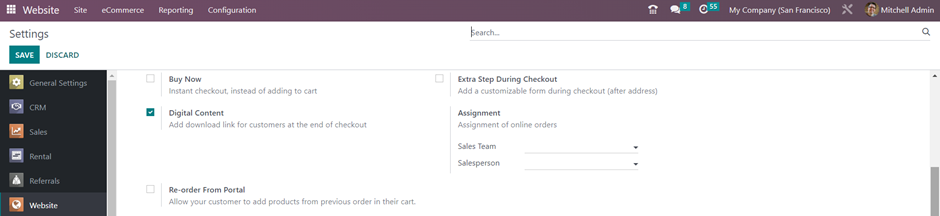
After enabling the Digital Content feature in your settings, you can proceed to configure the digital content for your products. You will find the digital content settings conveniently located in the “Digital Content” smart tab within the product form.
Inventory => Products => Products
Open a product, then choose the “More” option. After that, click on “Digital Content” to manage the digital content settings for that specific product.
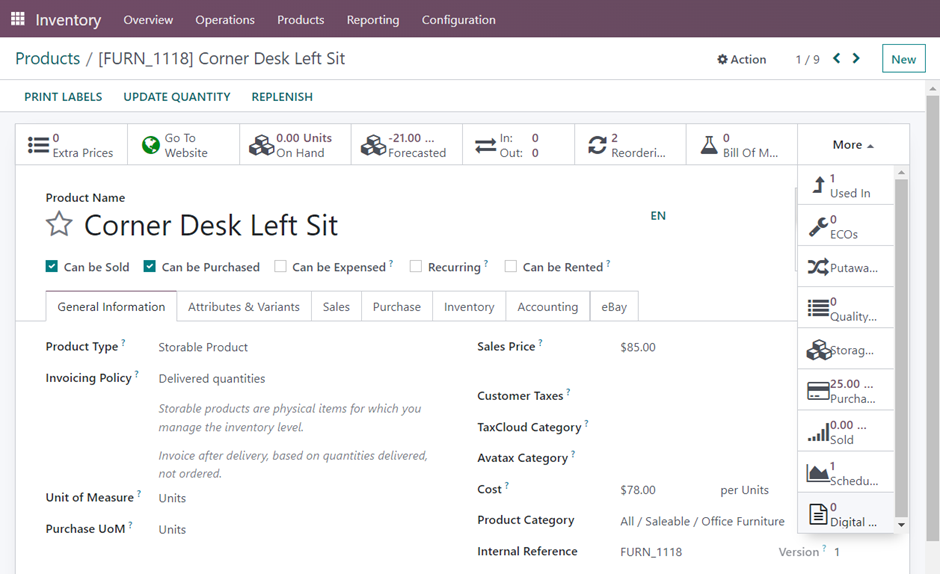
Opening the digital content smart button, you can include various digital documents like user manuals or other product-related materials to your product. Simply click on the “New” button to add the digital attachments. Here you can upload and associate the relevant digital content with the product, making it accessible to your customers.
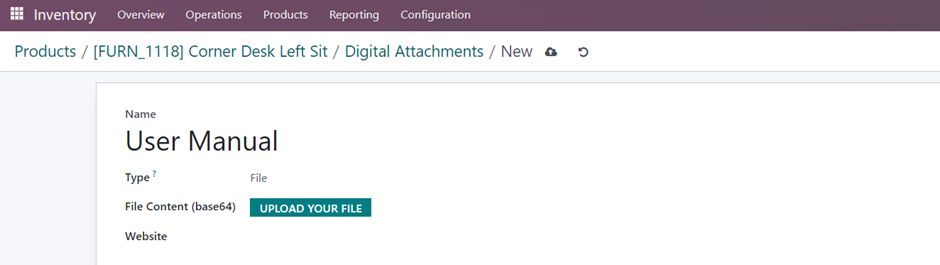
Here, you have the choice to upload a file or select between two types of URLs: “Files” and “URLs.”
To ensure that the associated content is delivered to customers during the checkout process, it’s important to activate the automatic invoice feature in your settings. This ensures that the digital content is made available to customers as part of their purchase process.
Website => Configuration => Settings

To enable the “Automatic Invoice” option from the website module, you can do so in the configuration settings. This option is particularly useful when you intend to deliver the product to the customer only after the payment has been completed.
Now, let’s explore how the digital content is made available on the website and delivered to the customers.
Add the product to the cart from the store page and complete the purchase process.
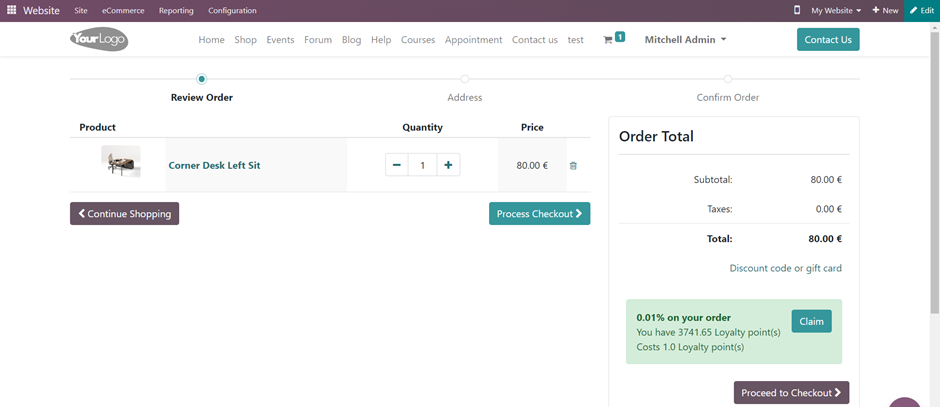
After the payment, customers will receive an order confirmation message. Within this message, they will find their order reference, which serves as a unique identifier for their purchase.

Now, the customer can access their account by clicking the “My Account” button. Locate the specific sales order for which they want to access the digital content. Within the order details, there is an option to download the associated digital content and customers can click on this option to initiate the download.
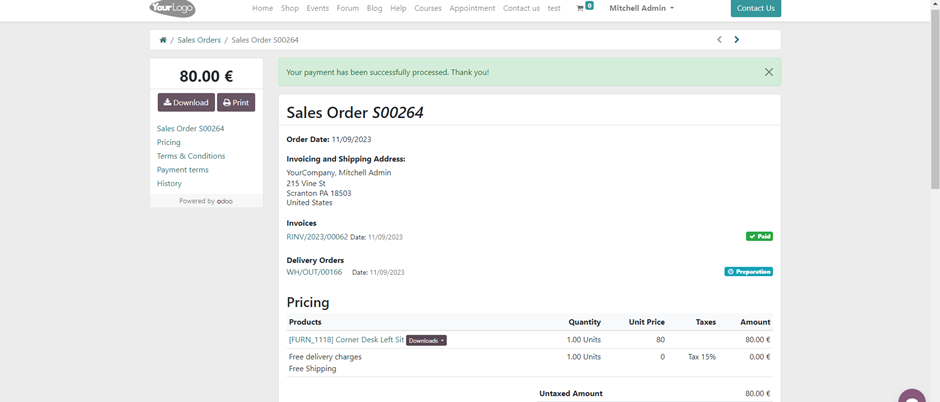
This allows customers to conveniently retrieve the digital content they’ve purchased from their account, ensuring a smooth and user-friendly experience.
To set up and sell digital products such as books or magazines on your website using the Odoo 16 website module, follow these steps:
Website => eCommerce => Products
Within the eCommerce menu, you will find an option for creating products on your website. This menu allows you to add and configure various products that you intend to sell through your online store.
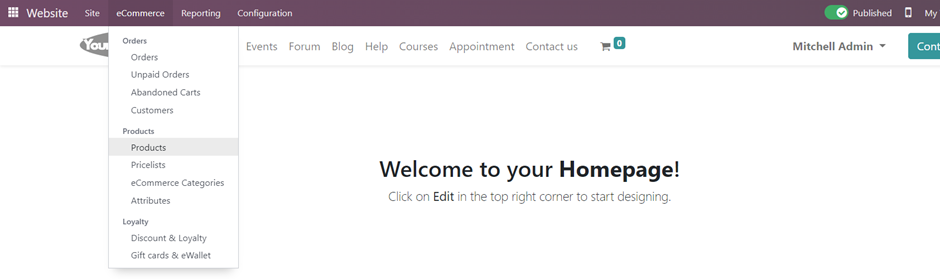
From here, you can create and set up products that you wish to include on your website for sale.

=> Select the product type as a “Service” product. This designation is suitable for digital products like books or magazines.
=> Set the price for your product.
=> Ensure that you publish your products to make them accessible and visible to customers on your website.
=> Clicking on the “Go to Website” button allows you to instantly access the front-end display of the product page on your website.
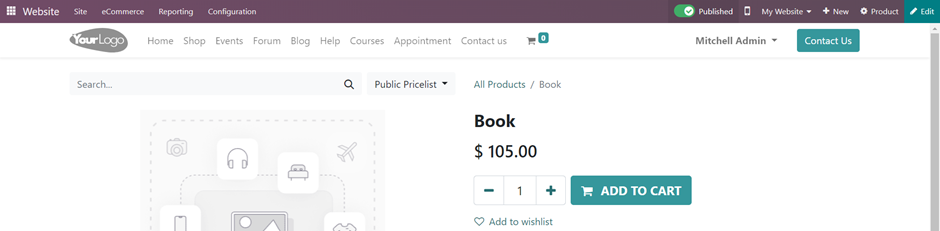
To make your product available for customers on the website, follow these steps:
Change the status of the product from “Unpublished” to “Published.” This step ensures that the product is visible and accessible to customers.
After publishing the product, open the product page. You’ll notice that the “Website” button will now appear in green color. Inside the product, you’ll find the “Digital content” smart button. Click on this button to attach digital content to your product. There you can upload the digital file associated with your product, such as a book or a magazine, making it available for customers to download upon purchase.
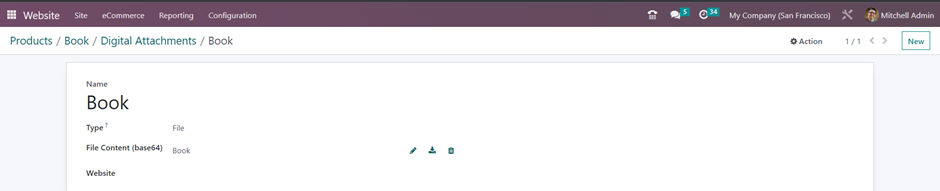
Odoo offers the capability to configure accessories and alternative products for your products. Within the “Sales” tab, you will find the options for setting up accessory and alternative products, allowing you to enhance your product offerings and provide customers with choices and recommendations.
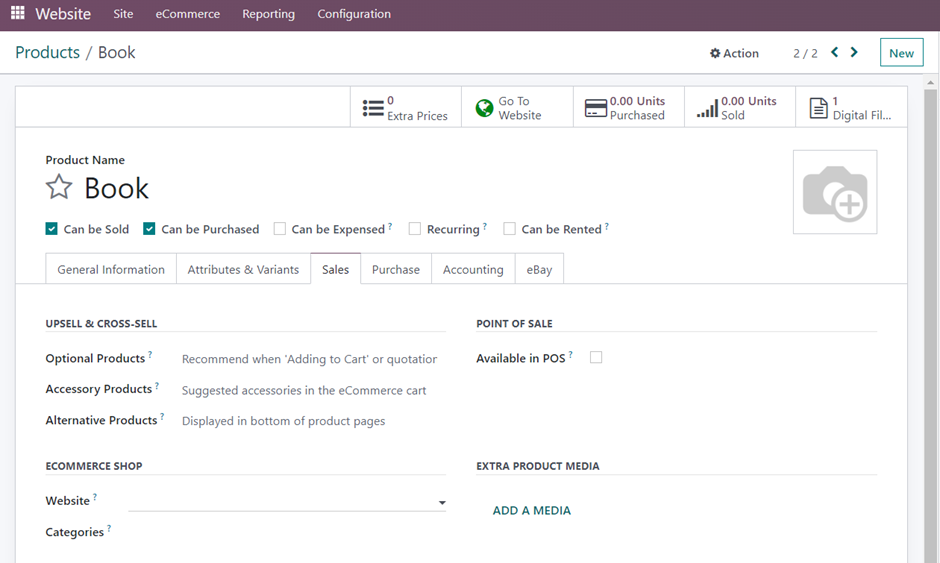
This can help improve the customer’s shopping experience and increase sales by offering complementary products or substitutes.
You can also set up an eCommerce product category, which allows customers to easily browse and access products within a specific category.
Now, let’s proceed with selling the product and allowing customers to download the e-book after completing their order:
Once the customer has added the “Book” to their cart, completed the payment, they can then access and download the digital content from their account.
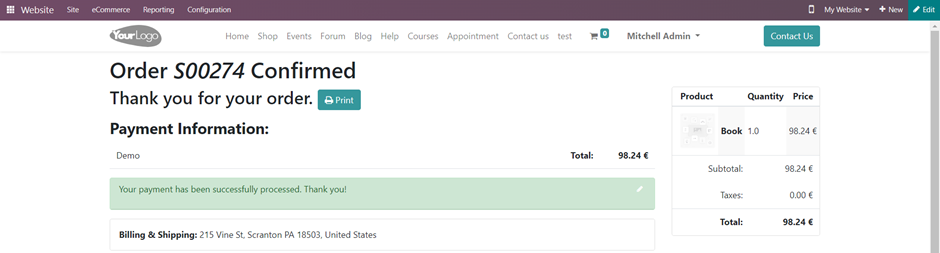
Customers can access their account by clicking the “My Account” button, and from there they can download the digital content associated with their sales order.
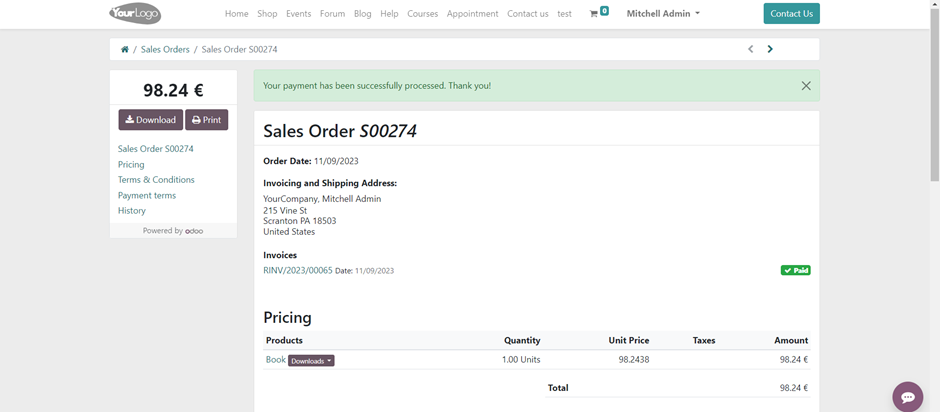
This user-friendly feature allows customers to easily retrieve and enjoy the digital content they’ve purchased.
Infintor Solutions, your trusted Odoo ERP partner, is committed to standing by your side and guiding your transformation on the path to digitalization. Explore the future of digital content with confidence.

