Setting Bank Accounts in Contacts Module
The Odoo 15 Contacts module allows users to create and manage contacts. Localization, Bank Accounts, Contact Tags, Website Tags, Contact Titles and Industries are just a few of the details that may be configured in the Odoo 15 Contacts module. A bank account is required for any individual to conduct monetary transactions. With the Contacts module of the Odoo platform, you can easily configure your bank data.
You can handle a specific person’s bank information by adding the Bank Accounts. The Bank Account is where you keep track of bank accounts and account details. When you configure a Bank Account data of a specific individual, payment issuing and processing becomes much easier.
Contacts => Configuration => Bank
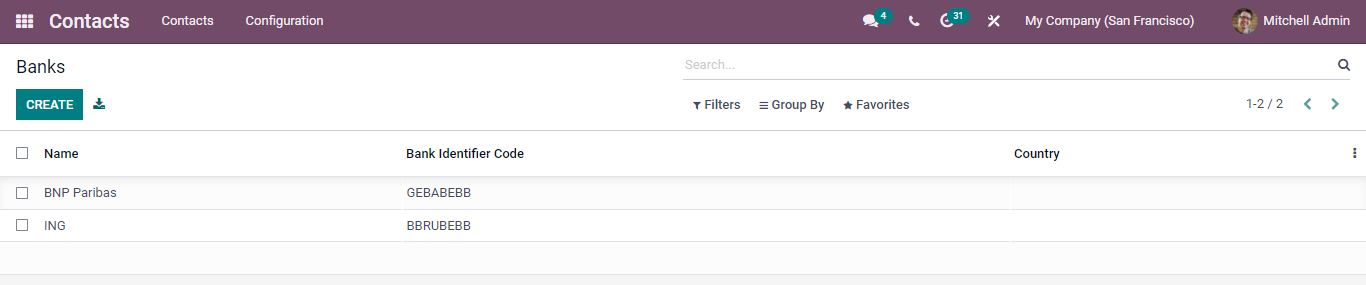
A list of existing banks is shown. You may see the bank’s information, such as its name, BIC code, and country. By clicking on a specific bank, the information about that bank is shown. The Edit option can be used for making changes to the bank details record. New Bank can be created by selecting the create option. A new screen appears where you can fill in the essential information.
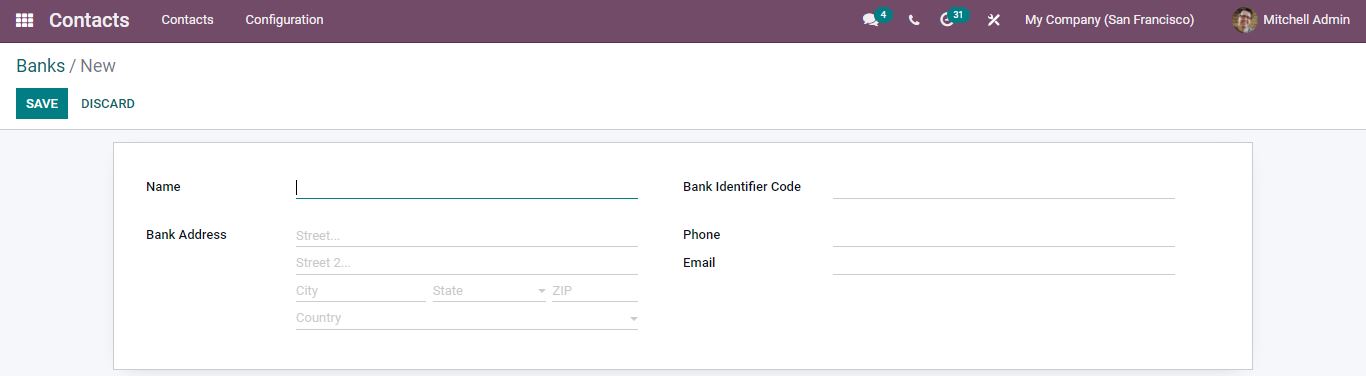
After entering all of your bank’s information, click the Save button. The created bank details can be seen in the Banks list.
Contacts => Configuration => Bank Accounts
You can access the bank account details of specific holders by selecting the Bank Accounts tab. You may see the bank account details for existing contacts.
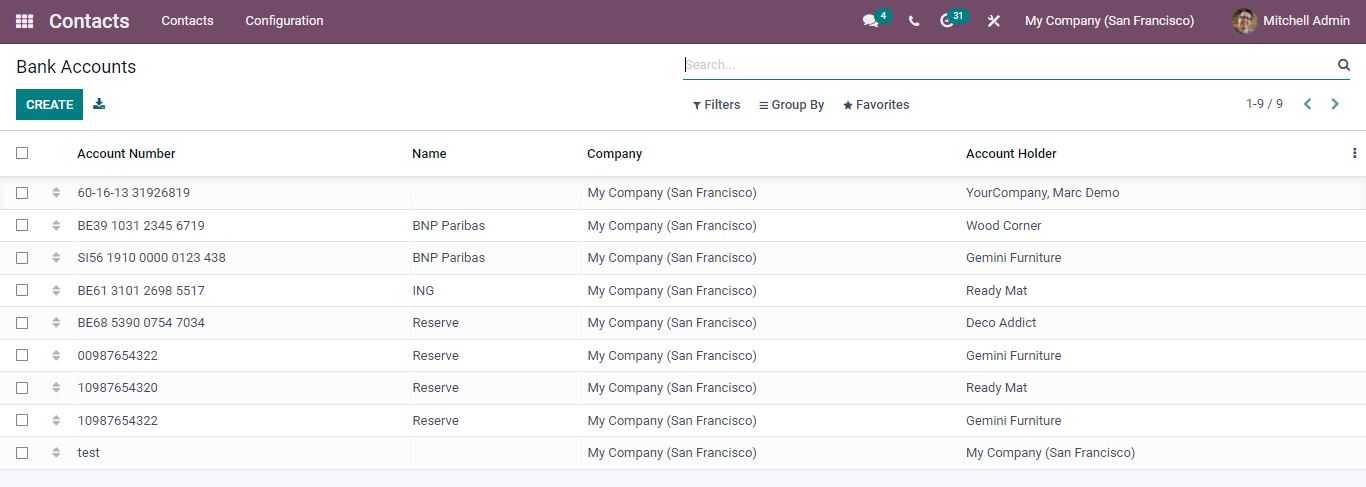
Opening a certain account number, you can get account details. You can see the Account Number, Company, Name, and Account Holder in the Bank Accounts window. By selecting the Create option, a new Bank Account can be created.
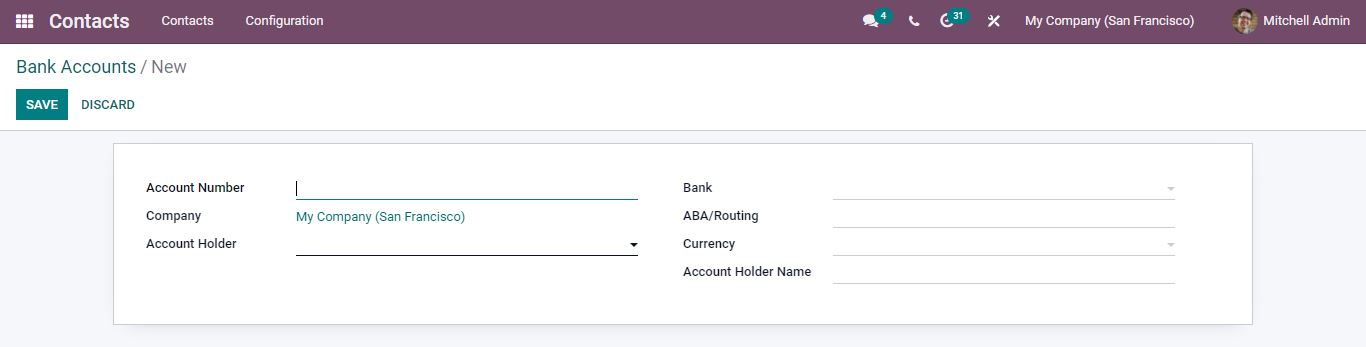
Enter the account number of the bank contact, select the company associated with the specific contact. In the Account Holder option, select the contact associated with the bank account. Then, select the relevant bank. In the Routing area, type the routing number. Then, select the default currency and provide the Account Holder Name. After inputting the Bank Accounts details, Save it and the newly created Bank Account will appear in the main window.
How to verify the Bank Account records in Contacts.
Open the Bank Accounts tab and choose your account, then click on the Account Holder name.
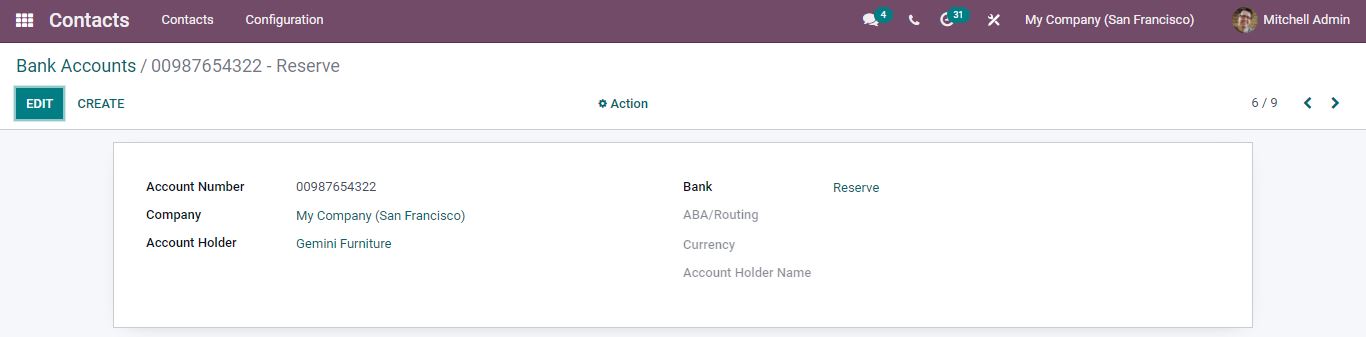
Select the Accounting tab to access the Bank Account data of any certain holder.
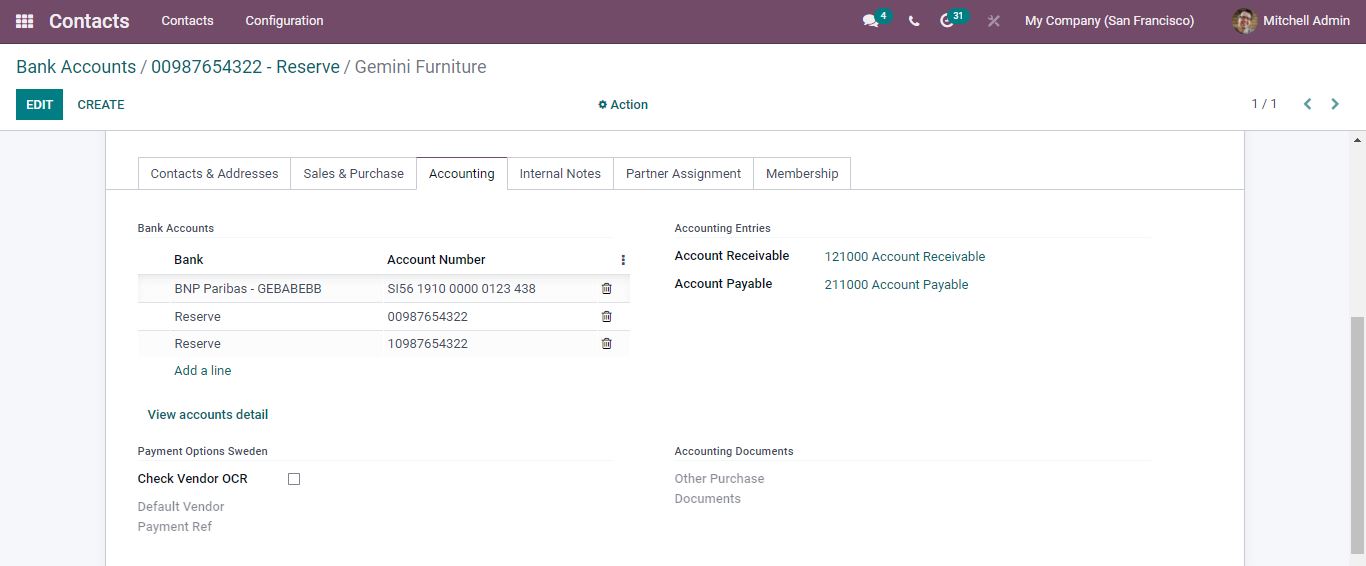
Another method is to use the Contacts dashboard and choose any contact. Select the Accounting tab to access the Bank Account data.

The Contacts module allows users to manage a specific contact’s Bank and Bank Accounts.
For Odoo implementation and customization services contact us at www.infintor.com
