Signing Delivery Orders in Odoo 16
Signing a delivery order in Odoo 16 serves as a formal acknowledgment that the recipient has received the goods or services specified in the order. It confirms that the delivery has been completed as agreed upon. In many cases, signing a delivery order is a prerequisite for payment. In case of any disputes or claims, these documents can be used as evidence. Explore the seamless process of signing delivery orders in Odoo 16 to ensure a smooth acknowledgment, confirm successful deliveries, and facilitate smoother payment transactions.
Let’s see how to sign Delivery orders in Odoo
In Odoo, there is a setting that enables users to sign delivery orders.
Settings Application => Inventory section => Shipping => Signature => Save.
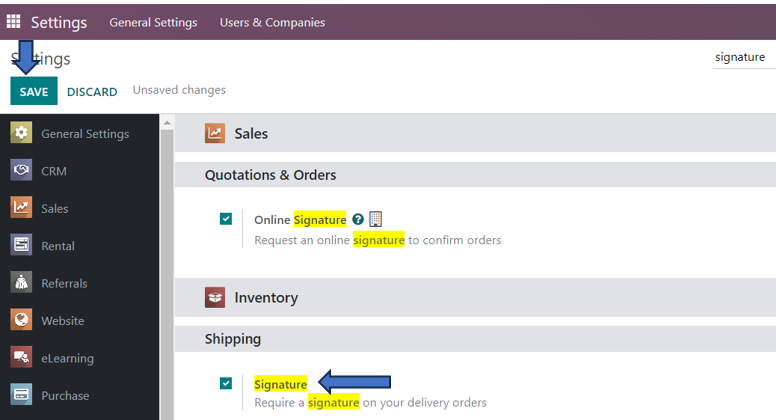
We can now create a quotation.
Sales Application => Orders menu => Quotations => New
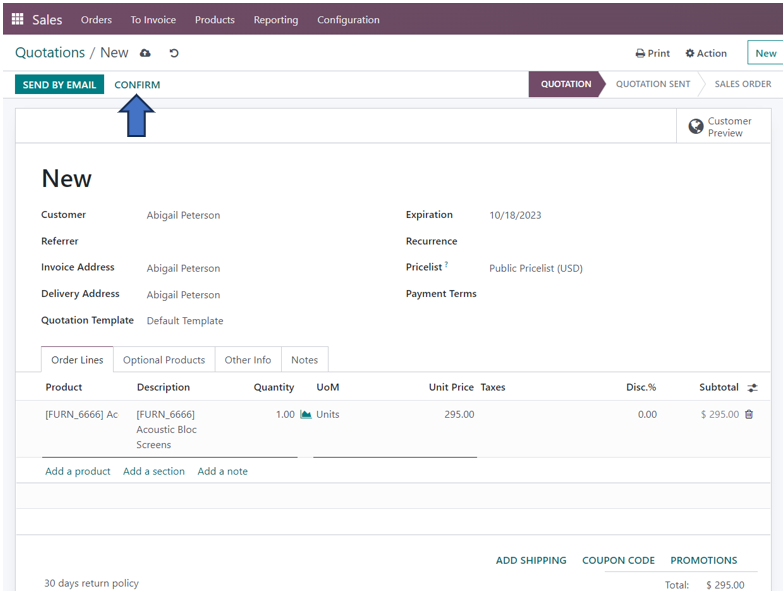
After adding the customer and the product, we can confirm the quotation by selecting the ‘Confirm’ option. Then, the stage of the quotation changes from ‘Quotation’ to ‘Sales Order’, and subsequently a Delivery order is created. We can create an Invoice for the customer by clicking on the ‘Create Invoice’ option.
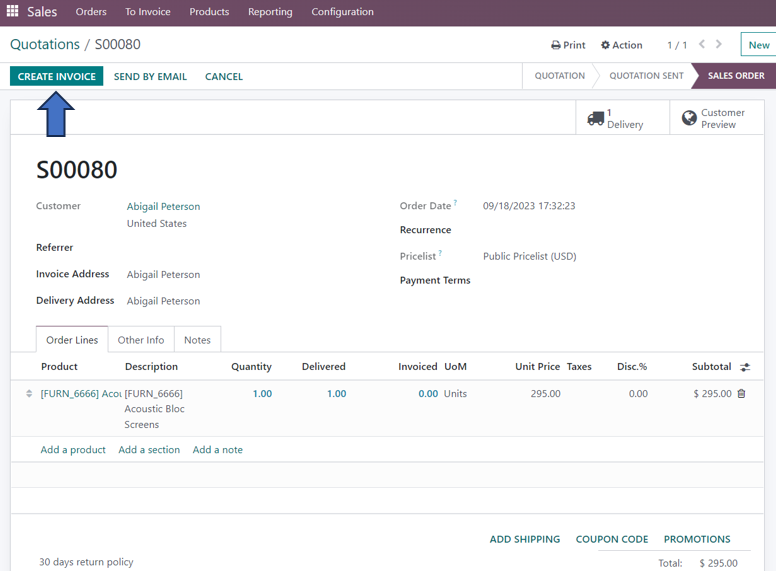
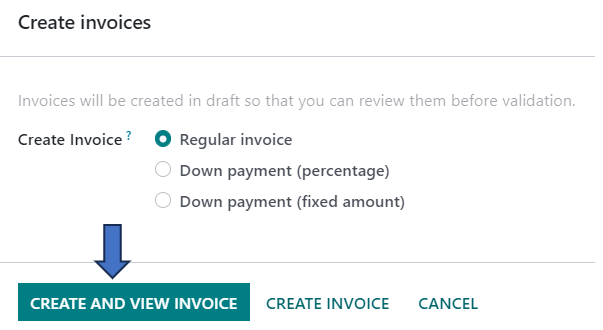
Here, we select the invoice method as per the company policy and click on the ‘Create and View Invoice’ option to view the invoice created. We can also select the ‘Create Invoice’ option.
When we go to the Delivery order, validate the delivery order by clicking on the ‘Validate’ option and apply the done quantities.
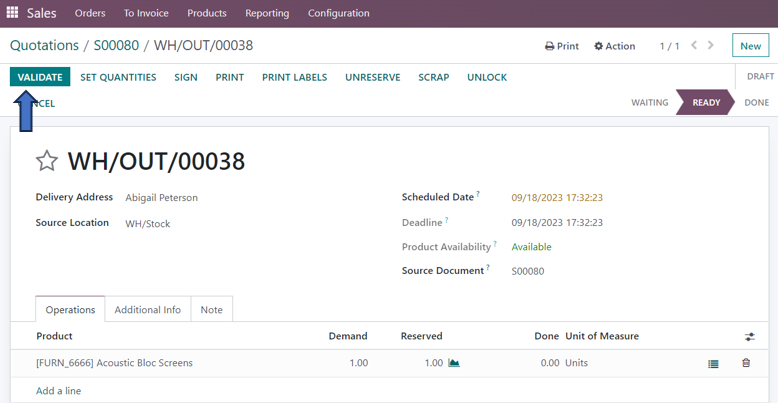
We can see that the status of the delivery order changes from ‘Waiting’ to ‘Ready’. On validation, the status is changed from ‘Ready’ to ‘Done’ after which we can sign the delivery order. Click on the ‘Sign’ button to sign the delivery order.
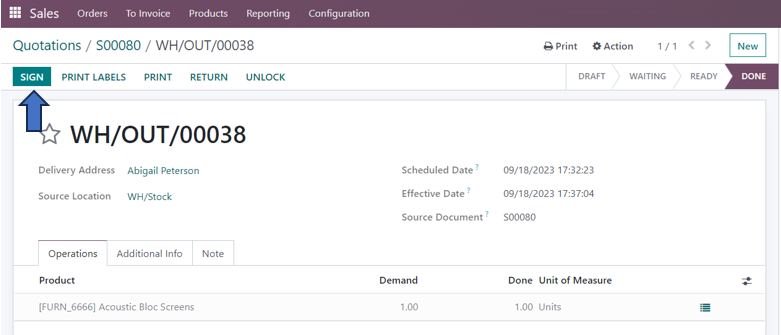
On clicking the ‘Sign’ option, a pop-up appears which enables the users to sign the delivery order in three different ways.
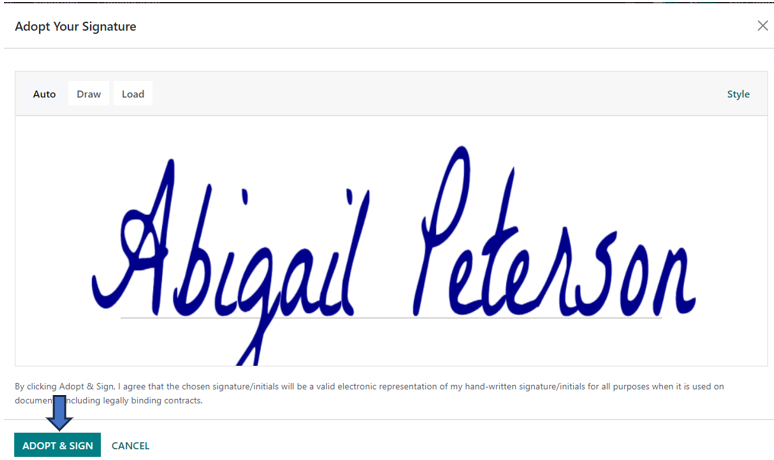
You can select the ‘Auto’ option to digitally create and adopt a signature for signing a delivery order.
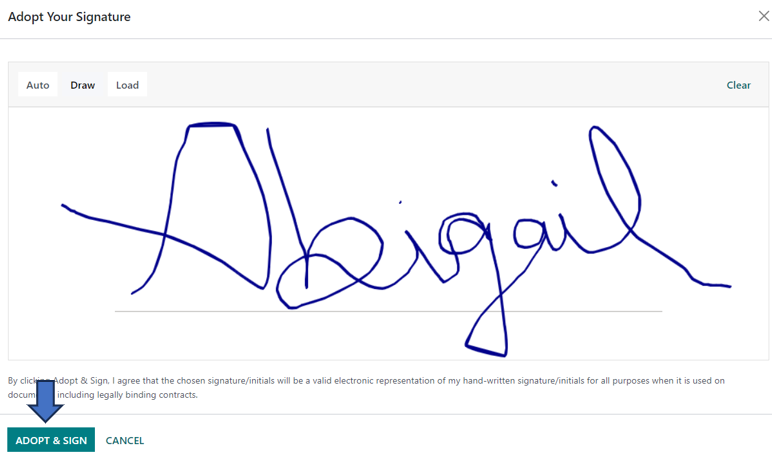
You can select the ‘Draw’ option to digitally draw your signature on your own for signing the delivery order.
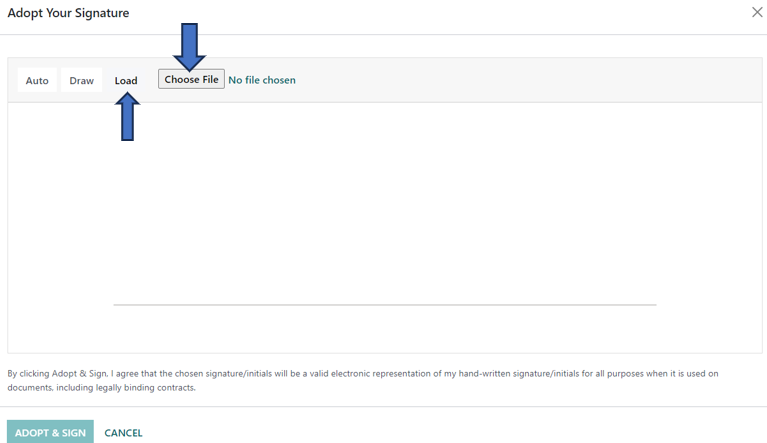
If you want to paste your signature which is in the form of a JPEG or PNG file, you can load that file by selecting the ‘Load’ option and selecting the required file.
After signing the delivery order, the signed delivery slip is created which can be seen in the logs section on the right side. Now, this is the proof that our customer, Abigail Peterson received the product and therefore, he signed the delivery order. On going back to the Invoice created, we can register the payment for the customer.
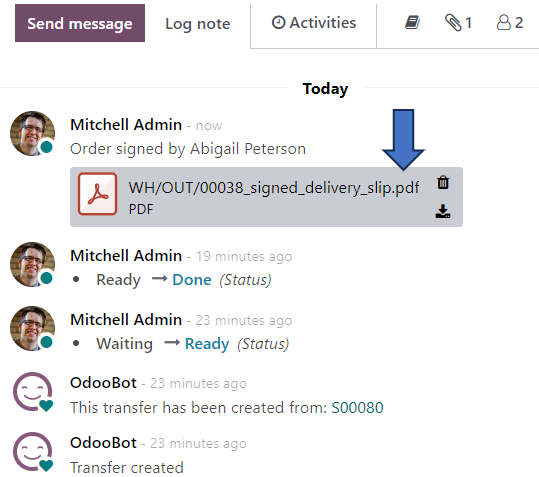
In summary, signing delivery orders is a standard practice that benefits both parties involved in a delivery transaction. It helps ensure the smooth and accountable movement of goods or services from the sender to the recipient while providing a paper trail for record-keeping, compliance, and dispute-resolution purposes.

