Subscription Management in Odoo15
Leverage the robust Odoo ERP system for efficient Subscription Management in Odoo15. Streamline subscriptions, handle renewals, and receive timely alerts through the powerful Odoo Subscription module.
The Odoo Subscription module can help you streamline subscription-related activities and keep track of them effectively. With this module, you can easily manage subscription products, renewals, and even send alerts to customers as needed. The dashboard provides a comprehensive overview of all subscriptions created within the module, which are organized according to different stages to help you quickly understand their status. By analyzing the subscription status, you can take appropriate actions on them. Overall, the Odoo Subscription module is a valuable tool for managing subscriptions in an efficient and organized manner.
Advantages of using a subscription model:
- Simplifying the creation and management of subscriptions.
- Providing a comprehensive view of customer details through the application form.
- Managing various subscription variants efficiently using the application.
- Streamlining the renewal process of subscriptions by enabling payment and auto-renewal support.
- Generating subscription reports with the help of Odoo support.
In Odoo, subscriptions can be managed as products, allowing users to create quotations that include subscription products to be sold for a specified recurring period.
Subscription templates
Within the Odoo Subscription module, creating new subscription templates is a straightforward process.
Configuration => Subscription Templates
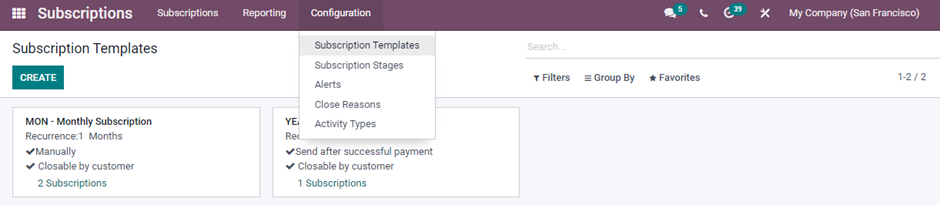
New template can be created by clicking on the Create button.
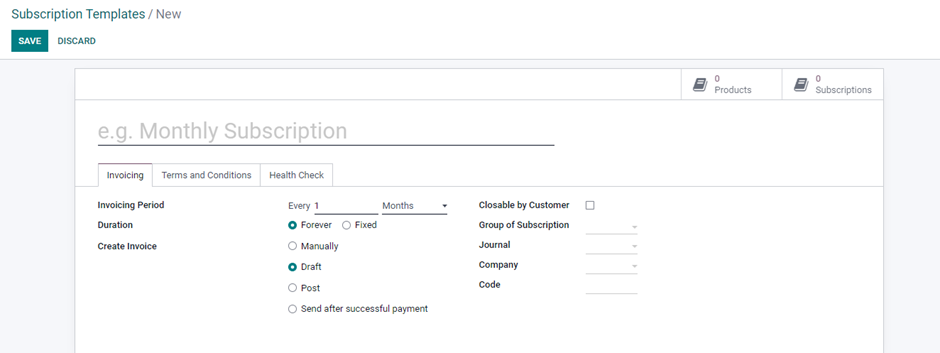
Enter the name of the template. In the Invoicing section, you can define the recurring period of the invoice in the Invoicing Period field and specify the duration of the recurrence in the Duration field. By selecting the Forever option, the subscription will continue indefinitely until manually closed, whereas selecting the Fixed option will allow you to set a specific end date for the subscription.
Additionally, you can choose to create invoices manually or have them automatically generated and sent after successful payment by selecting the appropriate option. Enabling the Closable by Customer option will allow customers to close their account from the frontend. You can also add tags in the Group by Customer section to help with subscription reporting.
To ensure accurate invoicing, you can specify a Journal for where the subscriptions associated with this template will be invoiced, and provide your company name in the corresponding fields. Finally, the Code field allows you to add a code that will be associated with the name of the template.
Under the “Terms and Conditions” tab, it is possible to include the terms and conditions related to the template.
Subscription Products
To understand how to manage subscription products in Odoo, go to Subscriptions => Subscriptions => Subscription Products.
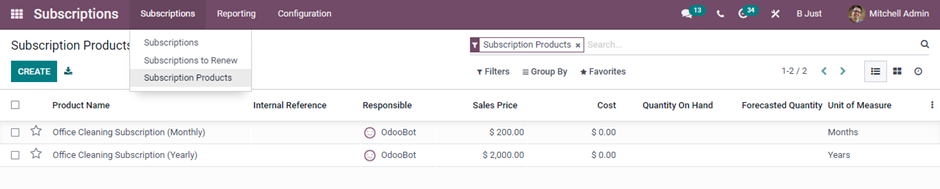
It is possible to create a new subscription product by clicking on the create button. When creating a new product, specify the Product Type as a service product. Additionally, in the Subscription Template field, select a relevant subscription template for this particular product.
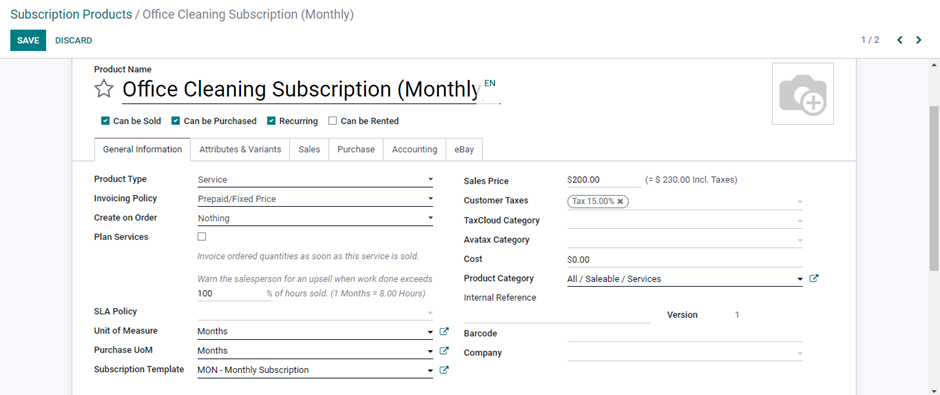
It is possible to create a new stage for subscriptions in the Kanban view by utilizing the “Add a Column” feature.
Creating a Quotation for a Subscription Product
To create a quotation for a subscription product, navigate to the Sales module. From there, create a new quotation and add the necessary subscription product in the Order Line.
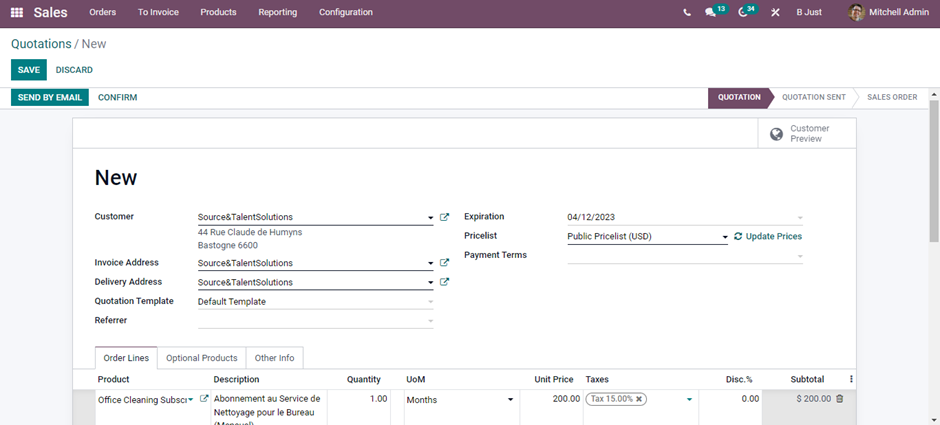
Upon confirmation of the quotation, the corresponding smart button will provide you with the subscription details of the order.
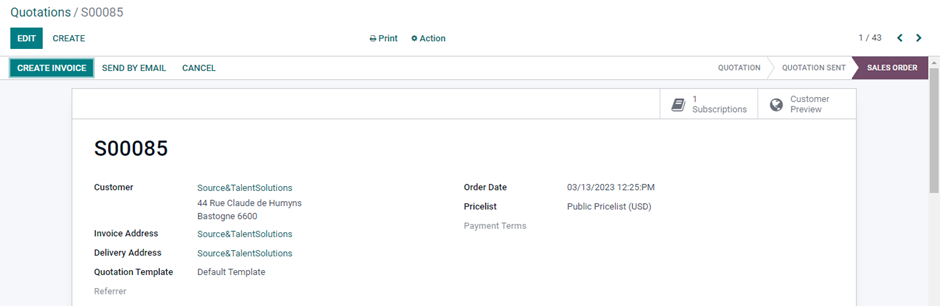
The subscription can be managed using this smart button.
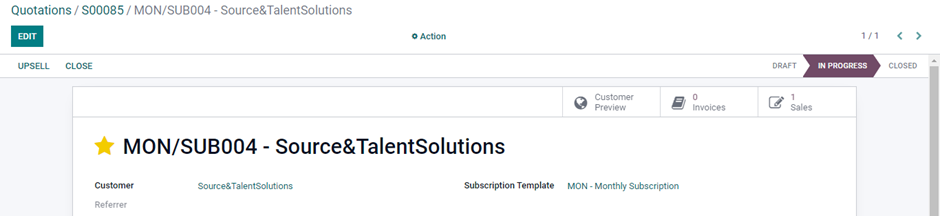
There are options for Renewal Quotation, Upsell, and Close Subscription. If a customer wishes to renew their ongoing subscription at the end of its duration, they may use the Renewal Quotation button. The Upsell option allows you to offer your customers a more convenient and advantageous product if they are seeking additional benefits in their current subscription plan.

By using the “Add a Line” button, you have the ability to include a product and generate a new quotation. Once the new quotation is validated, the product will be appended to the existing confirmed subscription.
The subscription will display all products that have been added to the current plan for sale.
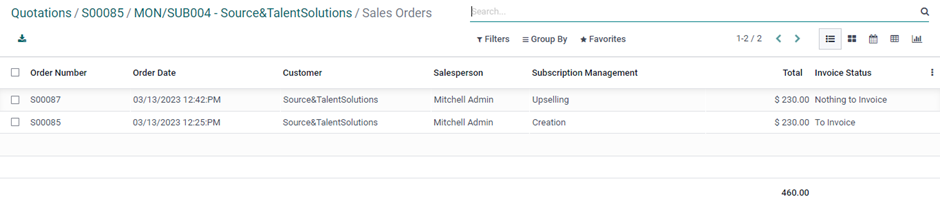
To close the subscription, simply click on the “Close” button. Enter the reason for closing and click the “Submit” button.
Subscriptions to Renew
The “Subscriptions to Renew” menu displays a list of subscriptions that are due for renewal. Odoo will automatically mark these subscriptions as pending. From here, you can send renewal quotations to the appropriate customers. Once the customers confirm, the subscription will resume.
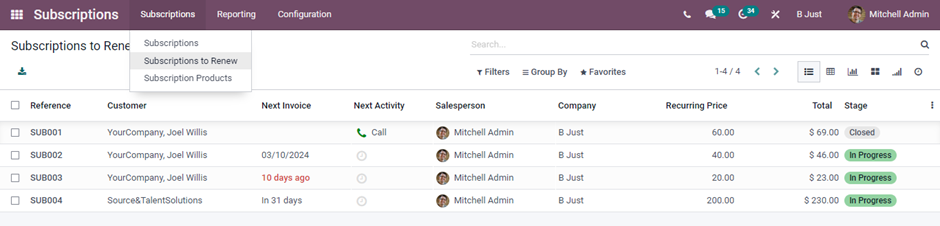
To renew a subscription, choose one from the list and select the “Renewal Quotation” button to send a renewal quotation to the relevant customer.

