Timesheet Validation and Controls in Odoo 16
Timesheets help track and record the hours employees work. This is crucial for ensuring that employees are present and accountable for their scheduled work hours. Supervisors and managers use timesheets to evaluate employee performance. It allows them to assess productivity, identify areas for improvement, and recognize employees who consistently contribute significant effort. For businesses that bill clients based on the time spent on a project, timesheets are essential for accurate invoicing. They provide a detailed breakdown of the time spent on specific tasks or projects, ensuring that clients are billed accurately. Timesheets also help businesses understand their staffing needs by providing insights into when employees are most productive and when additional staff may be required.
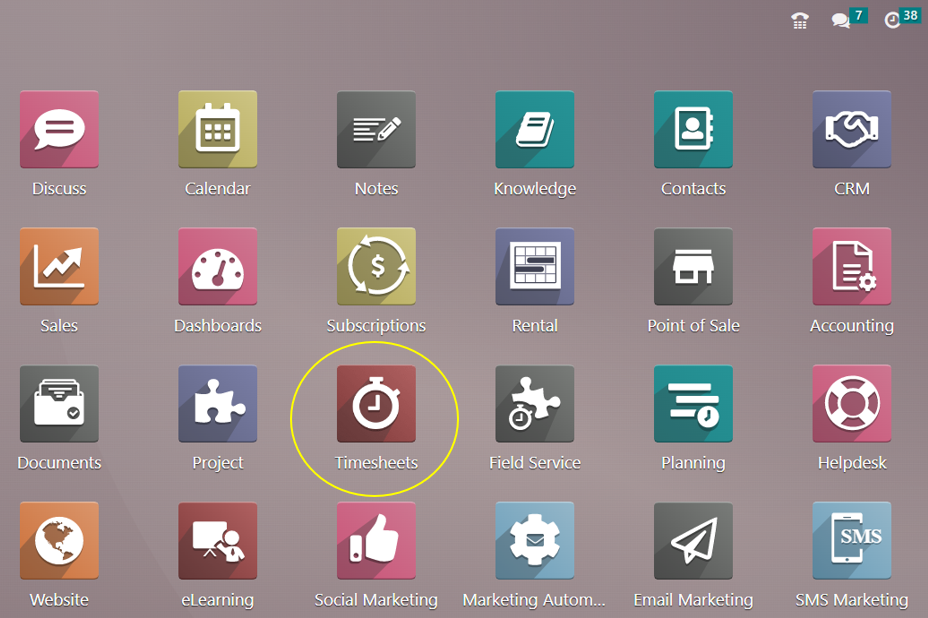
With its easy-to-use design, the Odoo 16 ‘Timesheet’ app lets users log actions at any time—during work hours or after they’ve finished it. Access permissions, timesheet approval, and reminders are all under the manager’s power. The program analyzes timesheets for billable hours, billable amounts, and non-invoiced sums, limits visibility, and tracks employee performance by project or activity. Better control over time spent is made possible by integrated leave management, and employee performance can be easily reviewed with timesheet. Payroll integration, billing and invoicing automation, human resource management, and time tracking by jobs, clients, or projects are just a few examples of integrations.
Timesheet Validation
It is the manager’s responsibility to confirm the working hours. With this method, the employer can evaluate the success of the worker in terms of hours worked as well as the necessary wage. Users can validate a timesheet from the previous week or month, as well as an “All Timesheet” dashboard, in the Odoo 16 Timesheet module by selecting the “To Validate” menu option.
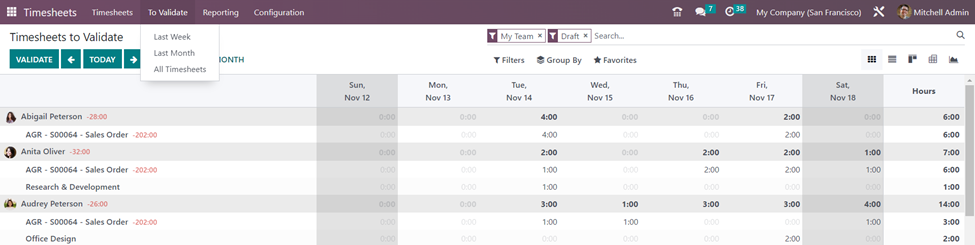
The ‘Last Week’ option allows you to view the work hours for each employee on every day of the week and the total work hours of that employee in that week.
The ‘Last Month’ option computes total work hours by each employee in a month. On selecting a particular day of an employee from the timesheets to validate, we can view the Project, Task, Date, Sales Order Item, and Hours spent for that task of that project by the employee.
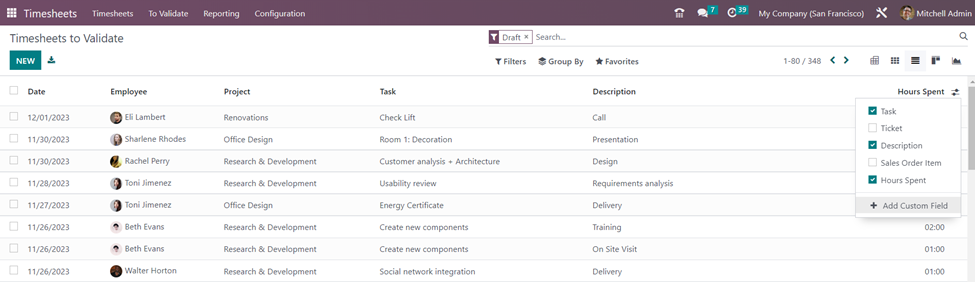
The List view of the ‘All Timesheets’ window provides more information on all tasks assigned to employees that need to be validated by the manager or the supervisor. The details include the date, employee, project, task, description, and hours spent. We can also select additional columns such as the ticket and sales Order Item from the additional options icon.
Filter options in Timesheets to Validate
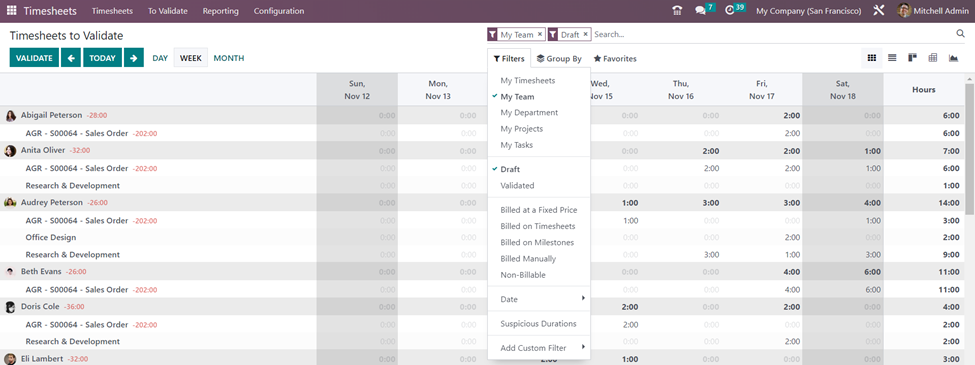
We can use different filters to customize the records based on our required information. The filter options available for Timesheets to Validate include My Timesheets, My Team, My Department, My Projects, My Tasks, Draft, Validated, Billed at a Fixed Price, Billed on Timesheets, Billed on Milestones, Billed Manually, Non-Billable, Date, Suspicious Durations and custom filters as shown in screenshot above.
Group By options in Timesheets to Validate
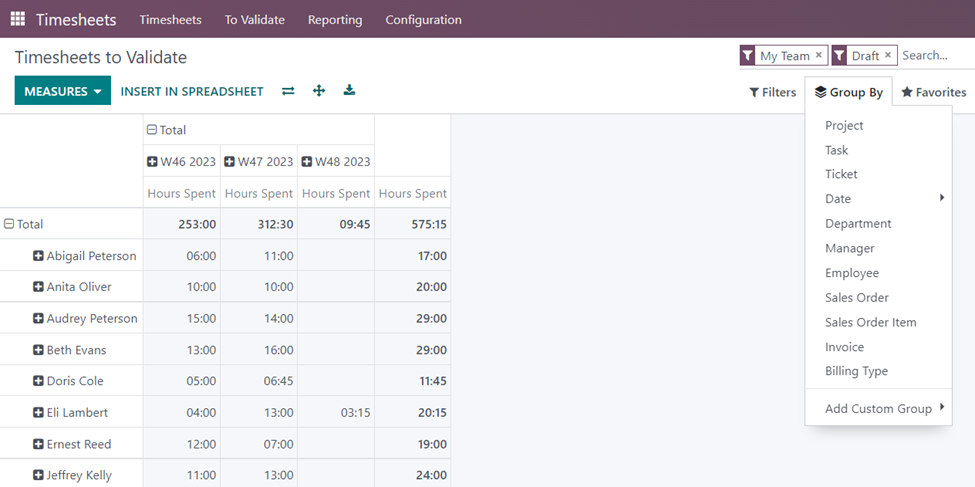
The Group By options available include categorizing timesheets to be validated based on Projects, Tasks, Tickets, Dates, Departments, Managers, Employees, Sales Orders, Sales Order Items, Invoices, Billing Types, and Custom groups. The views of the timesheets can also be changed by selecting the required view.
In the ‘Pivot View’ of the Timesheets to Validate, you can select different measures such as Hours spent, Timesheet Costs, and Count. You also have the option to ‘Insert in Spreadsheet’, Flip the axis, Expand the axis, and Export.
Timesheet Controls
We can set reminders for the employees to enter their details in timesheets and for the managers to validate timesheets periodically. For that, there are separate settings in the Timesheets Application.
Timesheets Application => Configuration menu => Settings => Timesheets Control => Save
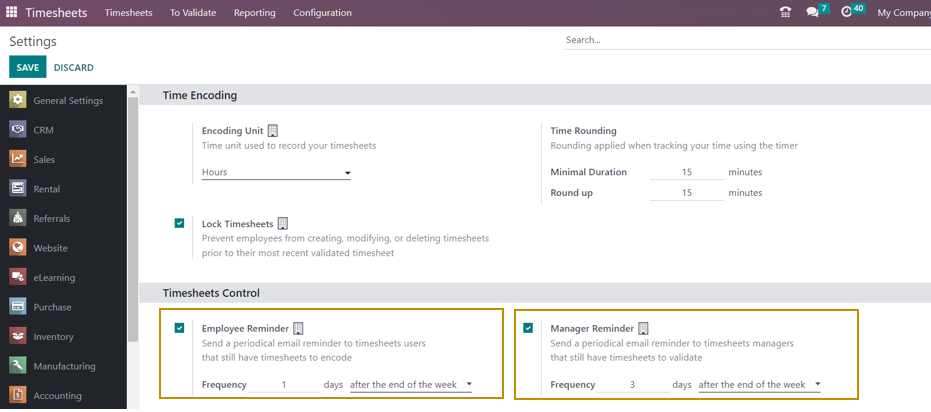
Activate both ‘Employee Reminder’ and ‘Manager Reminder’ to send notification e-mails for both parties to consider timesheets periodically. Select the “Employee Reminder” option to notify staff members who haven’t turned in their timesheets by sending them regular email reminders. Depending on the frequency you enter in the “Frequency” section, the email should be sent either after the end of the week or after the end of the month.
Reminders to turn in their timesheets can also be sent to the supervisors of the timesheets. By ticking the box next to the “Manager Remainder” option, you can send emails to the managers. In addition to the email-sending timeframe that best fits your needs—for example, after the end of the week or month—you can provide other information in the “Frequency” box.
Timesheets play a crucial role in various aspects of business operations, from payroll processing to project management and compliance with labor laws. They provide accurate and detailed information about employee work hours, which is essential for effective business management.

