Units of Measure in Odoo 15
Unit of Measure is used to define inventory items and make them easier to track. It’s a tangible unit (such as kg, dozen, meter, and so on) that we use to measure and manage various goods. Handling products in various units of measure is important in business. Units of measure are a reference to the unit of measurement to handle a specific product. All inventory items must be assigned a unit of measure. A sales order unit of measure and a purchasing unit of measure will be assigned to each product.
Inventory => Configuration => Settings
Activate Units of Measure from the settings page.
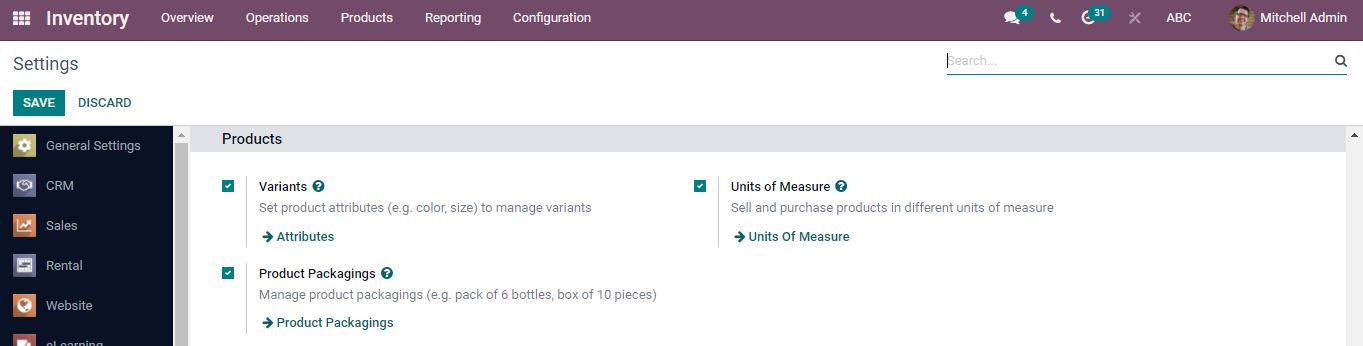
After saving, the Unit of Measure categories appears in the configuration tab.
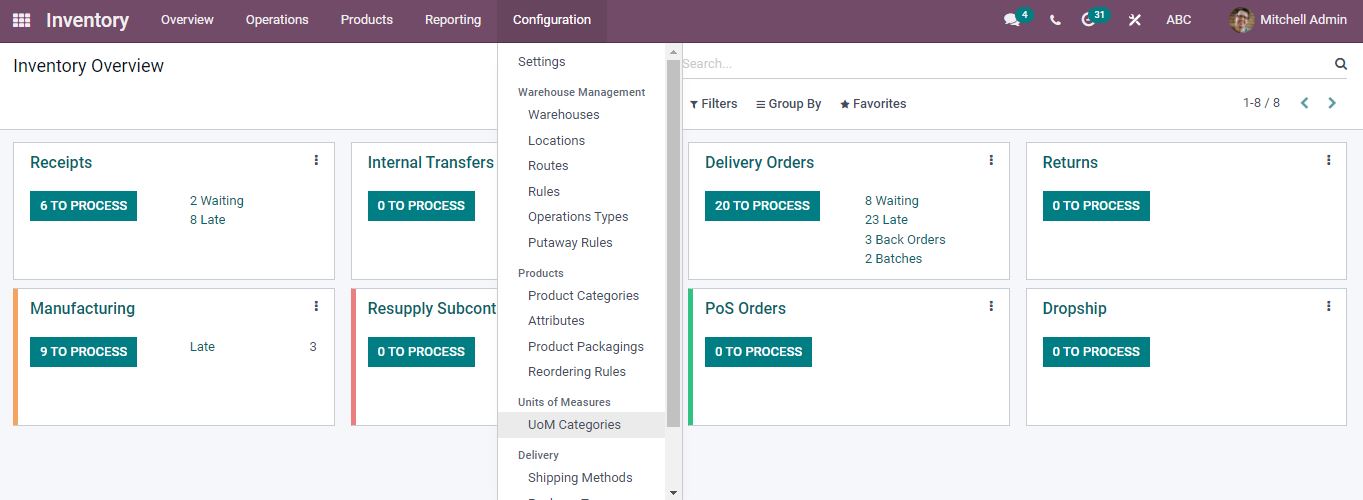
When we open UoM Categories, all the categories along with their units are displayed.
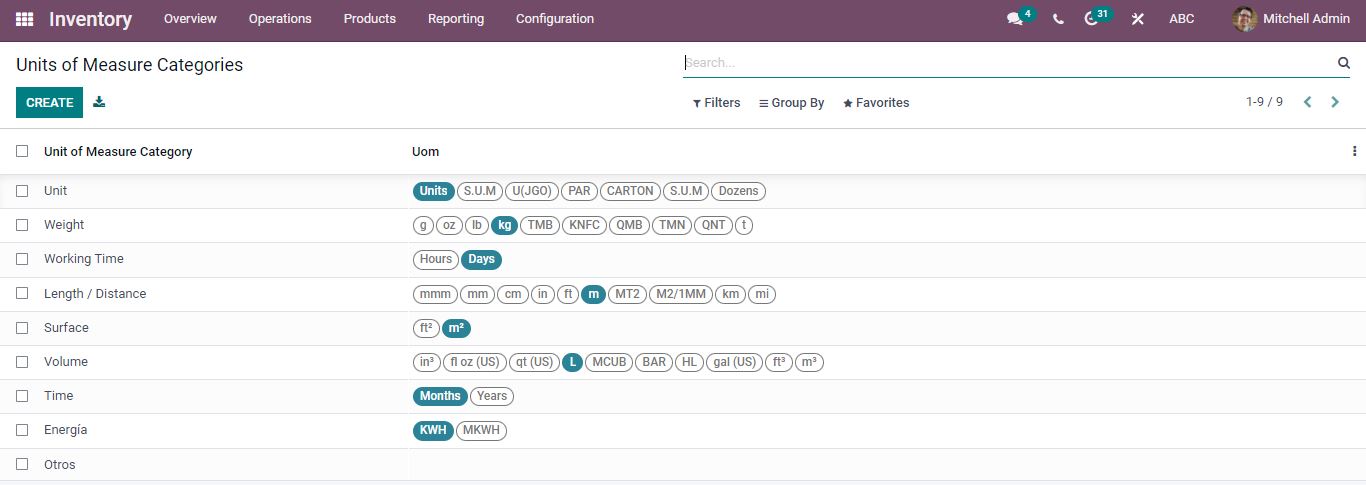
A new category can be created by selecting the create button.

Name the unit of measure category and click Add a Line to enter the unit of measure, type, category, ratio, and rounding precision. There is a field named Active where you can make the unit of measure to an active state or can be disabled without deleting it.
After adding details, click the Save button. The newly created unit of measure will be available in the list of the unit of measure categories.
We can specify the unit of measurement in a product.
Products => Products
Create a new storable type of product. There are fields for adding Unit of Measure and purchasing Unit of Measure.
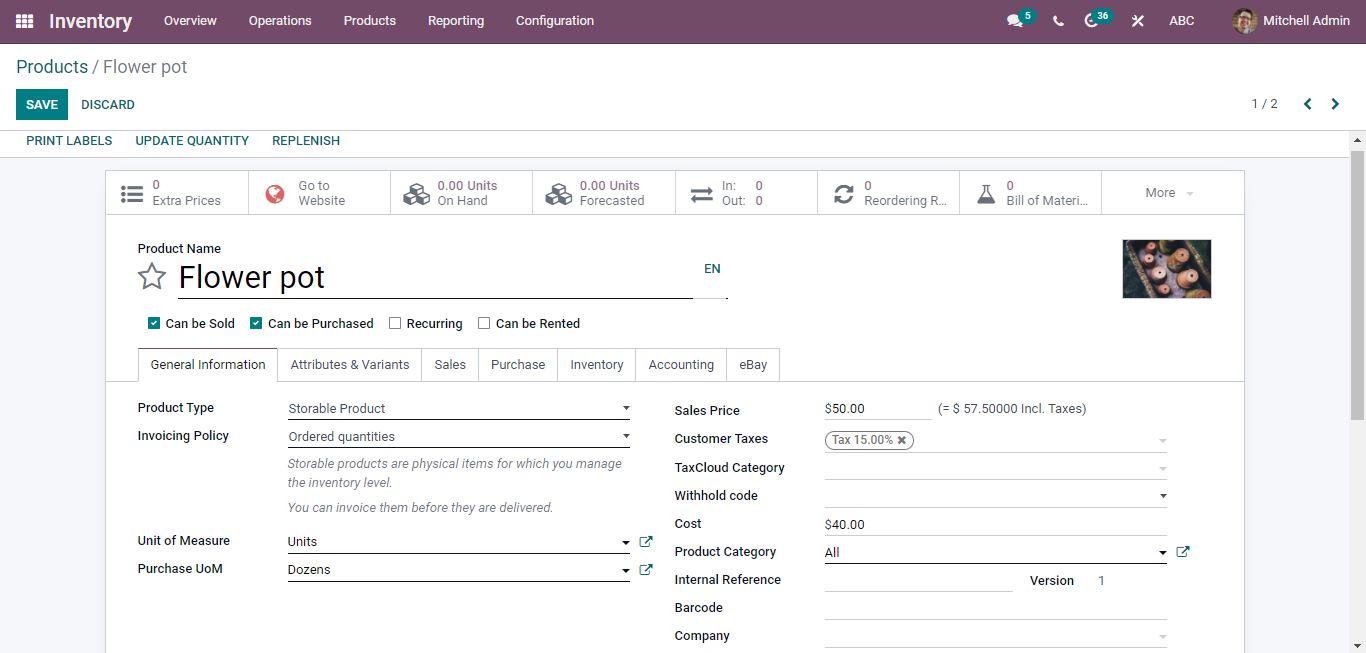
After filling in all the details save it.
Now, from the purchase module, we can create a purchase order for this product.
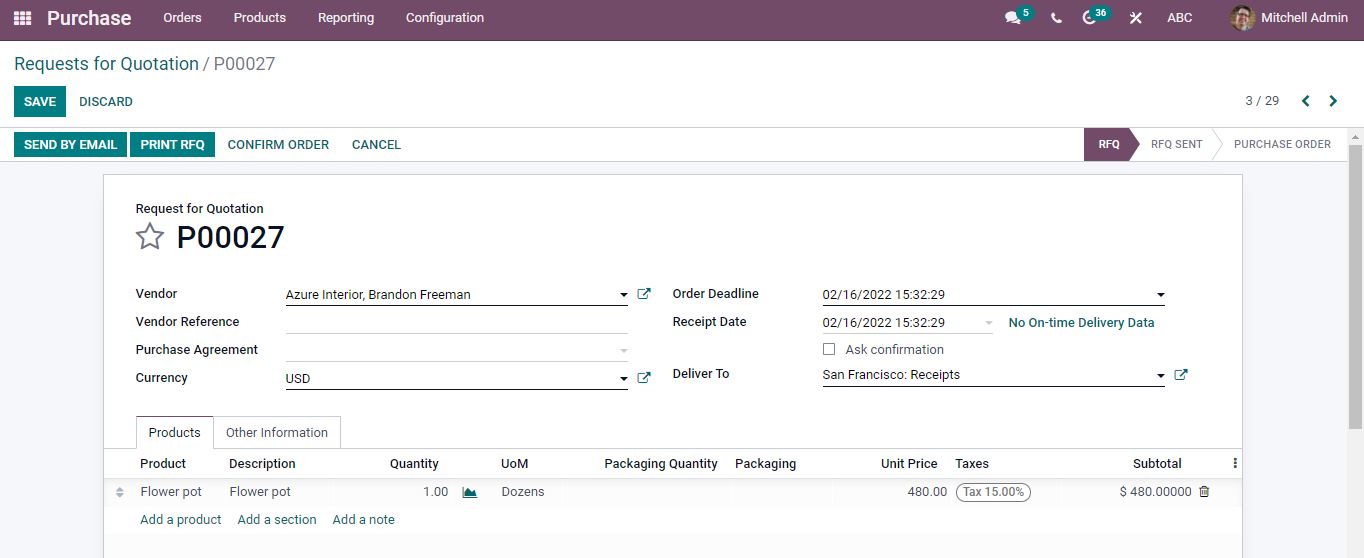
The product’s unit of measure is shown in Dozens, which was mentioned while creating the product.
After confirming the order, we can receive the products and validate them.
Now, open the product and see the number of products available on hand.
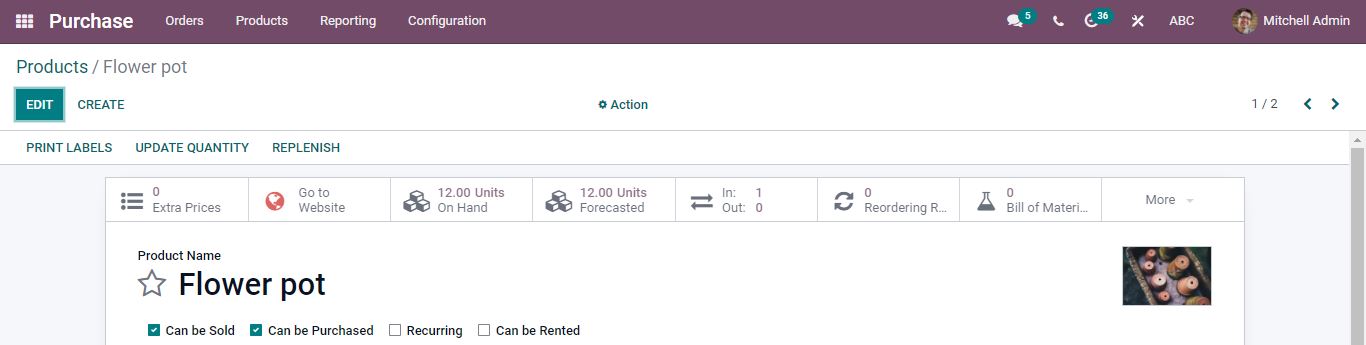
Since the unit of measure is in dozen the quantity purchased is equal to 12.
Now let’s create a sales order for this product.
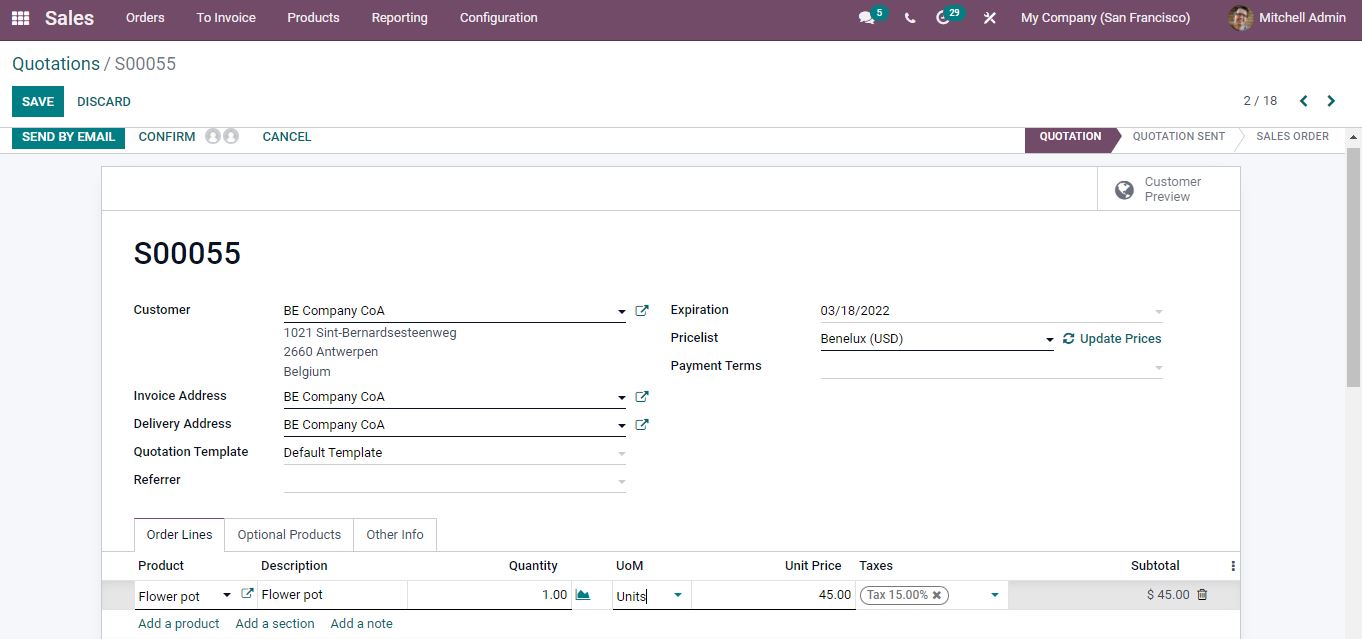
Under the UoM choose the appropriate unit of measure and then the product is sold according to the chosen unit of measurement. Here, the Uom of the product was sold in units and the customer has ordered only one quantity. Once the order is confirmed and validated go back to the product and check the number of quantities.
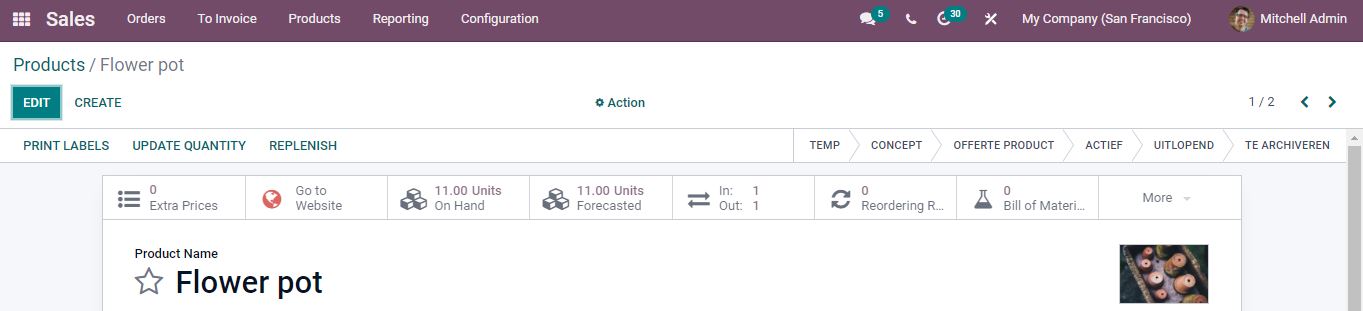
Now the quantity on hand is 11, before selling the product it was 12 quantities. Only one unit was sold to the customer. As a result, one unit has been removed from the inventory.
The Unit of Measure feature ensures that you can sell products based on the Units you’ve defined.
Are you ready to implement an effective ERP solution for a productive business? Reach out to us at www.infintor.com

