How to set up Approvals for Purchase Orders in Odoo 16
Purchase orders (POs) represent a commitment of funds by the organization. Approvals ensure that there is oversight and control over how money is spent. By requiring approval, organizations can prevent unauthorized spending and manage their budgets effectively. This includes ensuring that purchases are made from approved suppliers, that pricing is competitive, and that contracts or agreements are in place when necessary. Approvals help departments and managers track their spending against their allocated budgets. By requiring approval for purchases, organizations can monitor how funds are being used and adjust budgets or spending plans as needed. When someone approves a purchase, they are taking responsibility for the decision. This accountability can be important if questions or issues arise later regarding the purchase.
Suppose, we want to ensure that all the purchases are of below a certain amount. In that case, we can set up approval for the purchase orders that are above that amount so that the authorized manager or administrator can decide whether to approve that purchase order or not. Let’s see how these approvals can be managed in Odoo.
Enabling the Purchase Order Approval feature
Purchase Application => Configuration menu => Settings => Orders section => Purchase Order Approval => Save.
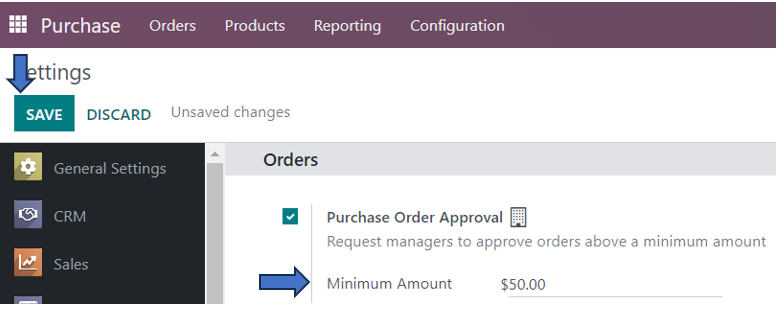
In the setting above, I have entered a minimum amount of $50 above which those purchase orders need to be approved for making purchases.
Now, these approvals are needed to be made by the authorized person in the company. We need to ensure that only the concerned person can access the purchase order and approve it. For that, we need to set up access rights. In some cases, it may not be the admin who processes all the purchase orders, especially in large organizations as the admin will not have time to process all purchase orders. In that case, the admin may assign their assistant or any other subordinate to create and process purchase orders. So, it is very important to limit access rights for the assistant other than the admin for making approval.
Access Rights for approval
Settings Application => Users and Companies menu => Users
In the Users page, select the assistant, the subordinate, or your colleague who will be handling purchase orders. For example, I am the admin and my colleague Laurie Poiret is going to handle purchasing of products.
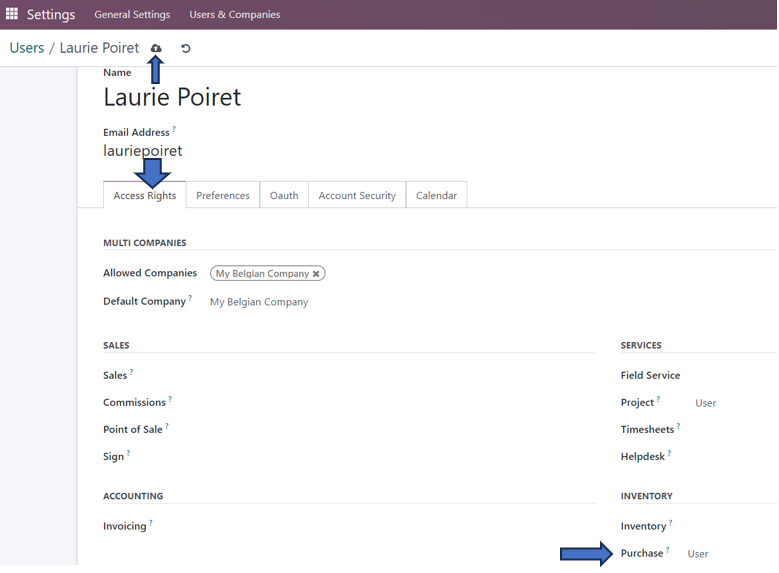
In the Purchase field of the ‘Access Rights’ tab of the user Laurie Poiret, select the ‘User’ option. There are only two possible options for access rights in purchase, either user or administrator. By selecting the ‘User’ option, I am specifying that Laurie Poiret is the user and therefore cannot make the purchase after confirmation of the RFQ without the approval of admin. After making these changes, click on the ‘Save’ option.
Imagine Laurie has created and confirmed an RFQ that is above the minimum amount of $50, so log in as the User Laurie in the Purchase application after logging out as the administrator.
Purchase Application => Orders menu => Request for Quotation => New
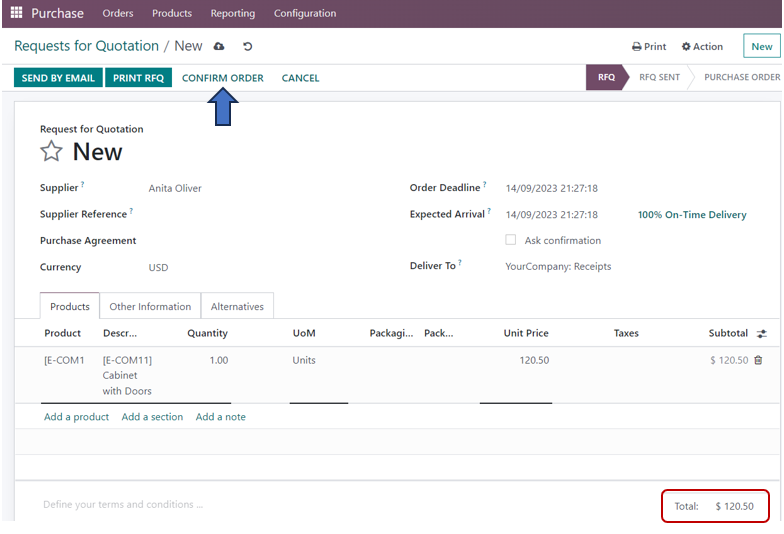
Here, when I ‘Confirm’ the quotation as the user Laurie, the status of the order changes from ‘RFQ’ to ‘To Approve’. This is because the administrator needs to approve the quotation for further processing of the order. Now, log in as the administrator to approve the purchase order and go to the purchase module. In the purchase dashboard, select the quotation that is required to approve and click on the ‘Approve Order’ option at the top right corner of the RFQ.
It is only when the admin approves the quotation that the purchase order is created. We can see that the status of the quotation has changed from ‘To Approve’ to ‘Purchase Order’. Now, Laurie can purchase and receive the product although it exceeds the minimum amount.
In practice, the approval process for purchase orders can vary widely from one organization to another. It may involve multiple levels of approval, depending on the purchase amount or category. Automated procurement systems are often used to streamline and track the approval process, making it more efficient and transparent.
Ultimately, purchase order approvals are a key component of financial and procurement management, helping organizations make informed, compliant, and fiscally responsible purchasing decisions.

