Scheduling Features and Capabilities in Odoo
Planning your activities can assist you in organizing and executing various tasks in a particular project, while also aiding in your recollection of what needs to be done and helping you plan your subsequent steps. Scheduling in Odoo offers the capability to schedule and plan various types of activities with customers. You can conveniently generate and customize different activities within the module’s pipeline field.
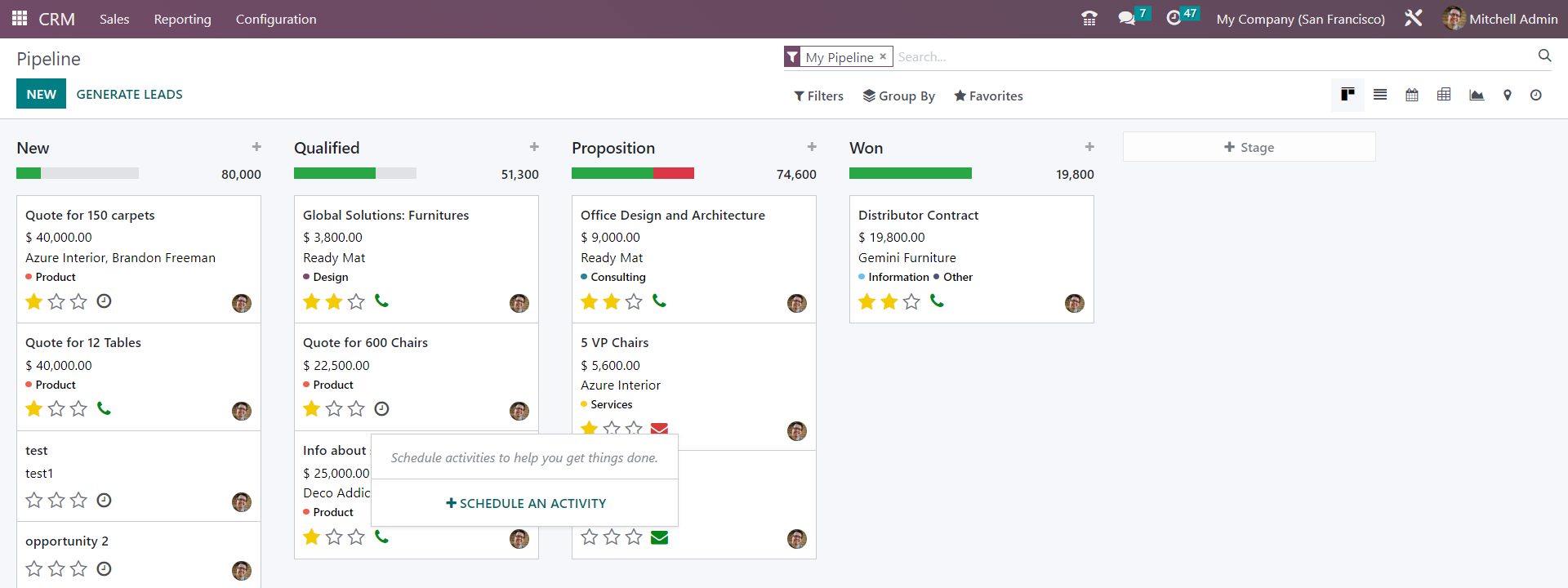
Upon clicking the ‘Schedule an Activity’ button, a pop-up window will appear. Add information about the type of activity, its due date, a summary, and assign the task to a specific individual, all within their respective fields.

To confirm the appointment, click on the ‘Schedule’ button.
It is also possible to schedule activities by directly opening the leads and clicking on the ‘Schedule Activity’ button.
Configuration => Activity Types
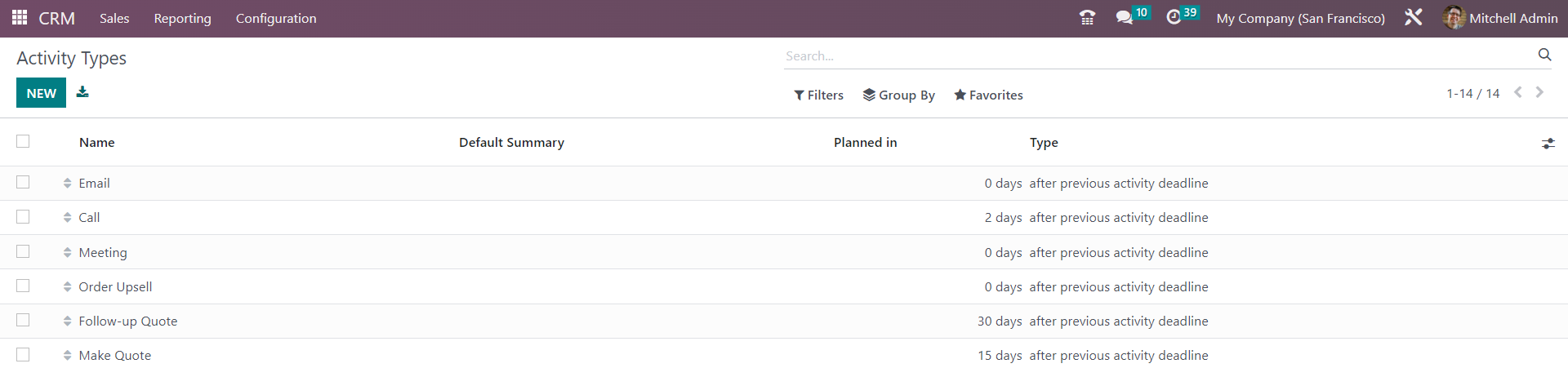
From the configuration menu of the CRM module, you can view various activity types and create new ones.
To create a new activity type, use the NEW button and fill in the details. Firstly, provide a name for the activity type, and in the ‘Activity Settings’ field, define the action type, default user, default summary, and default note regarding the activity type. You can choose the chaining type from options such as ‘Suggest Next Activity’ or ‘Trigger Next Activity’, and specify the suggest and email template in the designated fields. Finally, set a deadline for the activity by scheduling a date, which will determine the number of days, weeks, or months before the planned action’s execution.
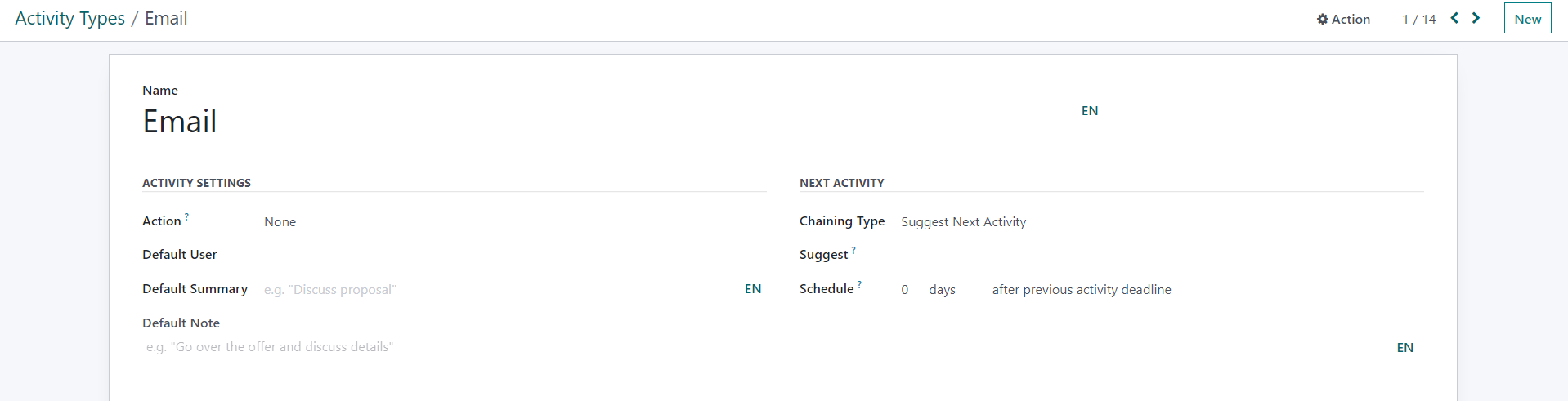
Once all required details have been entered, save the data. The activity has now been scheduled.
Scheduling Meetings in Calendar
All meetings can be managed within the Calendar module. Users can schedule new activities for business purposes on a specific date. In the Meetings window’s Calendar view, all scheduled meetings are displayed.
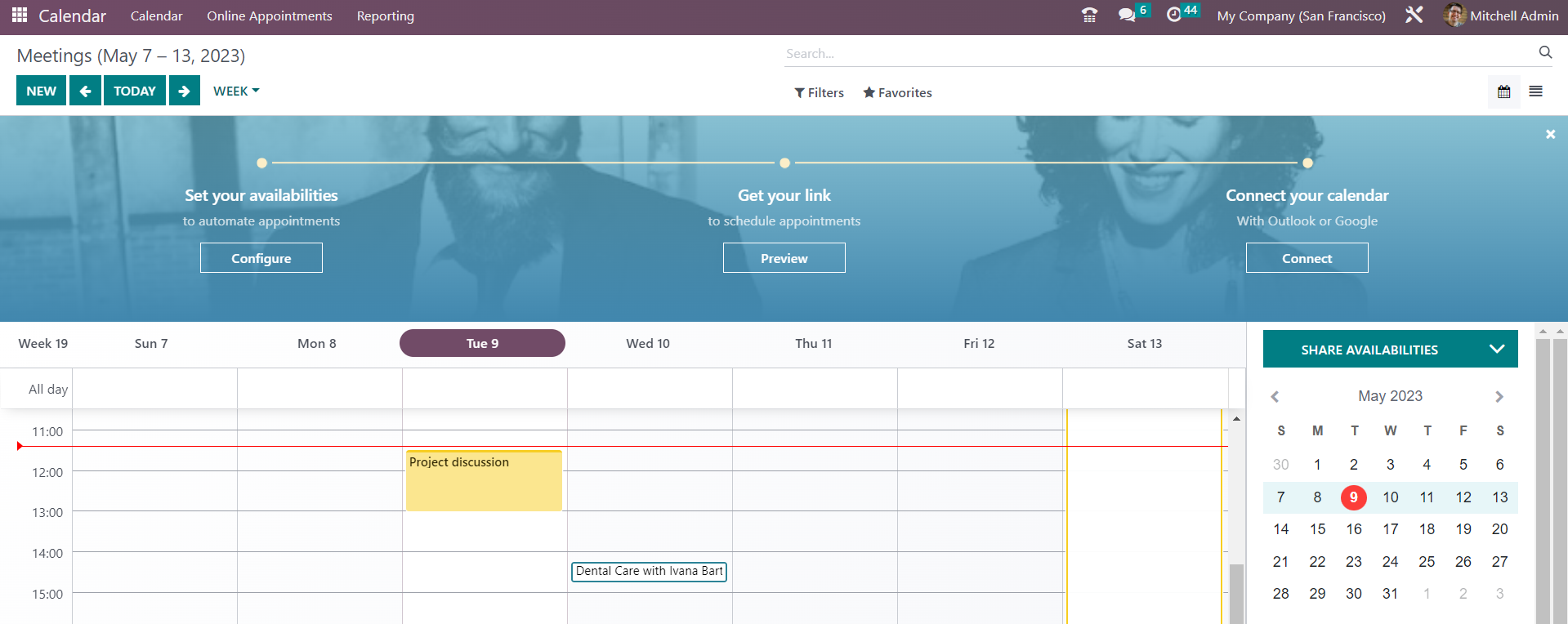
At the bottom of the calendar, you can access the attendees’ and add additional attendees by clicking on the ‘+’ icon. It is also possible to search for meetings by week, day, month, and year. By clicking on a specific meeting in the calendar, a new window will appear providing details about the meeting.
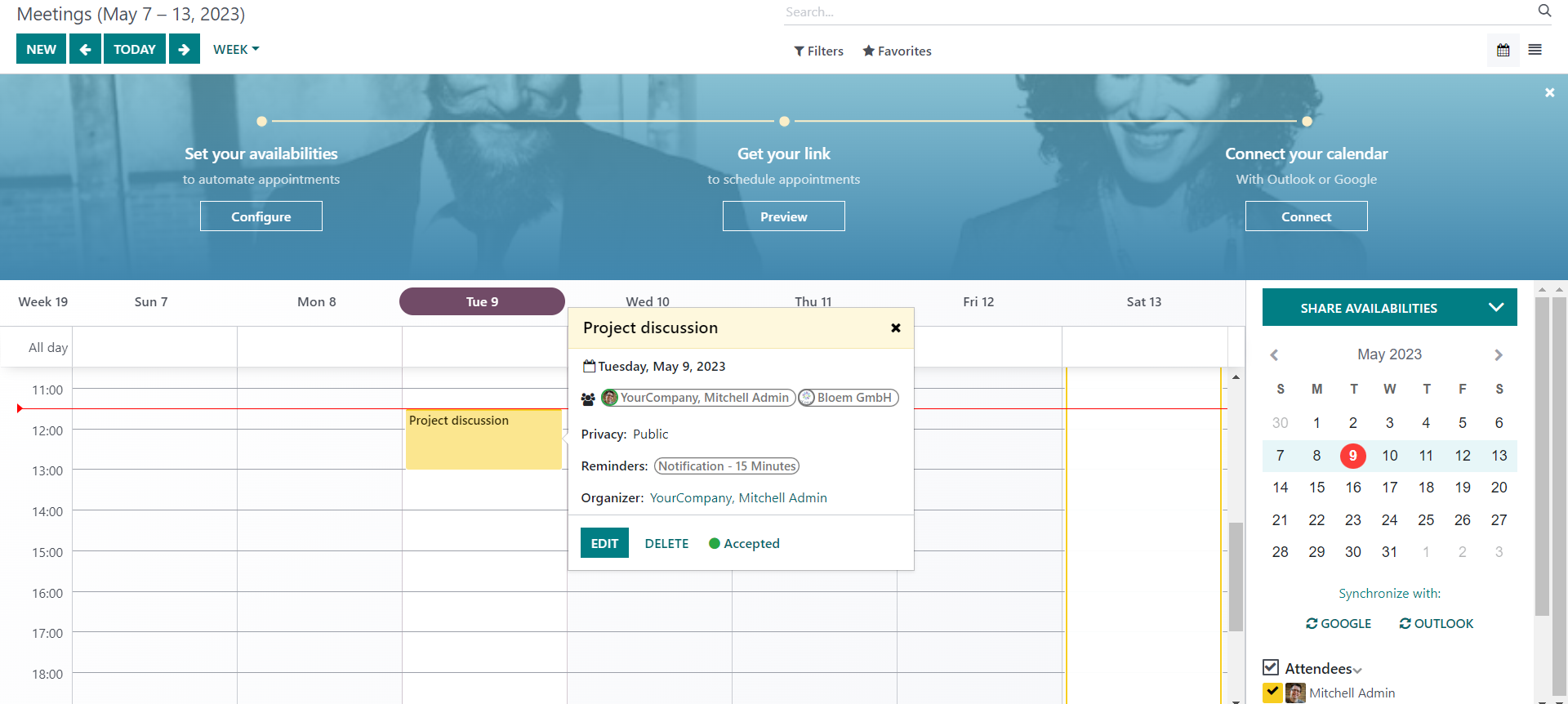
To create a new event, users can select a specific date and click on the time slot.
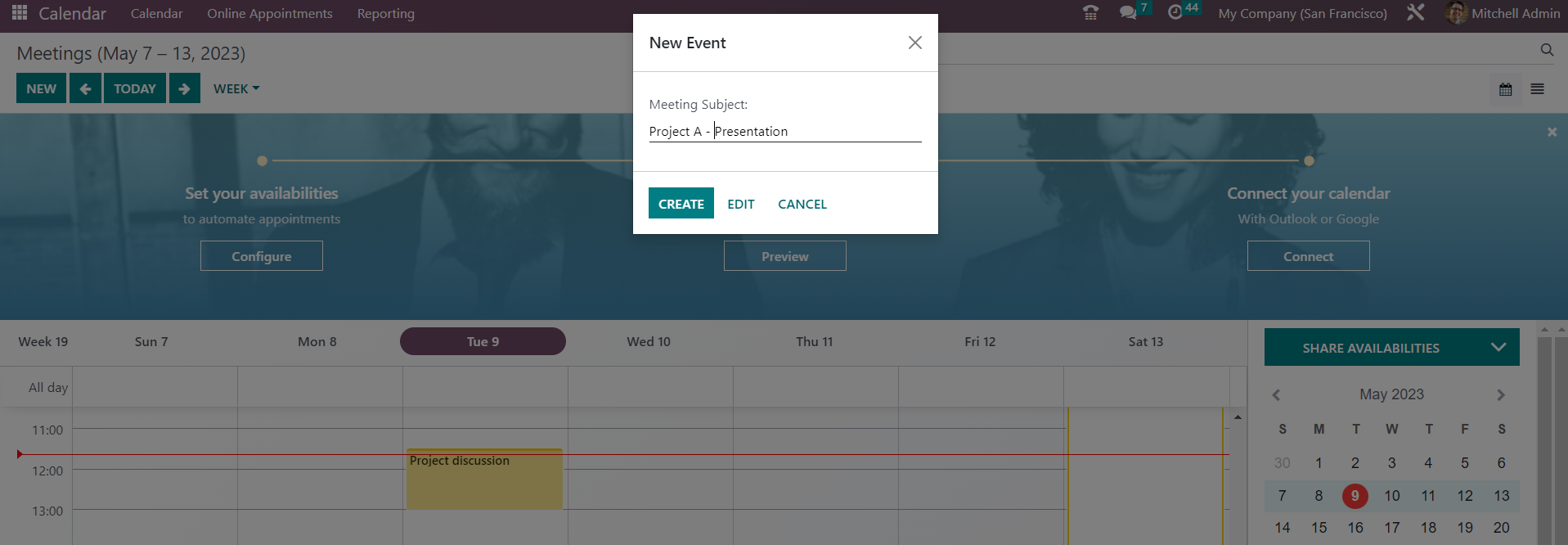
You can add the Meeting Subject for the event and then click on the Create or use the Edit button to add additional details to the event.
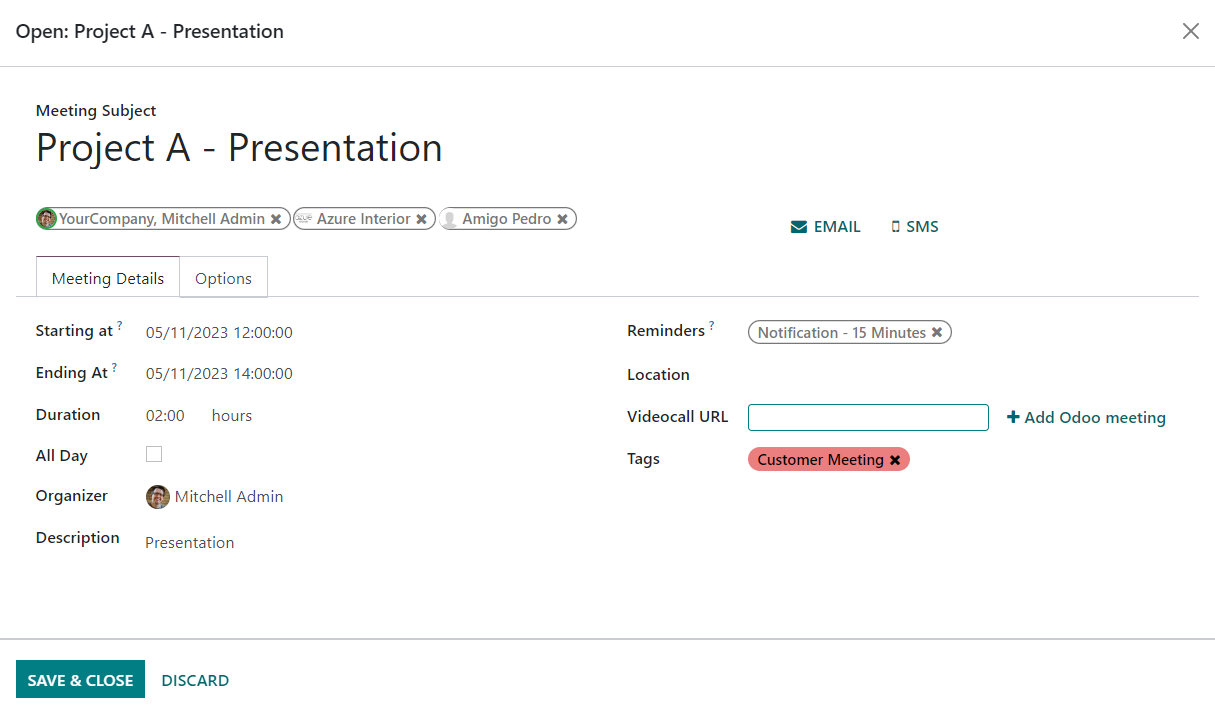
By clicking on the Email icon, you can send mail to the attendees of your event. Also, you can send SMS text messages to the recipients.
Once saved, the new event can be viewed in the Meetings window. All the meetings can be viewed in the List view, where details such as the Subject, Start Date, End Date, Attendees, Location, and Duration are visible.

