Knowledge Module and its Uses in Odoo 16
The Knowledge Module in Odoo 16 is a newly introduced feature that allows users to create and manage articles containing a wealth of information. The primary purpose of the Knowledge Module is to serve both internal and external needs. Internally, articles can be utilized for various purposes such as knowledge sharing among employees, creating documentation, or providing training materials. Externally, articles can be shared with clients or stakeholders to provide valuable information or documentation.
One main feature of the Knowledge Module is the ability to control access and permissions for articles. Users can specify who can read, edit, or have other privileges for each article, ensuring that the content remains secure and tailored to specific audiences. Users can create content-rich articles that can significantly enhance employee productivity. These articles can be customized and arranged using various properties, including the inclusion of a table of contents, images, texts, tags, and links. This flexibility in structuring the article data allows for easy navigation and improved readability. It is important to mention that the Knowledge Module is available exclusively in the Enterprise edition of Odoo V16.
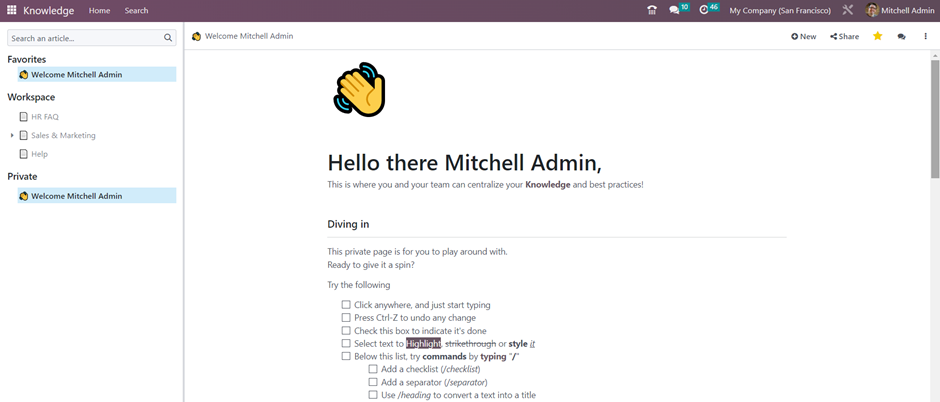
Opening the Knowledge Module, you’ll see a list of articles arranged in different workspaces on the left side. A workspace refers to a folder or department where articles are organized.
Favorites: This section contains important articles that have been marked as favorites. Users can easily access these articles for quick reference or frequent use.
Workspace: This section comprises articles that are accessible to internal users within the organization. It serves as a repository for various types of content such as FAQs, Help, tutorials, and more. Users can store relevant documents and information in the workspace for sharing and collaboration among internal users.
Private: This section contains articles that are private and exclusive to the logged-in user. These articles cannot be accessed by other internal users within the company. It provides a secure and personalized space for individual users to store their private documents or information.
Additionally, if an article needs to be shared with other internal users, it can be moved or dragged from the private section to the workspace. This allows the article to be accessed and utilized by other users within the organization, such as for training purposes or general information sharing.
Share

All internal users have access to public documents within the workspace and can edit them. This means that the permission level for these documents can be set. When an article is marked with a star, it will be added to the user’s favorites list. This document can be published on the web and you can invite people to access it.
In the top right-hand corner, three dots offer the option to move to an article, which displays a pop-up where users can select a workspace or article to move it to as a parent article. There is a lock option to prevent editing of the article without first unlocking it, a delete option to remove the article entirely, and a Create a Copy option to duplicate it. By toggling Full Width, users can view the article in full screen. Below this, users can find the article’s creation date and last update date.
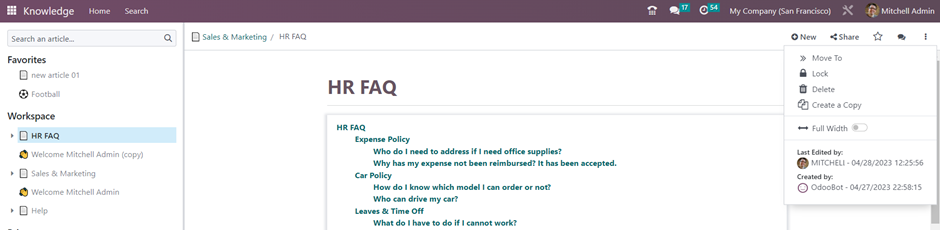
Creating an Article
To create an article, there are two options: you can click on the ‘+’ icon at each section, or use the ‘New’ option located in the top right corner.
At the top portion, you can provide the article title. You can choose to include emojis by selecting the ‘Add Icon’ button, and you can also incorporate a cover image by utilizing the ‘Add Cover’ option.
By typing ‘ / ‘, you can access different structures, formats, navigation options, media options, widgets, knowledge options, and building blocks to add various types of editing options for your article content.
Search

By accessing the search menu, users can navigate through all the articles, with the ability to filter, group, and perform searches on the articles.

